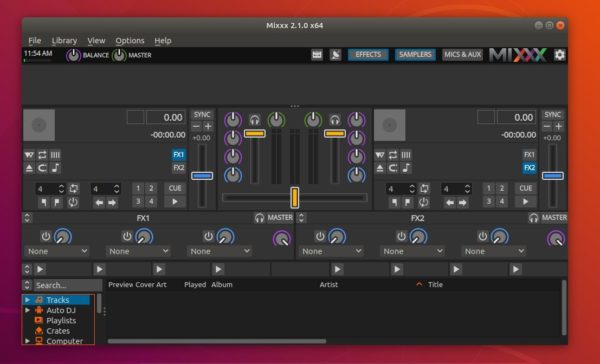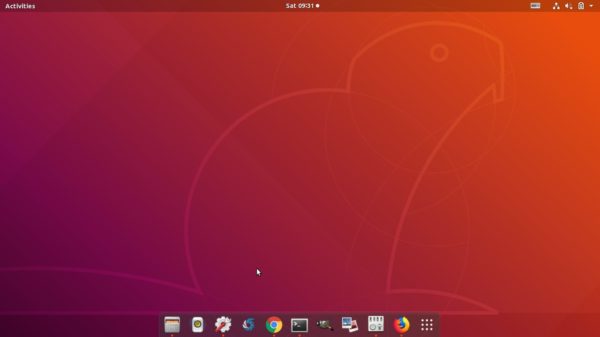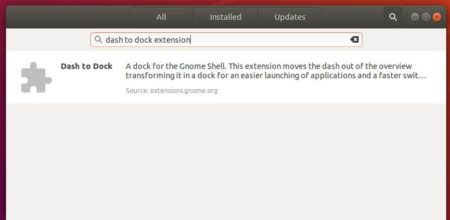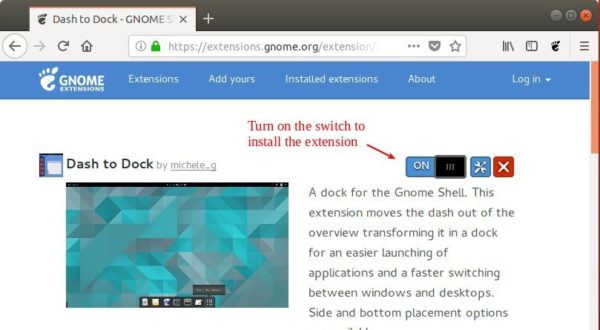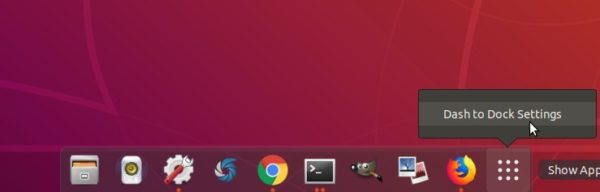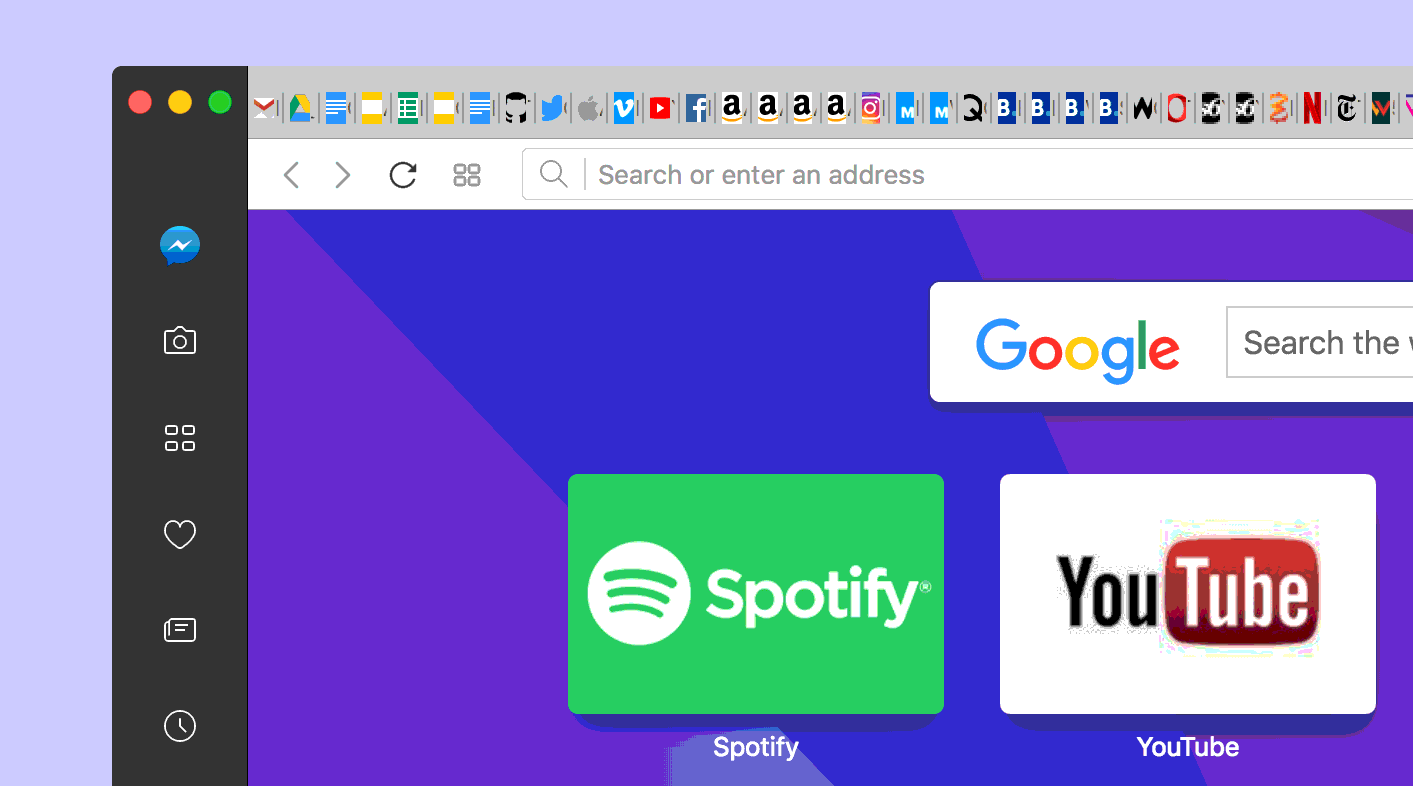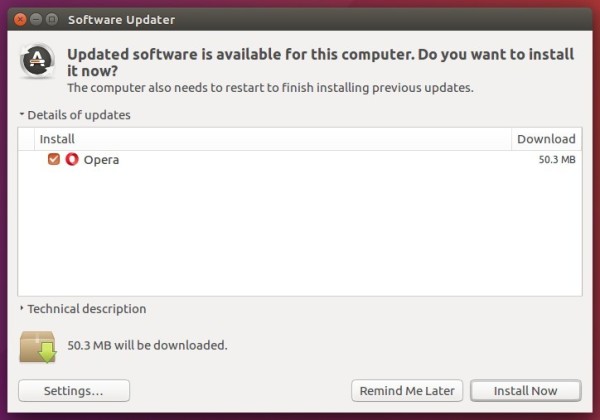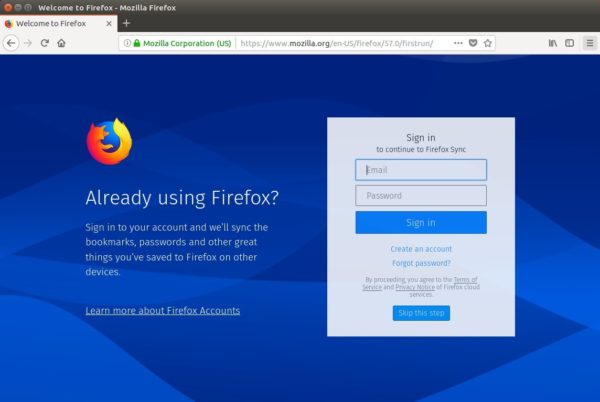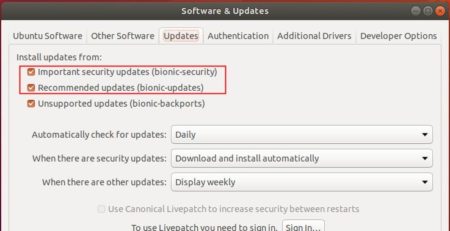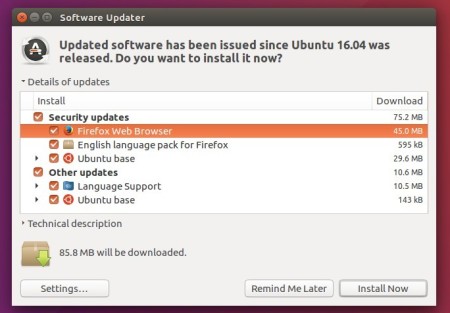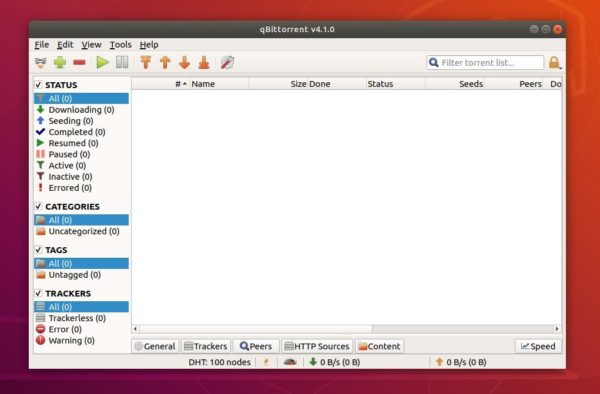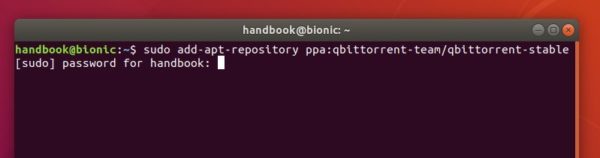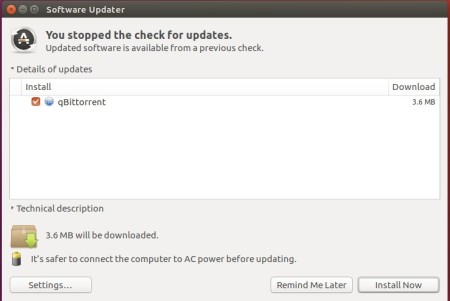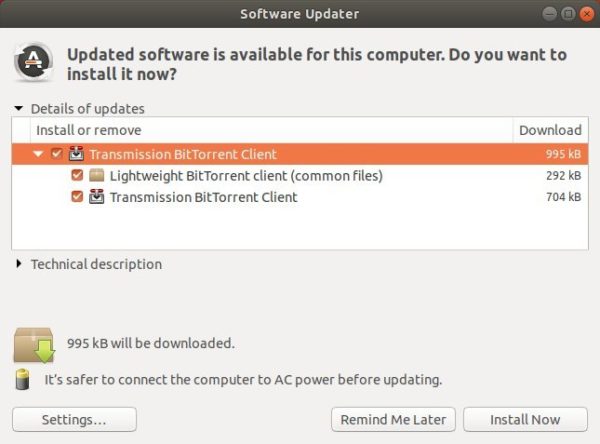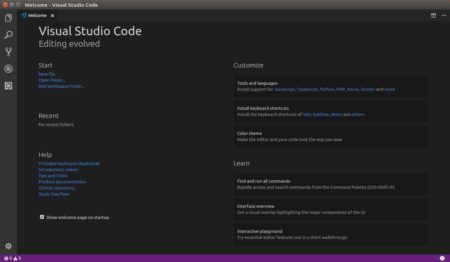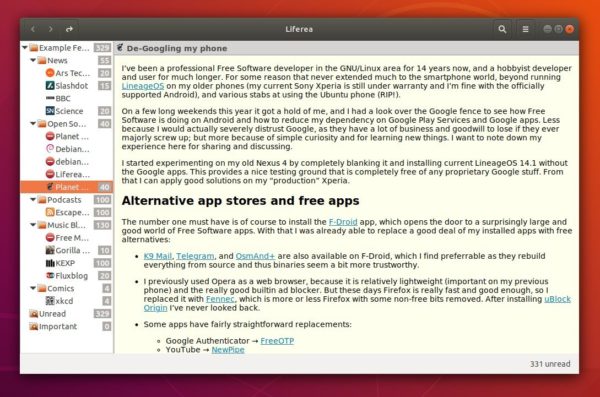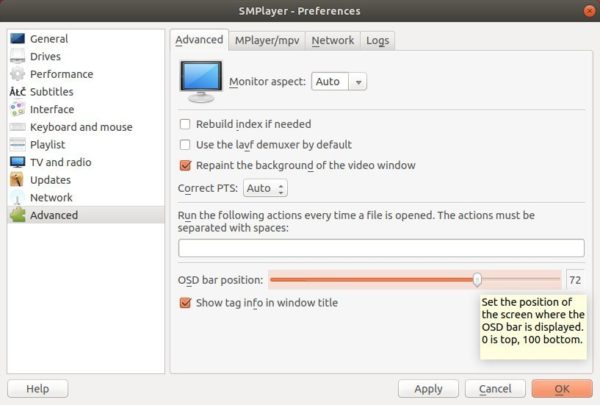![]()
Free DJ software Mixxx reached the new major 2.1 release recently. Here’s how to install it in Ubuntu 18.04, Ubuntu 17.10, Ubuntu 16.04, Ubuntu 14.04 via PPA.
Mixxx 2.1 release highlights:
- Graphical interface scales for high resolution screens
- Overhauled Deere and LateNight skins
- New Tango skin
- Resizable waveforms
- Effects are synchronized to the tempo
- Effects are processed post-fader and post-crossfader and can be previewed in headphones
- One metaknob per effect with customizable parameter control for intuitive use of effect chains
- Nine new effects: Autopan, Biquad Equalizer, Biquad Full Kill Equalizer, Loudness Contour, Metronome, Parametric Equalizer, Phaser, Stereo Balance, Tremolo
- Loaded effects and their parameters are saved and restored when Mixxx restarts
- More transparent sounding equalizers (Biquad Equalizer and Biquad Full Kill Equalizer)
- Improved scratching sounds with jog wheels, vinyl control, and dragging waveforms with the mouse
- Simplified looping and beatjump controls
- Configurable rows of 8 samplers with up to 8 rows available for a total of 64 samplers
- Files loaded to samplers are reloaded when Mixxx restarts
- Improved volume normalization algorithm (EBU-R 128)
- Filter library table by crates
- Sort musical keys in library table by circle of fifths
- Write metadata tags back to audio files
- New JavaScript library for controller mapping
- Configure multiple Internet broadcasting stations and use multiple stations at the same time
- Broadcast and record microphones with direct monitoring and latency compensation
- Broadcast and record from an external mixer
- Booth output with independent gain knob for using sound cards with 6 output channels without an external mixer
- Prevent screensaver from starting while Mixxx is running
- CUP (Cue And Play) cue button mode
- Time remaining and time elapsed now take into account the tempo fader
- Clicking cover art now shows it full size in a separate window
- and of course, lots and lots of bug fixes.
Install Mixxx 2.1 in Ubuntu:
The official Mixxx PPA contains the new release packages for all current Ubuntu releases.
1. Open terminal either via Ctrl+Alt+T or by searching for ‘terminal’ from app launcher. When it opens, run command to add the PPA:
sudo add-apt-repository ppa:mixxx/mixxx
Input your password (no visual feedback while typing due to security reason) when it prompts and hit Enter to continue.
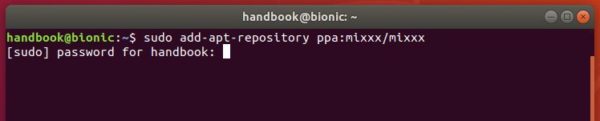
2. If an old version of Mixxx was installed on your system, upgrade the DJ software using Software Updater:
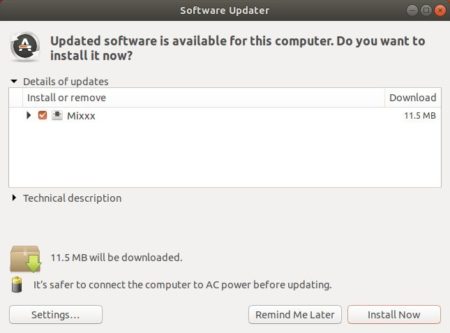
Or run commands one by one in terminal to install or upgrade the software:
sudo apt-get update sudo apt-get install mixxx
Uninstall:
You can easily remove the software by running command in terminal:
sudo apt-get remove --autoremove mixxx
And remove the PPA repository via Software & Updates utility under Other Software tab.