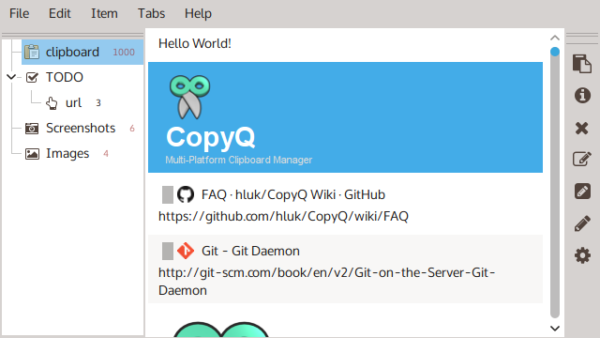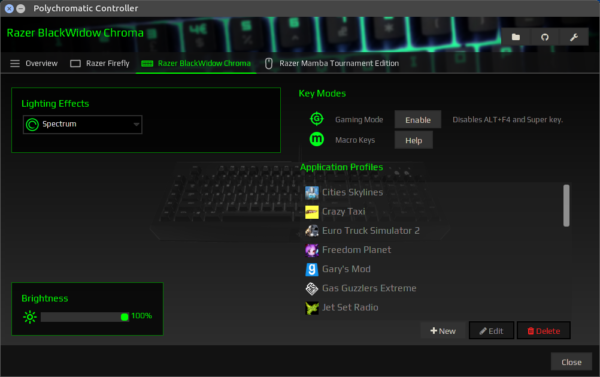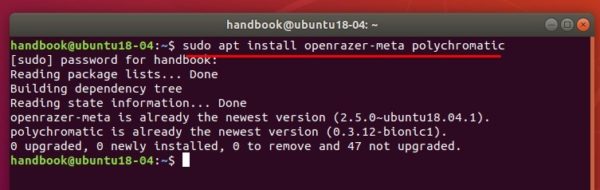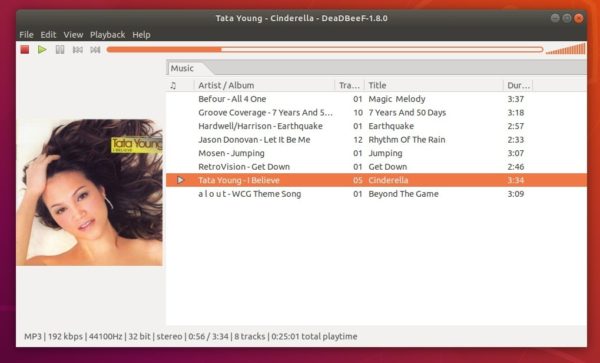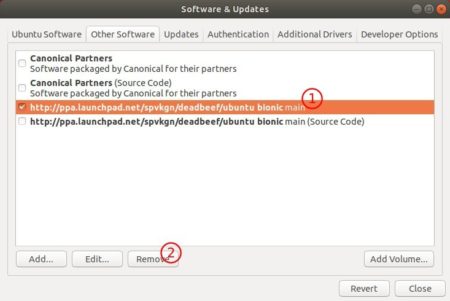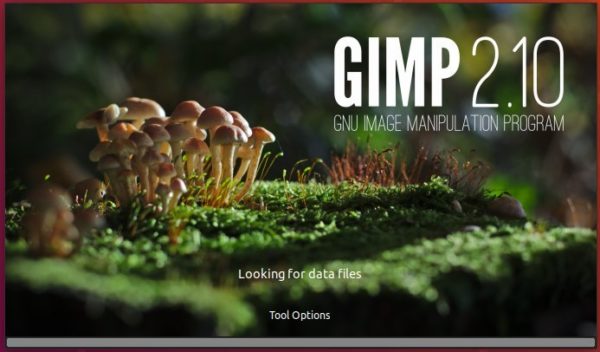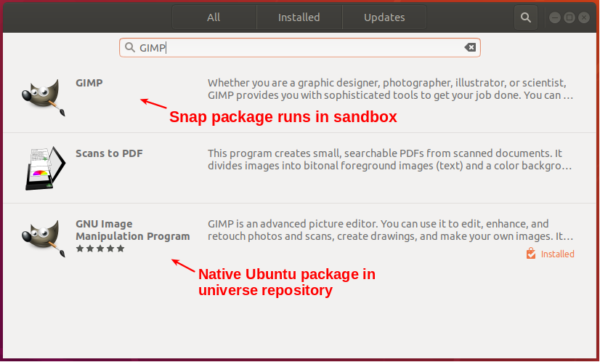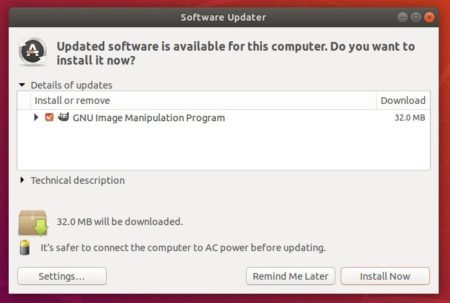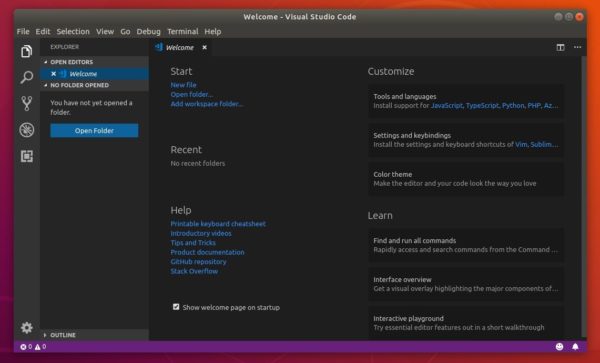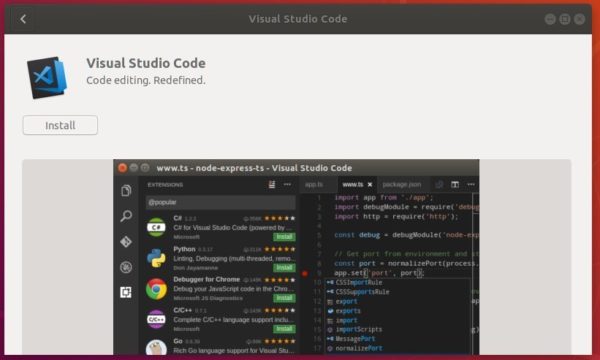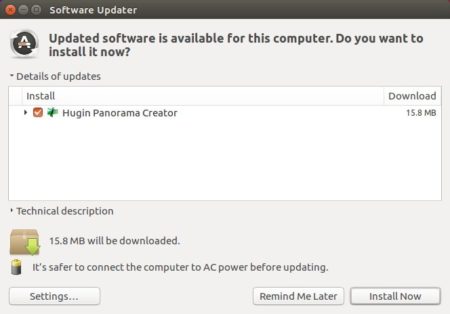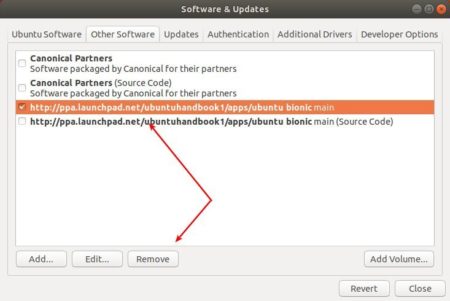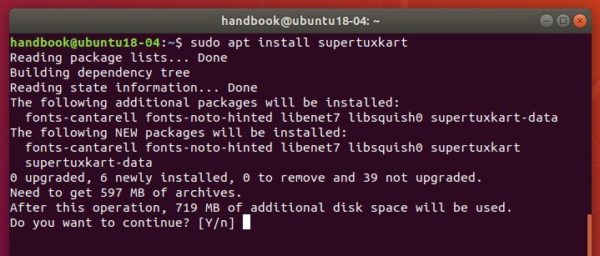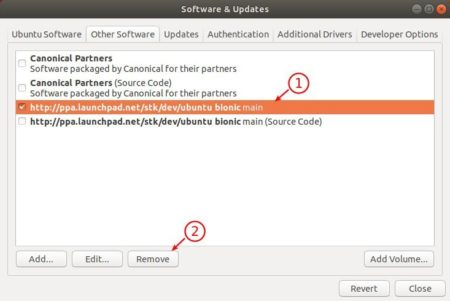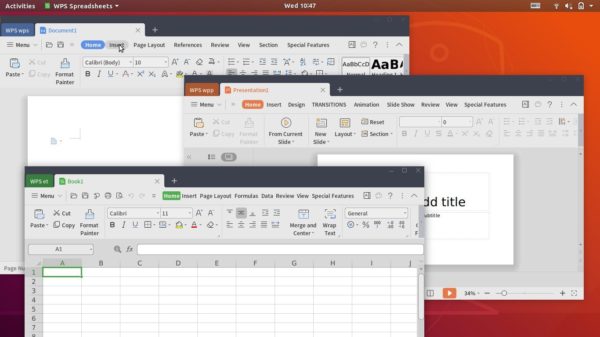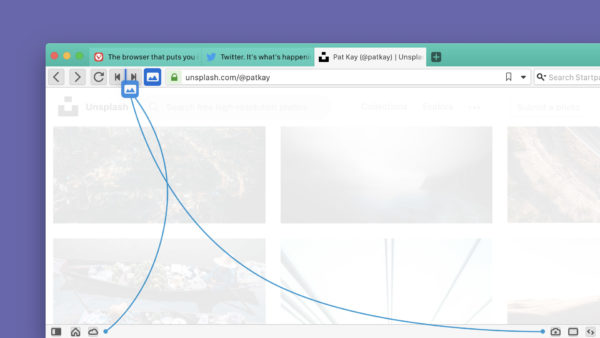![]()
Gnu Emacs text editor 26.2 was released yesterday with a wide variety of new features. Here’s how to install it in Ubuntu 16.04, Ubuntu 18.04, Ubuntu 18.10, Ubuntu 19.04, and derivatives.
New features in Gnu Emacs 26.2 include:
- Emacs modules can now be built outside of the Emacs tree source.
- Compliant with the latest 11.0 of the Unicode Standard.
- In Dired, the ‘Z’ command on a directory name compresses all of its files.
- New toggle ‘ibuffer-do-toggle-lock’, bound to ‘L’.
- The value for ‘imenu-auto-rescan-maxout’ increased to 600000.
- Supports 24-bit colors on capable text terminals.
- VC support for Mercurial was improved
- And many other changes, see the changelog.
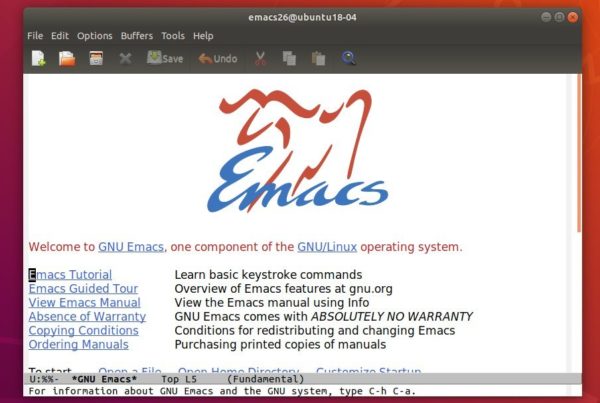
How to Install Emacs 26.2 in Ubuntu:
1. Open terminal either via Ctrl+Alt+T keyboard shortcut or by searching for “Terminal” from start menu. When it opens, run command to add the PPA repository:
sudo add-apt-repository ppa:kelleyk/emacs
Type user password (no asterisk feedback due to security reason) when prompts and hit Enter.

2. Then install Emacs26 either via Synaptic package manager, or by running following commands one by one in terminal:
sudo apt update sudo apt install emacs26
For text-only interface, replace emacs26 with emacs26-nox in the last command. And Ubuntu 18.04 and higher can skip apt update command.
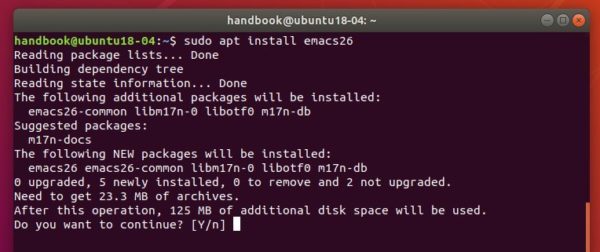
Once installed, open emacs from your system application launcher and enjoy!
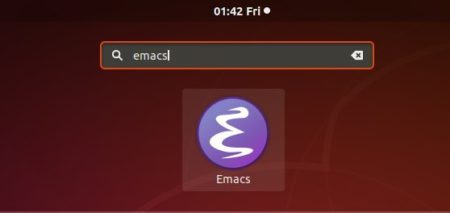
How to Remove:
To remove Emacs26, open terminal and run commands:
sudo apt remove --autoremove emacs26 emacs26-nox
The PPA can be removed by going to Software & Updates -> Other Software tab.