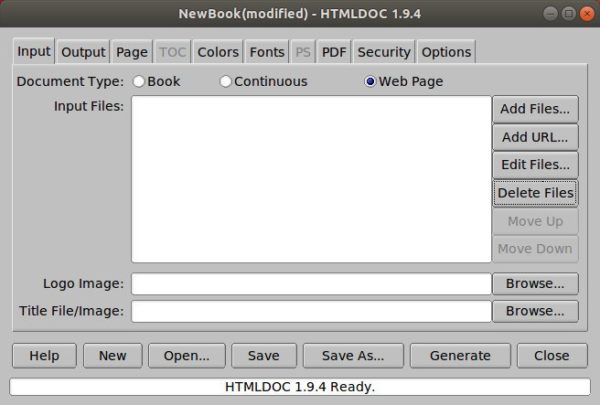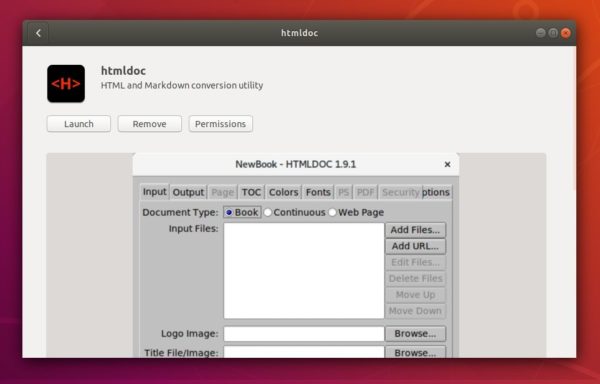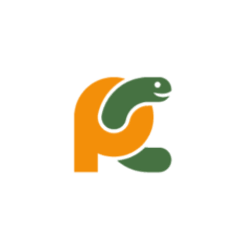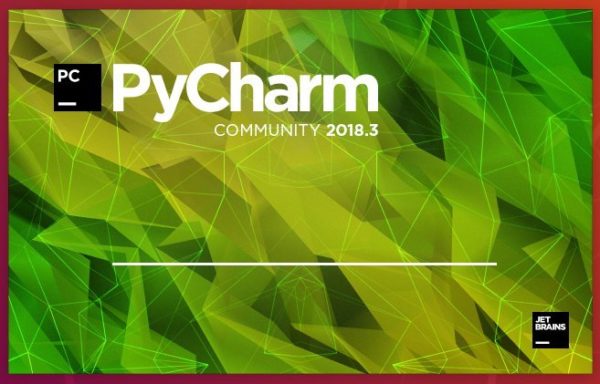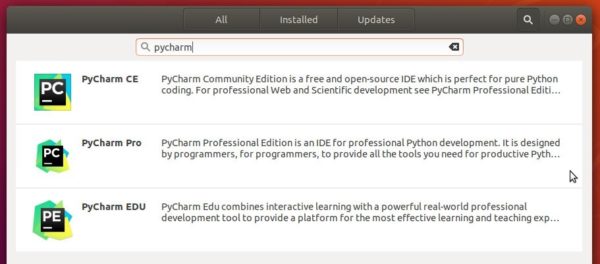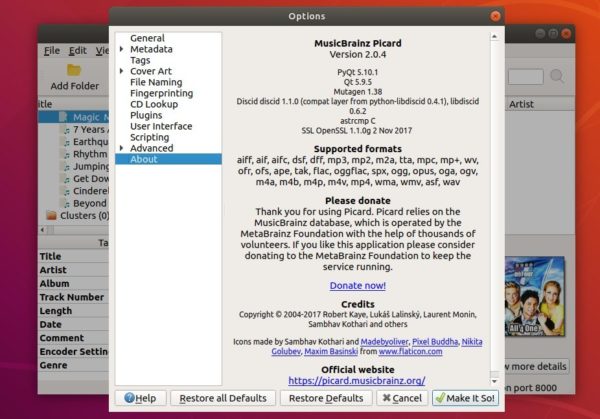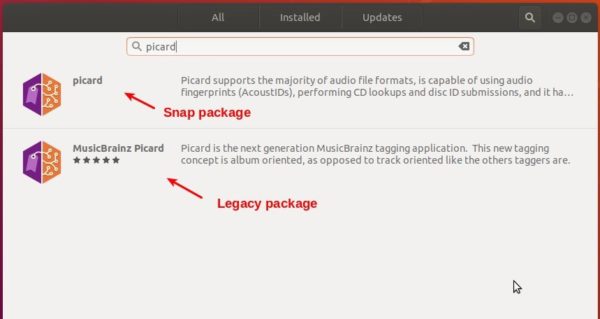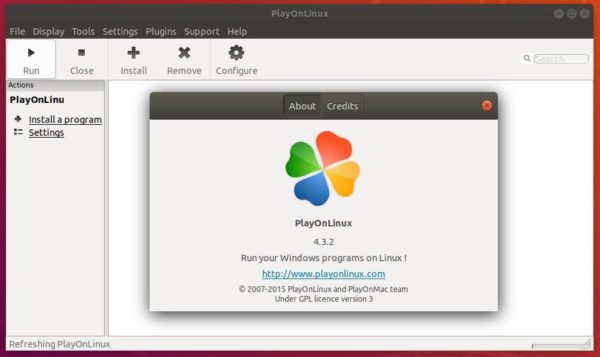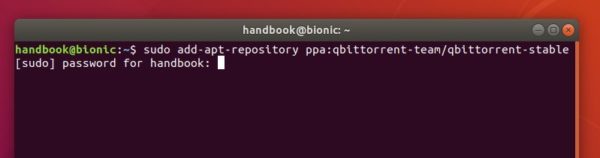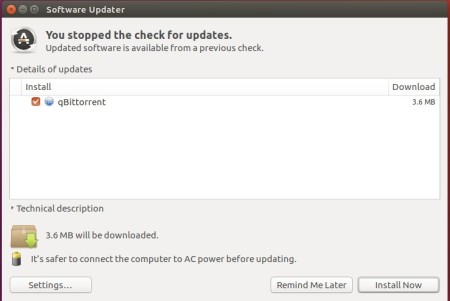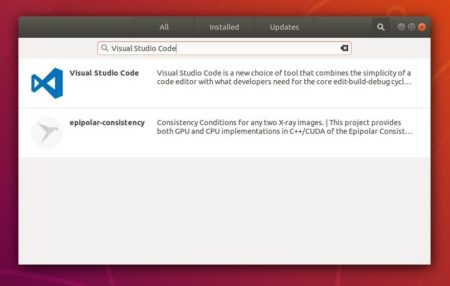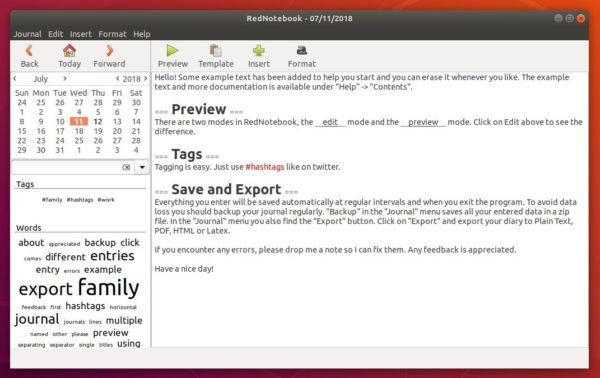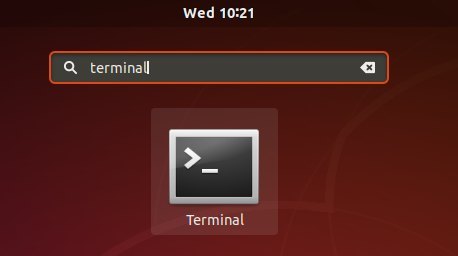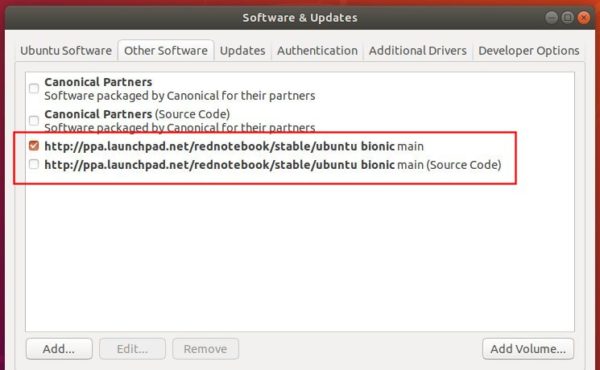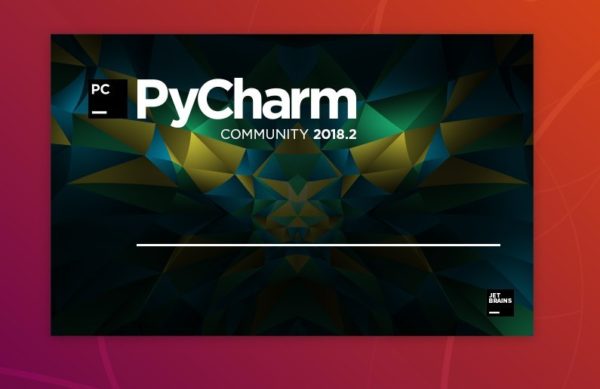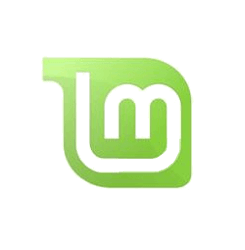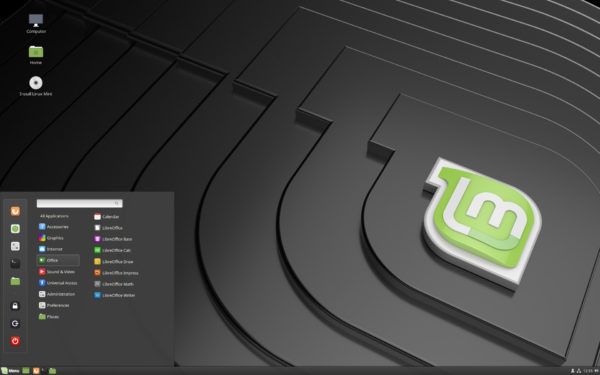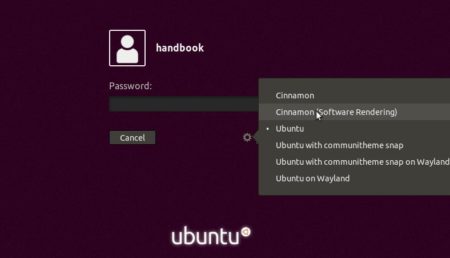The new development release Wine 3.21 was announced a day ago with some improvements and various bug-fixes.
Wine 3.21 release highlights:
- Typelib marshaller rewrite using NDR functions.
- Graphics support on recent Android versions.
- Support for memory font resources in DirectWrite.
- Joystick support improvements.
- A lot of bugs were fixed in the release, including issues with Guild Wars 2, Microsoft .NET 2.0, Crysis Warhead, and more.
How to Install Wine 3.21 in Ubuntu:
As usual, Wine’s apt repository will build the new release packages for Ubuntu 14.04, Ubuntu 16.04, and Ubuntu 18.04 in 2 or 3 days.
Open terminal either via Ctrl+Alt+T or by searching ‘terminal’ from app launcher. When it opens, run following commands one by one to and the repository and install Wine:
1. Add the official wine apt repository via command:
sudo apt-add-repository https://dl.winehq.org/wine-builds/ubuntu/

For Linux Mint 18.x, run below command instead to add the repository:
sudo apt-add-repository 'deb https://dl.winehq.org/wine-builds/ubuntu/ xenial main'
For Linux Mint 19, run this command instead:
sudo apt-add-repository 'deb https://dl.winehq.org/wine-builds/ubuntu/ bionic main'
2. Download and install the GPG keyring via command:
wget -nc https://dl.winehq.org/wine-builds/winehq.key && sudo apt-key add winehq.key
3. Finally refresh system package cache and install the latest Wine development package via commands:
sudo apt-get update sudo apt-get install --install-recommends winehq-devel
If you got dependencies issue, install aptitude (sudo apt-get install aptitude) and replace apt-get in last command with aptitude.
Read more about installing Wine in Ubuntu.
Uninstall:
To remove wine dev release, simply run command in terminal:
sudo apt-get remove --autoremove winehq-devel
And you can remove the repository via Software & Updates utility under Other Software tab.