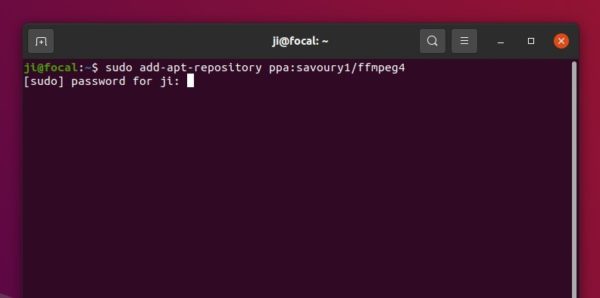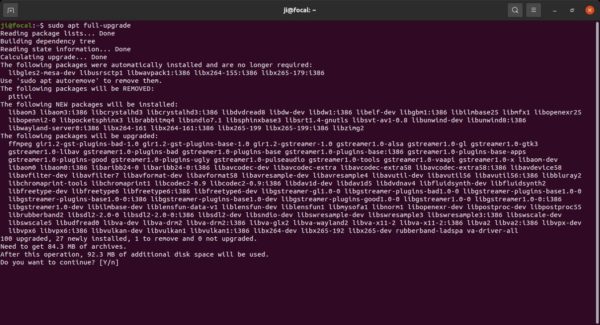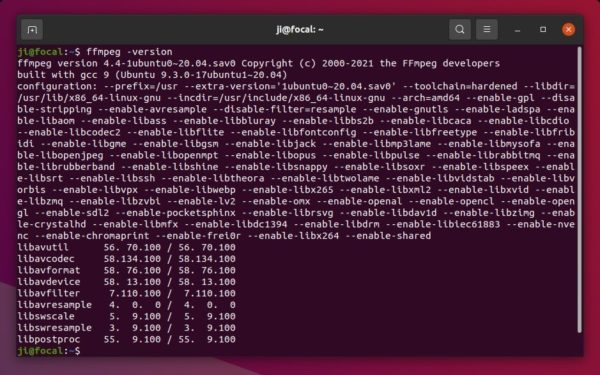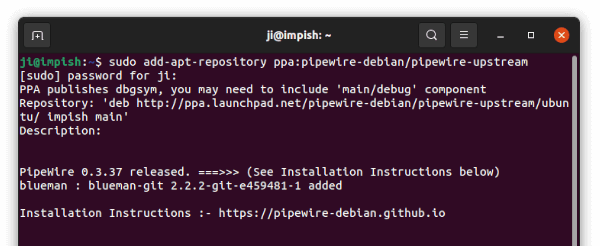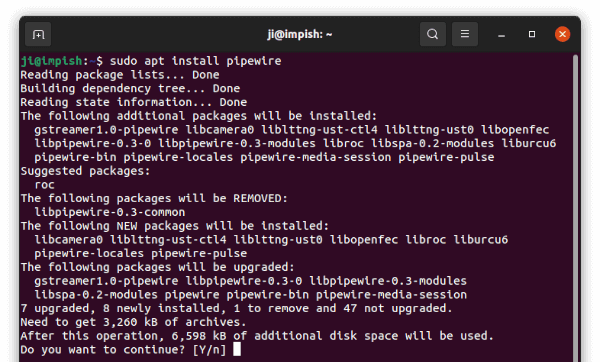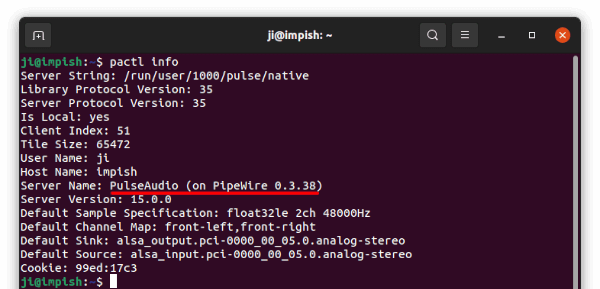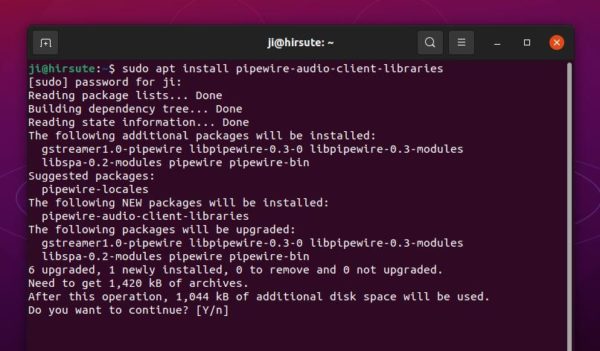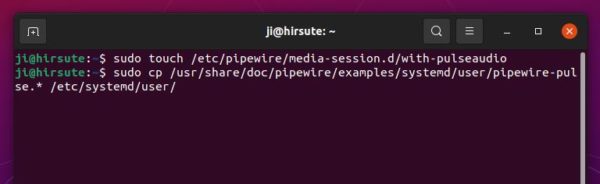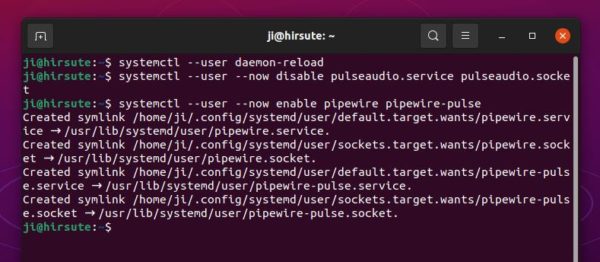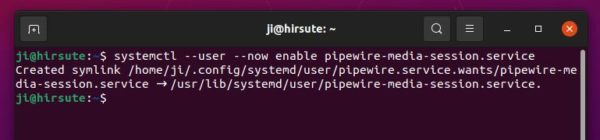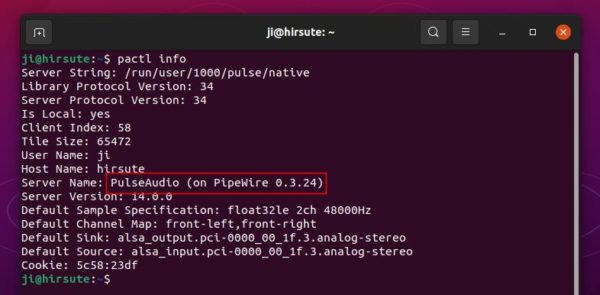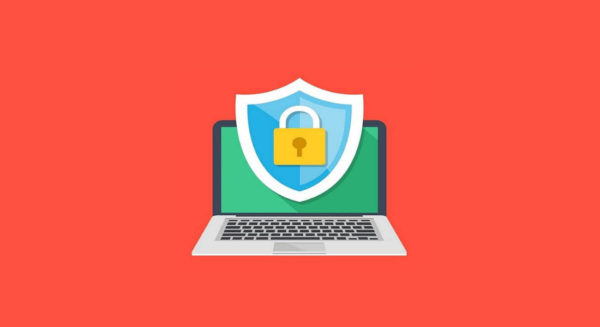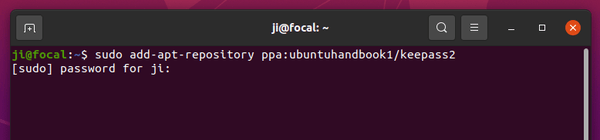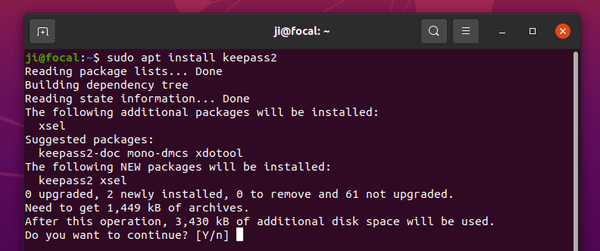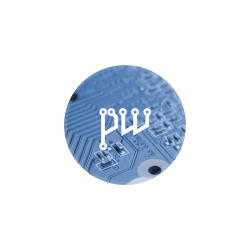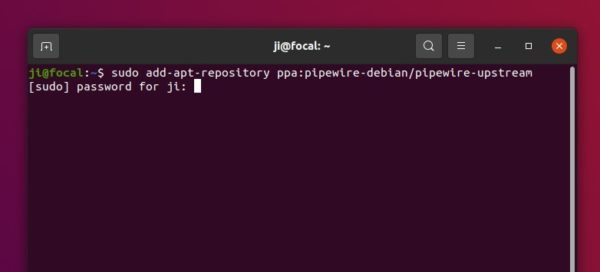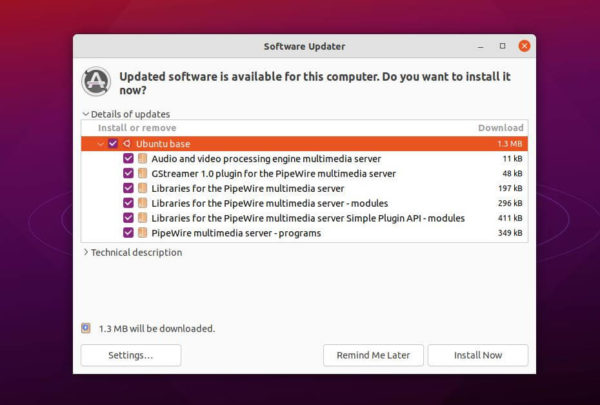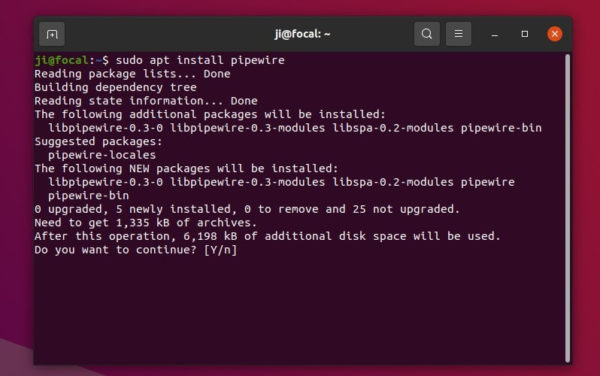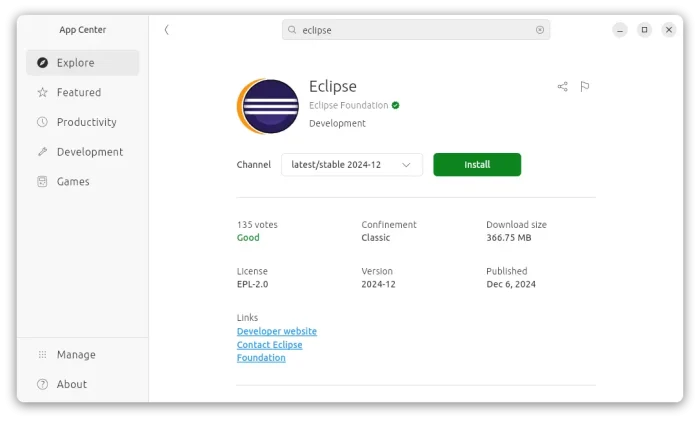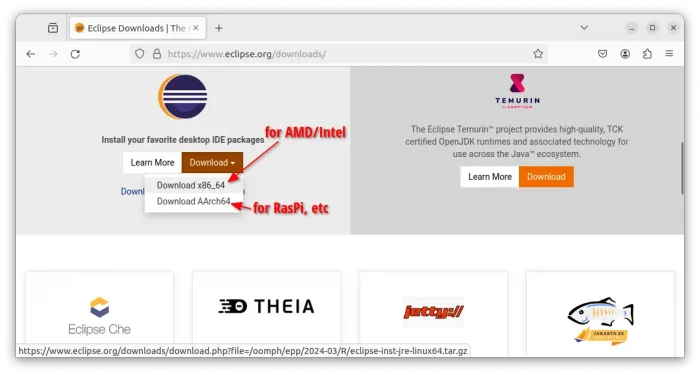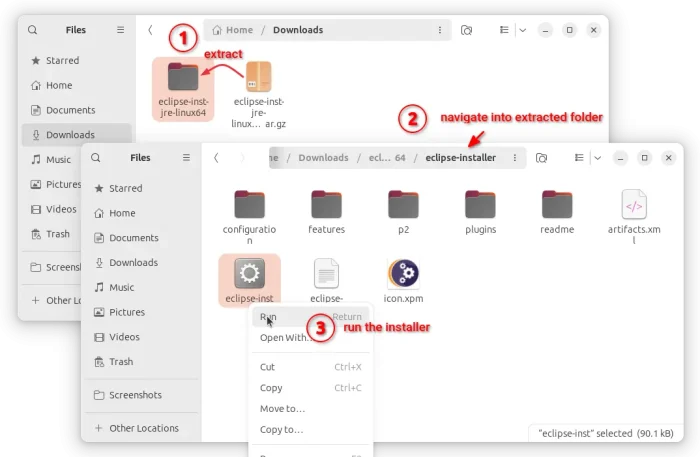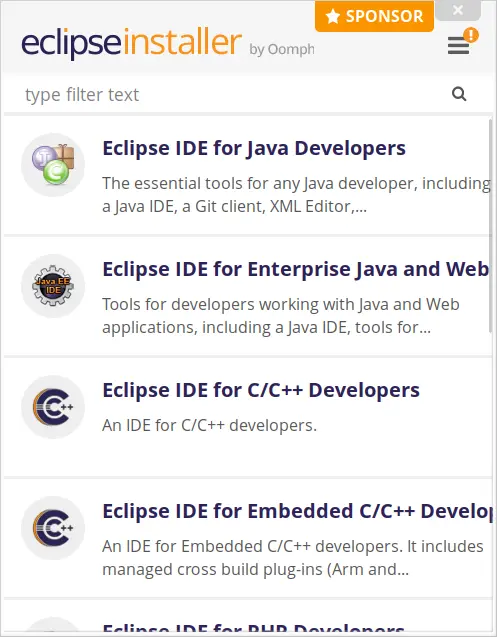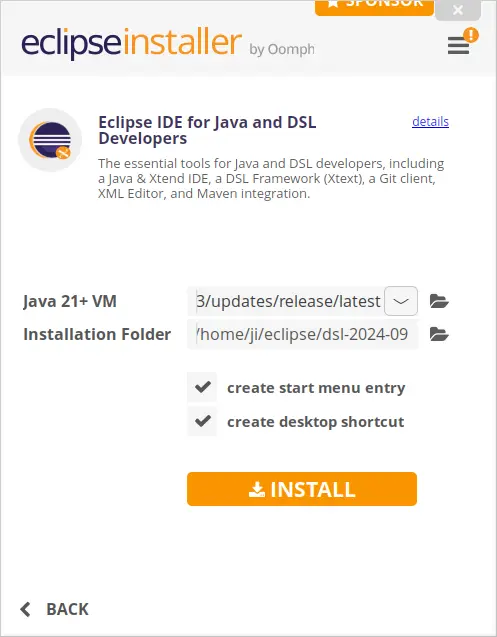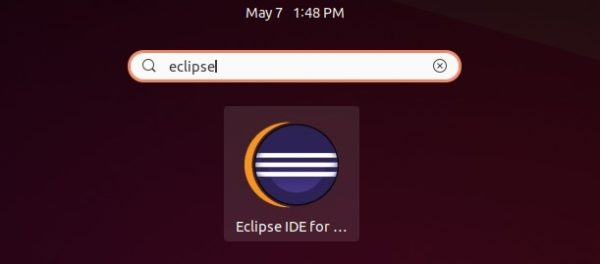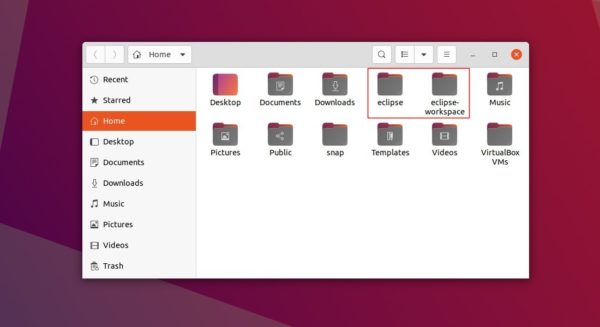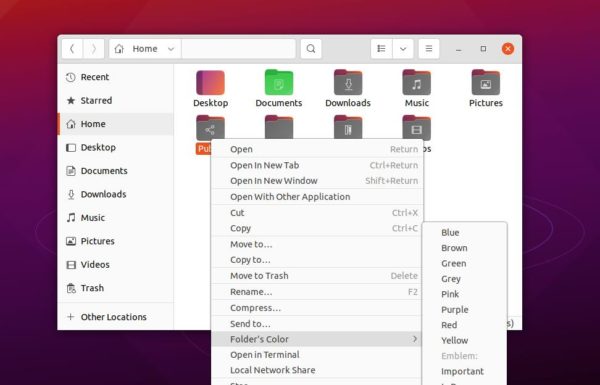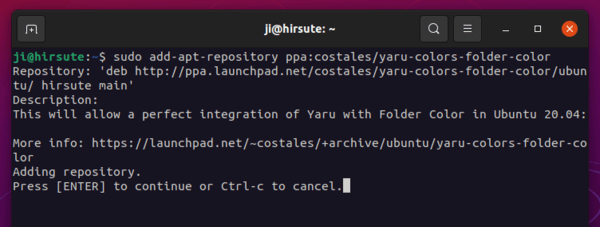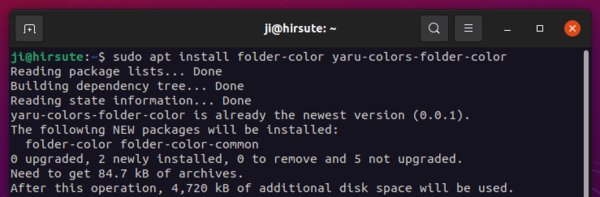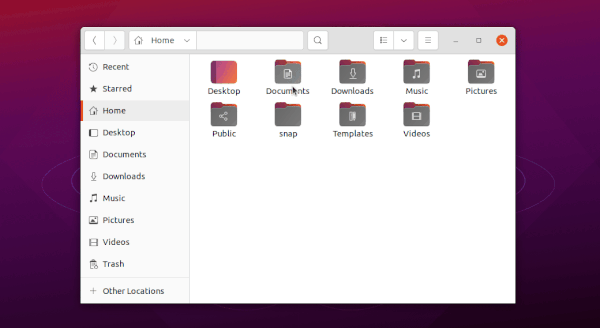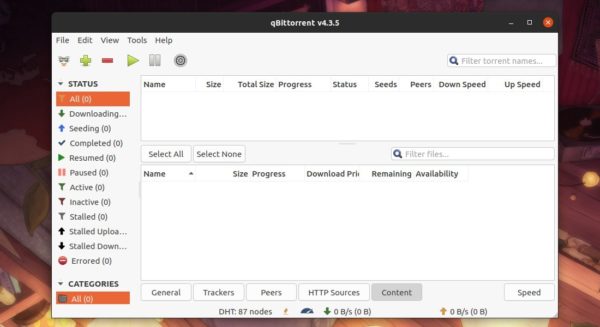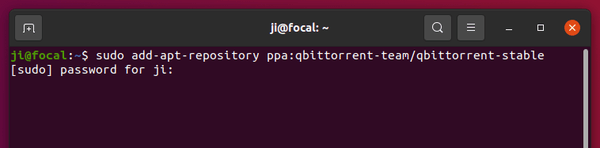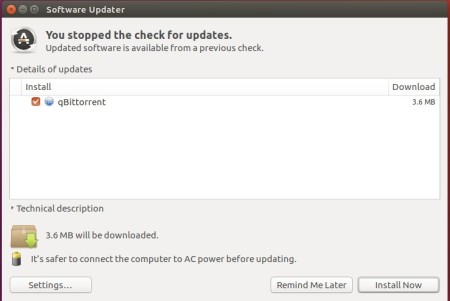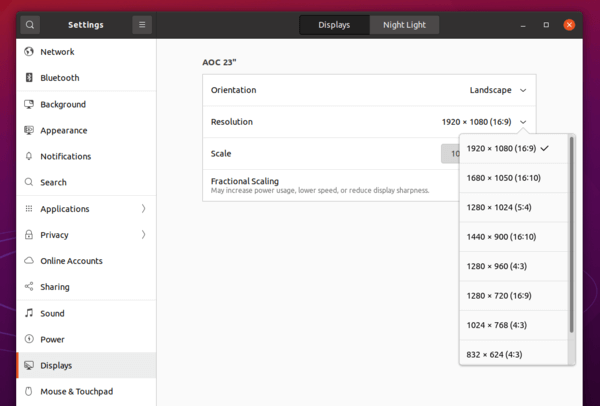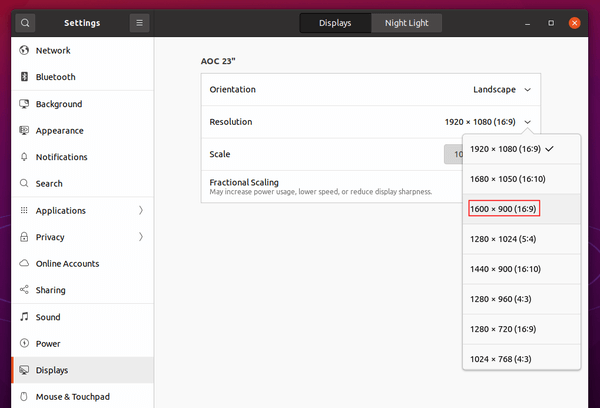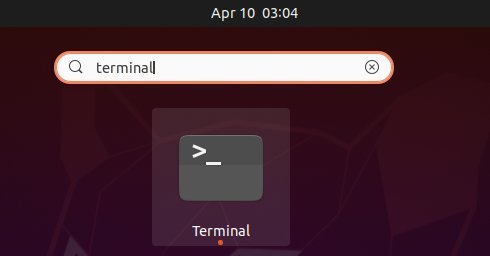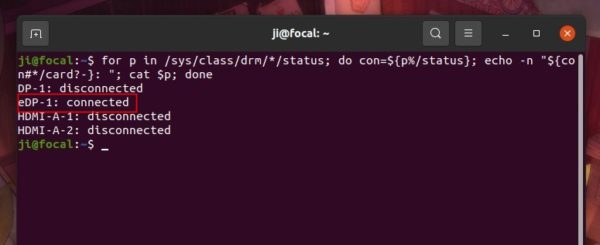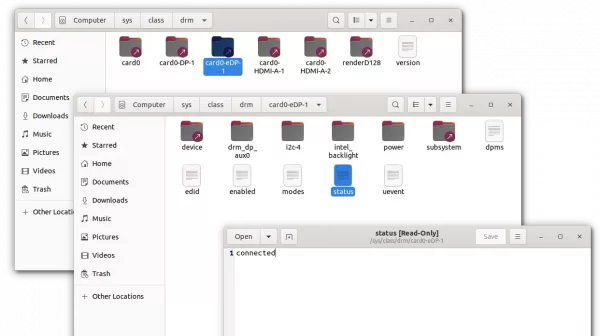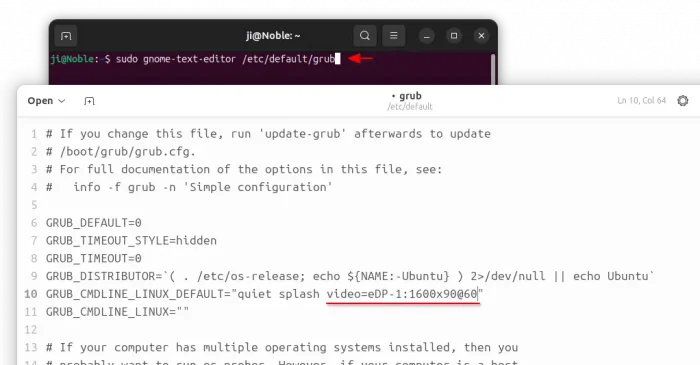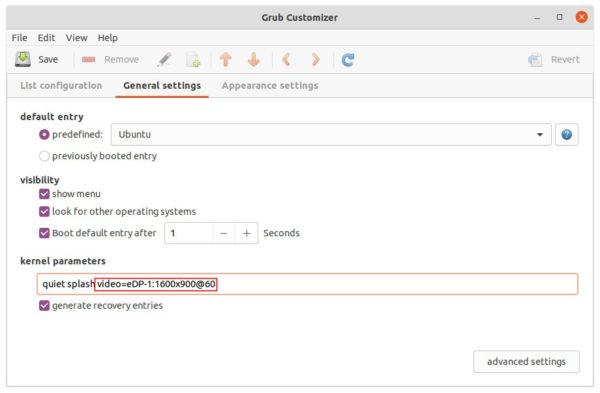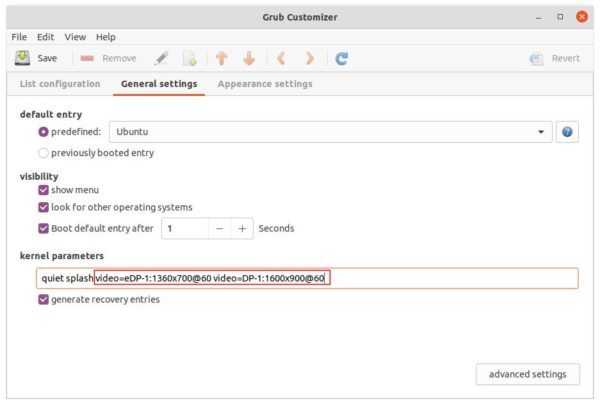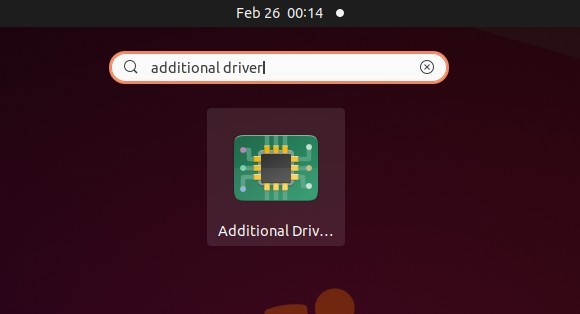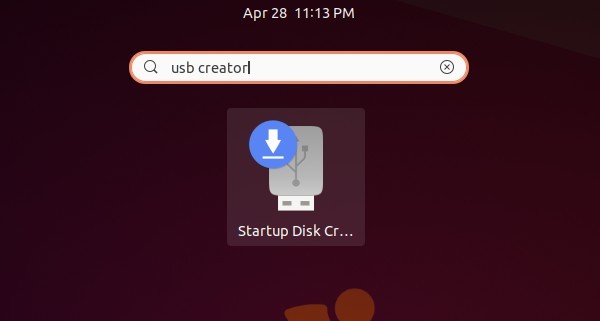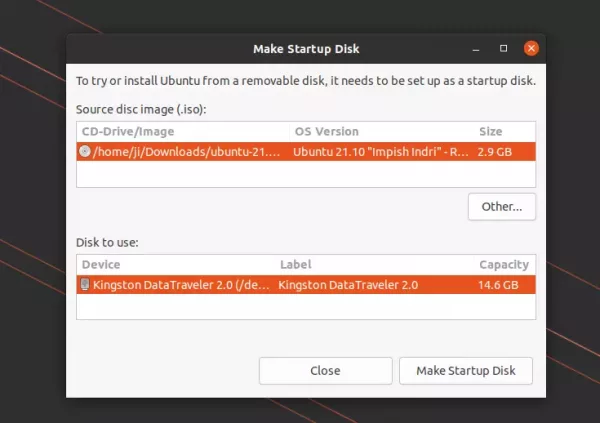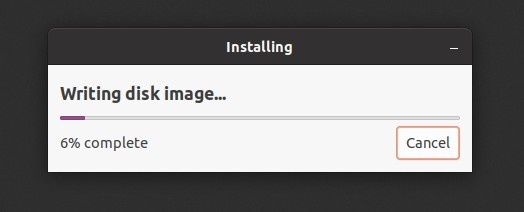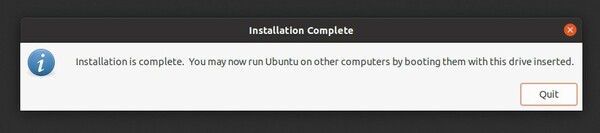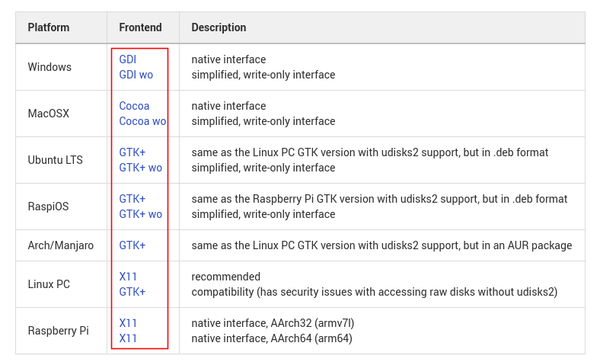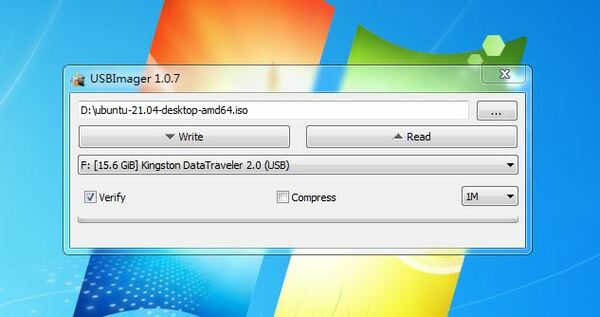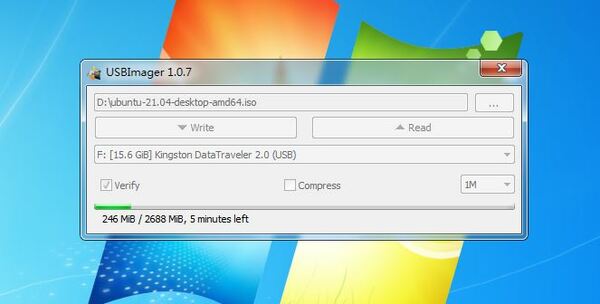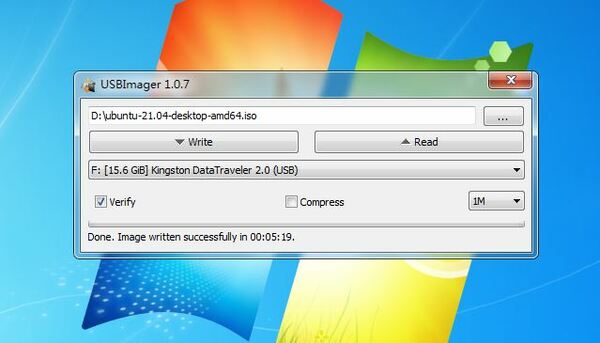![]()
FFmpeg 4.4 “Rao” now can be installed in all current Ubuntu releases easily via an Ubuntu PPA.
FFmpeg is a free and open-source solution to record, convert and stream audio and video. The major 4.4 version was released almost a months ago with PGX decoder, AV1 encoding support SVT-AV1, AV1 decoder with hardware acceleration used only, AV1 VAAPI decoder, and so many other new features.
Thanks to Rob Savoury, an Ubuntu PPA is available contains the packages for all current Ubuntu releases.
It may remove your applications or cause dependency issue for some multi-media apps that depends on specified version of a media library.
1.) Add the PPA:
Firstly open terminal either from system app launcher or by pressing Ctrl+Alt+T on keyboard. When it opens, run the command below to add the PPA:
sudo add-apt-repository ppa:savoury1/ffmpeg4
Type user password (no asterisk feedback) when it asks and hit Enter to continue.
2.) (Optional) Add optional PPAs:
For newest versions of graphics and multimedia dependencies, you can also add the following PPAs by running commands one by one:
sudo add-apt-repository ppa:savoury1/graphics
sudo add-apt-repository ppa:savoury1/multimedia
3.) Finally install / update FFmpeg:
As a widely used media library, it’s mostly installed on your system. So you can run command to upgrade it in terminal:
sudo apt full-upgrade
NOTE: using Software Updater is not recommended in the case. It may keep back FFmpeg since old libraries may be required for some apps, Pitivi in the case.
4.) Check FFmpeg version:
Once installed, run command to check software version:
ffmpeg -version
How to Restore Stock FFmpeg version:
You can purge the Ubuntu PPA which will also downgrade FFmpeg libraries to the stock version in Ubuntu. Also purging the FFmpeg PPA may also remove some apps for unknown reasons :(.
Firstly install ppa-purge tool via command:
sudo apt install ppa-purge
Then purge the PPAs one by one:
sudo ppa-purge ppa:savoury1/graphics
sudo ppa-purge ppa:savoury1/multimedia
sudo ppa-purge ppa:savoury1/ffmpeg4