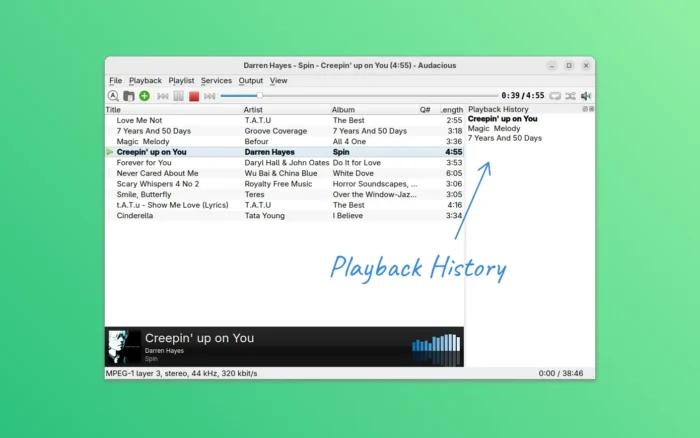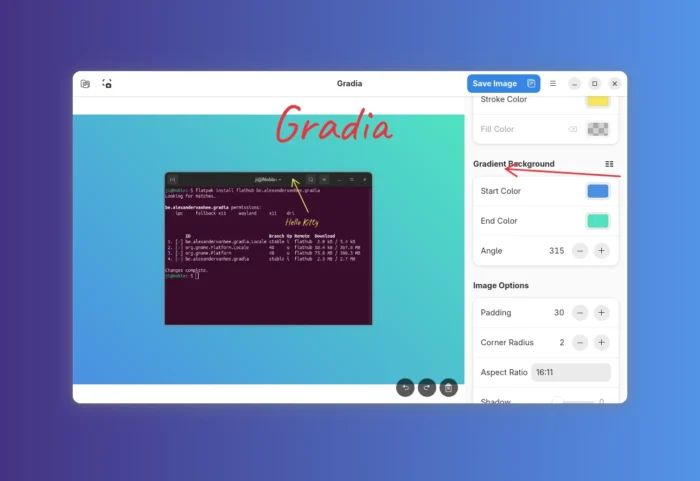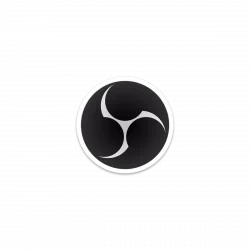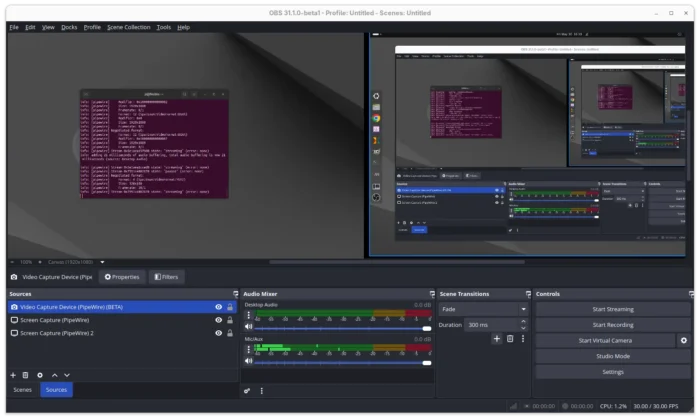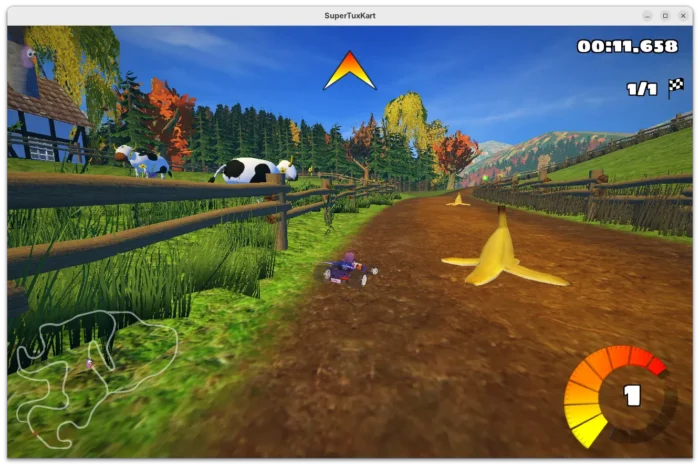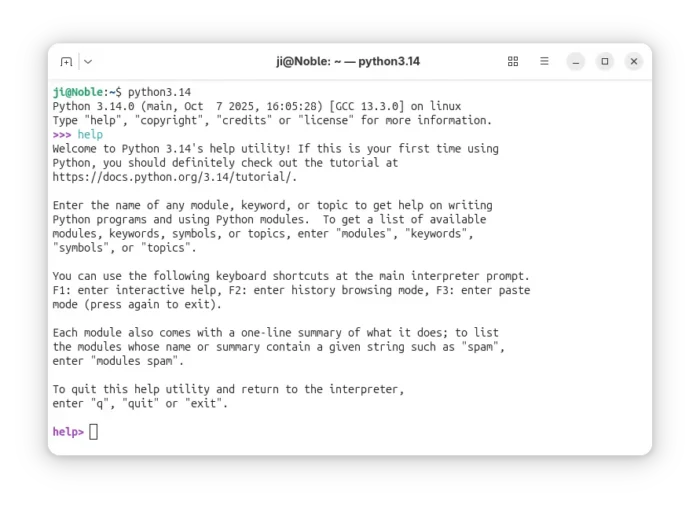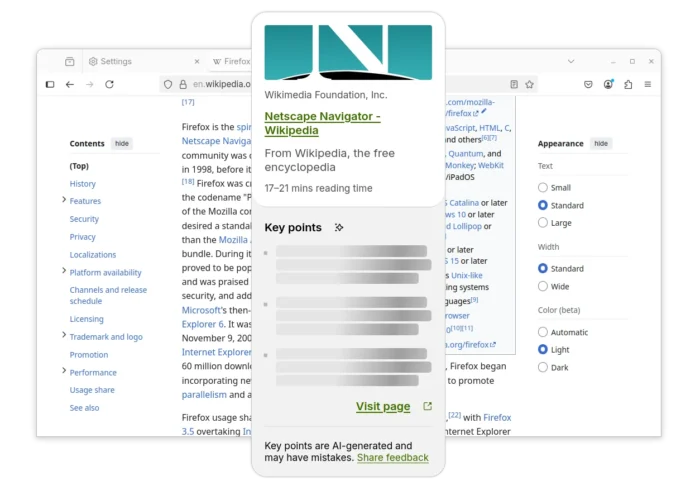Audacious audio player announced the 4.5 beta release few days ago. Here’s how to install it in Ubuntu using PPA.
The new release of this lightweight free open-source XMMS fork added new plugins, new lyrics provider, fixed various bugs, and improved PipeWire output support.