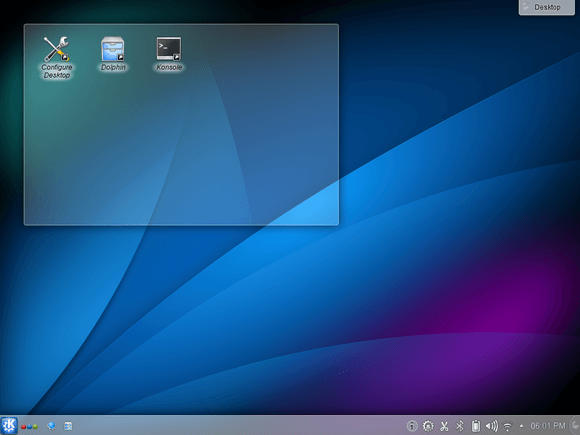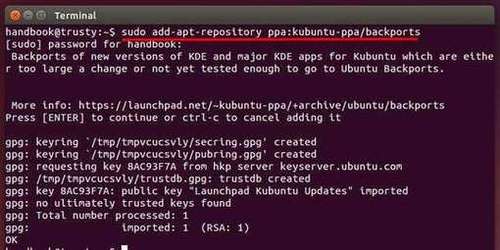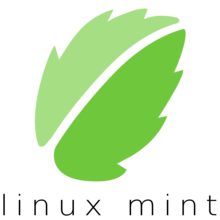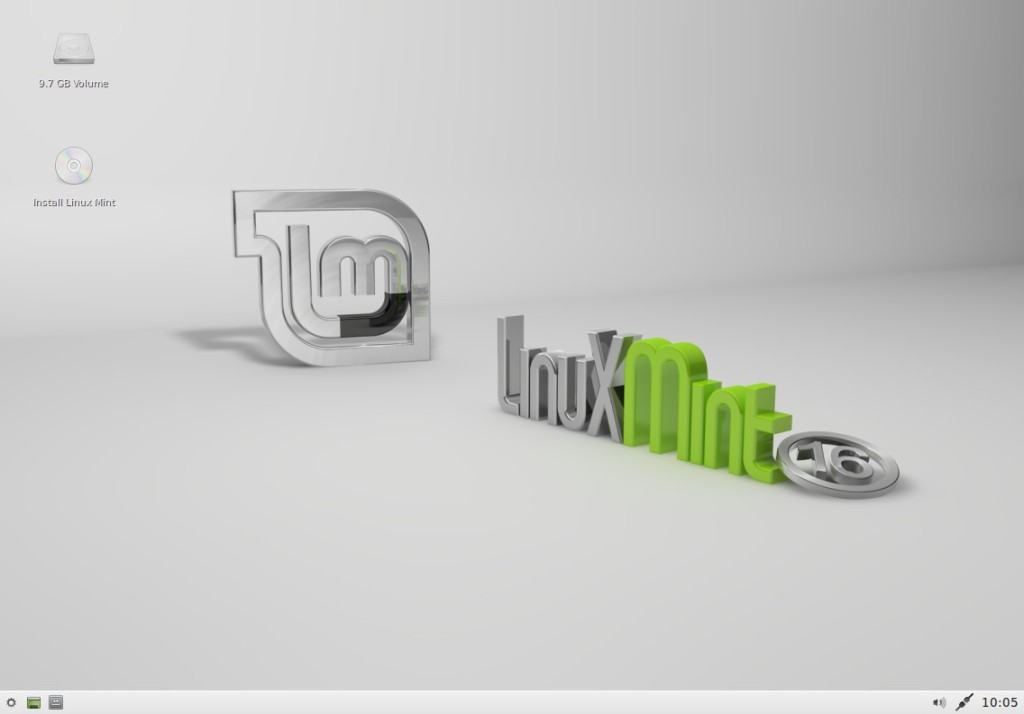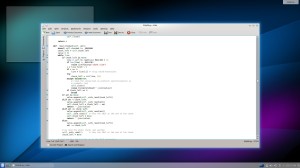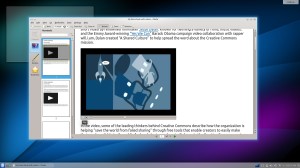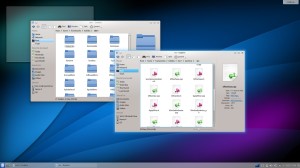The Mint Team finally announced the KDE release of Linux Mint 17.1 Rebecca. The XFCE release should follow shortly in the coming days.
Linux Mint 17.1 is Long-Term Support release features KDE 4.14, MDM 1.8, a Linux kernel 3.13 and an Ubuntu 14.04 package base.
- KDE wallet is fully integrated with Linux Mint.
- Redesigned Update Manager
- Redesigned Login Window Preferences
- System, artwork, and other improvements.
Upgrade to Linux Mint 17.1 KDE:
For Linux Mint 17.1 RC users, launch Update Manager and install any Level 1 update available.
For Linux Mint 17 users, please wait for a few days while the Mint Team release a new version of the Update Manager to you.
Download Linux Mint 17.1:
The Linux Mint 17.1 KDE as well as other editions are available for download at the official download page:
And the release note is here.