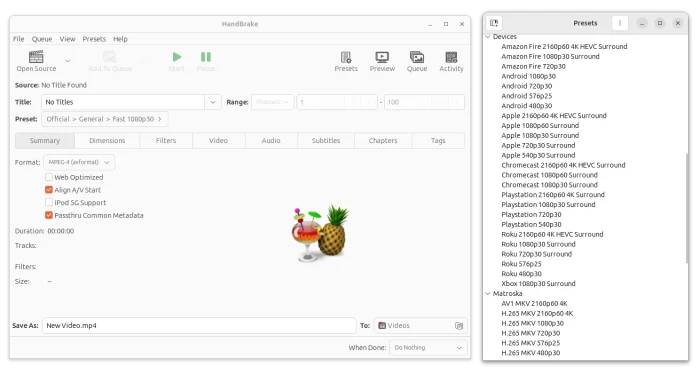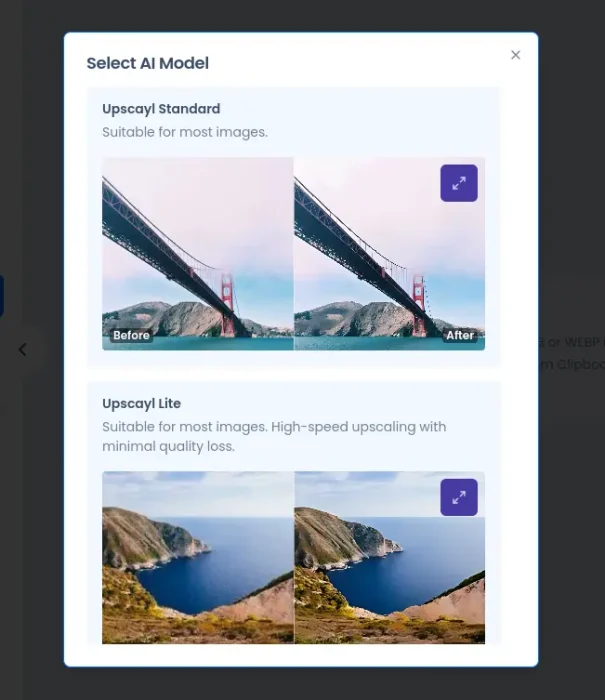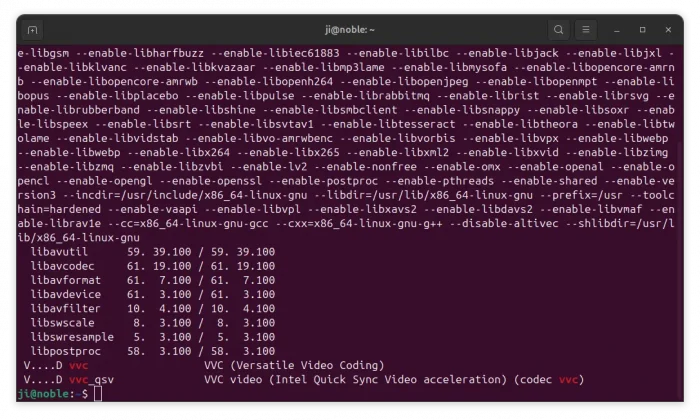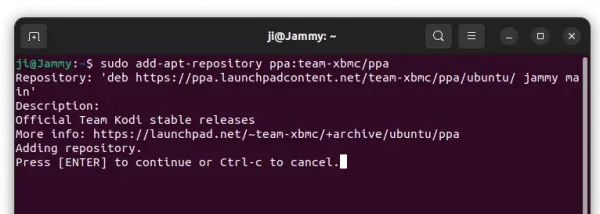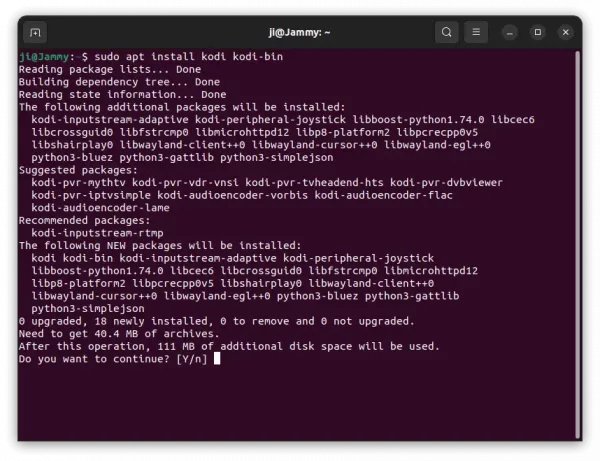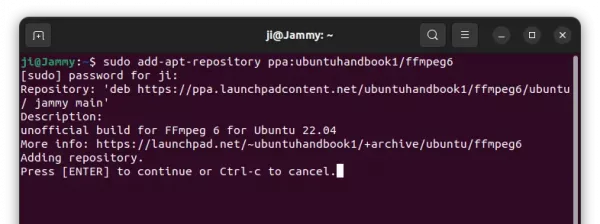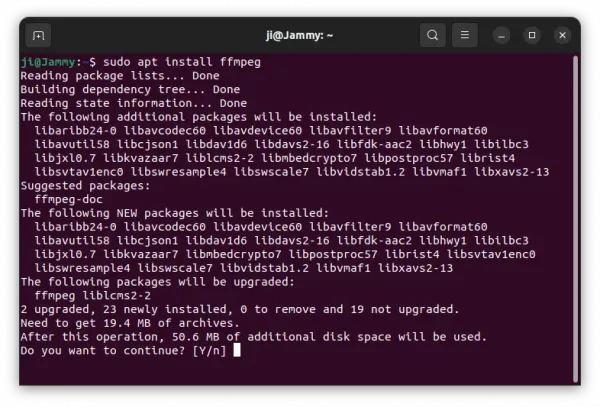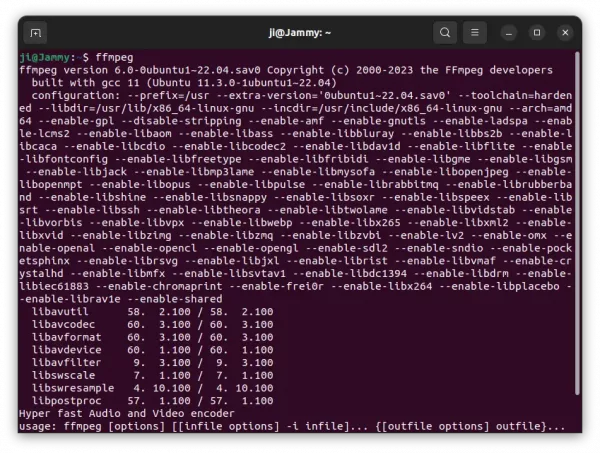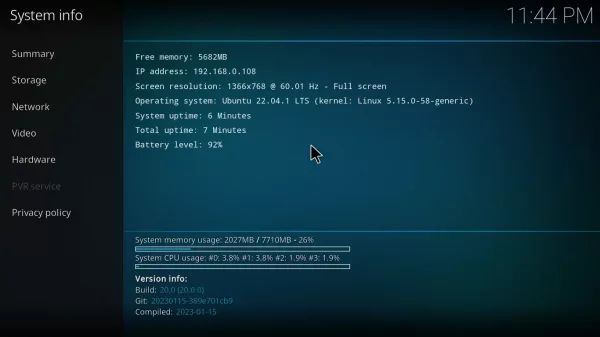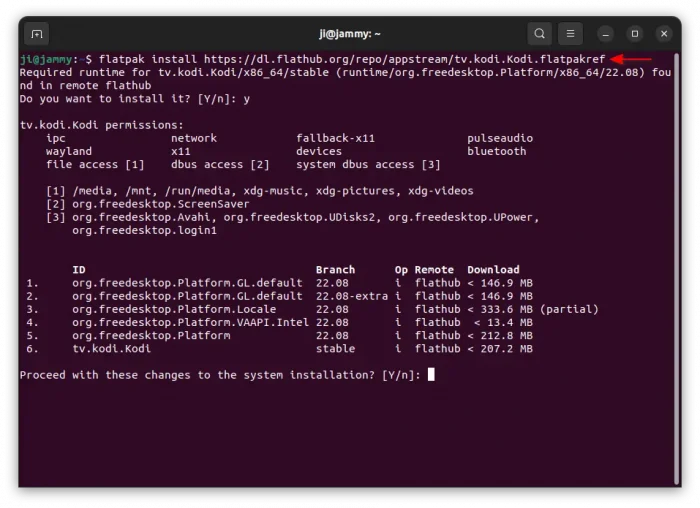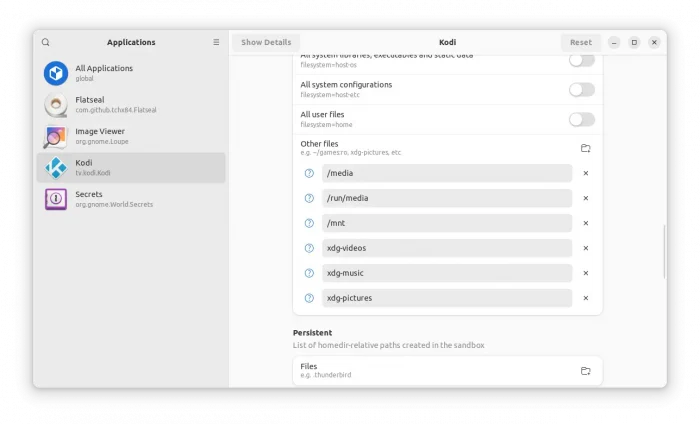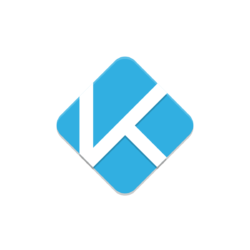
Kodi media center finally announced the new major 20.0 release! Here are the new features and how to install guide for Ubuntu/Linux Mint based systems.
Kodi 20, code-name ‘Nexus’, is a big release with 4,600 commits since the last v19. It features AV1 media decoding support for several platforms. As well, it allows add-ons using inputsream.adaptive to play AV1 streams.
For Windows user, the release has implemented the full HDR support, though it’s not available in non-Desktop, i.e. UWP Store (Xbox) versions. As well, Kodi v20 has implemented NFSv4 support.
Other changes in Kodi 20.0 include:
- Ability to load multiple instances of a binary add-on
- Rework subtitles with option to change border and background colors, subtitle position.
- Save game state at any time, even if games do not provide native savestate features themselves.
- Improved right-click/long-press context menu
- stability, performance improvements, and more.
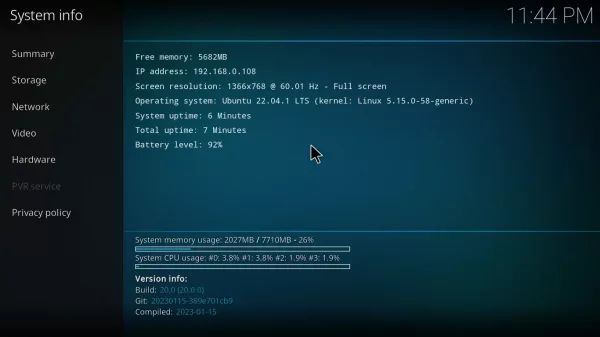
There are so far 2 official ways to install Kodi in Ubuntu Linux. They are Ubuntu PPA contains the native .deb packages and Flatpak package works in most Linux.
Option 1: Install Kodi via Ubuntu PPA
Kodi website provides the downloads for all supported platforms.
For Ubuntu and Linux Mint users, the official PPA repository is one of the best choices to install the media player. So far, it supports Ubuntu 20.04, Ubuntu 22.04, Linux Mint 20/21 on Intel/AMD platforms.
UPDATE: The Ubuntu PPA packages lag behind a bit. It contains Kodi 20.2, while the latest so far has reached v20.4. And only a few plugins have ported to v20.x.
1. First, open terminal by pressing Ctrl+Alt+T on keyboard. When it opens, run command to add the PPA:
sudo add-apt-repository ppa:team-xbmc/ppa
Type user password (no asterisk feedback) when it asks and hit Enter to continue.
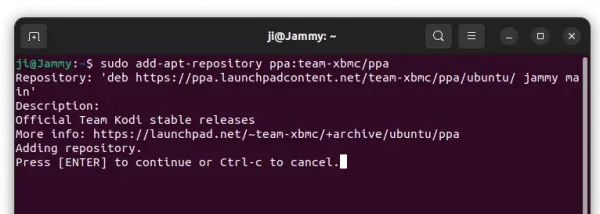
2. Software Updater may not upgrade the media center if an old version was installed in Ubuntu 22.04. Instead it show ‘Partial Updates’ issue.
As a workaround, either run apt install command below:
sudo apt install kodi kodi-bin
Or run sudo apt full-upgrade to install all available updates (you may still need to install kodi-bin manually). For Linux Mint, run sudo apt update before doing updates!
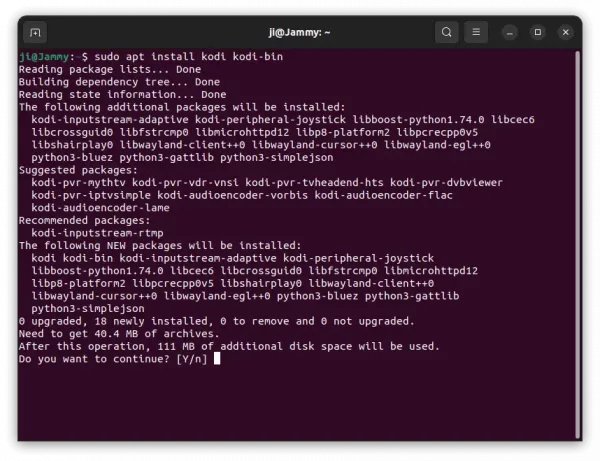
Option 2: Install Kodi using Flatpak package
For most Linux on amd64 (Intel/AMD), and arm64 (Apple Silicon, Raspberry Pi, etc), Kodi also is available to install as Flatpak package, though runs in sandbox.
Fedora 38/39 (with 3rd repository enabled) and Linux Mint 21 can directly search for and install it from either GNOME Software or Software Manager.
While, Ubuntu users can press Ctrl+Alt+T on keyboard to open terminal, and run 2 commands one by one to get it:
- First, run command to enable Flatpak support:
sudo apt install flatpak
For other Linux, see the official setup guide to enable Flatpak.

- Then, install Kodi as Flatpak package by running command:
flatpak install https://dl.flathub.org/repo/appstream/tv.kodi.Kodi.flatpakref
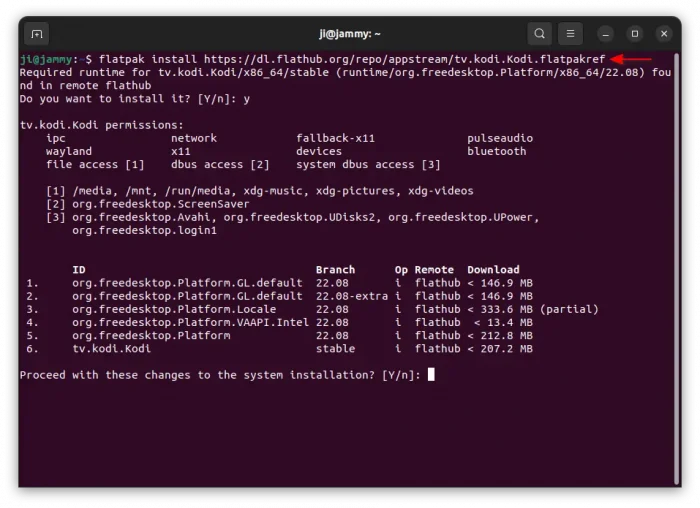
First time installing an app as Flatpak package needs log out and back in to make app icon visible.
As the Flatpak app runs in sandbox, you may also run command to install Flatseal:
flatpak install https://dl.flathub.org/repo/appstream/com.github.tchx84.Flatseal.flatpakref
Which, provides a graphical interface to manage the permissions.
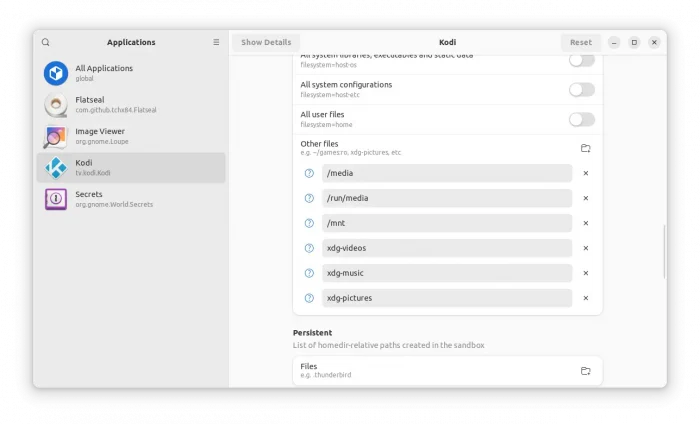
How to Uninstall:
For the Ubuntu PPA package, you can either run command in terminal to purge the PPA, which will downgrade Kodi to stock version in system repository:
sudo apt install ppa-purge && ppa:team-xbmc/ppa
Or manually remove the software package via command:
sudo apt remove kodi kodi-bin --autoremove
And remove the PPA via command as you prefer:
sudo add-apt-repository --remove ppa:team-xbmc/ppa
For the Flatpak package, open terminal (Ctrl+Alt+T) and run command to uninstall:
flatpak uninstall --delete-data tv.kodi.Kodi
Also, run command flatpak uninstall --unused will free up some disk space by removing useless runtime libraries.