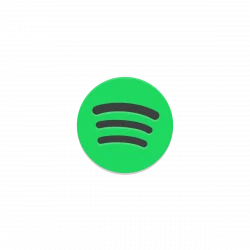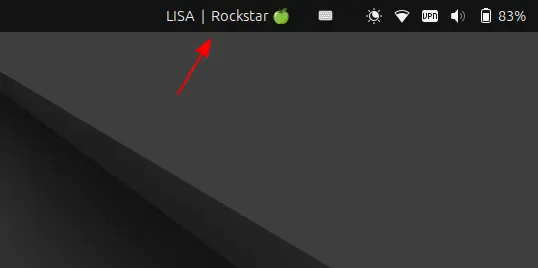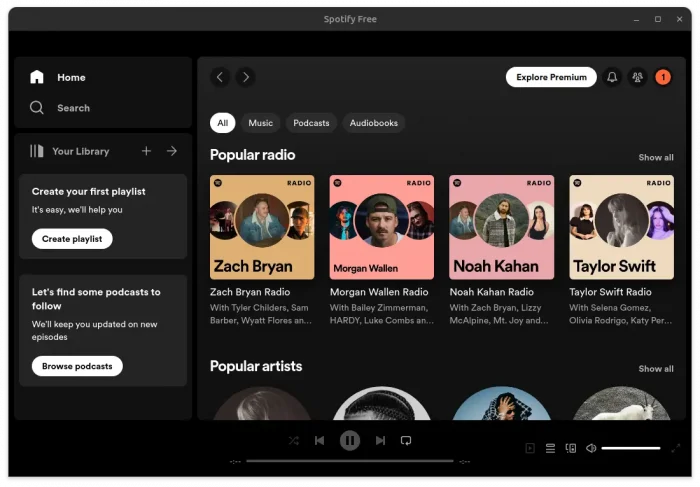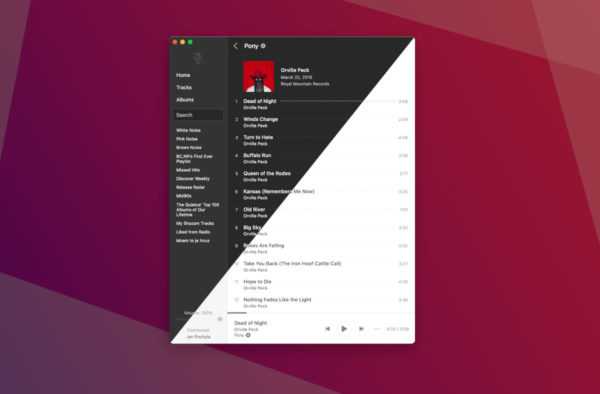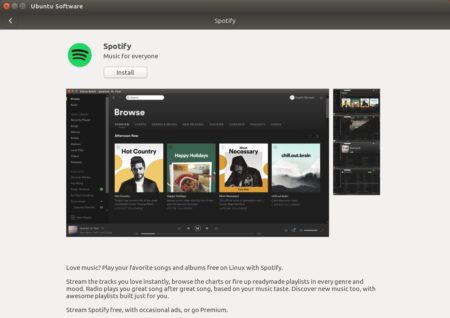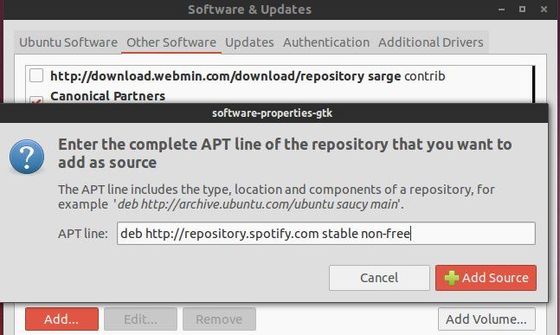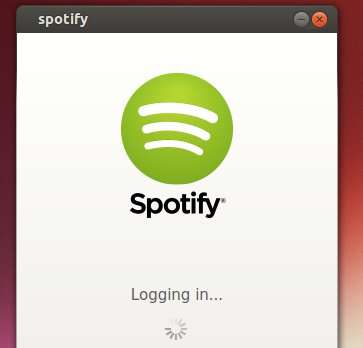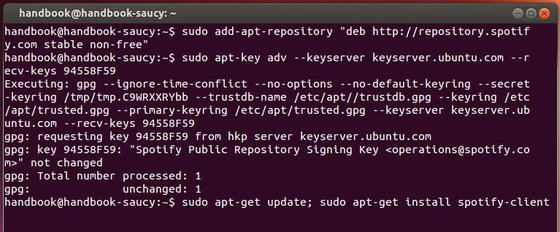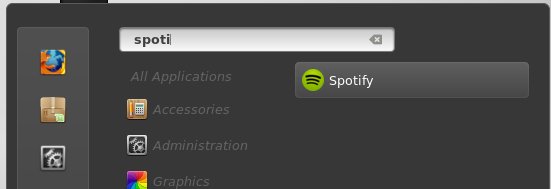Ubuntu 14.04 Trusty Tahr, the next Long-term support Ubuntu release is coming soon. This simple tutorial shows you how to install the Spotify Client the official way from its repository.
Spotify is a great way to listen to music by streaming it on your phone, in your browser, or on your Linux desktop. You can stream everything, upgrade and sync tracks and playlists offline, or purchase individual tracks to keep forever.
Spotify has a Linux repository to make it easy to install its client app on Debian/Ubuntu Desktop. Below steps will show you how to add the repository and install the app:
1. Search for and open the “Software & Updates” utility from Unity Dash.
2. Under “Other Software” tab, click the Add button and paste the below line into the pop-up box:
deb http://repository.spotify.com stable non-free
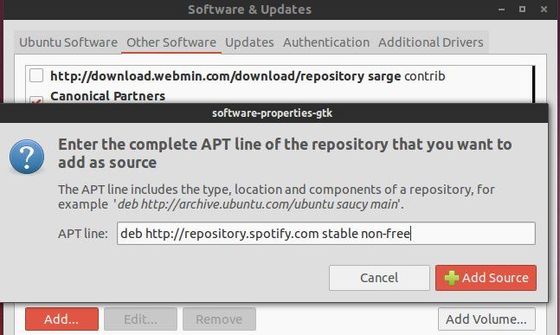
Click on Add Source button and then you’ll have Spotify repository in your system.
3. Press Ctrl+Alt+T on keyboard to open the terminal. When it opens, paste the command below and hit run to get the keyring:
sudo apt-key adv --keyserver keyserver.ubuntu.com --recv-keys 94558F59
Type in your password when prompt.
4. Now you’re able to install the client app using Synaptic Package Manager, or by running the commands below one by one:
sudo apt-get update
sudo apt-get install spotify-client-qt spotify-client-gnome-support
You may download & install the .deb package from the web page if you don’t like to add the PPA.