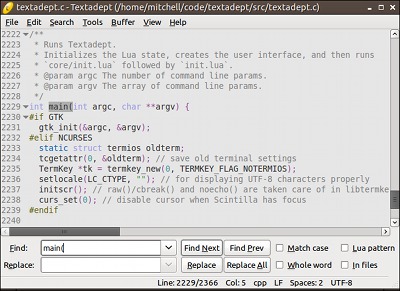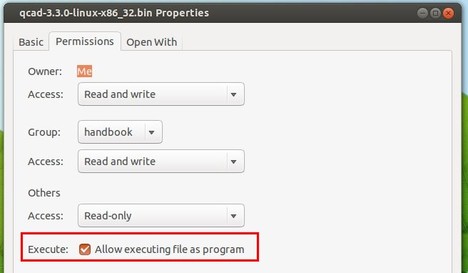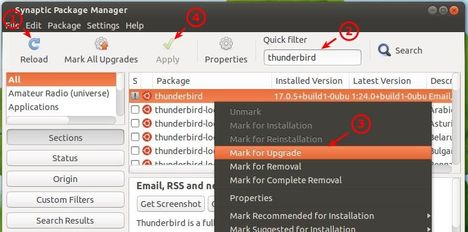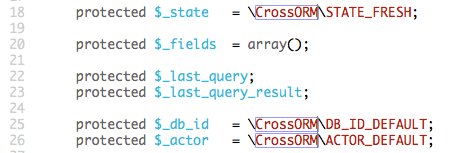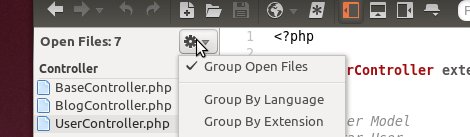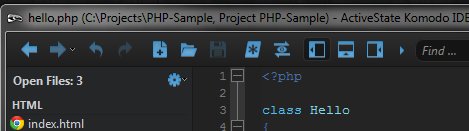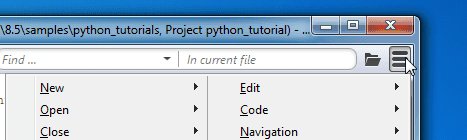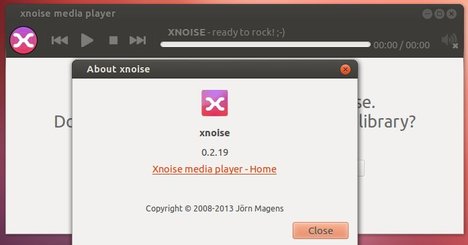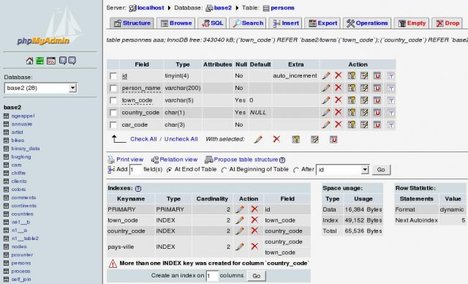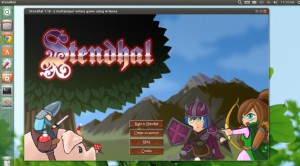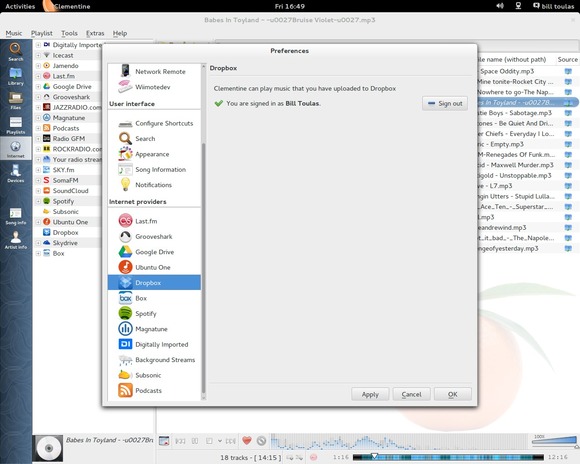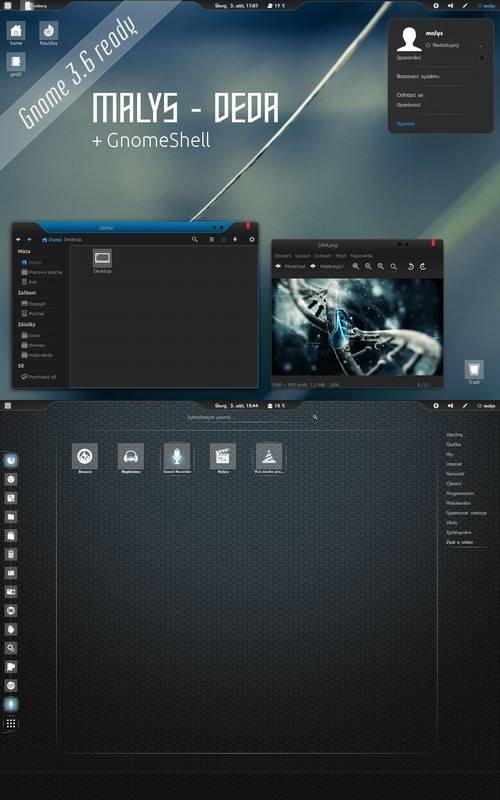This tutorial shows how to install the lightweight text editor Textadept via ppa in Ubuntu 13.10, Ubuntu 13.04, Ubuntu 12.04, Ubuntu 12.10 and Linux Mint.
Textadept is a fast, minimalist, and ridiculously extensible cross-platform text editor for programmers. Written in a combination of C and Lua and relentlessly optimized for speed and minimalism over the years, Textadept is an ideal editor for programmers who want endless extensibility without sacrificing speed or succumbing to code bloat and featuritis.
Features:
- Entirely keyboard driven.
- Unlimited split views (GUI version).
- Support for over 80 programming languages.
- Powerful snippets and key commands.
- Code autocompletion and API lookup.
- Unparalleled extensibility.
- Terminal (curses) version.
Install Textadept via PPA:
Press Ctrl+Alt+T on your keyboard to open terminal. When it opens, run below command to add the PPA:
sudo add-apt-repository ppa:nilarimogard/webupd8
Update package lists:
sudo apt-get update
Install the Editor:
sudo apt-get install textadept
Enjoy!