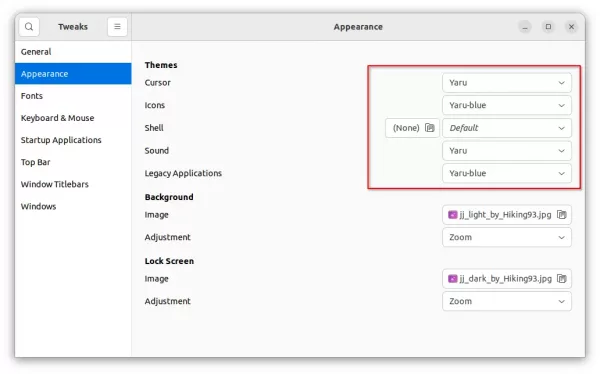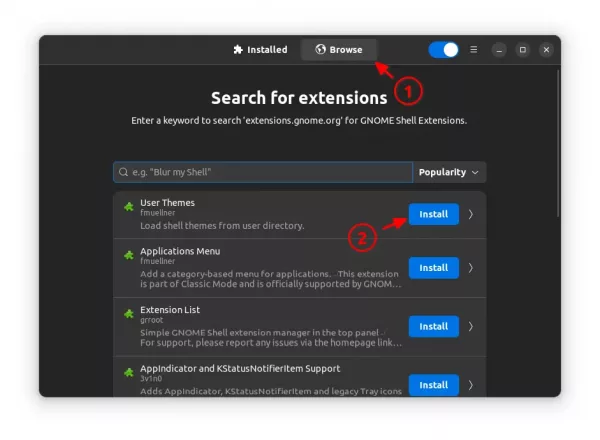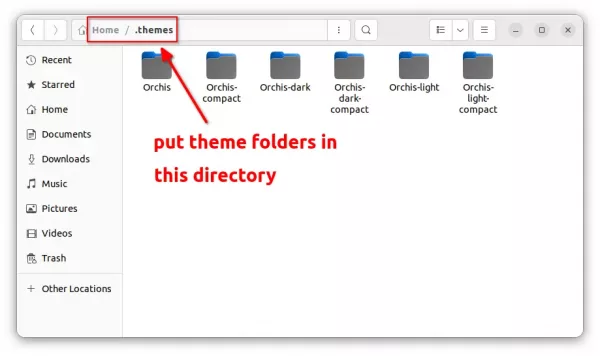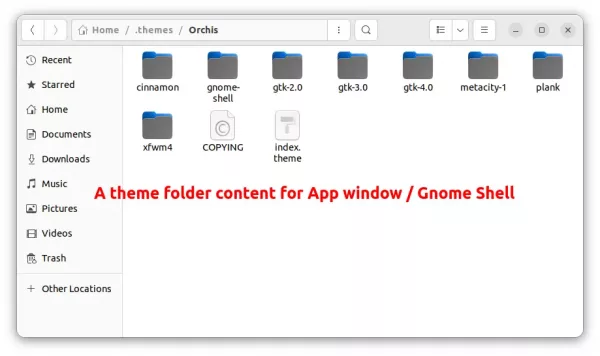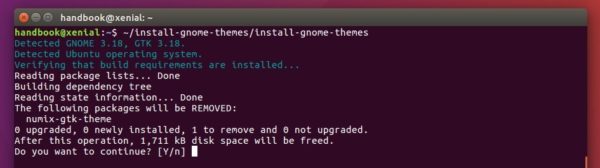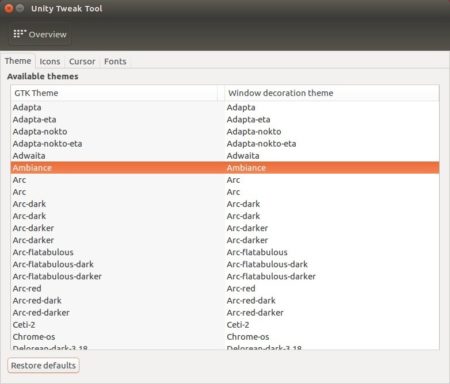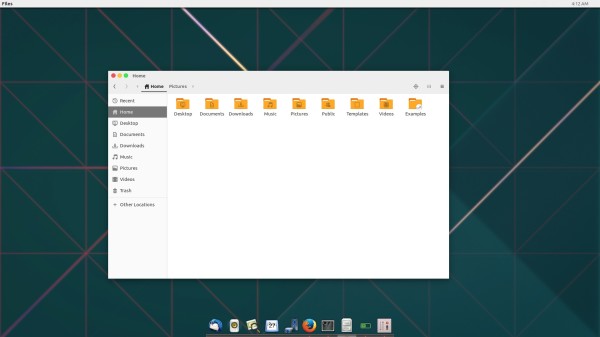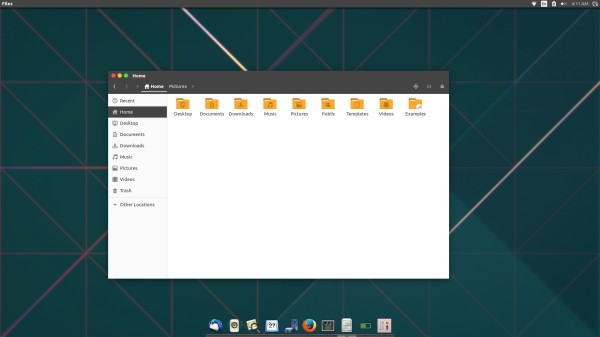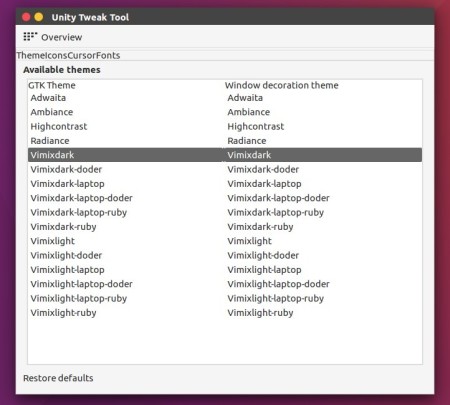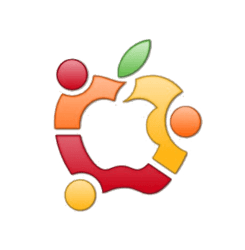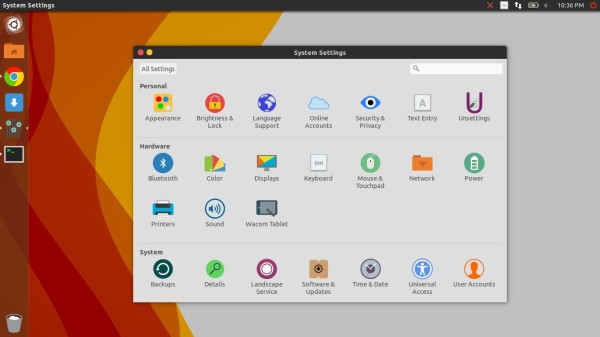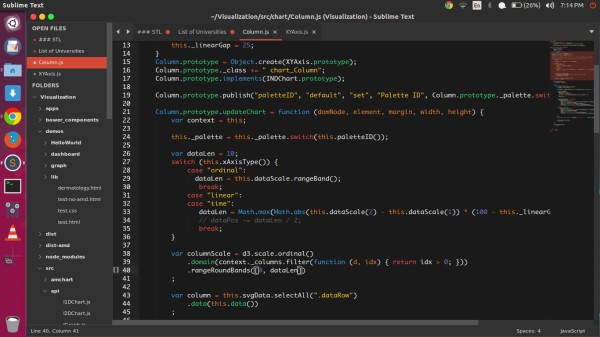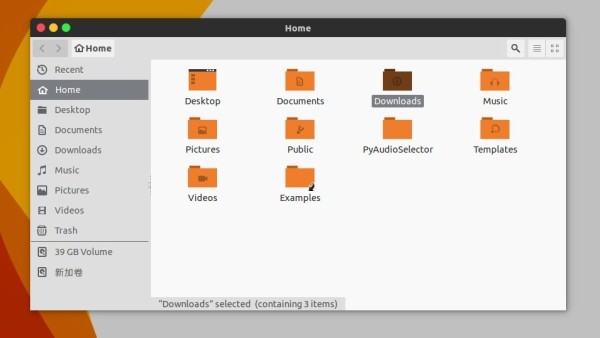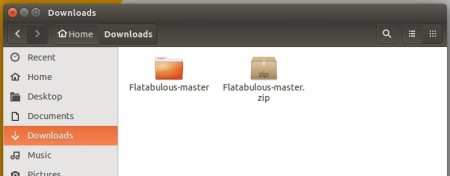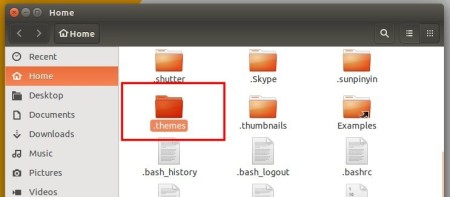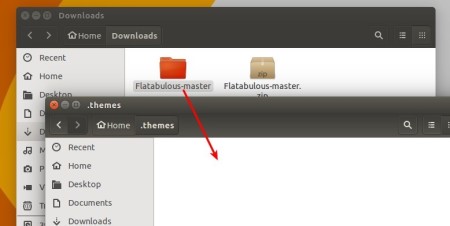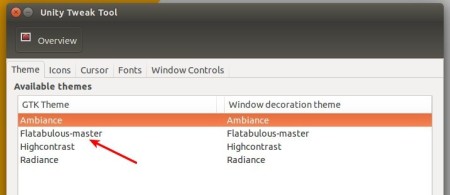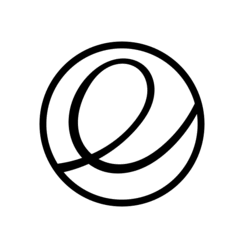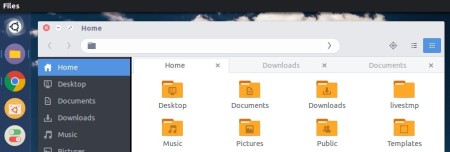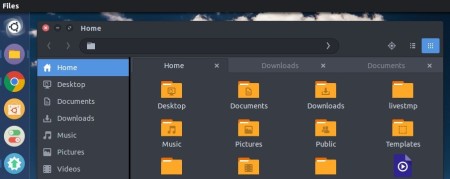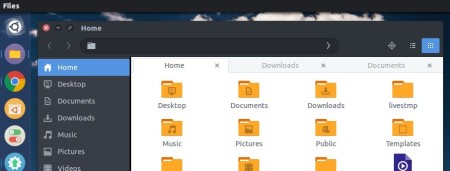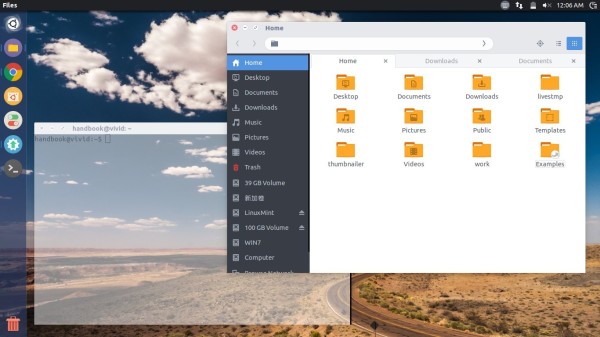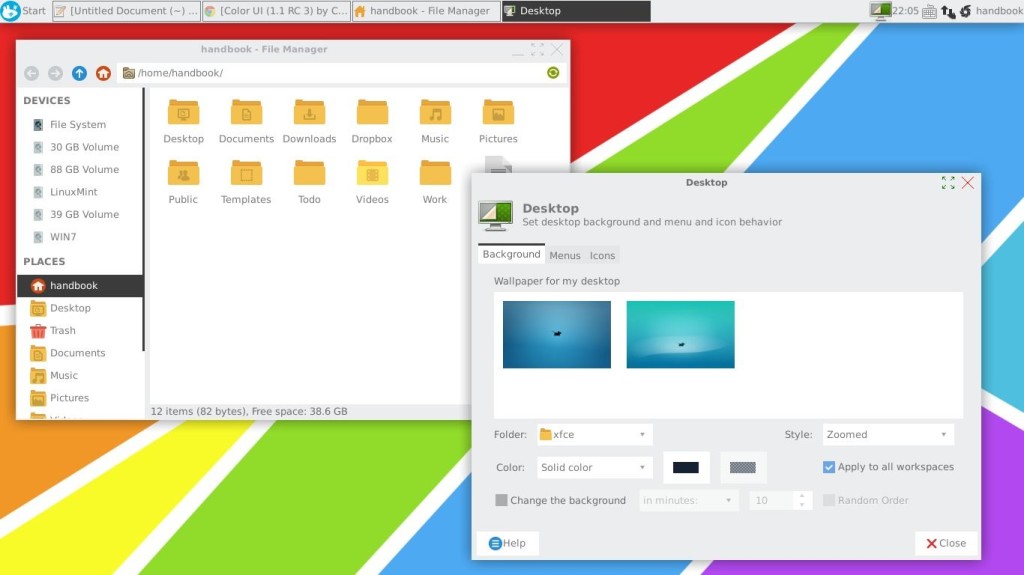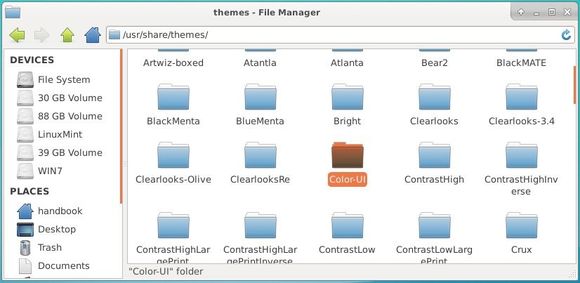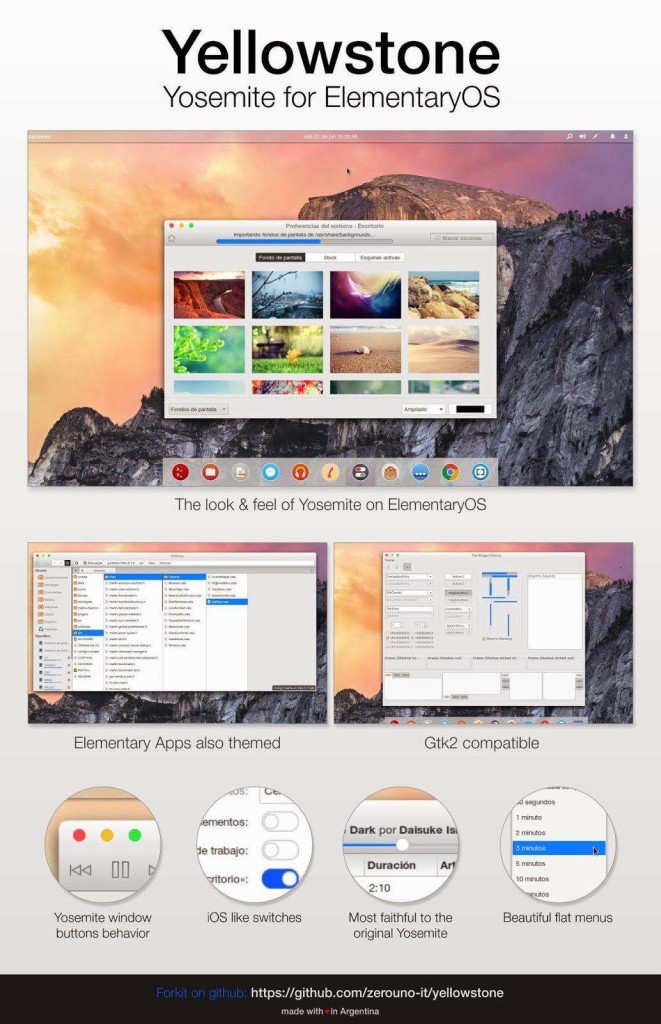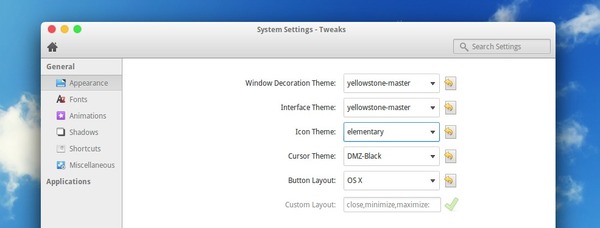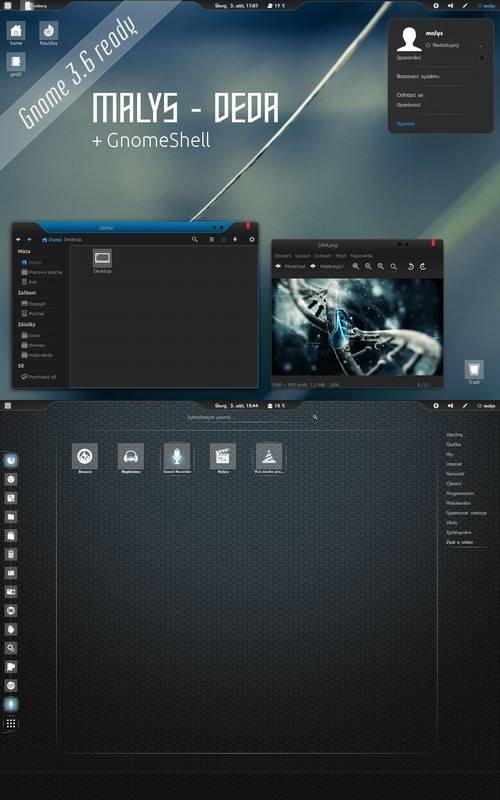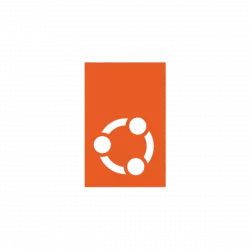
Ubuntu 22.04 desktop looks really good today, but it’s always better to have choices! And, here is the beginner’s guide shows how to install themes and change the desktop panel, icons, app windows appearance.
Change Themes in Ubuntu 22.04
Ubuntu defaults to Yaru theme in light and dark mode, along with 10 different accent colors. There are a few others pre-installed in the system, and we usually use “Gnome Tweaks” to choose among them.
1.) Firstly, press Ctrl+Alt+T on keyboard to open terminal. When it opens, run the command below to install ‘Gnome Tweaks’:
sudo apt install gnome-tweaks
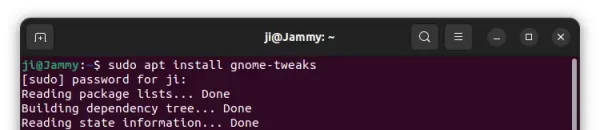
2.) Then, either press Windows/Super on keyboard or click “Activities” on top bar, and then search for and launch the configuration tool.
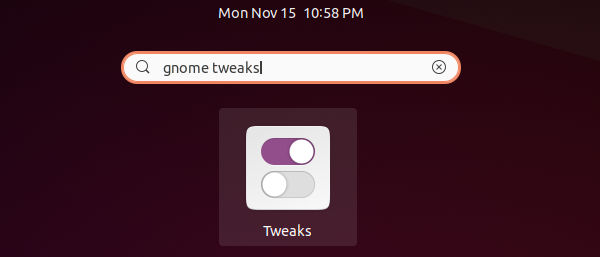
3.) By navigating to “Appearance” tab, you’ll see the options to change the themes for mouse cursor, icons, shell, sound, and legacy applications.
Since GNOME (Ubuntu’s default desktop environment) is preventing custom themes for GTK4 applications via libadwaita, the GTK theme option in Gnome Tweaks becomes “Legacy Applications“. Ubuntu 22.04 ships few GTK4 apps and avoids libadwaita, so the option works good so far.
Enable Shell theme selection box:
The Shell theme selection box that apply appearance of desktop panel, context menu and notifications, is grayed out by default. To enable it, you have to install “User Themes” extension.
Firstly, press Ctrl+Alt+T on keyboard to open terminal. When it opens, run the command below to install extension manager app:
sudo apt install gnome-shell-extension-manager

Next, click on the “Activities” on top bar, search for and open the tool:

Finally, install “User Themes” extension from the ‘Browser’ tab in Extension manager application:
After that, re-open Gnome Tweaks. It should allows to change “Shell” theme now in Appearance tab.
How to Install Themes in Ubuntu 22.04
There are many other themes available on the web, such as gnome-look.org. Some of them has installation script but some not.
1. To manually install a theme in Ubuntu & most other Linux, firstly open user home folder from the dock:
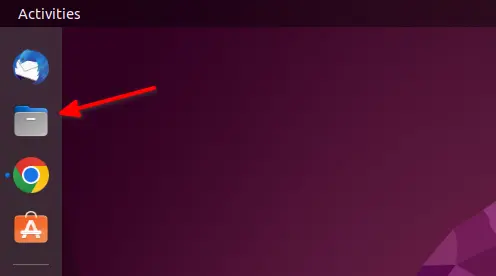
Firstly open user home folder
2. Press Ctrl+H on keyboard when file manager opens to view/hide hidden folders, and create the .themes and .icons folders if they are not exist:
- .themes – use for GTK app themes and shell/desktop themes.
- .icons – use for icon set.
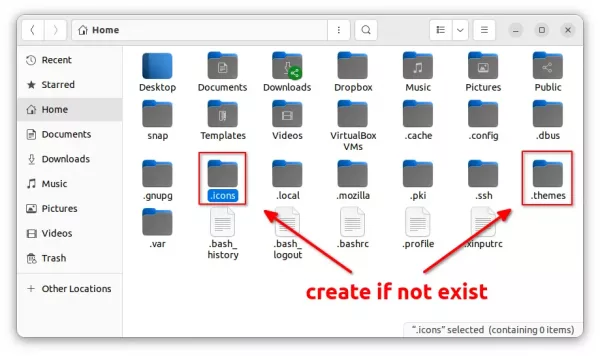
3. Next, put your downloaded GTK themes and Gnome Shell themes into “.themes” folder. And, put icon themes into “.icons” folder.
A theme folder usually contents a few sub-folders as well as a ‘index.theme’ file. By putting it into the right location, Gnome Tweak will find it automatically and display as choice in selection box.
To install themes for all system user use, put these folders into “/usr/share/themes” and/or “/usr/share/icons“, though you need sudo user privilege to do the copy & paste things.