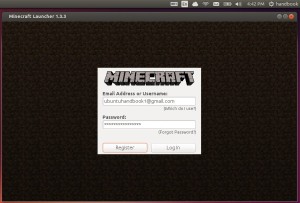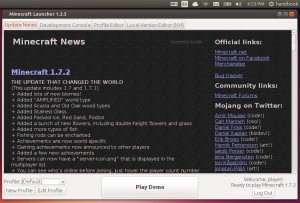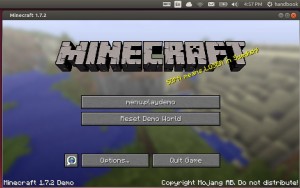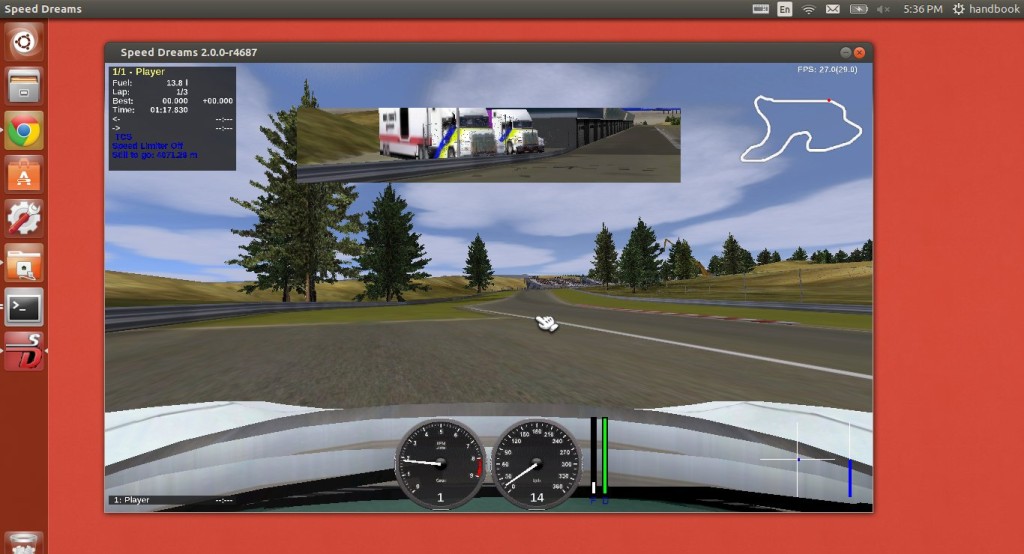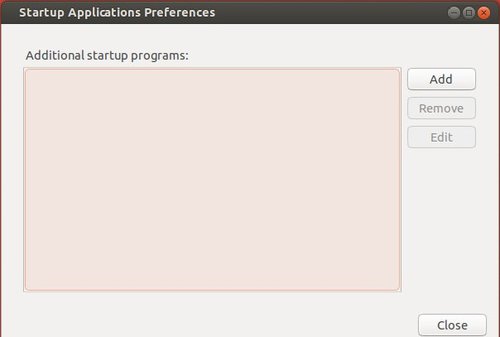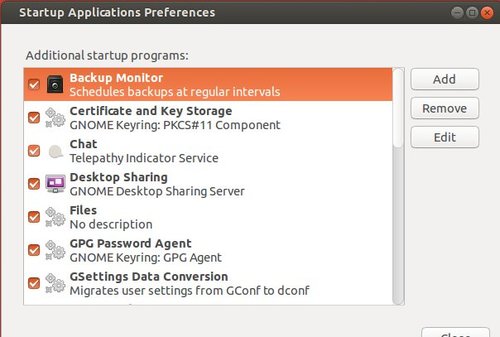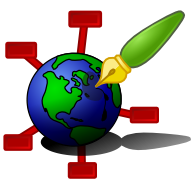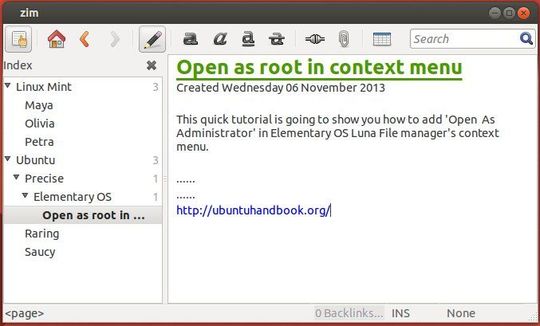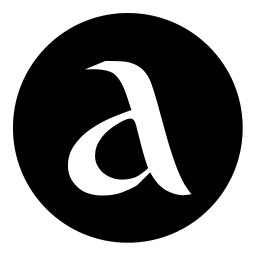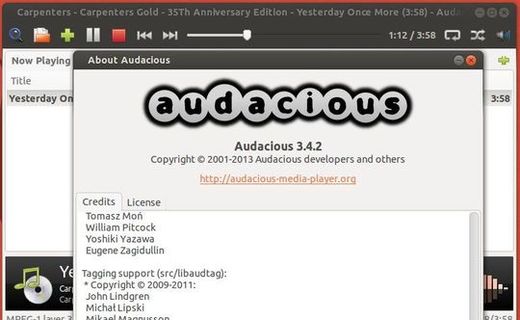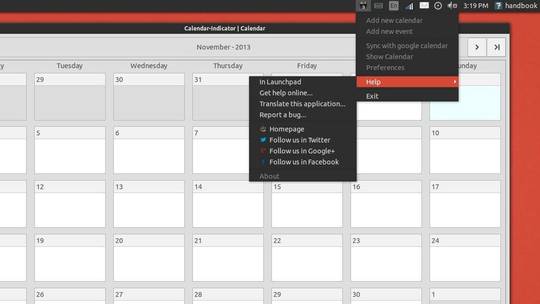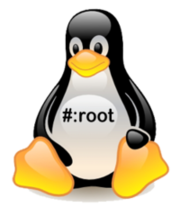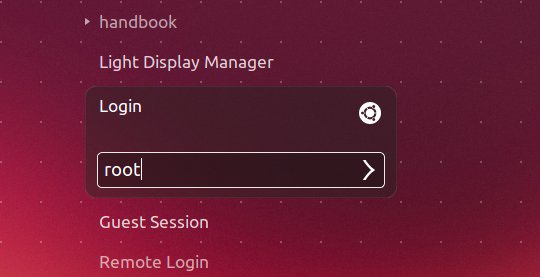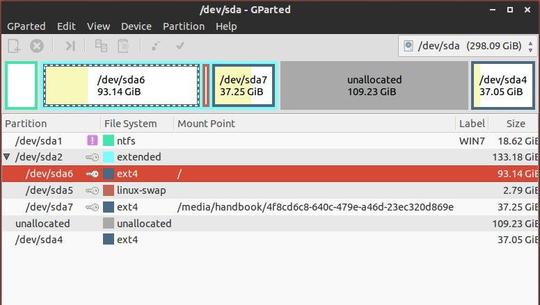This simple tutorial shows you how to easily install minecraft sandbox indie game in Ubuntu 13.10 or Linux Mint 16 via PPA.
The package in this unofficial PPA is only a script that automatically connects to Mojang’s servers and downloads the files.
Pay attention on the PPA description before getting started:
If your computer has issues running Minecraft with OpenJDK 7, then it will have issues running this. Because that’s what this is. I’ve tested this on multiple machines and it’s worked fine, but your mileage may vary. That said, one of the main black screen issues I’ve seen is people not running it with OpenJDK 7. ;)
To get started, press Ctrl+Alt+T on keyboard to open terminal. When it opens, run commands below one by one:
sudo add-apt-repository ppa:minecraft-installer-peeps/minecraft-installer sudo apt-get update sudo apt-get install minecraft-installer
Once installed, open MineCraft from Unity Dash, login with your Minecraft account and the installation should start automatically.