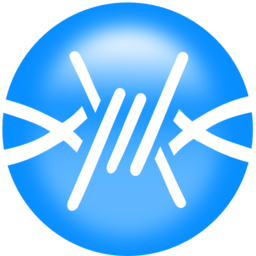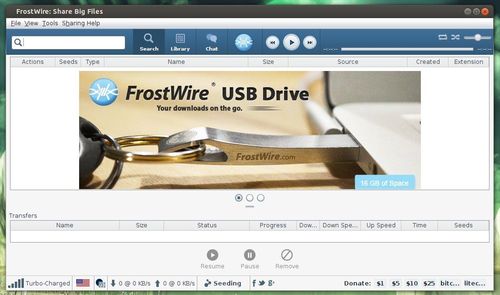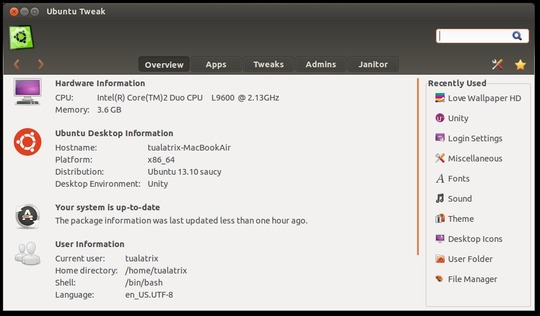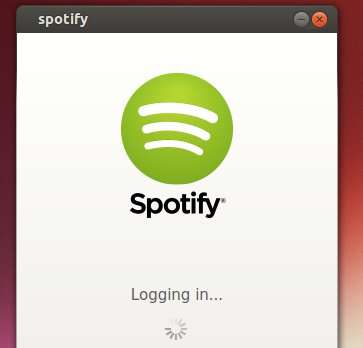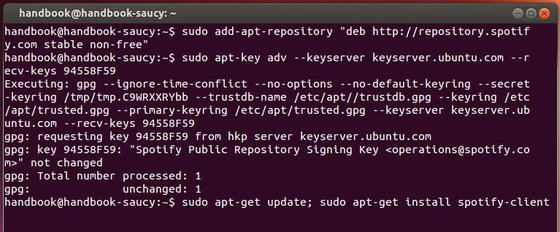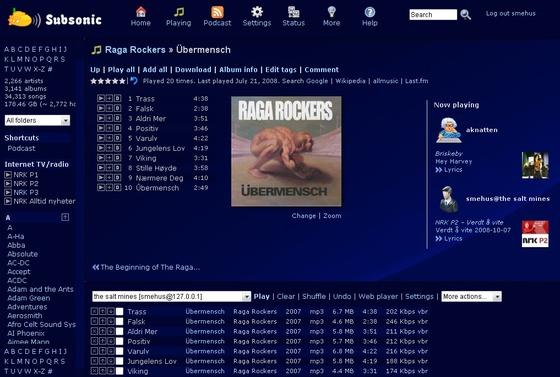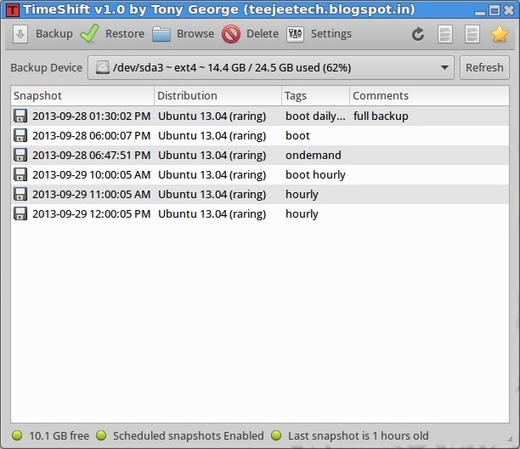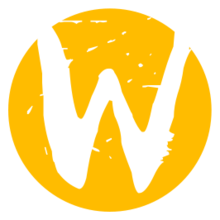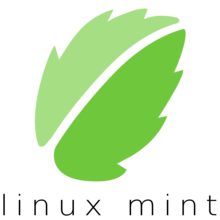The latest Linux Kernel 3.11.5 has been released. It fixed a security issue: ipv6 ipsec encryption bug in sctp_v6_xmit. Also there’re a lot of bugfixes and drivers udpates. See the changelog.
All users of kernel 3.11 series are urged to upgrade as soon as possible. Here’s how to upgrade in Ubuntu 13.10, Ubuntu 13.04, Ubuntu 12.04, Ubuntu 12.10 and Linux Mint 13/14/15/16.
Upgrade Linux Kernel 3.11.5:
At the moment of writing this tutorial, the kernel PPA is not ready for this kernel. I’ll update this post once the PPA updated.
Press Ctrl+Alt+T on your keyboard to open terminal. When it opens, follow the steps below:
1. Download the kernel Debs:
For 32-bit system:
wget http://kernel.ubuntu.com/~kernel-ppa/mainline/v3.11.5-saucy/linux-headers-3.11.5-031105-generic_3.11.5-031105.201310132235_i386.deb wget http://kernel.ubuntu.com/~kernel-ppa/mainline/v3.11.5-saucy/linux-headers-3.11.5-031105_3.11.5-031105.201310132235_all.deb wget http://kernel.ubuntu.com/~kernel-ppa/mainline/v3.11.5-saucy/linux-image-3.11.5-031105-generic_3.11.5-031105.201310132235_i386.deb
For 64-bit system:
wget http://kernel.ubuntu.com/~kernel-ppa/mainline/v3.11.5-saucy/linux-headers-3.11.5-031105-generic_3.11.5-031105.201310132235_amd64.deb wget http://kernel.ubuntu.com/~kernel-ppa/mainline/v3.11.5-saucy/linux-headers-3.11.5-031105_3.11.5-031105.201310132235_all.deb wget http://kernel.ubuntu.com/~kernel-ppa/mainline/v3.11.5-saucy/linux-image-3.11.5-031105-generic_3.11.5-031105.201310132235_amd64.deb
2. Install the debs:
sudo dpkg -i linux-headers-3.11.5*.deb linux-image-3.11.5*.deb
3. Restart your computer and done!
4. If you have problem with this kernel. Run command to remove Linux Kernel 3.11.5:
sudo apt-get purge linux-image-3.11.5-*