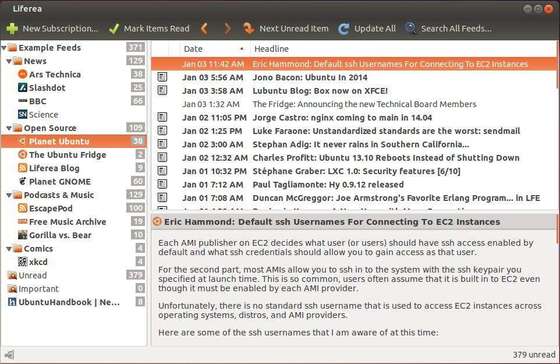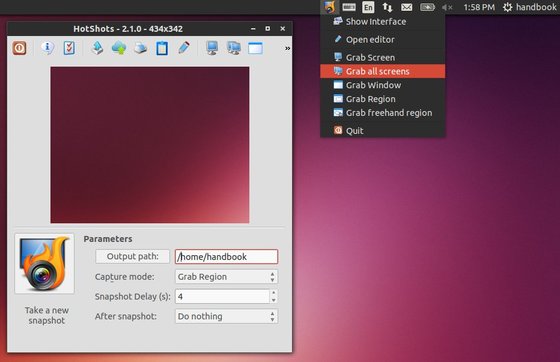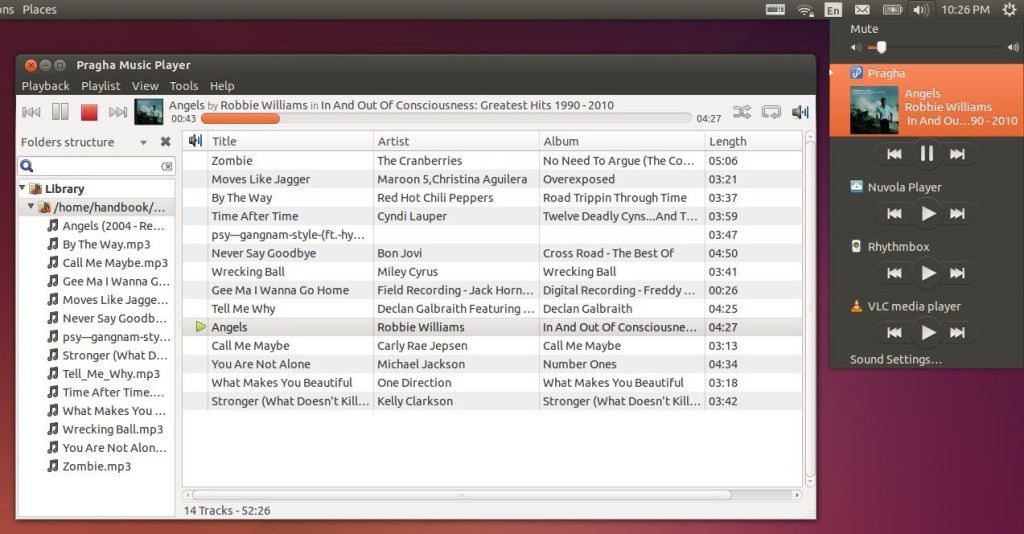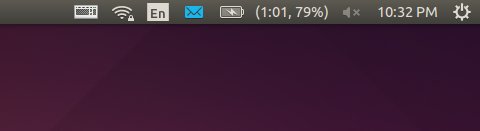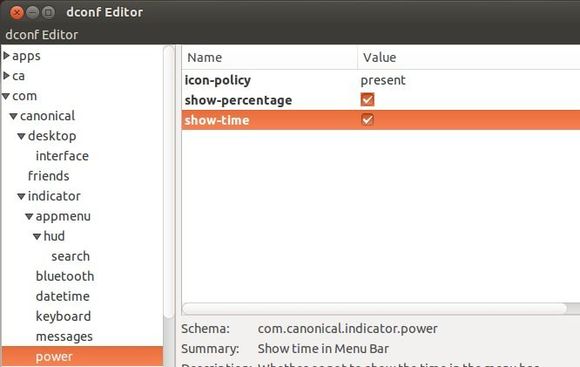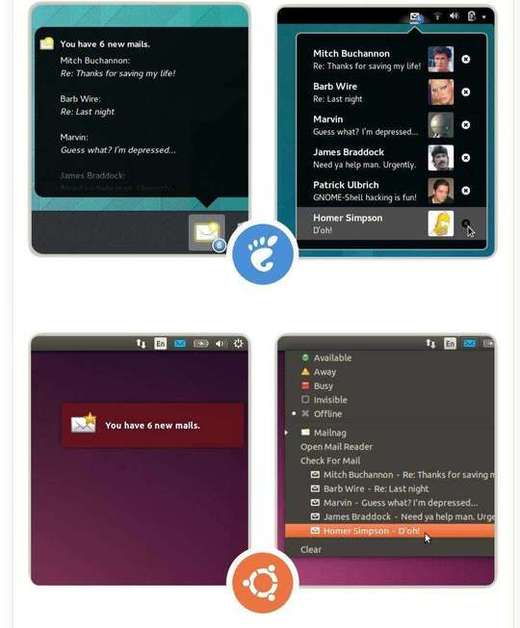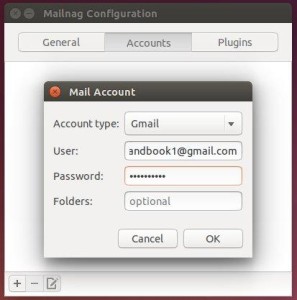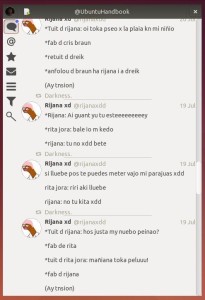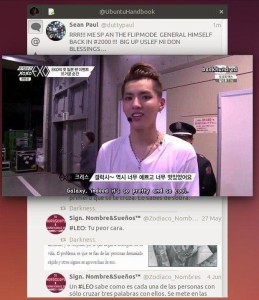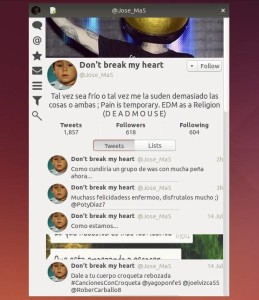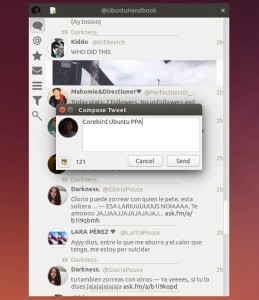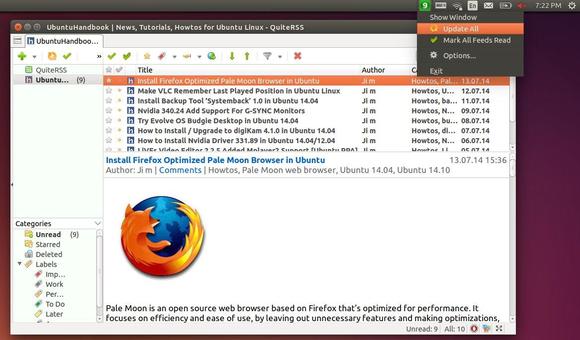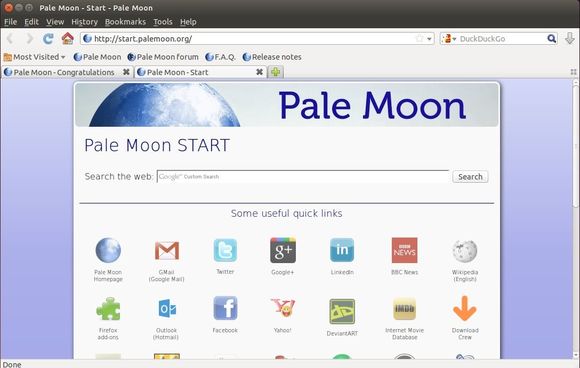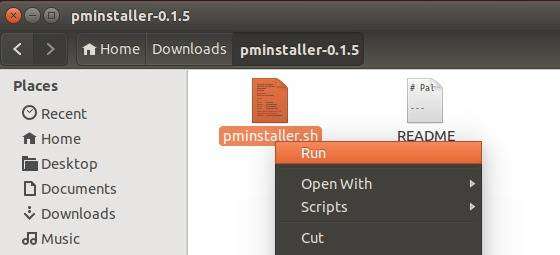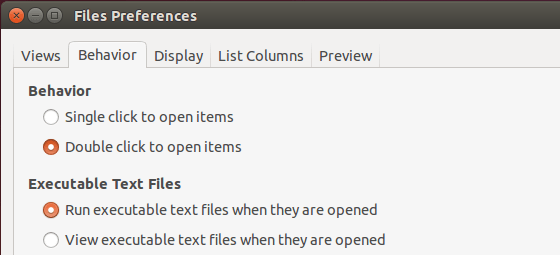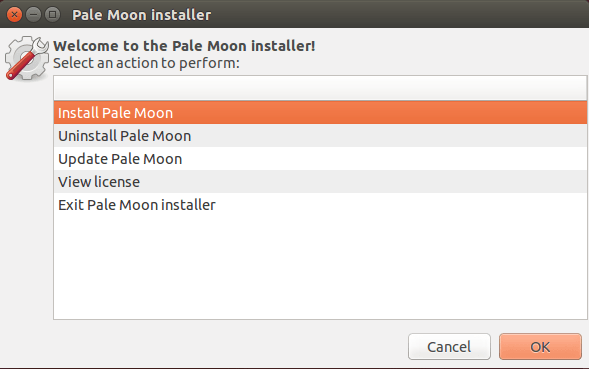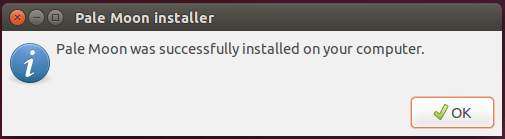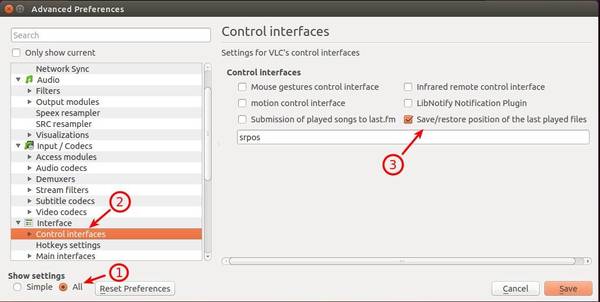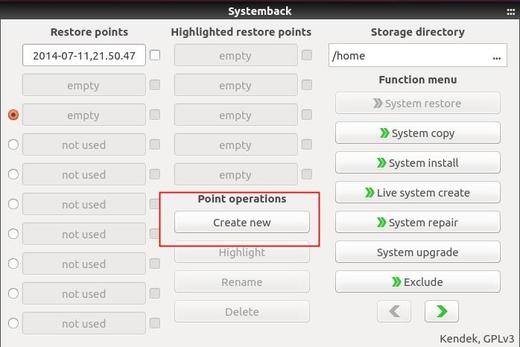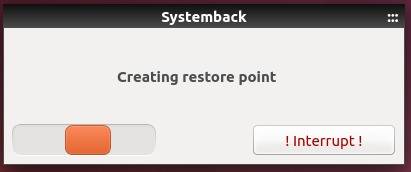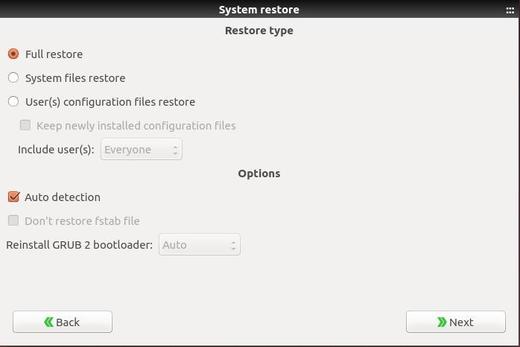Liferea, a free feed reader for Linux desktop, has updated to v1.10.10 with various bug fixes and improvements.
Liferea is an abbreviation for Linux Feed Reader. It is a news aggregator for online news feeds. It supports a number of different feed formats including RSS/RDF, CDF and Atom. There are many other news readers available, but these others are not available for Linux or require many extra libraries to be installed. Liferea tries to fill this gap by creating a fast, easy to use, easy to install news aggregator for GTK/GNOME.
Distinguishing Features:
- Read articles when offline.
- Synchronizes with InoReader (git master)
- Synchronizes with Reedah (git master)
- Synchronizes with TheOldReader (since 1.10)
- Synchronizes with TinyTinyRSS (since 1.8)
- Permanently save headlines in news bins.
- Match items using search folders.
- Play Podcasts in Liferea
What’s New in latest Liferea 1.10.10:
- Fixed: RTL comments appear incorrectly (reported by yaronf)
- Fixes: No notifications for Tiny Tiny RSS feeds
- minimize to tray (Ubuntu 14.04 get back tray icon: PPA)
- Fixed tab/space mix
- Enlarge search folder dialog to 640×400 to avoid scrolling
- …
Install Liferea 1.10.10 via PPA:
The latest release available in PPA for Ubuntu 14.04 and Ubuntu 12.04.
Press Ctrl+Alt+T on keyboard to open the terminal. When it opens, run the commands below one by one:
sudo add-apt-repository ppa:ubuntuhandbook1/apps sudo apt-get update sudo apt-get install liferea
Once installed, open it from app menu or unity dash.