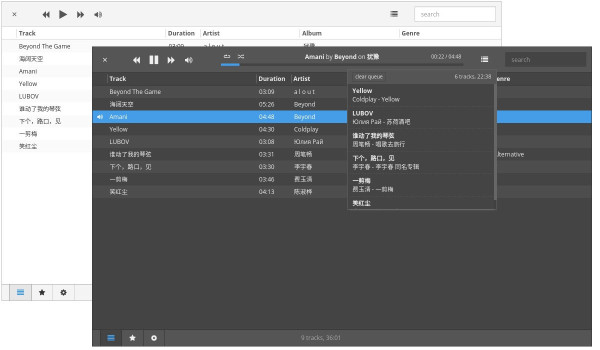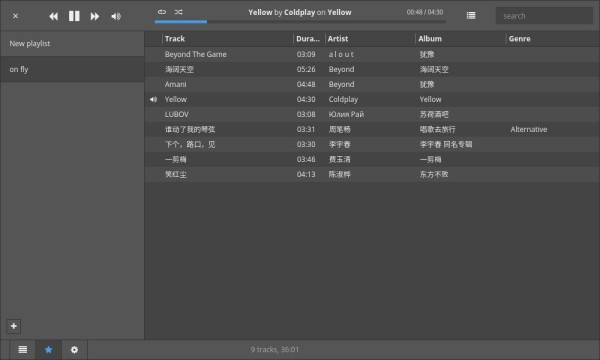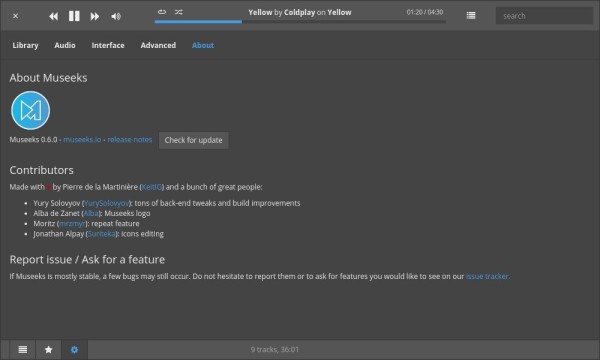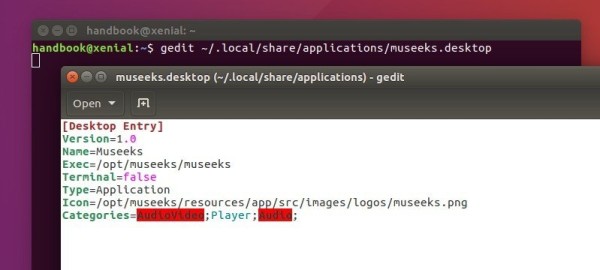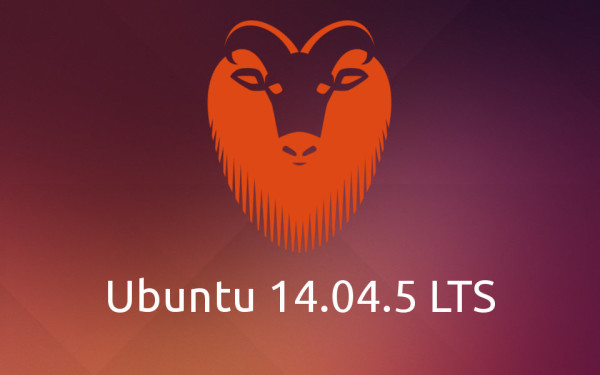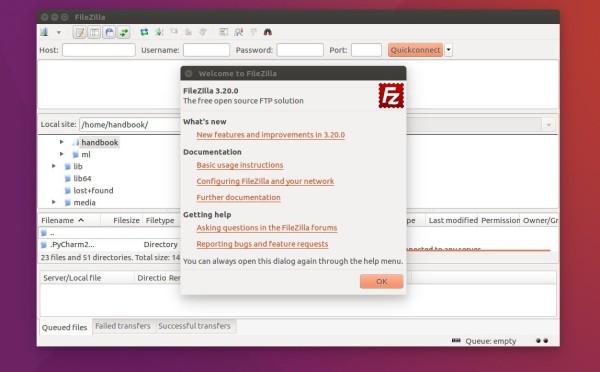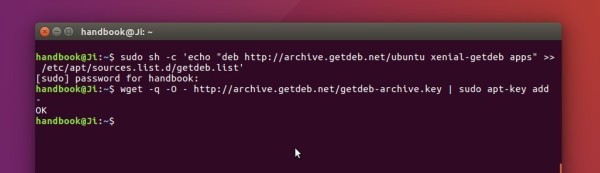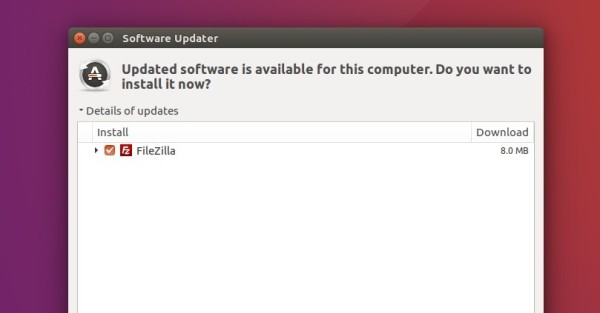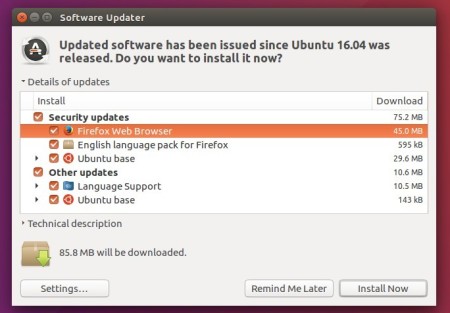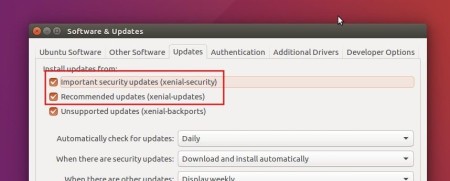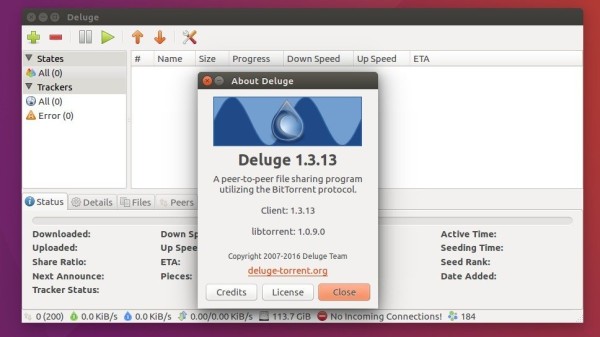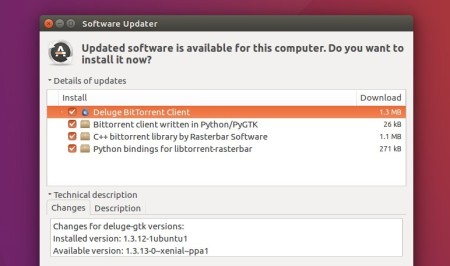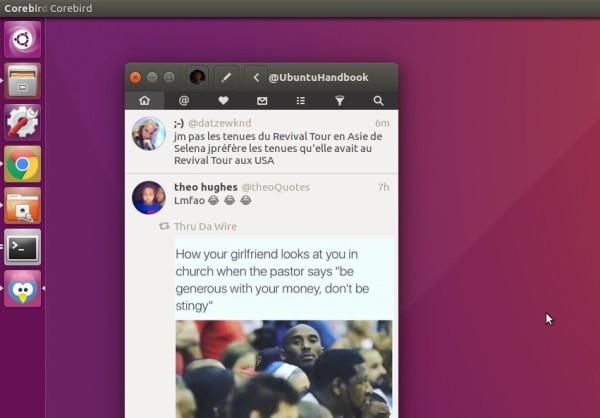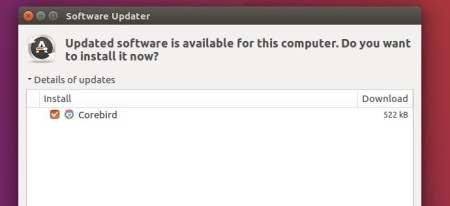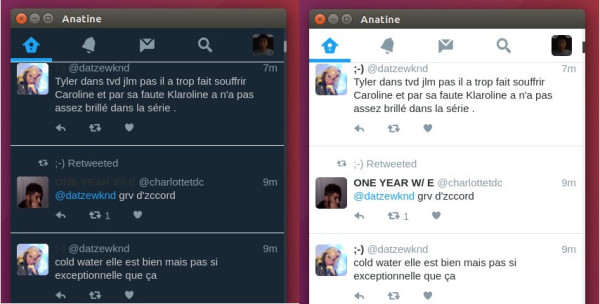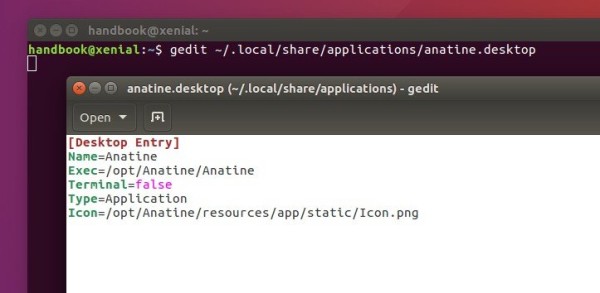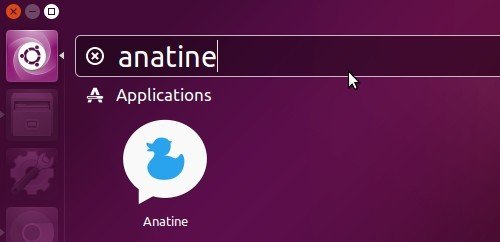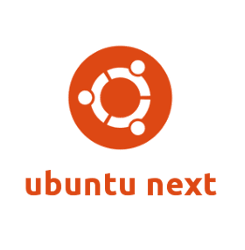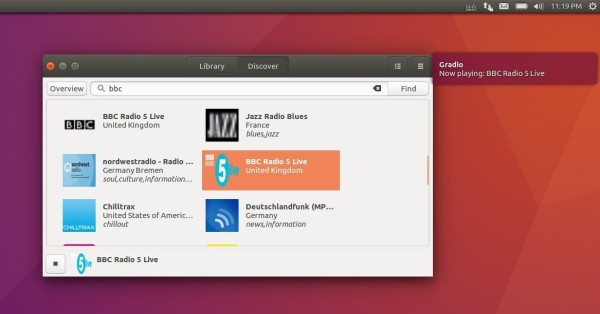Museeks is an open-source music player written with Node.js, Electron and React.js. It’s free, lightweight, and works on Linux, OS X, and Windows.
The Museeks music player offers a light and dark user interface, and supports mp3, mp4, m4a/aac, wav, ogg, 3gpp file formats. And it also features:
- Playlists
- Queue management
- Shuffle, loop
- Playback speed control
- Sleep mode blocker
Download Museeks music player:
The pre-compiled Linux binaries are available for download at its release page:
grab the museeks-linux-ia32.zip for 32-bit, and museeks-linux-x64.zip for 64-bit OS.
To start the player, just extract and run the executable file from the result folder.
Install Museeks with desktop shortcuts:
If you like this music player, you can install it to /opt and create a shortcut so that you can launch it from Unity Dash or App Launcher.
1. Open terminal (Ctrl+Alt+T) and extract the downloaded zip archive to /opt:
sudo unzip ~/Downloads/museeks-linux-*.zip -d /opt && sudo mv /opt/museeks-linux* /opt/museeks
Type in your password when it asks and hit Enter.
2. Create the .desktop file for the software:
gedit ~/.local/share/applications/museeks.desktop
This command creates and then opens the .desktop file with Gedit text editor. Paste below lines when it opens, and save the file.
[Desktop Entry] Version=1.0 Name=Museeks Exec=/opt/museeks/museeks Terminal=false Type=Application Icon=/opt/museeks/resources/app/src/images/logos/museeks.png Categories=AudioVideo;Player;Audio;
After that, you should be able to launch the player from Unity Dash, or App Launcher.
3. (Optional) To uninstall it, simply remove the /opt/museeks directory and the desktop file.
sudo rm -rf /opt/museeks && rm ~/.local/share/applications/museeks.desktop