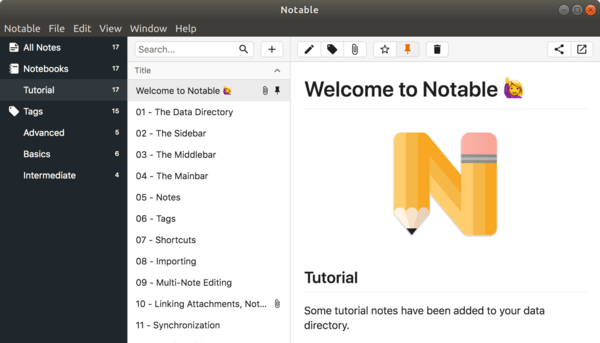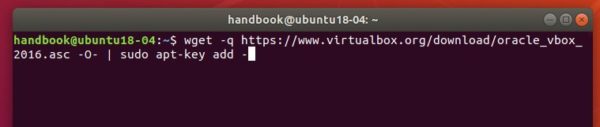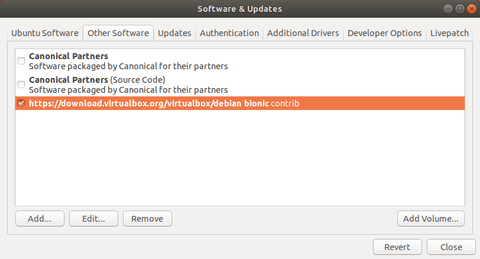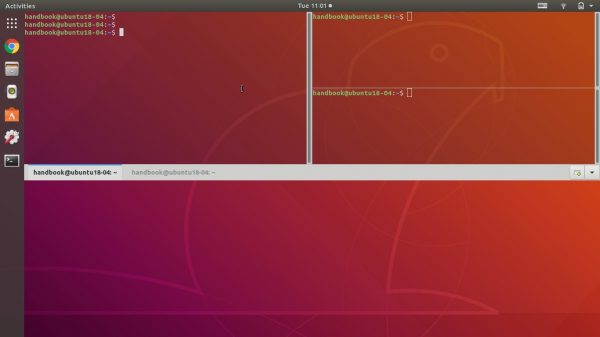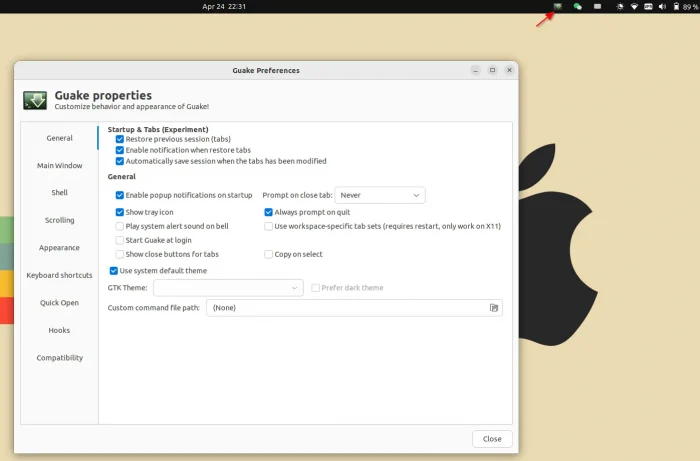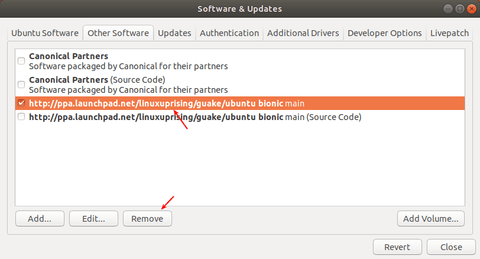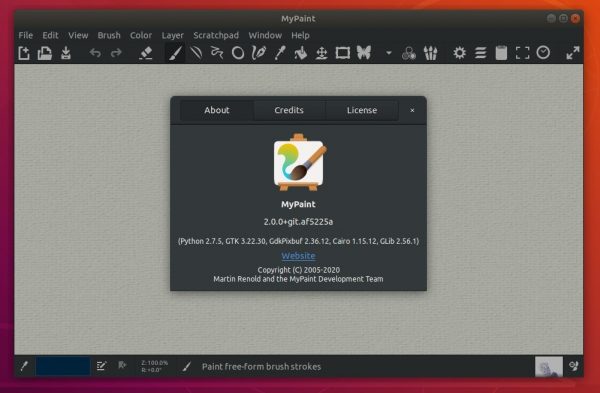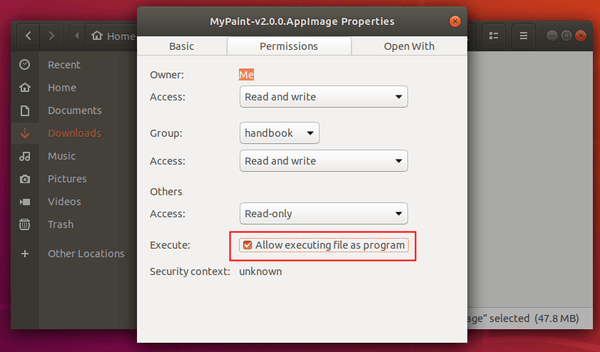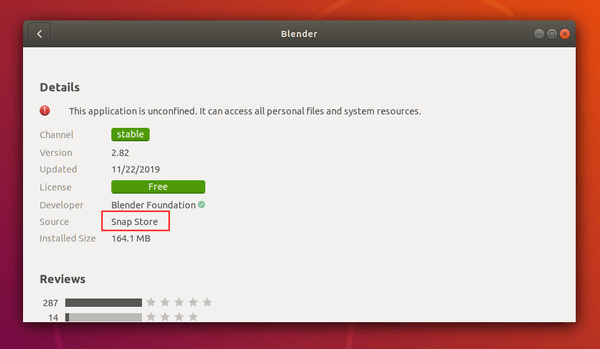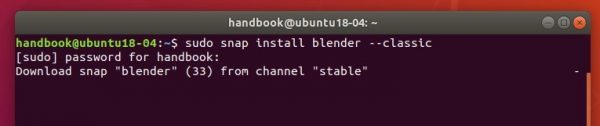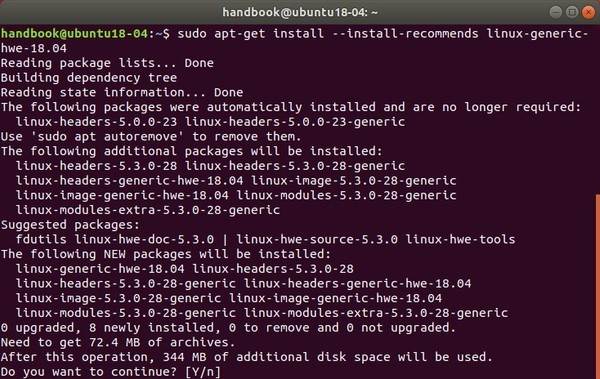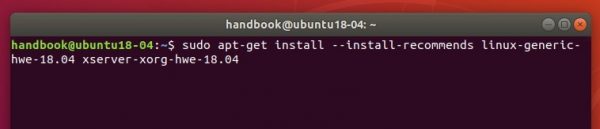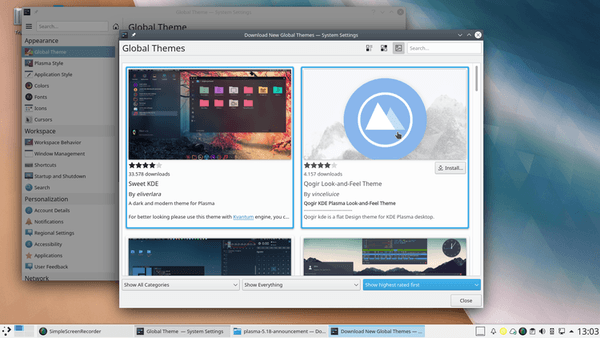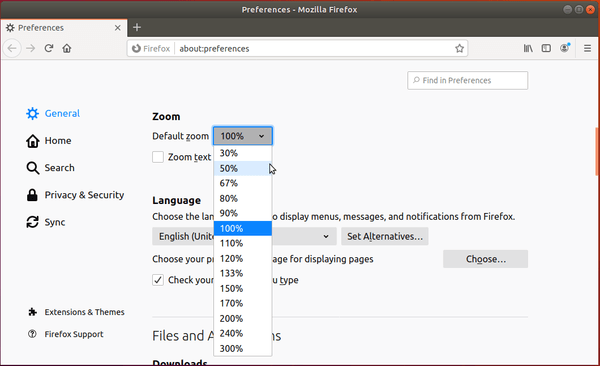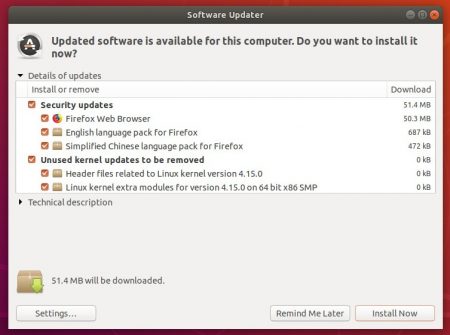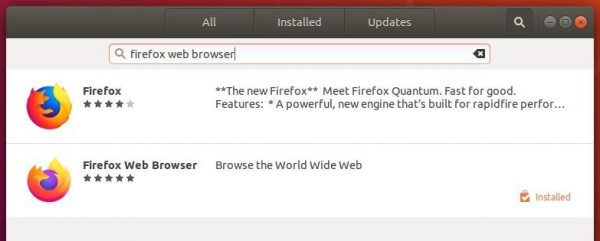![]()
Notable is an open-source Markdown-based note-taking application that works in Linux, Mac OS, and Windows.
Notes are written and rendered in GitHub Flavored Markdown, no WYSIWYG, no account required, no proprietary formats, and the app isn’t bloated.
Notable has a pretty user interface and it features:
- Markdown editor, the same one VS Code uses.
- Notes and attachments stored locally on your disk
- Dark theme support.
- Zen mode that provides a minimalistic editing and reading experience
- Import Evernote and Boostnote notes
- Export notes to Markdown, HTML or PDF.
- Fuzzy search, attachments, synchronization with Dropbox, and more.
How to Install Notable in Ubuntu:
Notable is available to install in App Center (or Ubuntu Software for 22.04 and earlier) as snap package, which runs in sandbox.
For choice, you may go to the Github releases page via link below to download .deb, .exe, .dmg, .AppImage and source tarball:
Scroll down a little, click download the ‘notable_x.x.x_amd64.deb‘ packages under Assets, then install it either via Gdebi package installer or simply double click on the deb.
Finally open the software from your system application menu and enjoy!