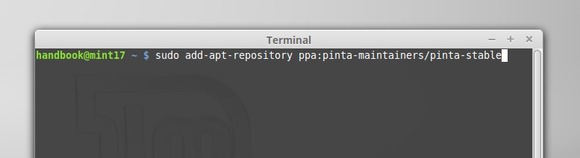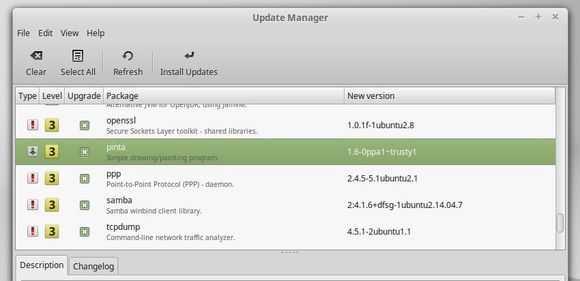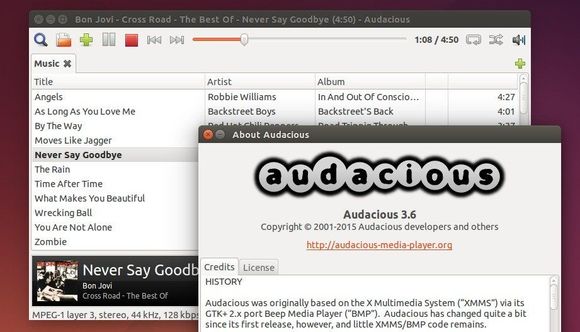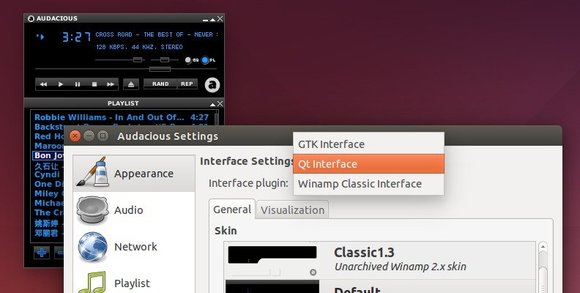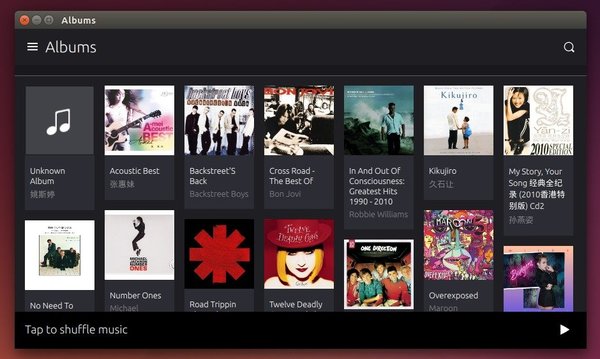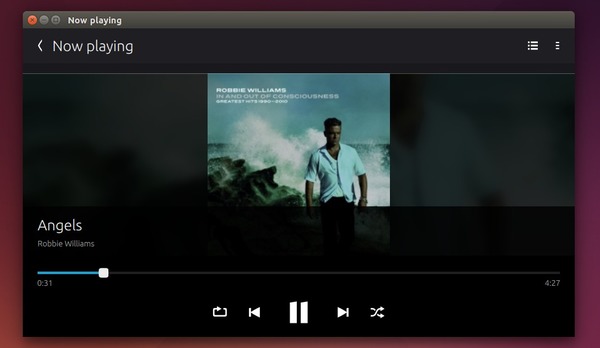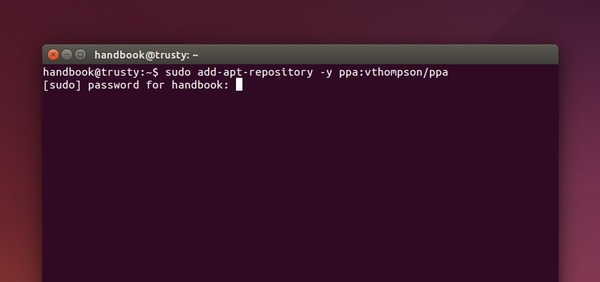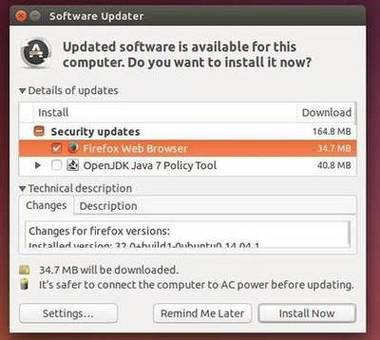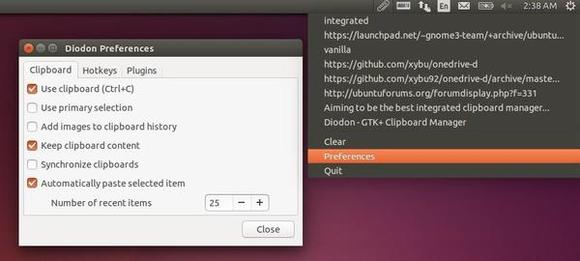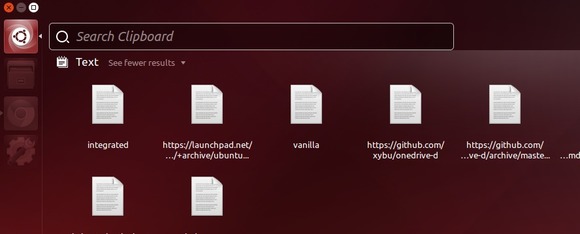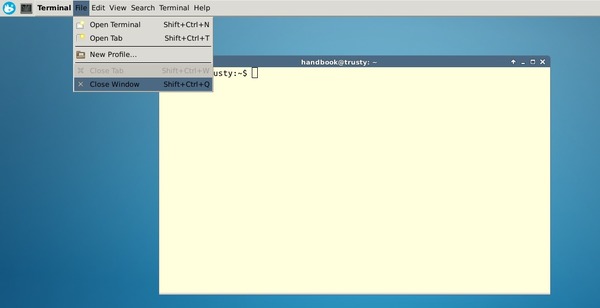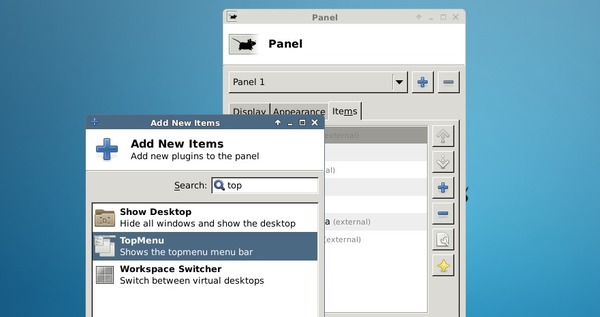Greg Kroah-Hartman announced the release of Linux Kernel 3.19.1 yesterday and urged all users of Kernel 3.19 series to upgrade as soon as possible.
According to the release note, Linux Kernel 3.19.1 brings improvements to ARM, x86, PowerPC, MIPS, ARM64, and s390 architectures, updated drivers for wireless, USB, ACPI, Bluetooth (ath3k), CPUFreq, HID, MD/RAID, MMC, DVB, PCI, SCSI, TTY, and XEN. Additionally, the XFS, UDF, NFS, JFFS2, OCFS2, EXT4, and Btrfs filesystems received various enhancements. Several core components have also been updated, and some Ceph, IPv4, and SunRPC issues have been fixed.
Install / Upgrade to Kernel 3.19 in Ubuntu:
The Ubuntu Kernel Team has made the binary packages for this kernel release, available for download at link below:
Download Linux Kernel 3.19.1 (.deb)
First check out your OS type, 32-bit (i386) or 64-bit (amd64), then download and install the packages below in turn:
- linux-headers-3.19.1-031901_xxx_all.deb
- linux-headers-3.19.1-031901-generic_3.19.1-031901.xxx_i386/amd64.deb
- linux-image-3.19.1-031901-generic_3.19.1-031901.xxx_i386/amd64.deb
If you need a low latency system (e.g. for recording audio) then replace the second and third packages with:
- linux-headers-3.19.1-031901_xxx_all.deb
- linux-headers-3.19.1-031901-lowlatency_3.19.1-031901.xxx_i386/amd64.deb
- linux-image-3.19.1-031901-lowlatency_3.19.1-031901.xxx_i386/amd64.deb
For Ubuntu Server without an UI, you may run below commands one by one to download & install the kernel debs.
For 64-bit system, run:
cd /tmp/ wget http://kernel.ubuntu.com/~kernel-ppa/mainline/v3.19.1-vivid/linux-headers-3.19.1-031901-generic_3.19.1-031901.201503080052_amd64.deb wget http://kernel.ubuntu.com/~kernel-ppa/mainline/v3.19.1-vivid/linux-headers-3.19.1-031901_3.19.1-031901.201503080052_all.deb wget http://kernel.ubuntu.com/~kernel-ppa/mainline/v3.19.1-vivid/linux-image-3.19.1-031901-generic_3.19.1-031901.201503080052_amd64.deb sudo dpkg -i linux-headers-3.19.1-*.deb linux-image-3.19.1-*.deb
For 32-bit system, run:
cd /tmp/ wget http://kernel.ubuntu.com/~kernel-ppa/mainline/v3.19.1-vivid/linux-headers-3.19.1-031901-generic_3.19.1-031901.201503080052_i386.deb wget http://kernel.ubuntu.com/~kernel-ppa/mainline/v3.19.1-vivid/linux-headers-3.19.1-031901_3.19.1-031901.201503080052_all.deb wget http://kernel.ubuntu.com/~kernel-ppa/mainline/v3.19.1-vivid/linux-image-3.19.1-031901-generic_3.19.1-031901.201503080052_i386.deb sudo dpkg -i linux-headers-3.19.1-*.deb linux-image-3.19.1-*.deb
When done, restart your computer.
Tip: For Desktop machine running with a proprietary video driver, you may have to re-build/re-install the driver for the new kernel.
If for some reason, the new kernel does not work properly for you, reboot with the previous Kernel (Grub boot loader -> Advanced -> select previous kernel) and run below command to remove the Linux Kernel 3.19.1:
sudo apt-get remove linux-headers-3.19.1-* linux-image-3.19.1-* && sudo update-grub