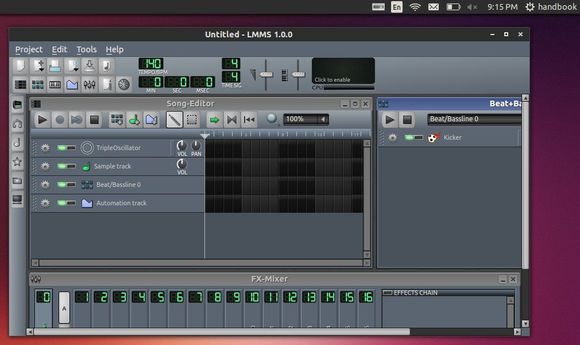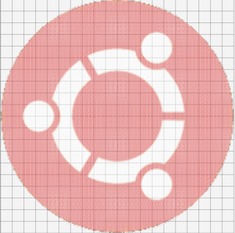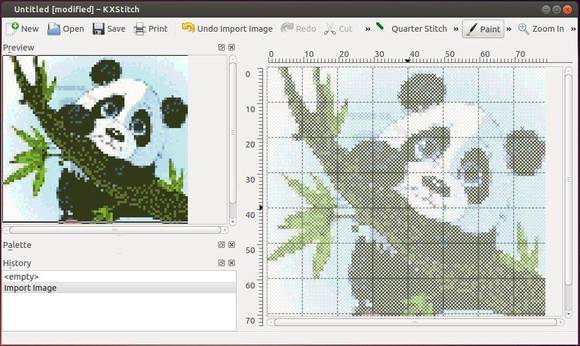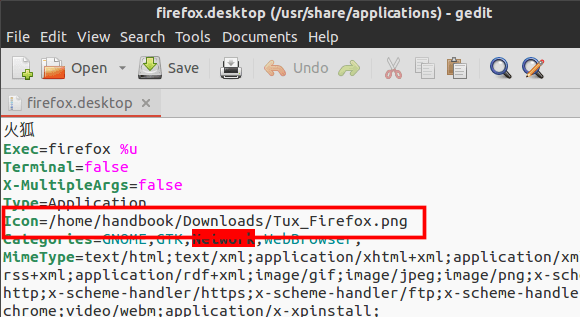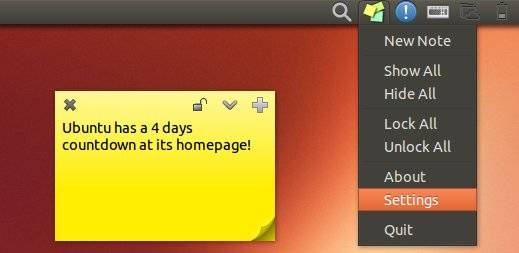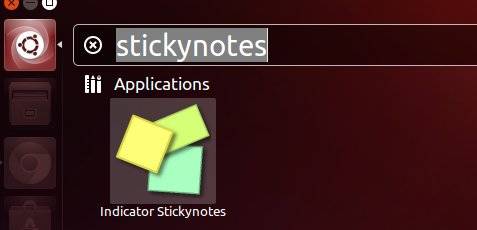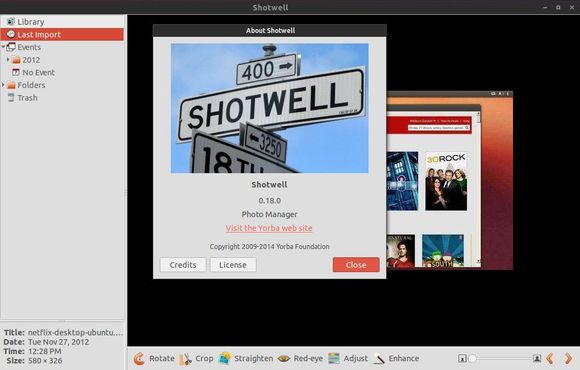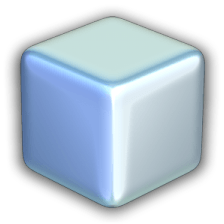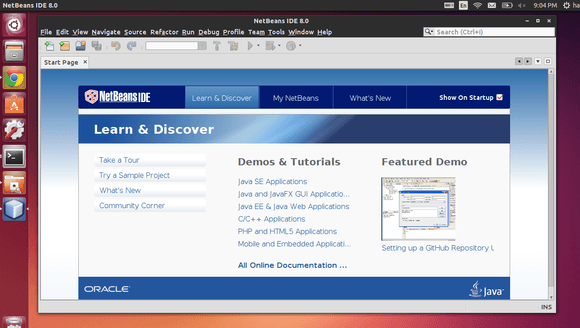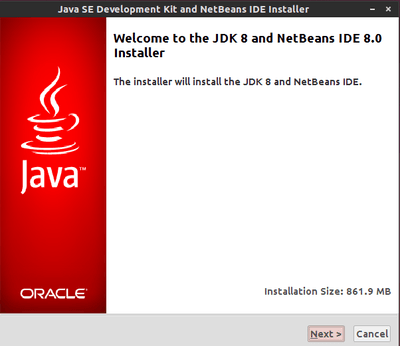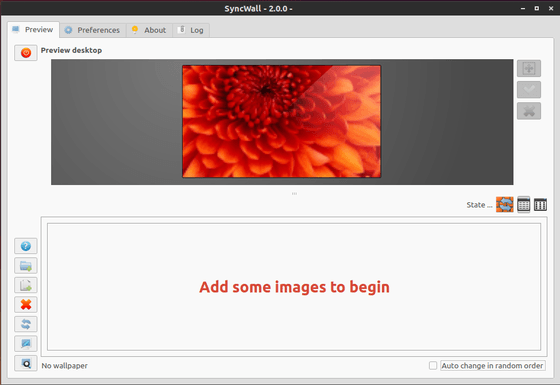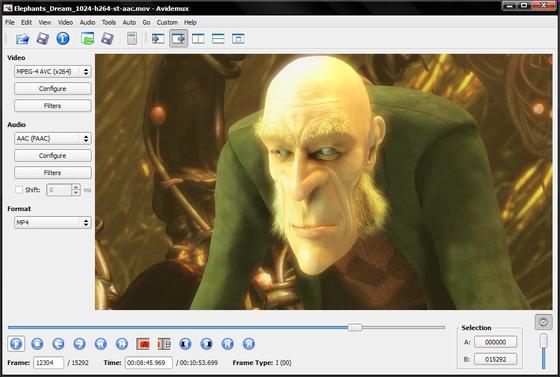Linus Torvalds, the creator of Linux, finally announced the Linux Kernel 3.14 on the night of March 30, 2014. He wrote on the lkml.org:
So we had a few fairly late changes that I could have done without, but the changelog from -rc8 is still pretty small, and I’m feeling pretty good about it all. If we did end up with any last-minute problems due to the final spurt of patches, they’ll be pretty specific, and it really didn’t make sense to me to delay the release without anything known pending. Much of the final spurt were either marked for stable or known regressions.
So 3.14 is out there, and the merge window for 3.15 is thus open. Please do spend the time to test out 3.14, though, even if you might otherwise be in a hurry to send me your pending queue for the next release.
Linus
What’s New in Linux Kernel 3.14:
This release includes the deadline task scheduling policy for real-time tasks, a memory compression mechanism is now considered stable, a port of the locking validator to userspace, ability to store properties such as compression for each inode in Btrfs, trigger support for tracing events, improvements to userspace probing, kernel address space randomization, TCP automatic coalescing of certain kinds of connections, a new network packet scheduler to fight bufferbloat, new drivers and many other small improvements.
For detailed changes, go to kernelnewbies.org/Linux_3.14
Install or upgrade to Kernel 3.14:
NOTE: not sure if proprietary video drivers will work with the new kernel. Do it at your own risk!
Ubuntu users can download and install the DEB packages from the Ubuntu Kernel PPA web page. and install them in the below orders:
1. linux-headers-3.14.0-031400_3.14.0-xxxx_all.deb
2. linux-headers-3.14.0-031400-generic_3.14.0-xxxx_i386(or amd64).deb
3. linux-image-3.14.0-031400-generic_3.14.0-xxxx_i386(or amd64).deb
Or install them via command Linux:
1. Press Ctrl+Alt+T on keyboard to open the terminal. When it opens, run the commands below one by one to download the Kernel DEBs:
For 32 bit system:
wget http://kernel.ubuntu.com/~kernel-ppa/mainline/v3.14-trusty/linux-headers-3.14.0-031400-generic_3.14.0-031400.201403310035_i386.deb wget http://kernel.ubuntu.com/~kernel-ppa/mainline/v3.14-trusty/linux-headers-3.14.0-031400_3.14.0-031400.201403310035_all.deb wget http://kernel.ubuntu.com/~kernel-ppa/mainline/v3.14-trusty/linux-image-3.14.0-031400-generic_3.14.0-031400.201403310035_i386.deb
For 64 bit system:
wget http://kernel.ubuntu.com/~kernel-ppa/mainline/v3.14-trusty/linux-headers-3.14.0-031400-generic_3.14.0-031400.201403310035_amd64.deb wget http://kernel.ubuntu.com/~kernel-ppa/mainline/v3.14-trusty/linux-headers-3.14.0-031400_3.14.0-031400.201403310035_all.deb wget http://kernel.ubuntu.com/~kernel-ppa/mainline/v3.14-trusty/linux-image-3.14.0-031400-generic_3.14.0-031400.201403310035_amd64.deb
2. After the downloading process, install them via:
sudo dpkg -i linux-headers-3.14.0-*.deb linux-image-3.14.0-*.deb
After that, restart your computer and done!
Uninstall:
If for some reason this kernel release doesn’t work properly for you, reboot into previous kernel (Grub -> Advanced -> select previous kernel) and run this command to remove Linux Kernel 3.14:
sudo apt-get remove linux-headers-3.14.0-* linux-image-3.14.0-*
Finally reboot your computer.