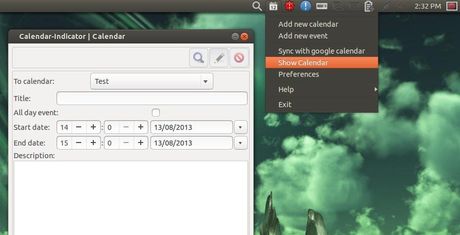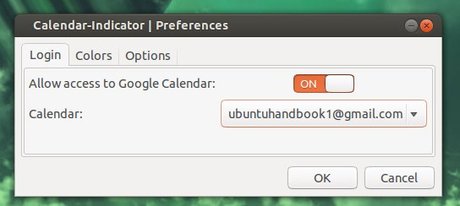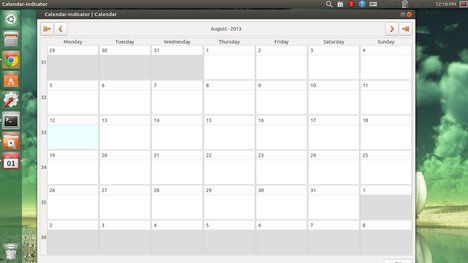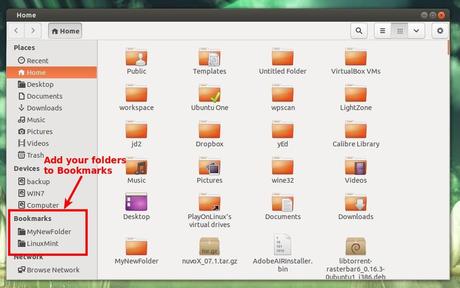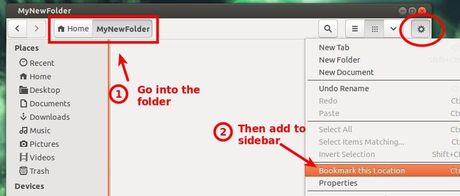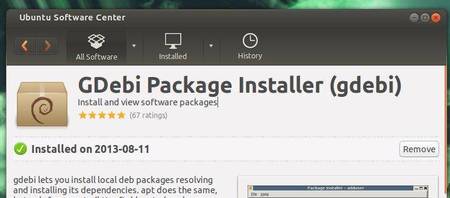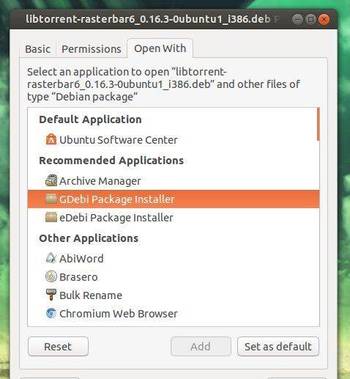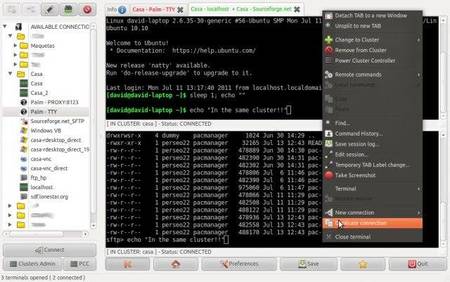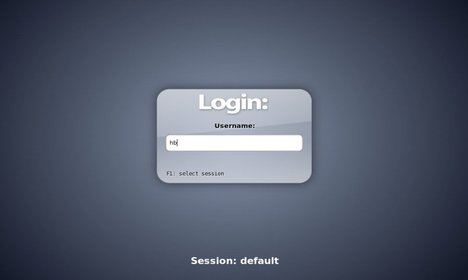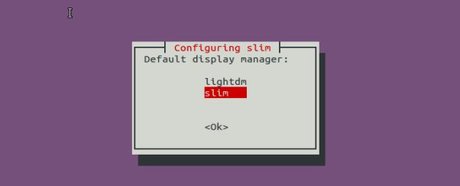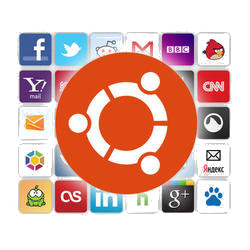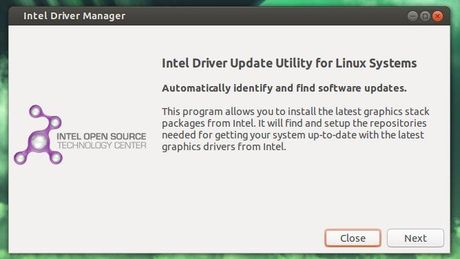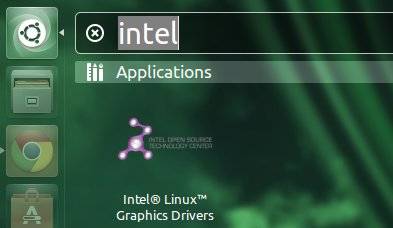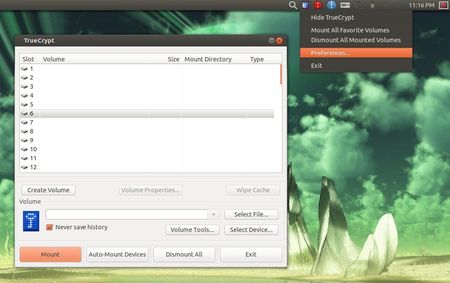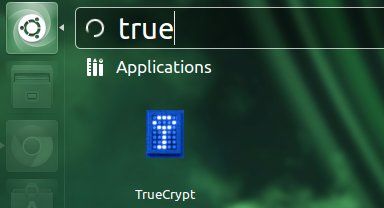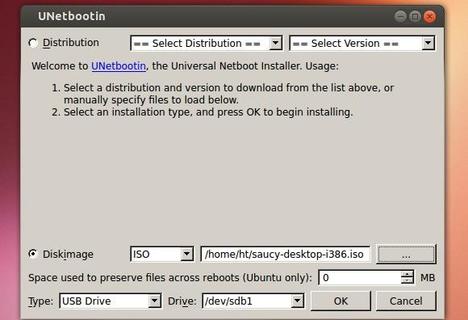Want to use Google Calendar in Ubuntu? Well, here I’ll show you how to install an indicator which provides Google Calendar integration on Ubuntu and Linux Mint desktop.
The calendar indicator is an open-source applet allows to add, edit and delete Google Calendar events as well as to create new calendars.
Once you installed this indicator, you can login your Google Account and set the automatic synchronization time in its Preferences window.
After that, you can click ‘Show Calendar’ in the indicator menu to dispay your calendar.
Install Google Calendar Indicator
The developer has added the packages to his PPA repository. So far, it supports Ubuntu 13.04 Raring, Ubuntu 12.10 Quantal, Ubuntu 12.04 Precise, and Linux Mint 13, 14, 15.
To add the ppa, press Ctrl+Alt+T on your keyboard to open terminal and then run below commands:
sudo add-apt-repository ppa:atareao/atareao
After that, update the package lists and install Google Calendar:
sudo apt-get update; sudo apt-get install calendar-indicator