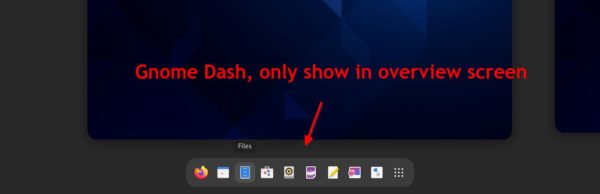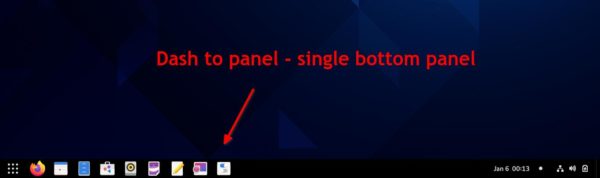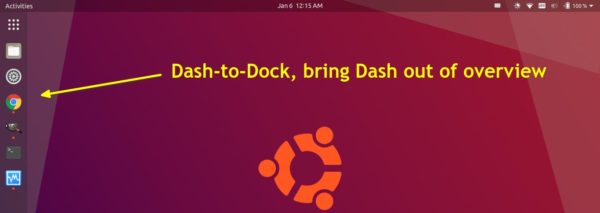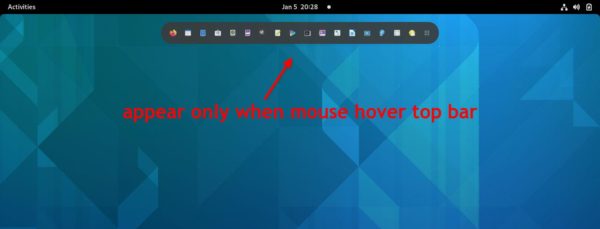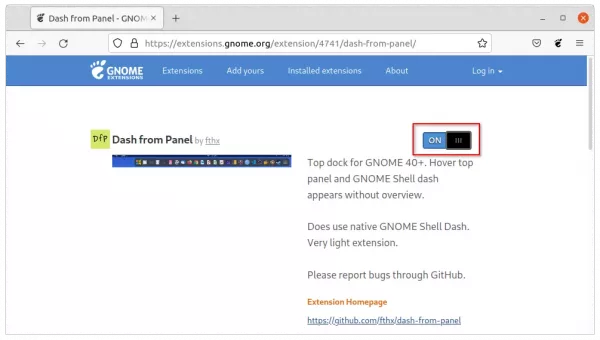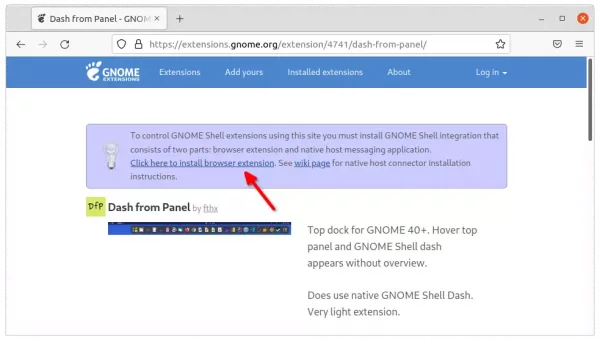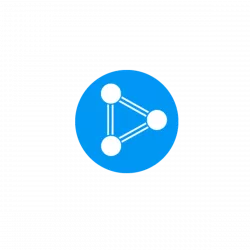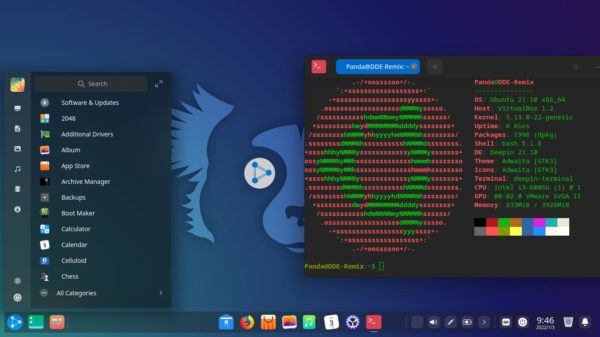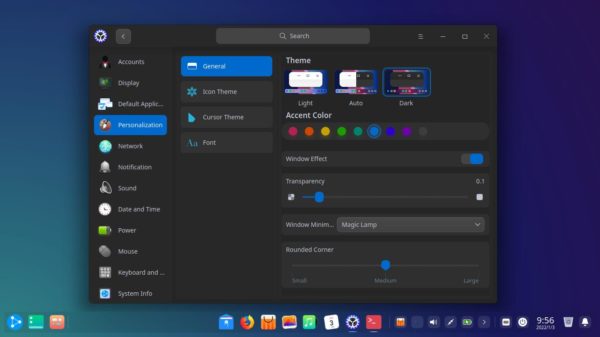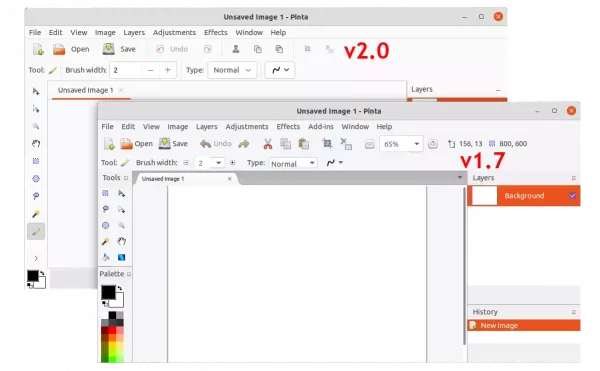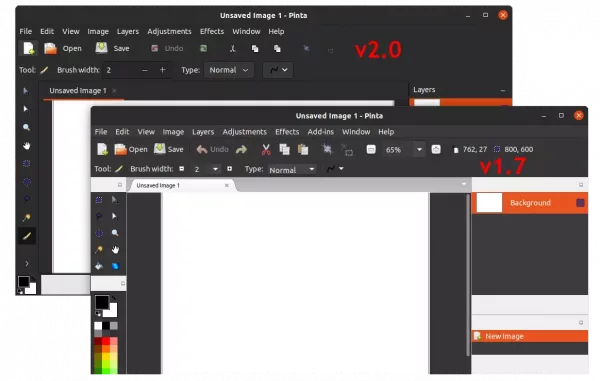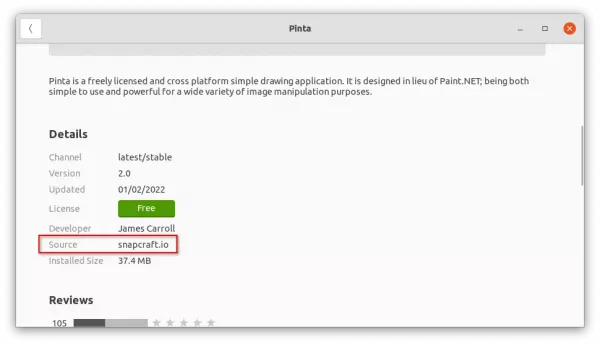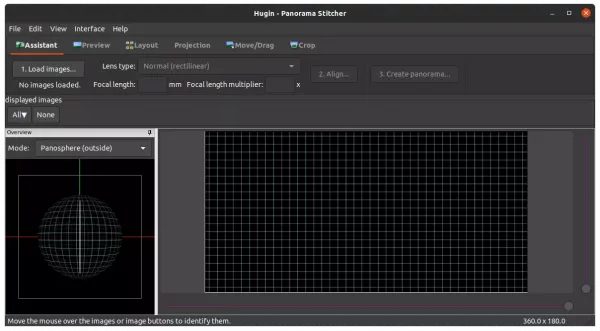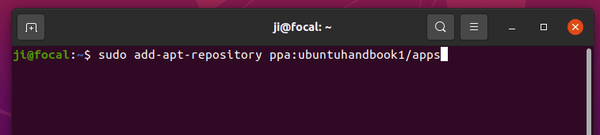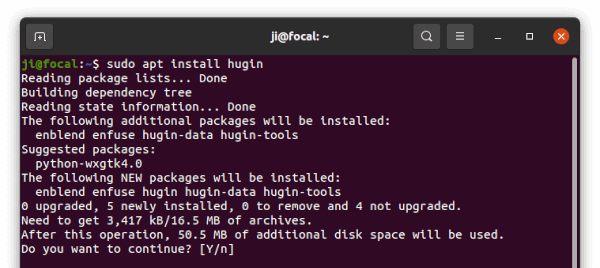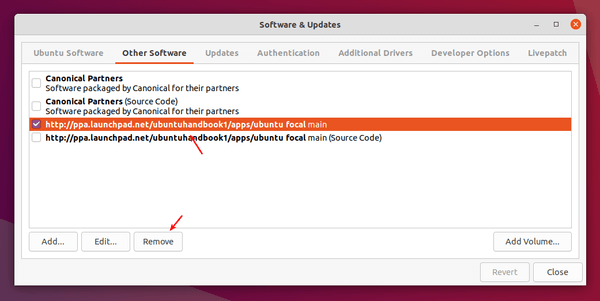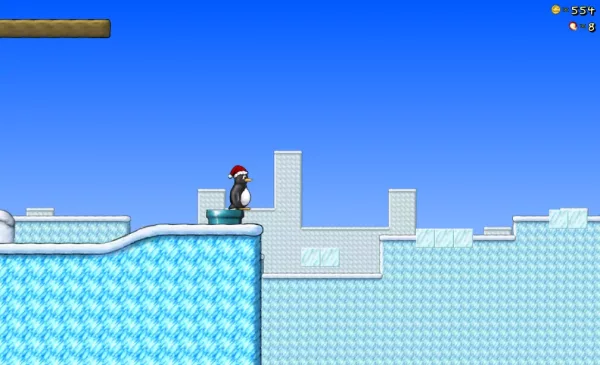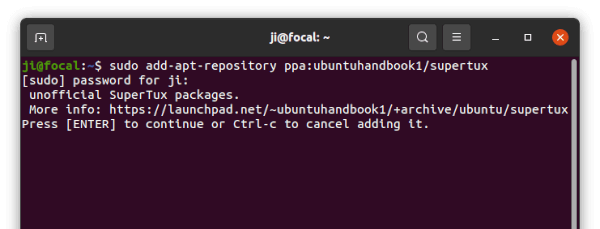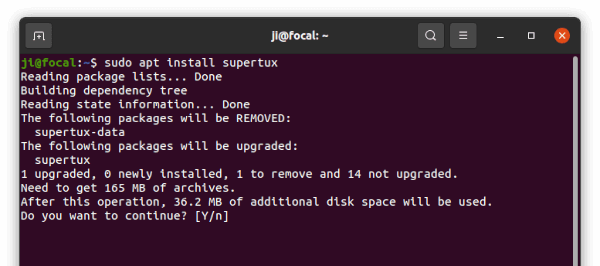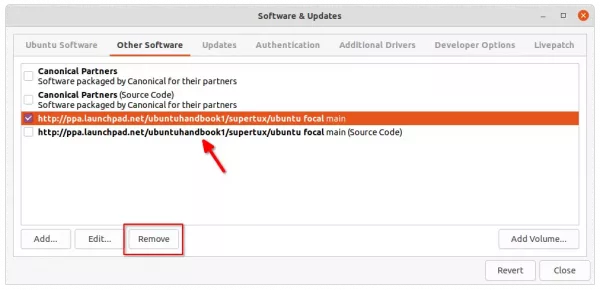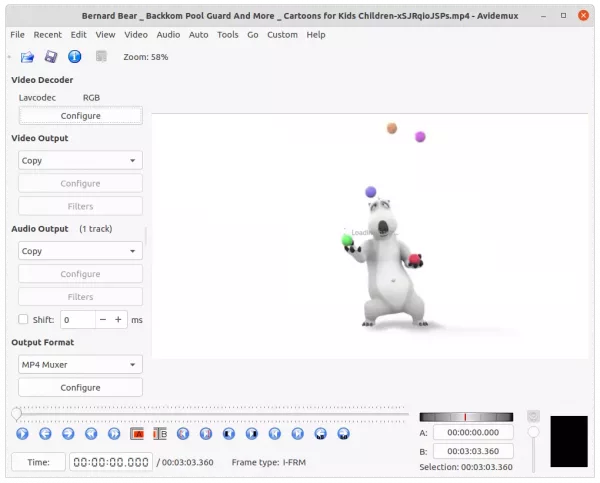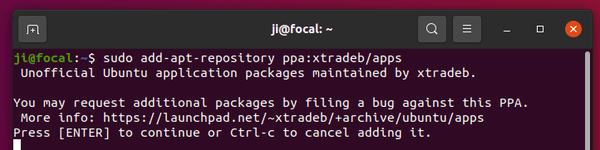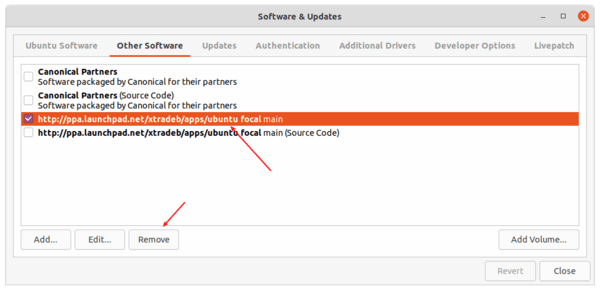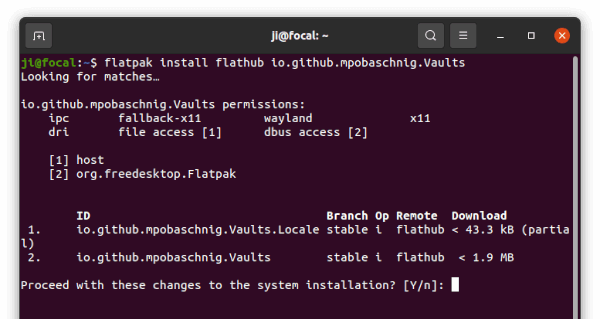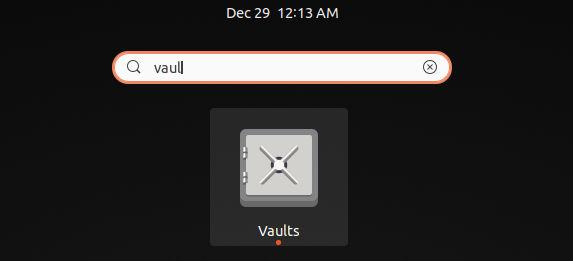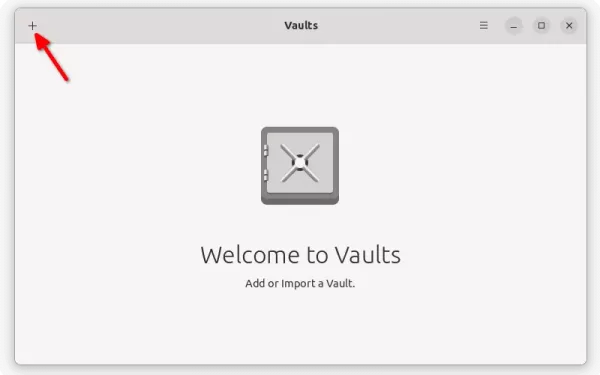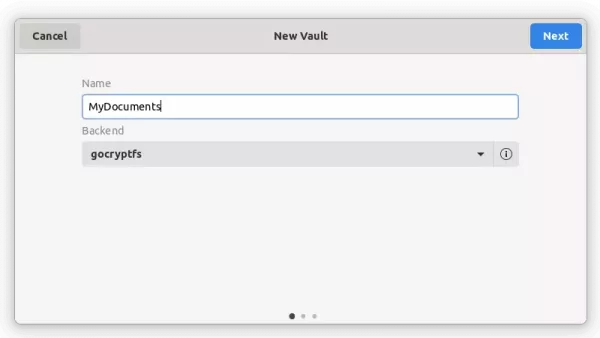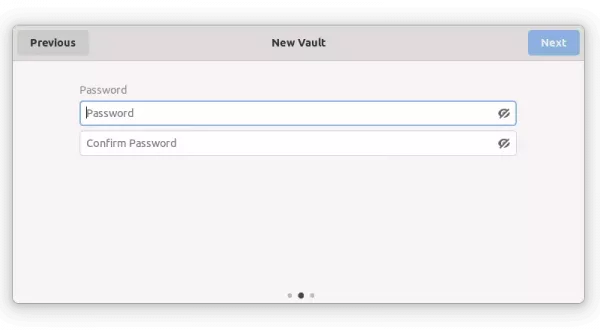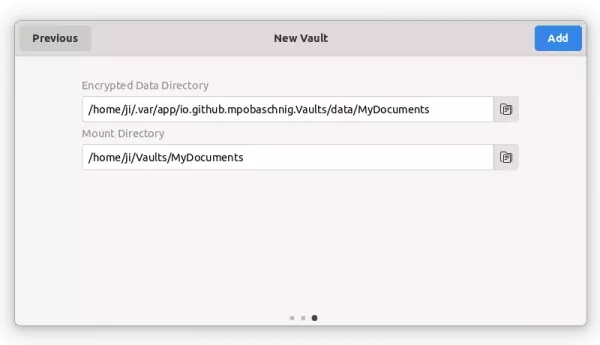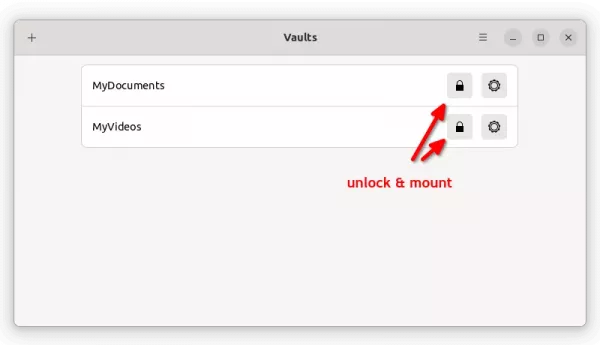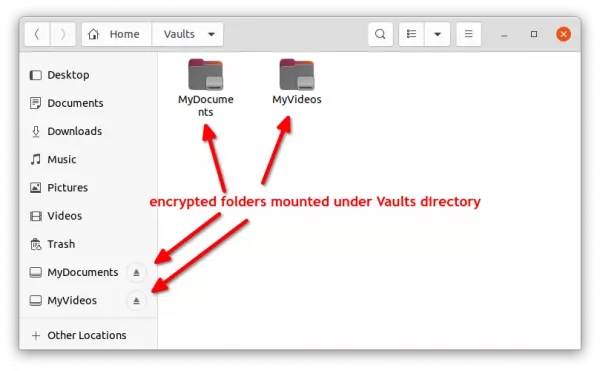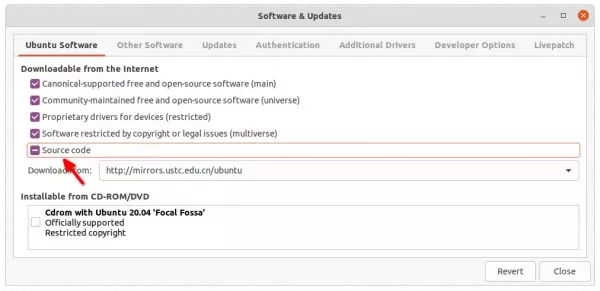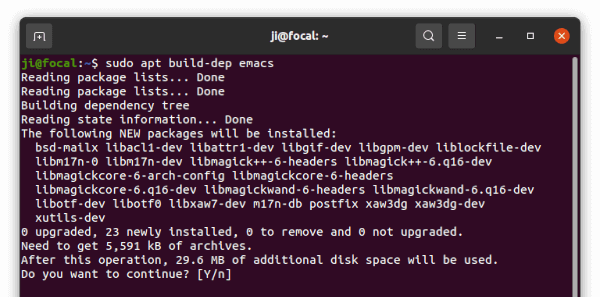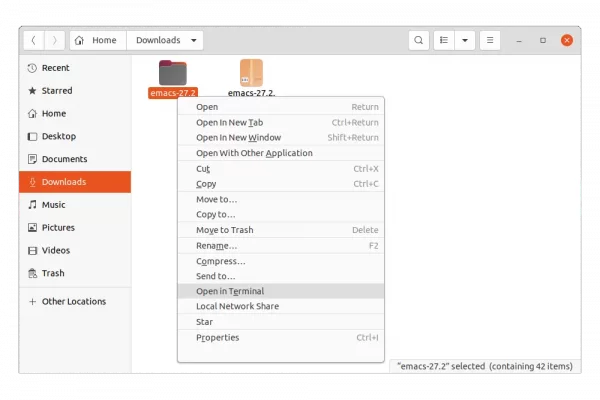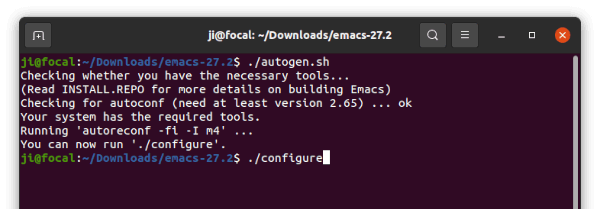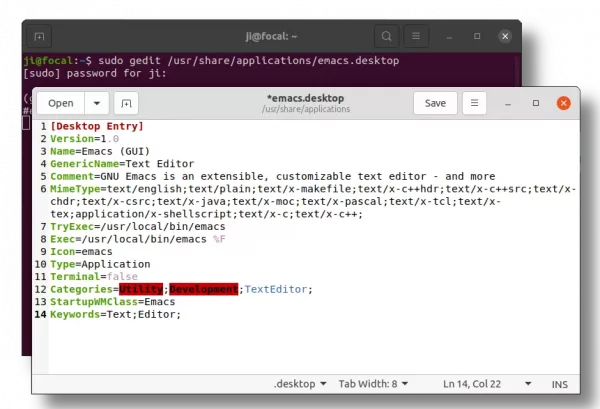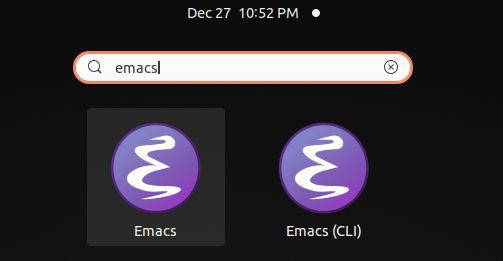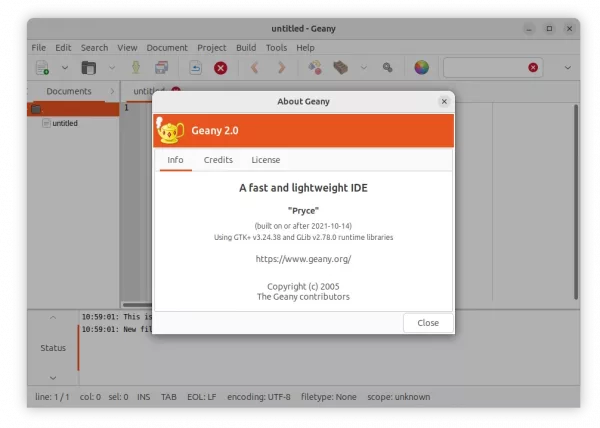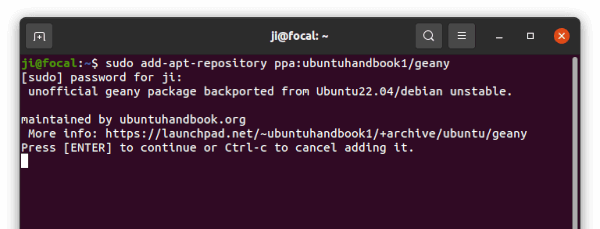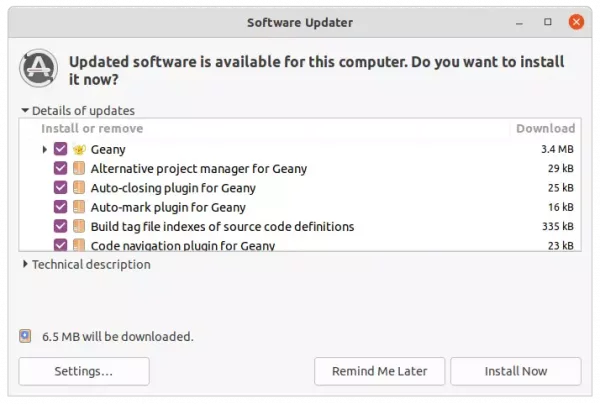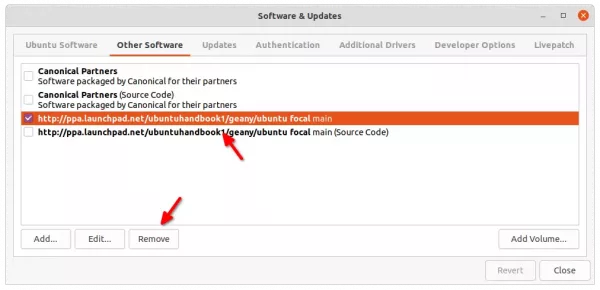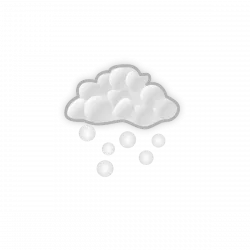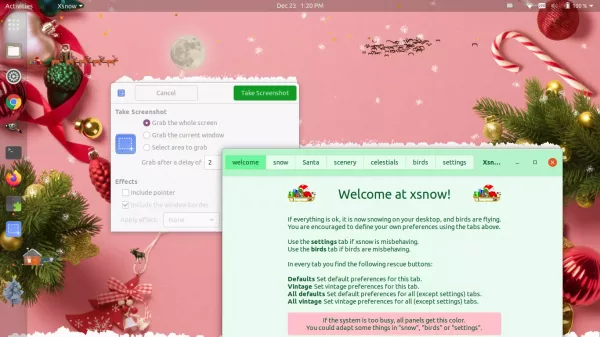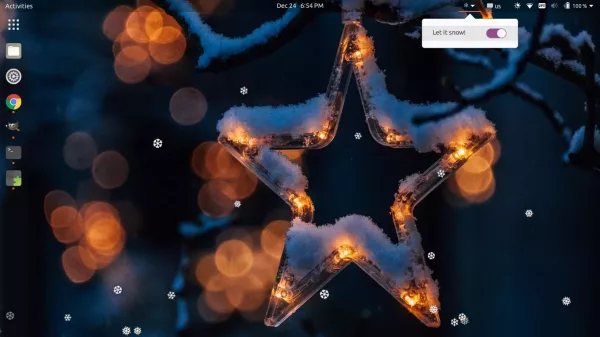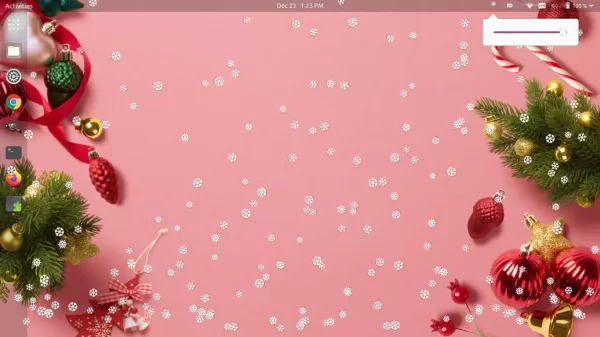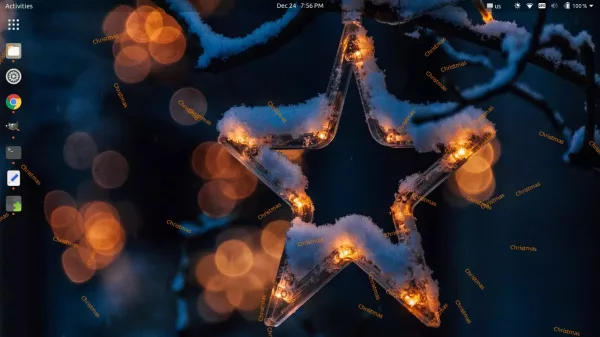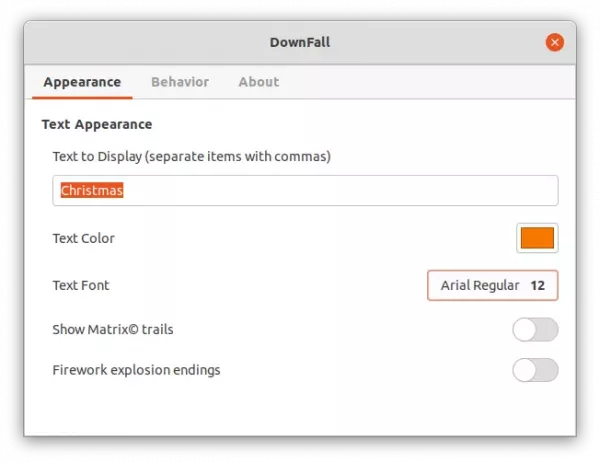There are a few extensions (e.g., Dash-to-dock and Dash-to-panel) to change the Gnome Shell ‘Dash’ appearance and behavior. Here I’m going to introduce the new extension called “Dash from Panel“.
GNOME Shell Dash:
The ‘Dash’ is the bottom bar in GNOME Activities overview screen, that shows favorite apps and running applications. Ubuntu by default uses ‘Dash-to-dock’ extension to bring the Dash out of overview screen as a left panel. And, there’s a ‘Dash-to-panel’ extension for choice to combine it with top-bar into single Microsoft Windows style bottom panel.
Dash from Panel
This is a new gnome shell extension. It does not change the default ‘Dash’, but only let it appear as dock at top when moving the cursor over top bar. So, user may access favorite and running app icons quickly without triggering ‘Activities’ overview.
The extension uses native GNOME Shell Dash to display as “dock”. And, it’s very light. As a new project, Dash from Panel so far lack options to configure the position, dock size and padding etc.
Install Dash from Panel:
The extensions so far support GNOME 40+. Users of Ubuntu 21.10+, Fedora 34+, and Arch Linux may install it via following steps.
1.) For Ubuntu user, press Ctrl+Alt+T on keyboard to open terminal. And run command to install the ‘chrome-gnome-shell‘ package first:
sudo apt install chrome-gnome-shell
2.) Go the extension page in your web browser via the link below and turn on the toggle icon to install it.
NOTE for Ubuntu 21.10+, the preinstalled Firefox is a Snap package that so far does not support installing Gnome Extensions. Use another browser or Firefox as Deb.
If you don’t see the toggle icon, install the browser extension and refresh the web page.
The extension works immediately after installation. User may manage the extensions later via ‘Gnome Extensions‘ app, which can be installed via:
sudo apt install gnome-shell-extension-prefs
And other systems may install it from Gnome Software.