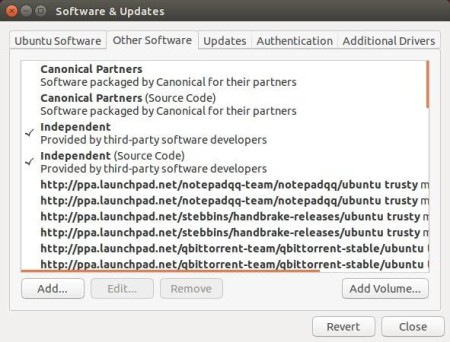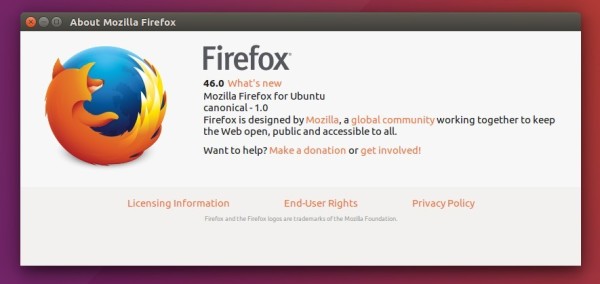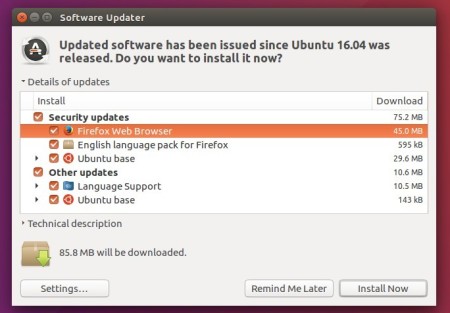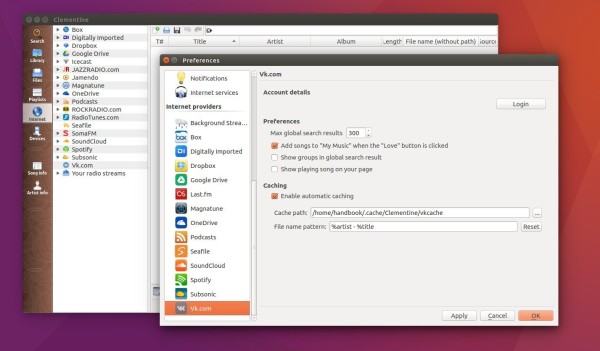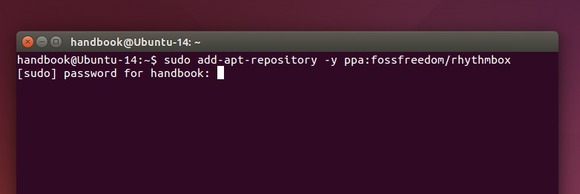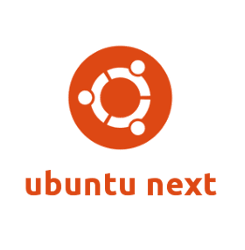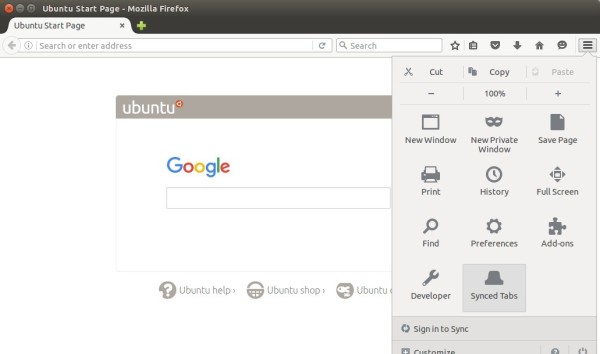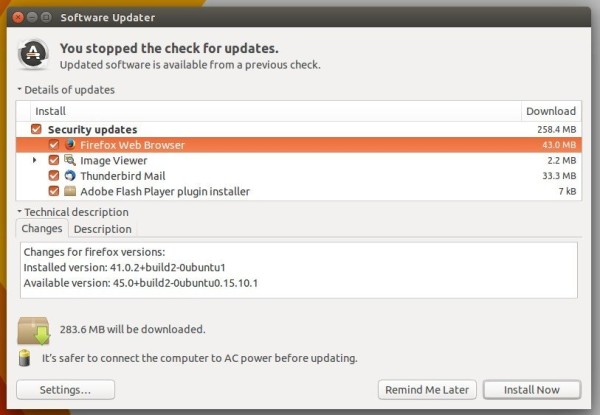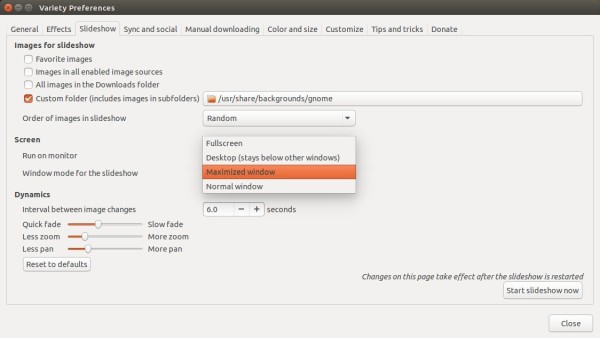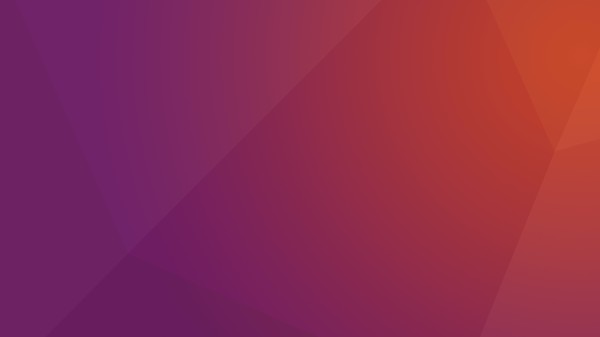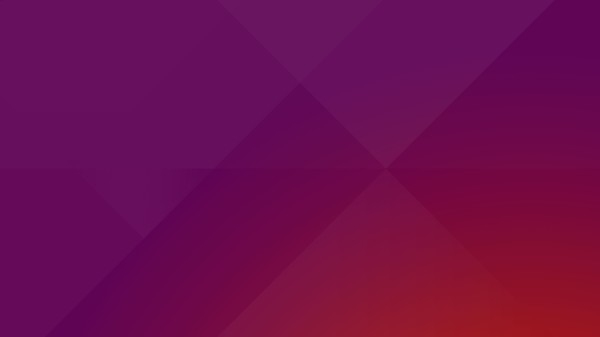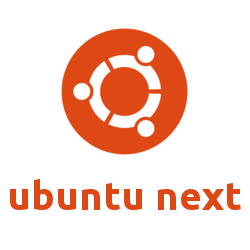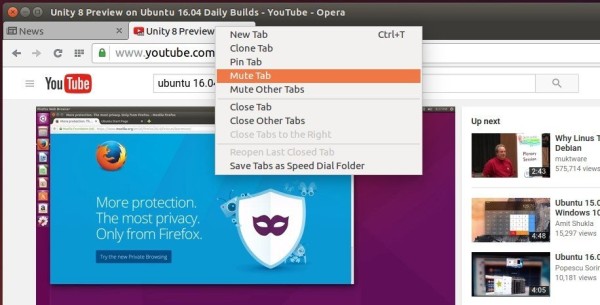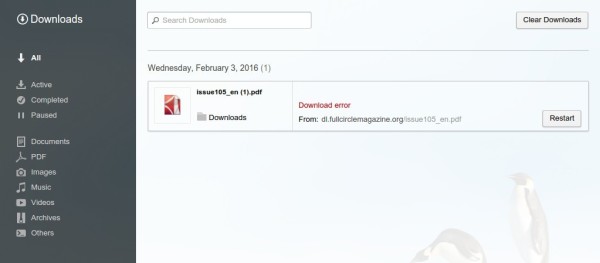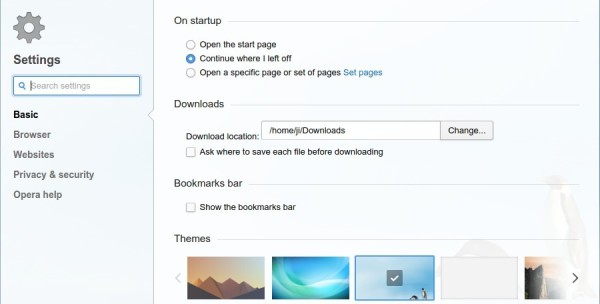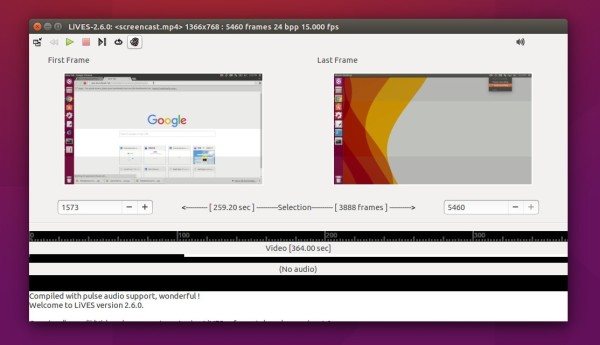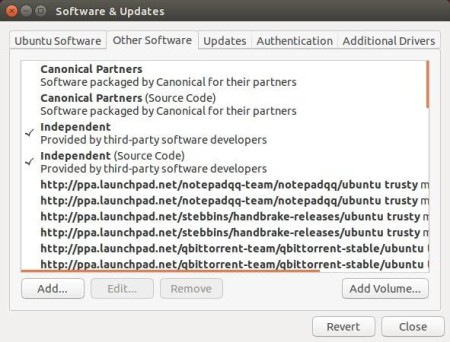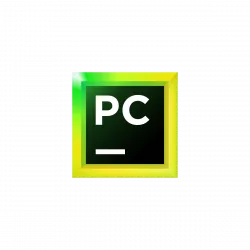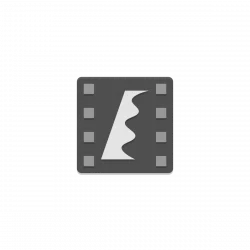LiVES, free and open-source video editing system and VJ tool, has reached the 2.6.0 release. It features h264/aac, wmv2, ffv1 and mjpeg encodings support to ffmpeg_encoder and a few important fixes.
LiVES is upgrading continually in recent months. The first release in 2.6 series was released yesterday, one week after the 2.4.8 release. And here’s the changelog:
- Fix crash when applying rendered effects to virtual clips.
- Add h264/aac, wmv2, ffv1 and mjpeg encodings to ffmpeg_encoder.
- Fix memory leak in new style gdkpixbuf converter.
- Fix frame seek bug in avformat decoder with non-zero start time.
- Autoscroll “Show details” when encoding.
- Work around a gtk+ crash bug in GtkTextView with lots of text.
- Show missing libraries in ffmpeg_encoder.
- Show time remaining estimate for encoding for most encoder formats.
- OK / Cancel in the file chooser should immediately cancel any preview (regression).
- Add “Use current clip values” button when entering multitrack.
- Fix memory leak in pulseaudio input analysis.
- Minor GUI improvements.
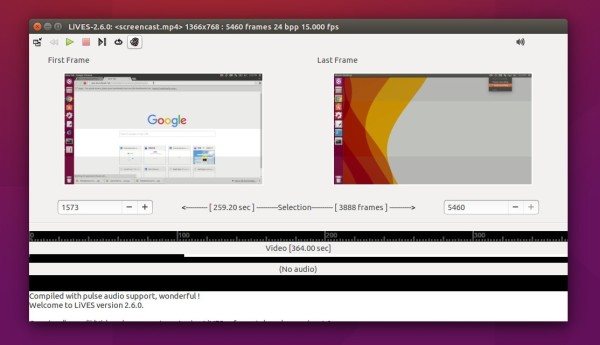
How to Install LiVES 2.6.0 in Ubuntu:
Besides building from the source code, here’s a unofficial PPA available for Ubuntu 16.04, Ubuntu 15.10, Ubuntu 14.04 and their derivatives.
Follow below steps to add PPA and install the video editor:
1. Launch terminal from Unity Dash, App Launcher, or via Ctrl+Alt+T key. When it opens, paste below command and run to add PPA:
sudo add-apt-repository ppa:ubuntuhandbook1/lives
Type in your password (no visual feedback just type in mind) when it asks and hit Enter to continue.

2. Have a previous installed? Launch Software Updater and upgrade LiVES after checking for updates.
Or, run below commands one by one in terminal to check updates and install the new release:
sudo apt-get update
sudo apt-get install lives
3. (Optional) You may disable/remove PPAs after installation by launching Software & Updates and going to Other Software tab.