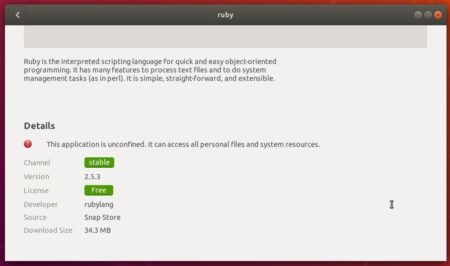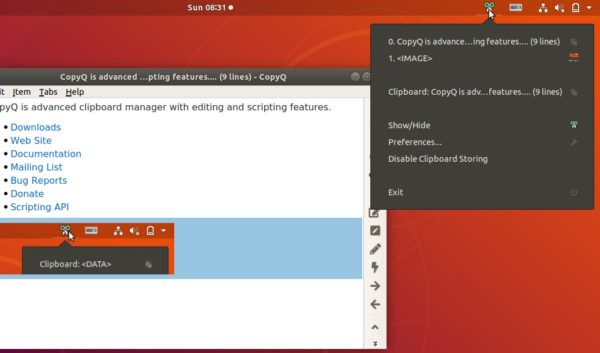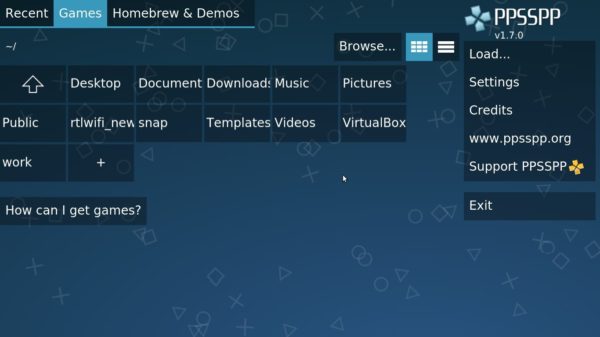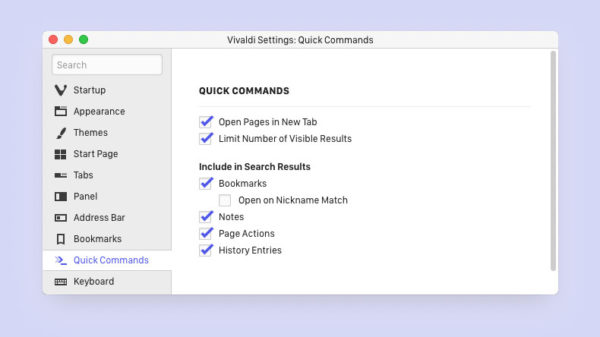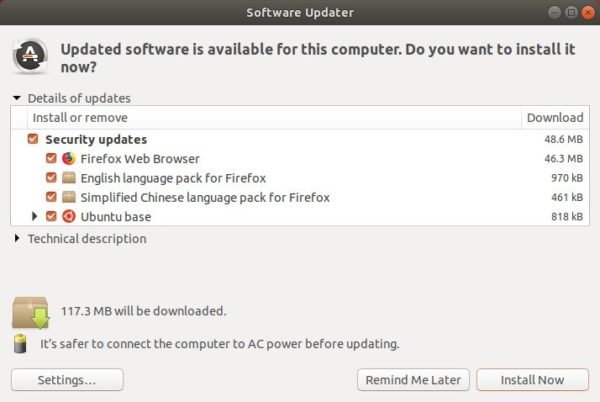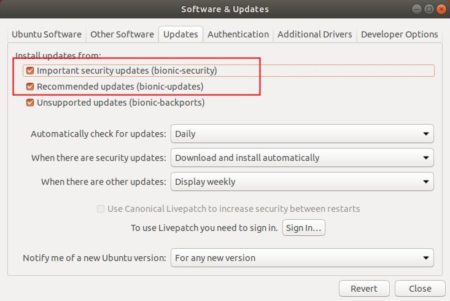![]()
A new maintenance release for Oracle VirtualBox 5.2 was released a day ago with audio and Linux additions fixes.
VirtualBox 5.2.22 release highlights according to the changelog:
- Fixed a regression in the Core Audio backend causing a hang when returning from host sleep when processing input buffers
- Fixed a potential crash in the HDA emulation if a stream has no valid mixer sink attached
- Fixed an incompatibility with recent versions of Windows 10
- Fixed a number of brigded networking driver crashes for Windows hosts.
- Linux Additions:
- Disable 3D for recent guests using Wayland
- Fix for rebuilding kernel modules for new kernels on RPM guests
- Further fixes for Linux 4.19
- Fixed errors rebuilding initrd files with dracut on EL 6
- Fixed 5.2.20 regression: guests not remembering the screen size after shutdown and restart
How to Install Virtualbox 5.2.22 in Ubuntu:
1. Remove old Virtualbox if any, by opening terminal (Ctrl+Alt+T) and running command:
sudo apt-get remove --autoremove virtualbox virtualbox-5.1
2. Download & install the latest Virtualbox package from the link below:
Finally install the downloaded package via Gdebi (install it via Ubuntu Software) package manager.
3. If you’ve added the Oracle VBox repository, you can directly install the 5.2 release from Synaptic Package Manager or via apt command.
To add the repository, do:
Open terminal (Ctrl+Alt+T) and run command to add the repository:
sudo sh -c 'echo "deb http://download.virtualbox.org/virtualbox/debian $(lsb_release -sc) contrib" >> /etc/apt/sources.list.d/virtualbox.list'
for Linux Mint 19, replace $(lsb_release -sc) with bionic in the code.

Setup the keyring so to trust the updates from the repository:
wget -q https://www.virtualbox.org/download/oracle_vbox_2016.asc -O- | sudo apt-key add - wget -q https://www.virtualbox.org/download/oracle_vbox.asc -O- | sudo apt-key add -
Finally install virtualbox 5.2 via commands:
sudo apt-get update sudo apt-get install virtualbox-5.2
With the repository added, you can simply install the future 5.2 series updates via Software Updater.