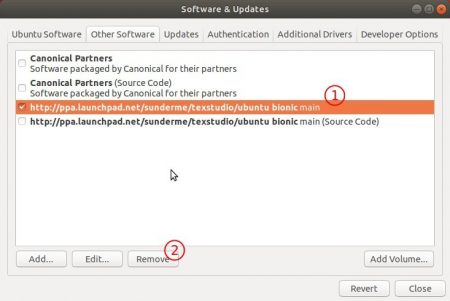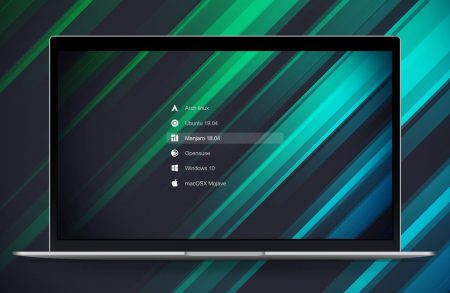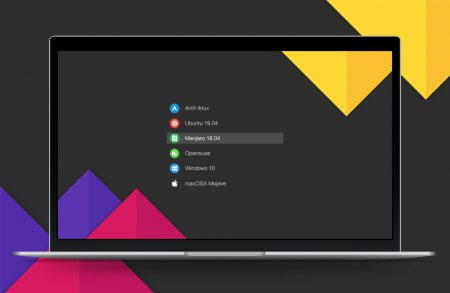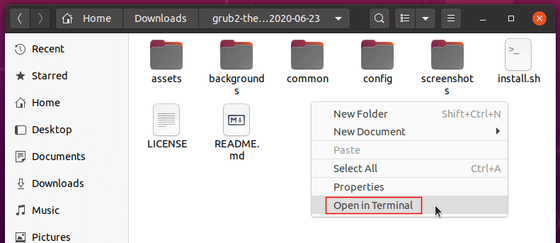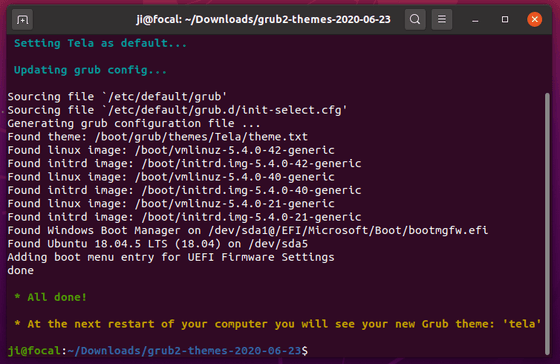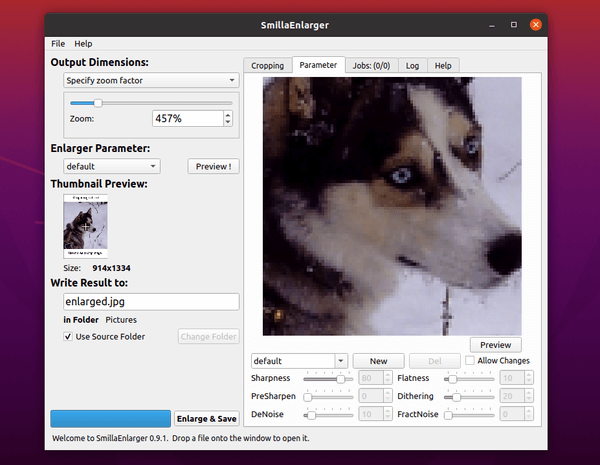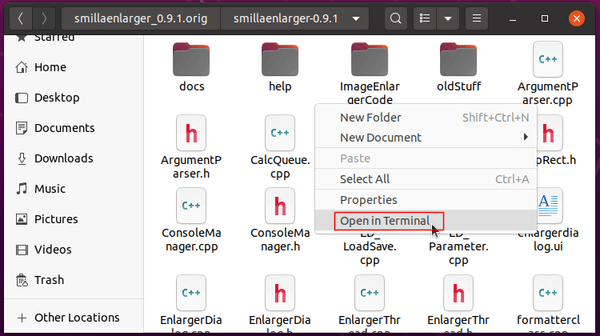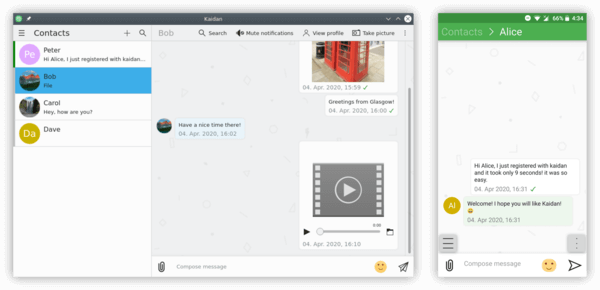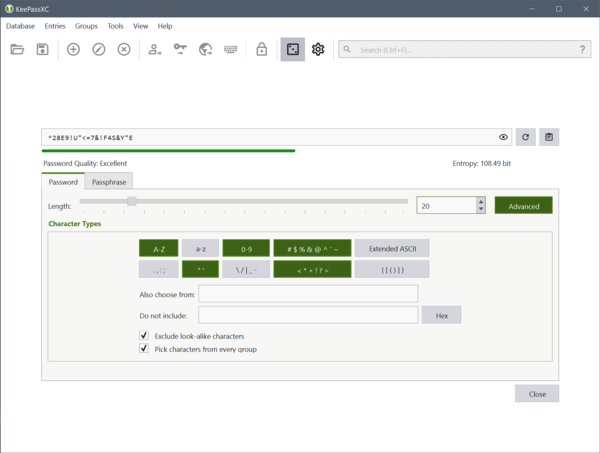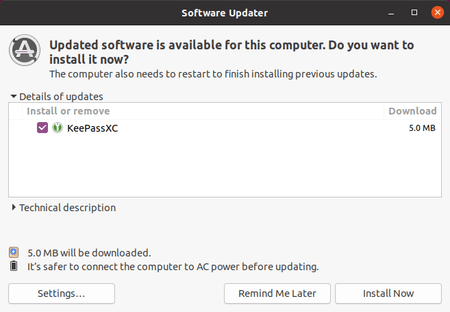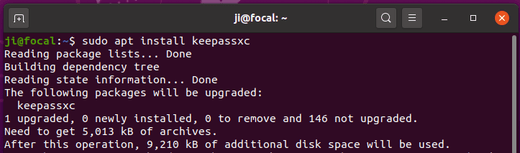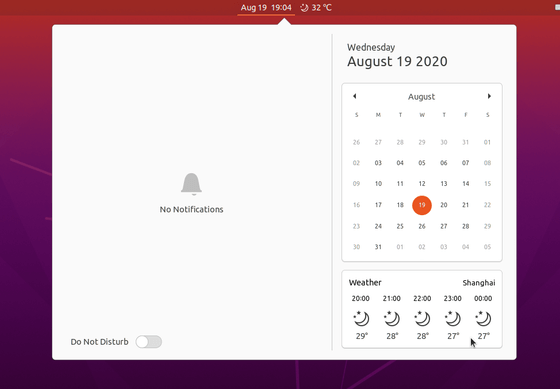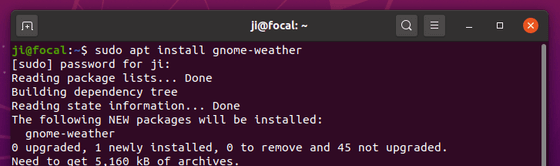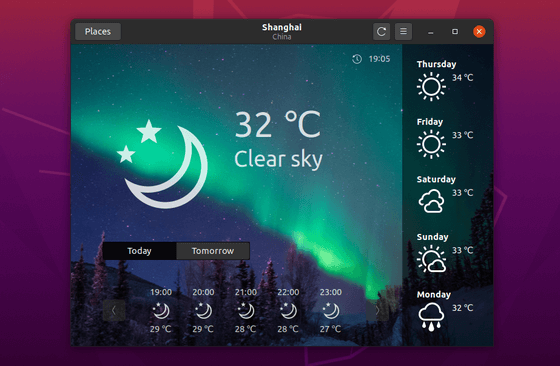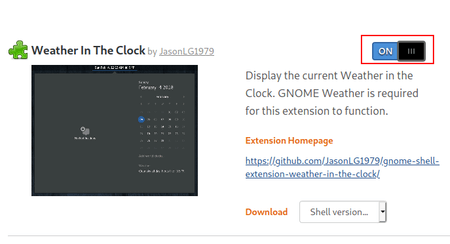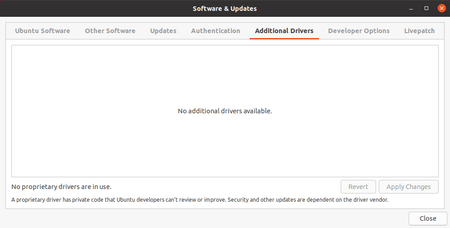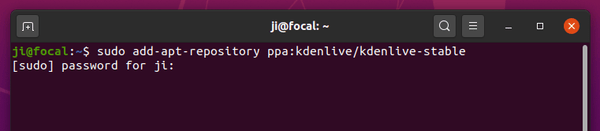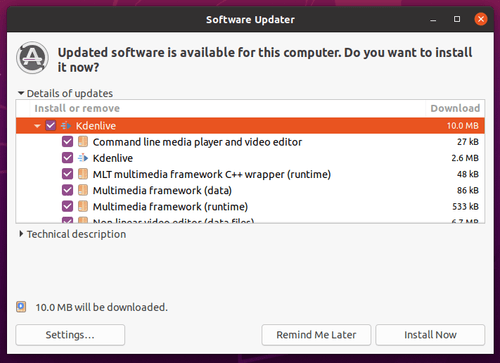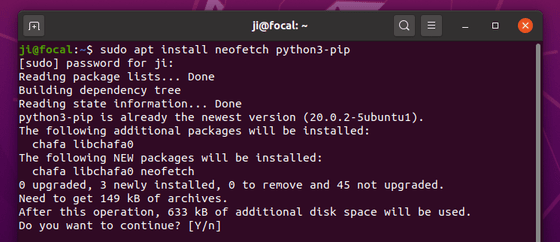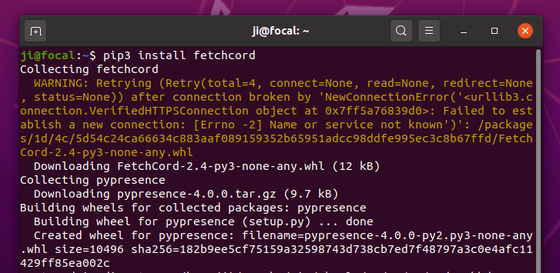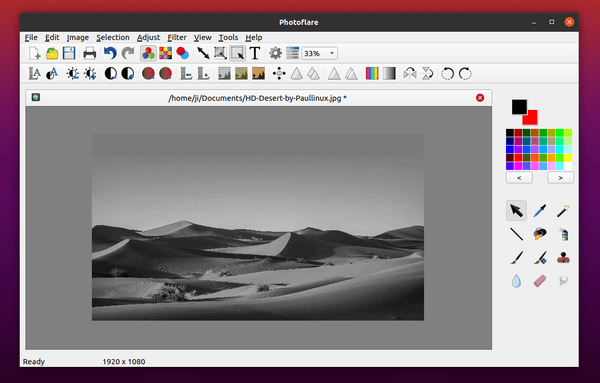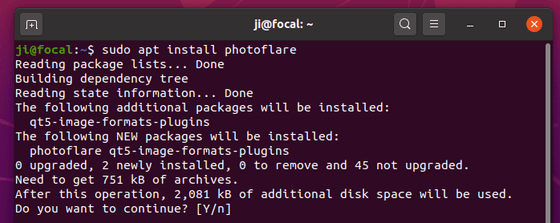![]()
TeXstudio 3.0.0, an open-source cross-platform LaTex editor, was finally released after some alpha, beta, and rc tests.
According to the changelog, TeXstudio 3.0.0 features:
- speed up document parsing, should result in faster document load times
- spell checking is done asynchronously
- custom verbatim/math env highlighting abandoned for a cwl based approach
- better dark-mode support
- qt4 support abandoned
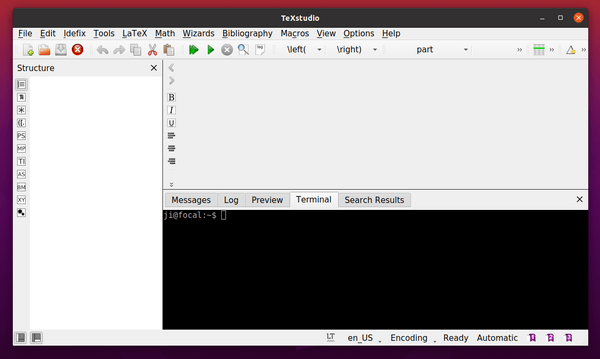
How to get TeXstudio 3.0.0 in Ubuntu Linux:
The new release source code, as well as Windows, Mac OS, and Linux packages are available to download at:
The official PPA also made the new release packages for Ubuntu 16.04, Ubuntu 18.04, Ubuntu 20.04, Linux Mint 19.x, 20, and their derivatives.
1. Open terminal either by pressing Ctrl+Alt+T on keyboard or by searching for ‘terminal’ from software launcher. When it opens, run command:
sudo add-apt-repository ppa:sunderme/texstudio
Type user password (no asterisk feedback) when it asks and hit Enter to add the PPA.

2. If an old version was installed in your system, remove the texstudio-doc, texstudio-l10n (if any) package before upgrading the software:
sudo apt-get remove texstudio-doc texstudio-l10n
3. After adding the PPA, you can either upgrade it via Software Updater:
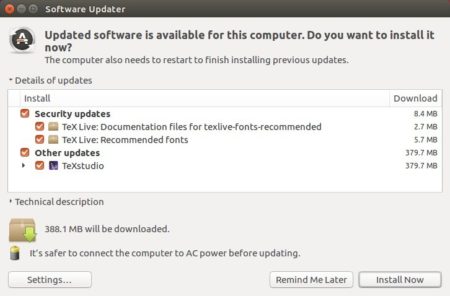
or run commands in terminal to install or upgrade the software:
sudo apt-get update && sudo apt-get install texstudio
Uninstall:
To remove the LaTeX editor, run command in terminal:
sudo apt-get remove --autoremove texstudio
And go to Software & Updates -> Other Software to remove PPA repositories.