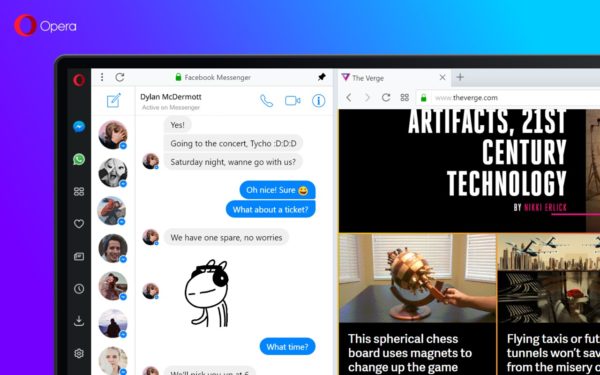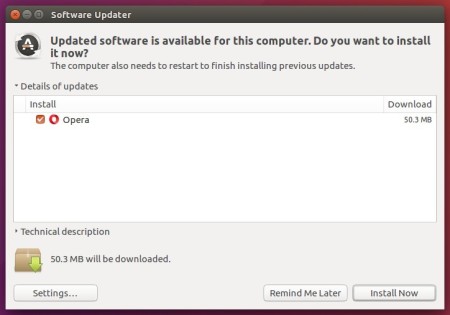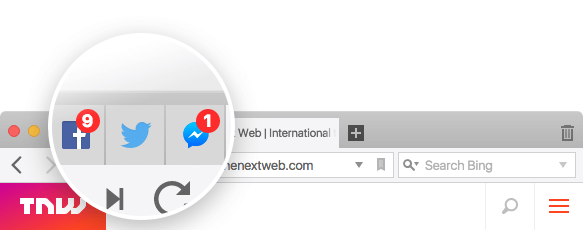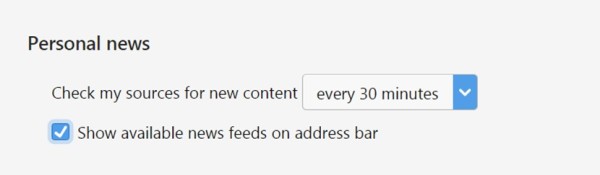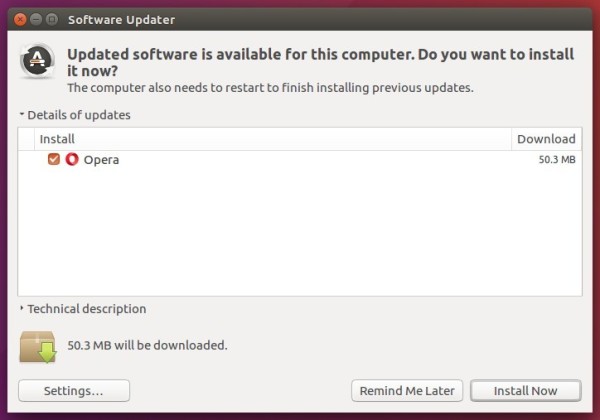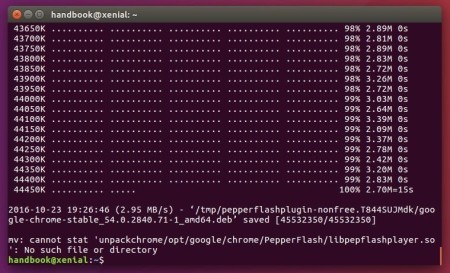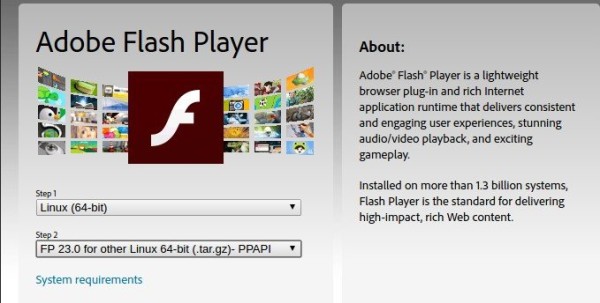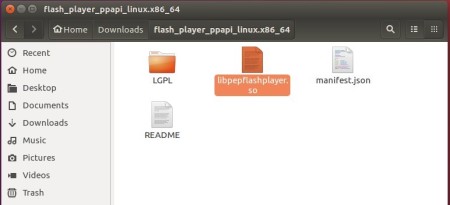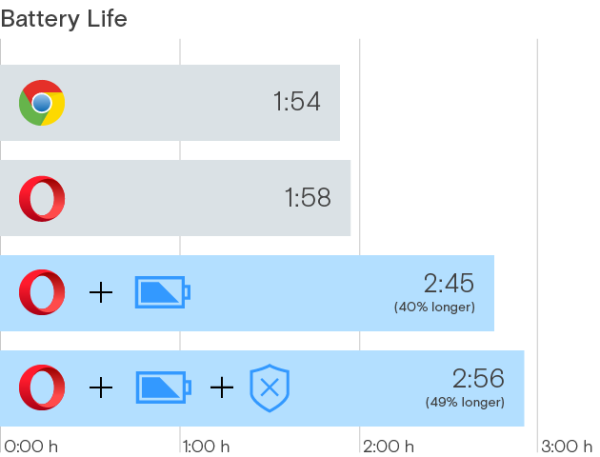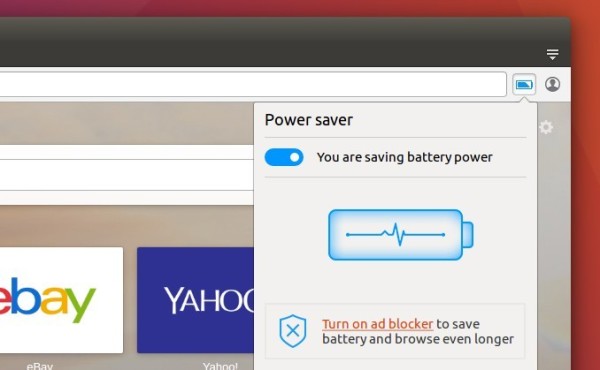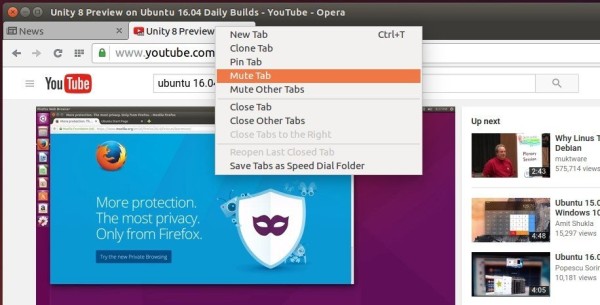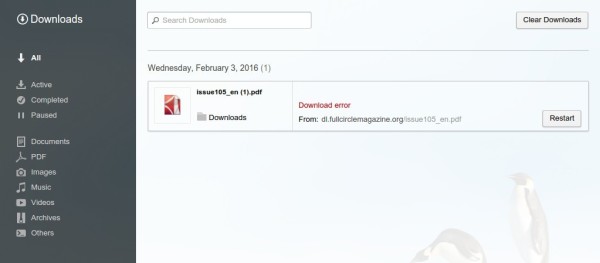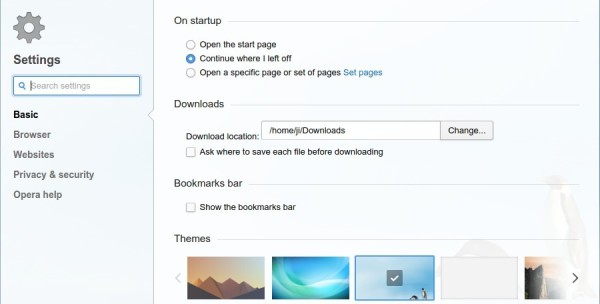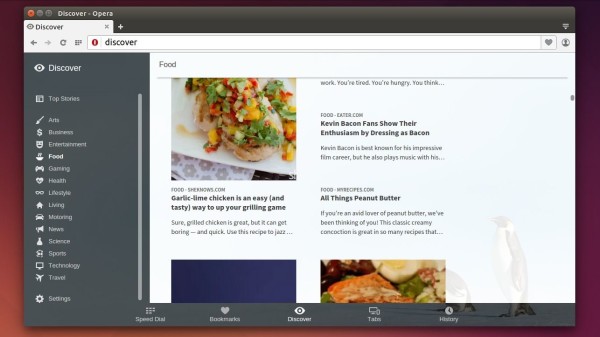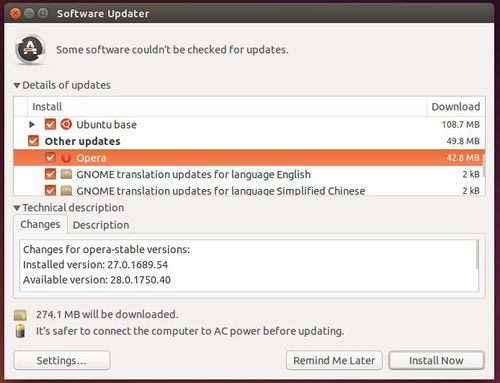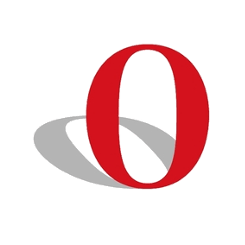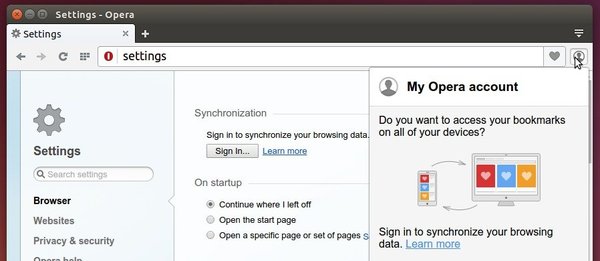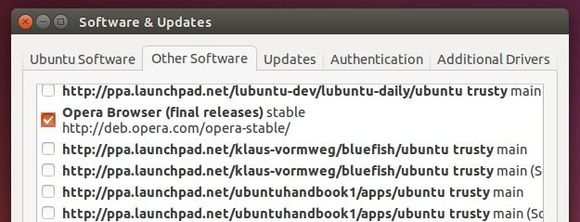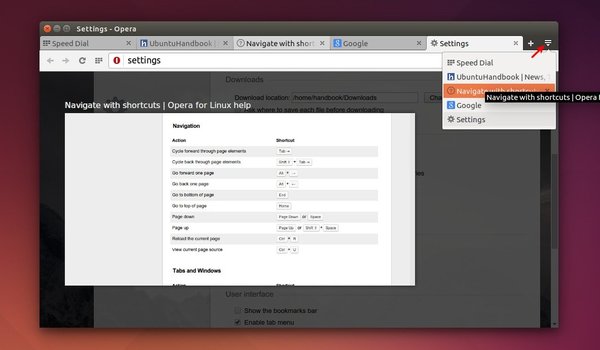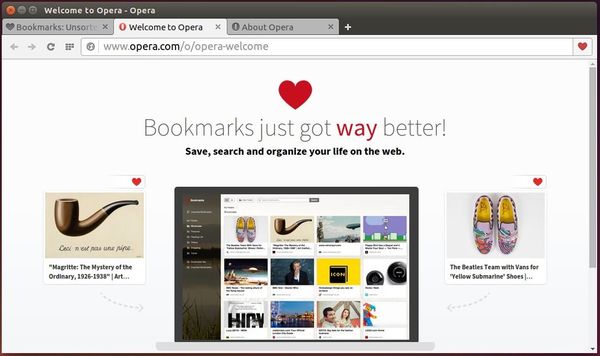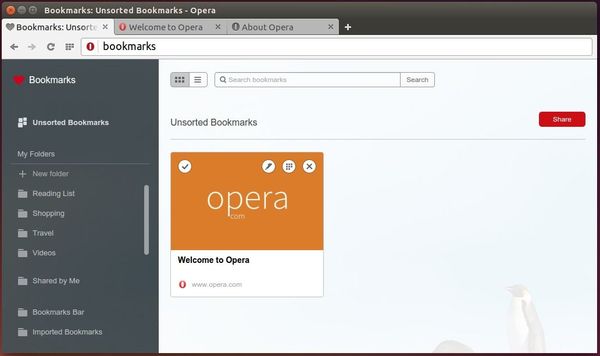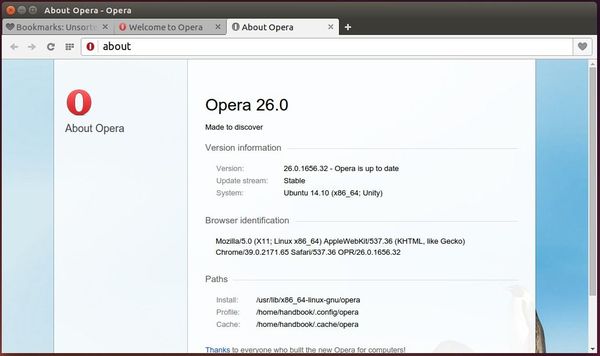![]()
Opera 45, codenamed Reborn, was released earlier today. The new release features built-in social messengers: Facebook Messenger, WhatsApp and Telegram.
Simply click a social icon on left sidebar, you can open the social messenger in overlay or pin it side-by-side with your current tab.
If you use more than one messenger, you can easily switch between them via ⌘ + ⇧ + m on macOS, CTRL + SHIFT + m on Windows and Linux.
Other features in Opera 45:
- light and dark theme
- Refined user interface, new icons, and animations.
- More control over ad blocking
- graphics improvements on Windows and security warning for non https.
- For more, see the announcement.
Download / Install Opera 45:
For Linux, download Opera from the official link below:
If you have a previous release installed, and enabled the official Opera Linux repository, upgrade it via Software Updater:
In addition, to manually add the Opera for Linux repository, open “terminal” via Ctrl+Alt+T and run following commands:
1. Setup the opera repository:
sudo sh -c 'echo "deb http://deb.opera.com/opera-stable/ stable non-free" >> /etc/apt/sources.list.d/opera.list'
2. Setup the key:
wget -O - http://deb.opera.com/archive.key | sudo apt-key add -