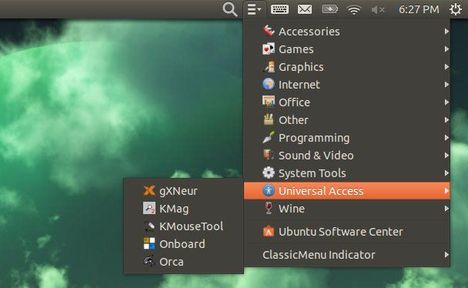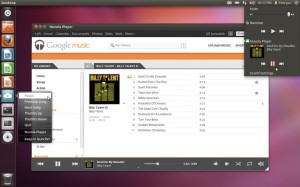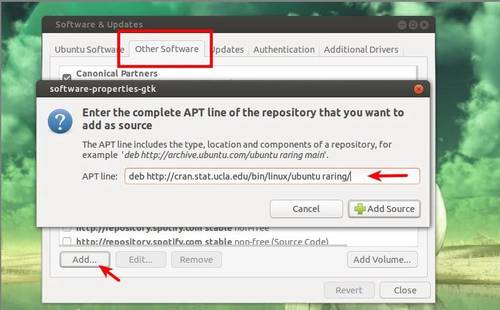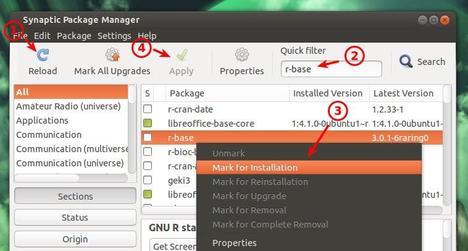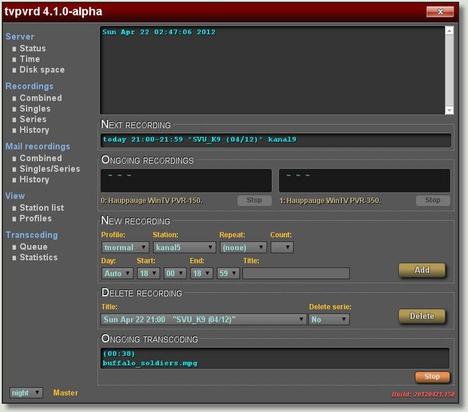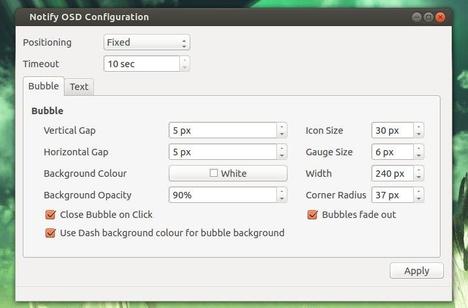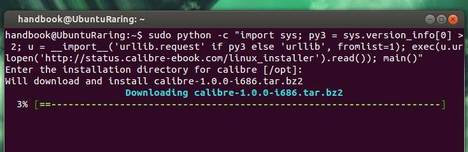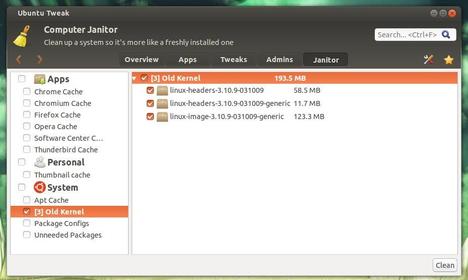The Qt-based Multimedia Player Qmmp released version 0.7.2 a few hours ago. It fixed some bugs and removed unimplemented function. Here’s how to install / upgrade to this release in Ubuntu 13.04, Ubuntu 12.10, Ubuntu 12.04 and their derivatives.
As you may know, Qmmp is a Qt audio player with WinAmp-like interface. It supports MPEG1 layer 2/3, Ogg Vorbis, Ogg Opus, Native FLAC, Ogg FLAC, Musepack, WavePack, tracker modules (mod, s3m, it, xm, etc), ADTS AAC, CD Audio, WMA, Monkey’s Audio (and other formats provided by FFmpeg library), PCM WAVE (and other formats provided by libsndfile library), midi, chiptune formats (AY, GBS, GYM, HES, KSS, NSF, NSFE, SAP, SPC, VGM, VGZ, VTX)
Changes in Qmmp 0.7.2:
- fixed queue update bug
- fixed track length formatting
- fixed api documentation
- fixed gcc warnings
- fixed memory leaks
- fixed wildmidi config path
- fixed playlist autosave feature
- fixed possible segmentation fault
- fixed title format update bug
- removed unimplemented function
Install or Upgrade the Qmmp via PPA:
The PPA has updated for Ubuntu 13.04 Raring, Ubuntu 12.10 Quantal and Ubuntu 12.04 Precise users. Press Ctrl+Alt+T on your keyboard to open terminal. When it opens, run following 3 commands one by one:
sudo add-apt-repository ppa:forkotov02/ppa sudo apt-get update sudo apt-get install qmmp qmmp-plugin-pack
There are a few Qmmp skins, you can use them by place the extracted folders under “$user Home/.qmmp/skins/” folder. You may press Ctrl+H to see hidden file folders.