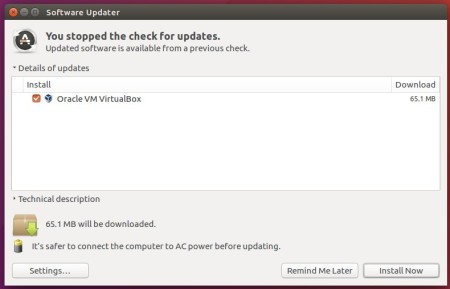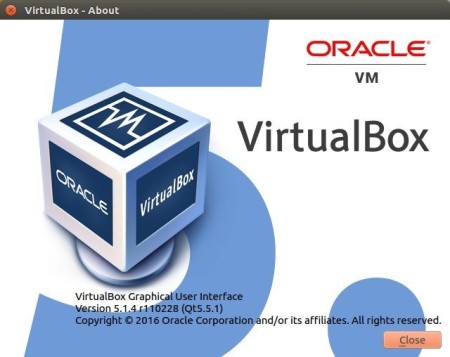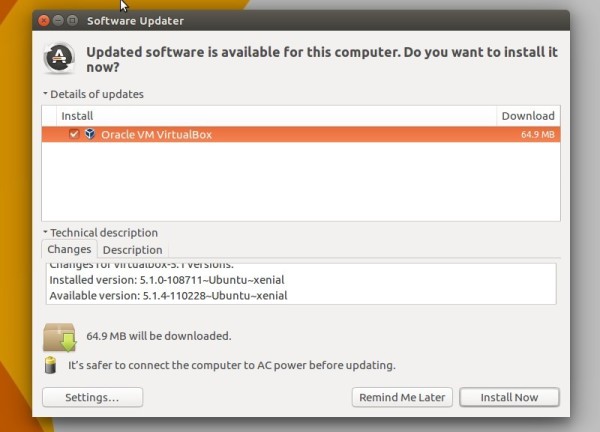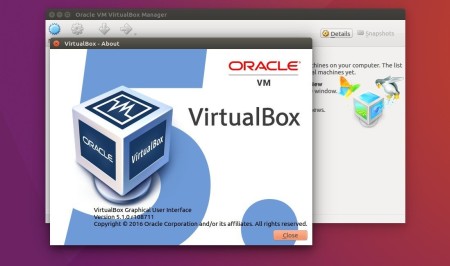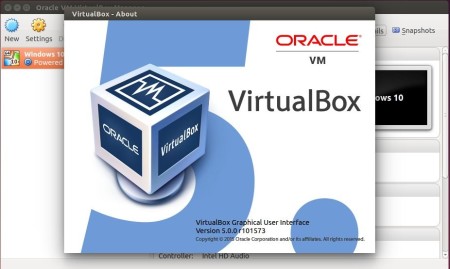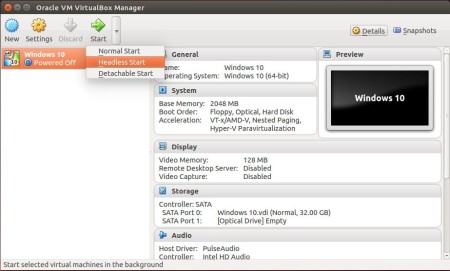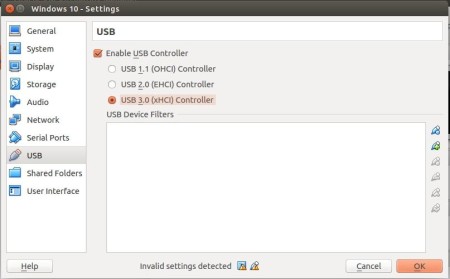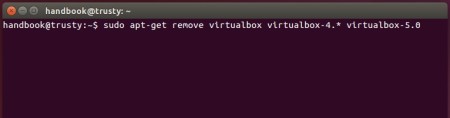![]()
Oracle VirtualBox 5.2.8 was released a day ago. For Linux guests, Kernel 4.15 now is supported and black screen issue when 3D enabled is fixed.
Changes in Virtualbox 5.2.8 include:
- Added support for FSGSBASE, PCID, INVPCID CPU features for guests
- fixed EMM386 issue with detecting suitable page frame base
- Linux: prevent VM window from jumping and auto-resizing to tiny size after resizing it on HiDPI screen
- Linux: fixed seamless regression caused by wm_class functionality
- Front end: switched to https downloads
- Fixed crash while opening New machine wizard
- Added support for distinguishing recording sources in the PulseAudio mixer on the host when multiple VMs are running
- Various fixes for the DirectSound backend
- Added better file seeking support and fixed playback of recorded files with certain players (e.g. Firefox)
- Various fixes for Windows guest surround setups and HDA emulation
- Fixed an issue where the serial port parameters in the emulation and host serial port got out of sync
- Fixed overwriting certain INQUIRY data for the DVD/CD drive attached to a AHCI controller
- Fixed handling VMDK images created by Amazon EC2 VM export
- Fixed PXE boot regression in e1000
- Added a workaround for older guests which do not enable bus mastering for the virtio PCI device
- 3D: add environment variable to configure presenting 3D content on main thread
- Windows hosts: fixed indiscriminate binding of NDIS5 bridged driver, that caused PPPOE malfunction
- Windows guests: fixed incorrect function error when using shared folders in certain applications
- Linux 4.15 support, fixed black screen when 3D enabled in Linux guests
- Linux guests: suppress setuid and setgid in shared folders
How to Install Virtualbox 5.2.8 in Ubuntu:
1. If you’re still running with VirtualBox 5.1.x, open terminal via Ctrl+Alt+T or from application launcher. Remove old Virtualbox via command:
sudo apt-get remove virtualbox virtualbox-5.1
2. Download & install the latest Virtualbox package from the link below:
3. If you’ve added the Oracle VBox repository, you can directly install the 5.2 release from Synaptic Package Manager or via apt command, after removing the old version.
To add the repository, do:
Open terminal (Ctrl+Alt+T) and run command to add the repository:
sudo sh -c 'echo "deb http://download.virtualbox.org/virtualbox/debian $(lsb_release -sc) contrib" >> /etc/apt/sources.list.d/virtualbox.list'
for Linux Mint 18.x, replace $(lsb_release -sc) with xenial in the code.

Setup the keyring so to trust the updates from the repository:
wget -q https://www.virtualbox.org/download/oracle_vbox_2016.asc -O- | sudo apt-key add - wget -q https://www.virtualbox.org/download/oracle_vbox.asc -O- | sudo apt-key add -
Finally install virtualbox 5.2 via commands:
sudo apt-get update sudo apt-get install virtualbox-5.2
With the repository added, you can simply install the future 5.2 series updates via Software Updater.