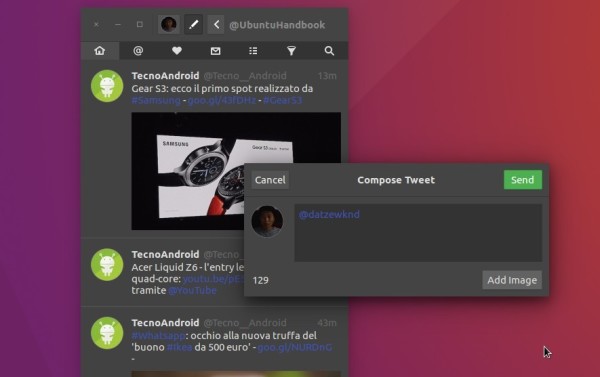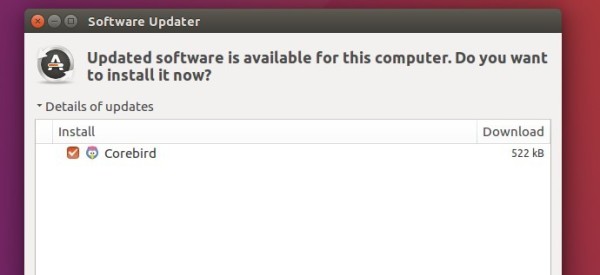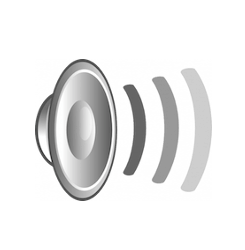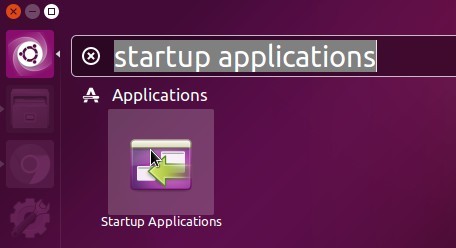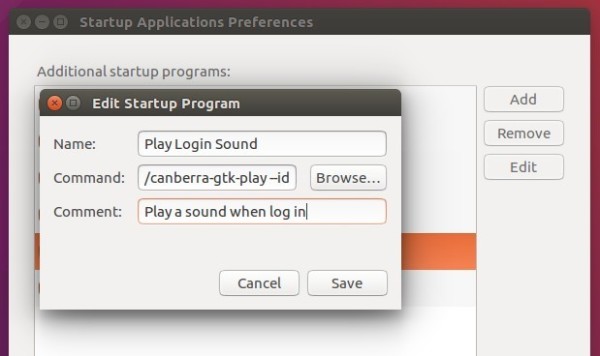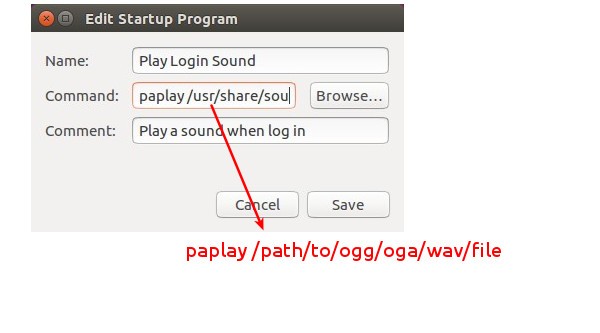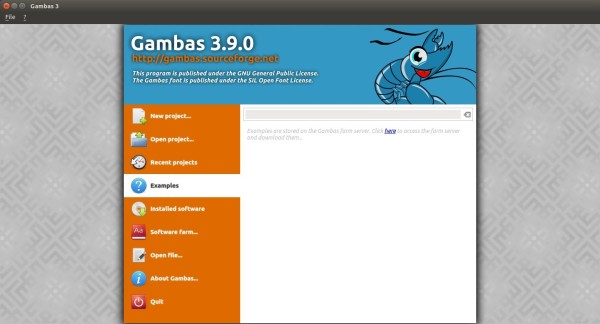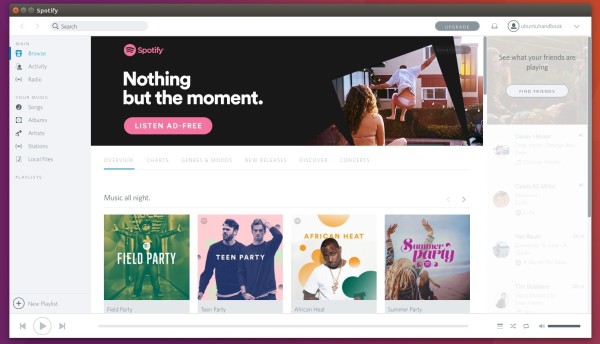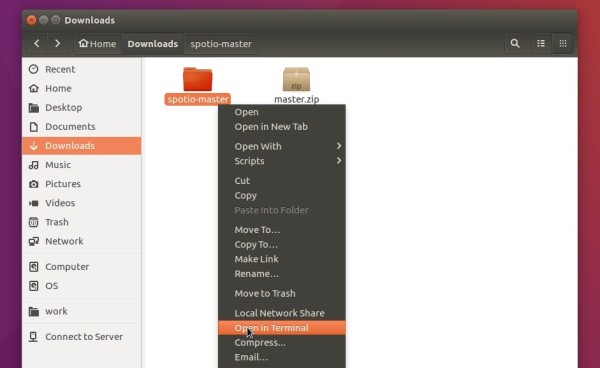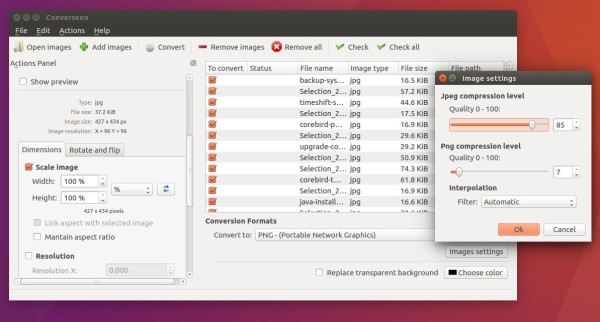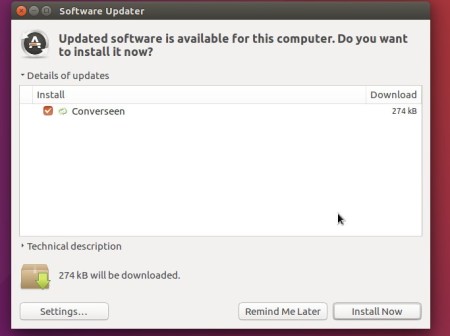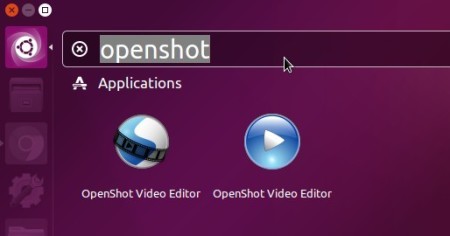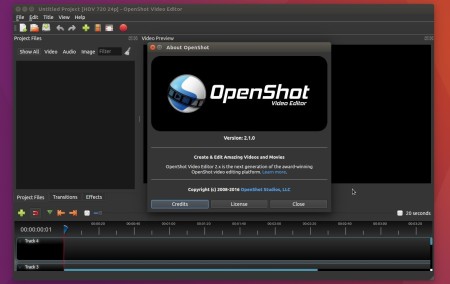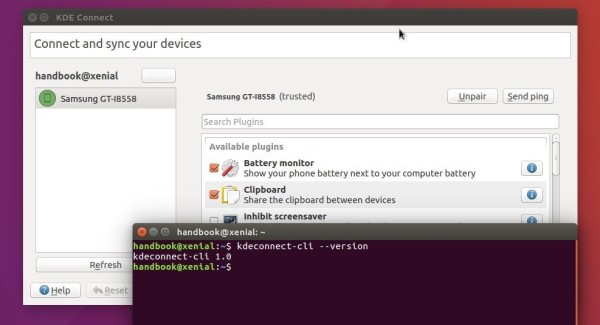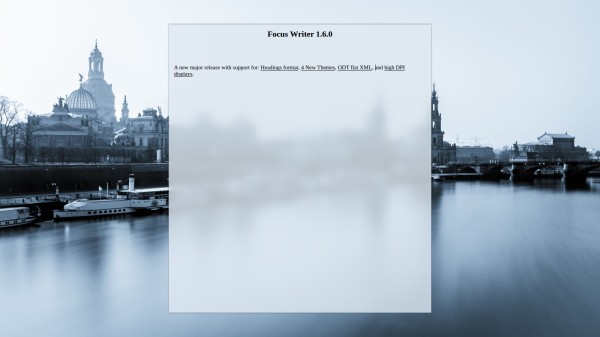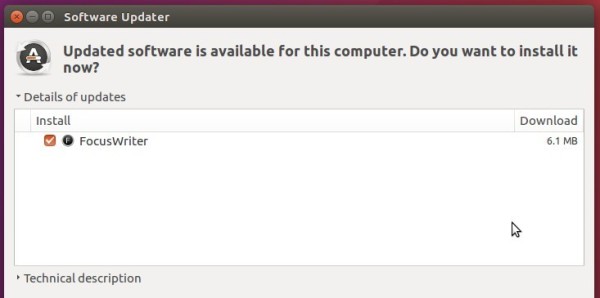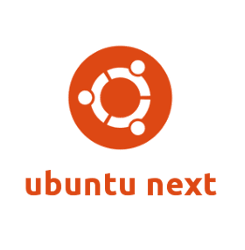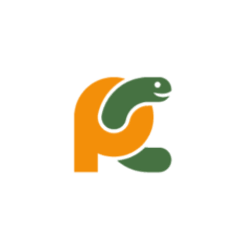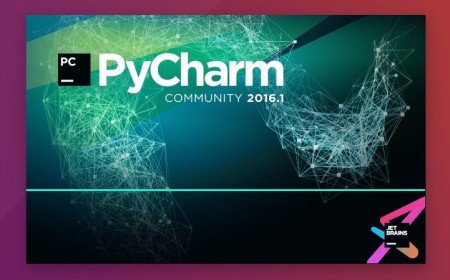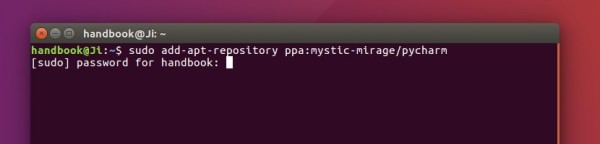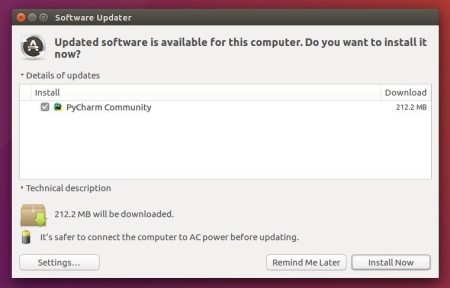The open-source desktop twitter client Corebird has reached the 1.3.1 release with some fixes to 1.3 release. For those who prefer this modern twitter app, it’s available for upgrade in my PPA (unofficial) for Ubuntu 16.04 and Ubuntu 16.10.
Changes in Corebird 1.3.1:
- Fix muted and/or blocked tweets still showing up in timelines
- Fix accounts not getting saved when first created
- Fix retweets of the authenticating user not getting theiry correct seen status
- Fix profiles descriptions containing ampersand characters and links
- Fix profile banner fade-in transition
- Fix doubly-escaped ampersands in link tooltips
- Fix missing underlines in @screen_names in the profile popover
How to install Corebird 1.3.1 in Ubuntu:
For Ubuntu 16.04, and/or Ubuntu 16.10, you can either download the .deb binary from the PPA file archive, or run the commands below one by one in terminal to add PPA and install Corebird:
sudo add-apt-repository ppa:ubuntuhandbook1/corebird sudo apt update sudo apt install corebird
Tip: The GetDeb repository also maintains Corebird packages for Ubuntu 16.04, now it contains Corebird 1.3 and the 1.3.1 release should be available soon.
With the PPA added, you can upgrade Corebird along with other system updates via Software Updater when a new release is out and uploaded into PPA.
And the PPA can be easily disabled or removed via Software & Updates utility under Other Software tab.