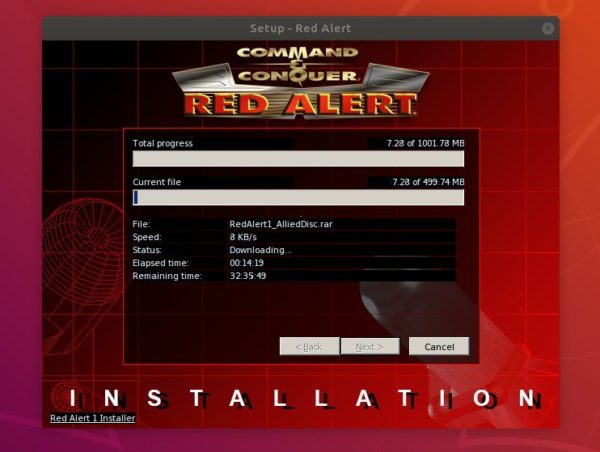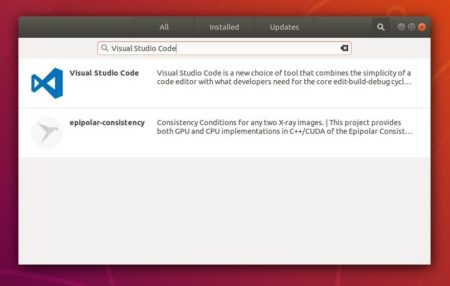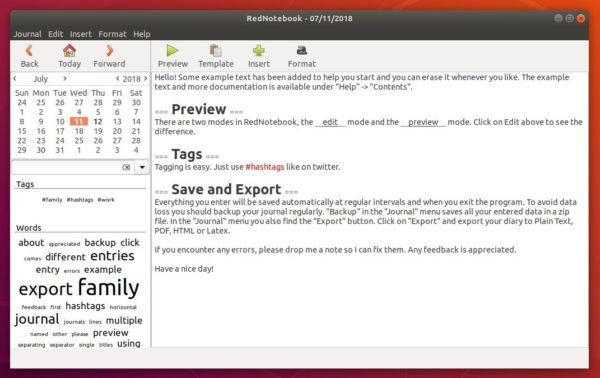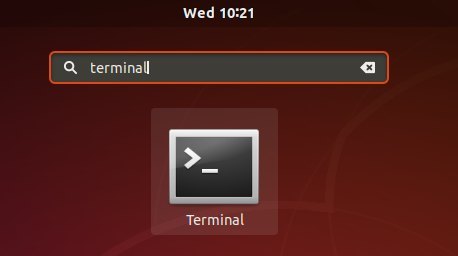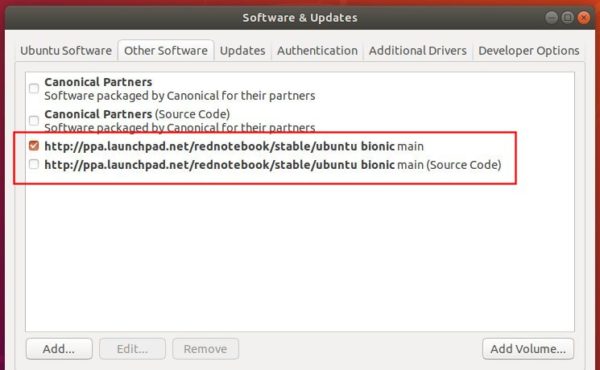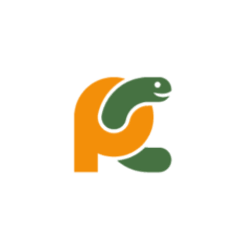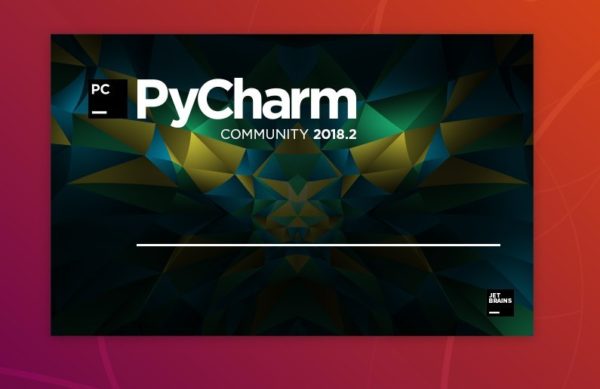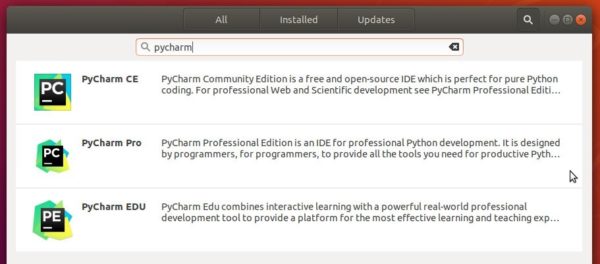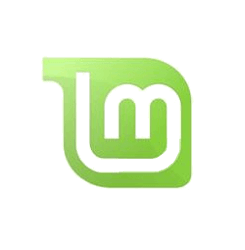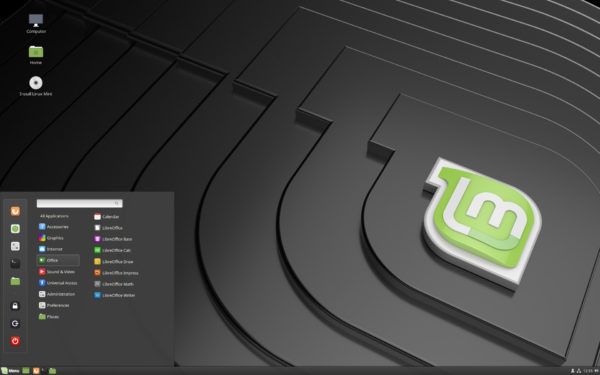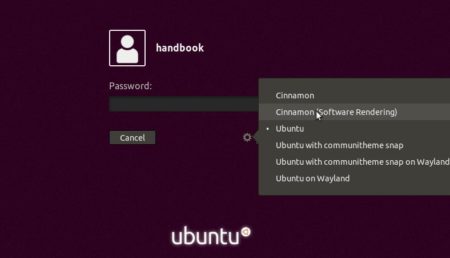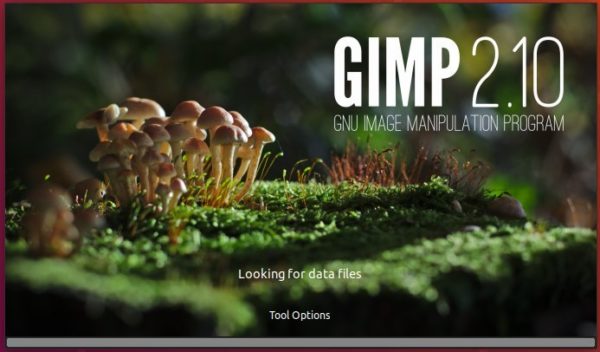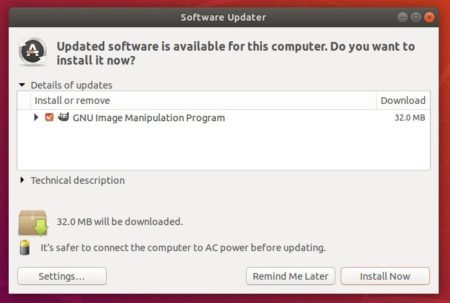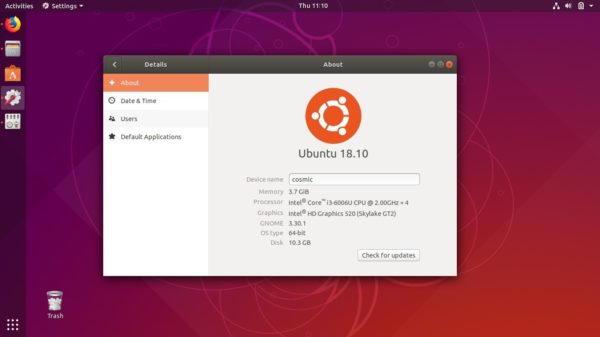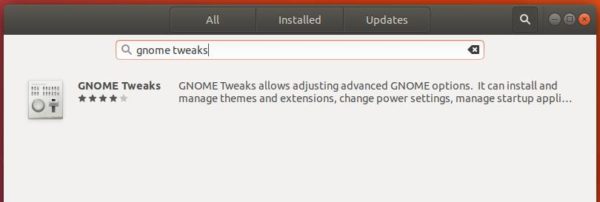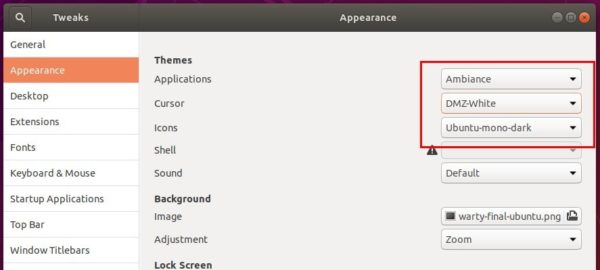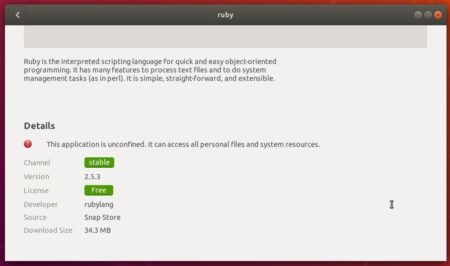![]()
Command & Conquer: Red Alert, the old popular real-time strategy game now can be easily installed in Ubuntu 16.04 and higher via Snap package.
Command & Conquer: Red Alert is a real-time strategy game and second release in the Command & Conquer series, having been released in October of 1996. it is also the first game in the Red Alert sub-series that takes an alternative path/story of the main Command & Conquer series.
C&C: Red Alert is set prior to the events in Command & Conquer in an alternative history where the Soviet Union has invaded Eastern Europe and started a new war against the remaining European countries and the United States.
Thanks to Taqi Raza, the game now is available via Snap (containerized software package works securely within most Linux desktop).
Please forgive my global internet speed. I can’t test the game package due to lack of time.
1. For Ubuntu 18.04 and Ubuntu 18.10, simply open Ubuntu Software, search for and install cncra.
Do install wine-platform (snap) first as the package is running via wine.
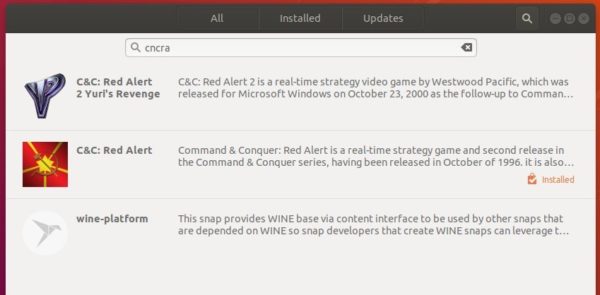
2. For Ubuntu 16.04, open terminal (Ctrl+Alt+T) and run following commands one by one:
Install snapd daemon via command:
sudo apt install snapd snapd-xdg-open

Install wine snap package via command:
sudo snap install wine-platform

Finally install the Red Alert package:
sudo snap install cncra

Replace cncra with cncra2yr for Red Alert 2 Yuri’s Revenge.
Uninstall:
To remove the game package, open terminal and run command:
sudo snap remove cncra cncra2yr