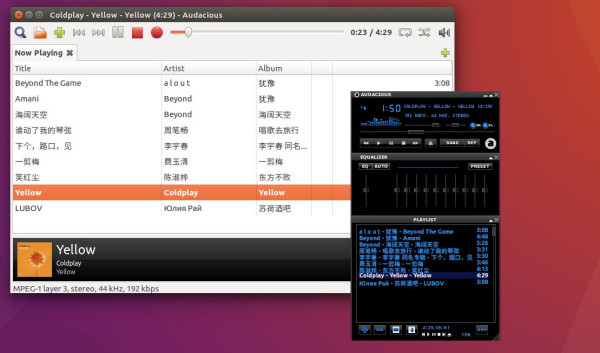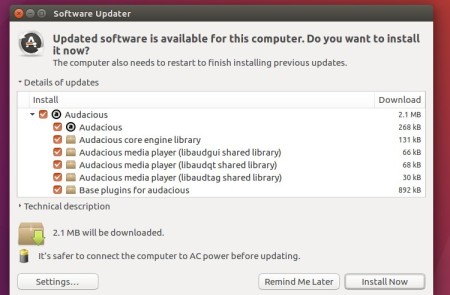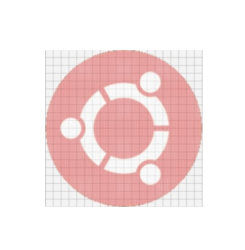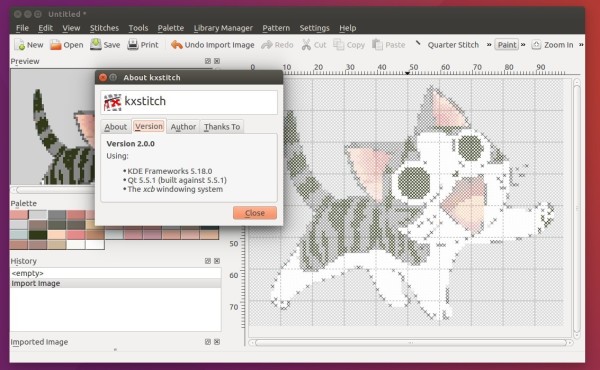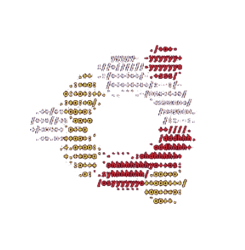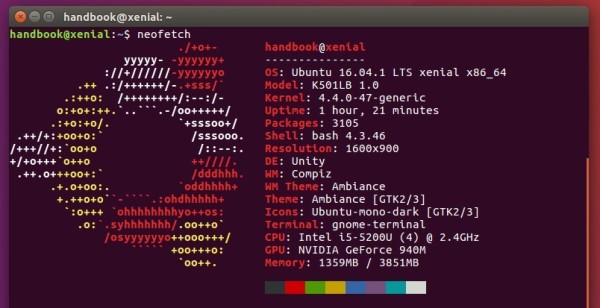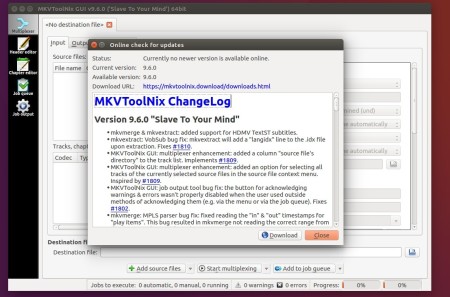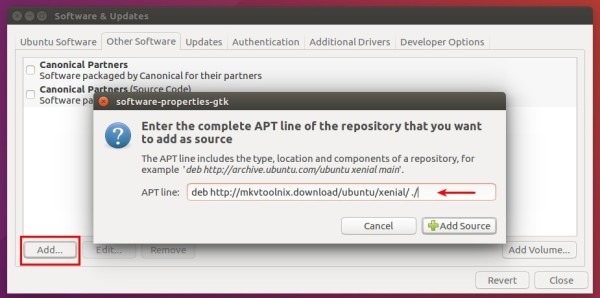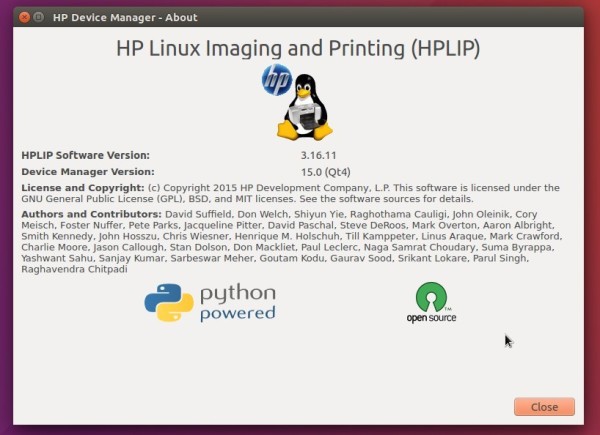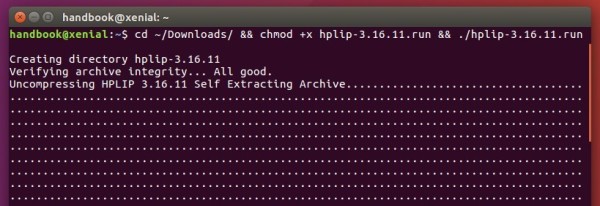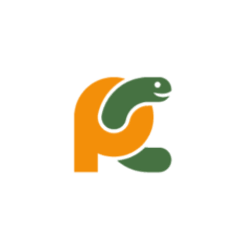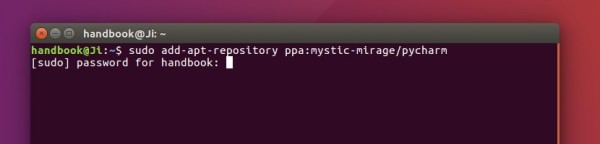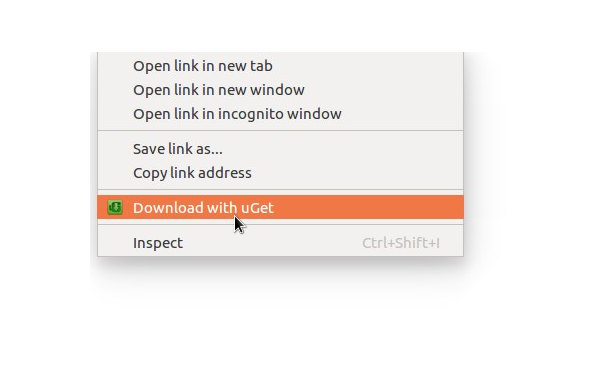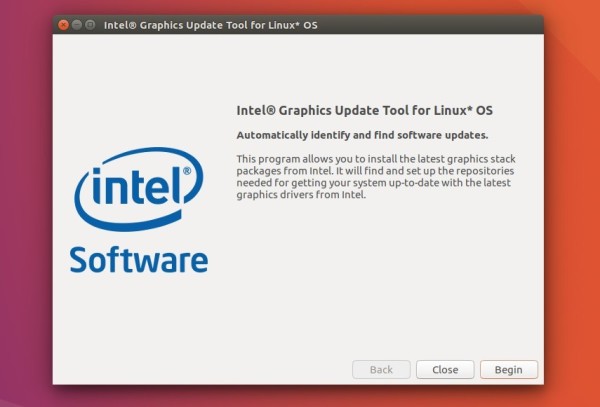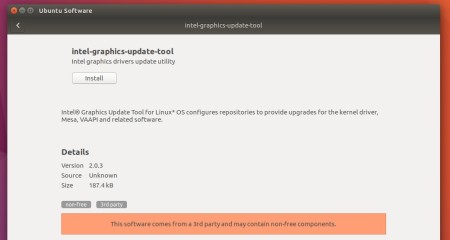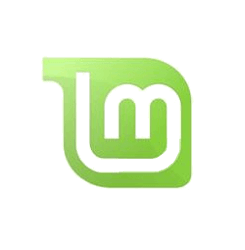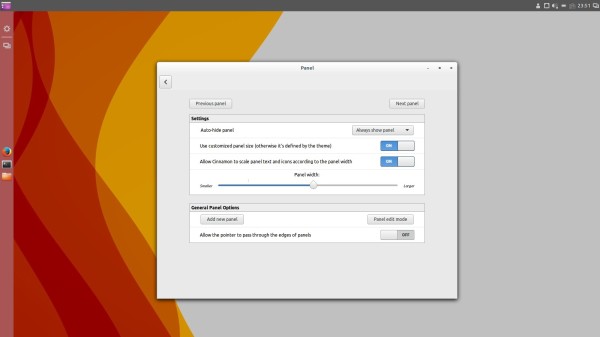Audacious audio player has reached the 3.8.1 release one day ago with new feature opus cover art support in the info bar, and following bug-fixes:
- Fix randomly freezes in Windows.
- Time value can become larger than the track length by dragging the progress bar beyond the end of the trough.
- The ‘Do not load metadata for songs until played’ option appears twice in the QT interface preferences
How to Install Audacious 3.8.1 in Ubuntu:
The new release has been made into Webupd8Team PPA, available for all current Ubuntu releases and derivatives, e.g., Ubuntu 14.04, Ubuntu 16.04, Ubuntu 16.10, Linux Mint 17 and 18.
1. To add the PPA, open terminal (Ctrl+Alt+T) and run command:
2. Then upgrade Audacious player from a previous by launching Software Updater:
Or install it for the first time via your package manager or using the commands:
sudo apt update sudo apt install audacious audacious-plugins