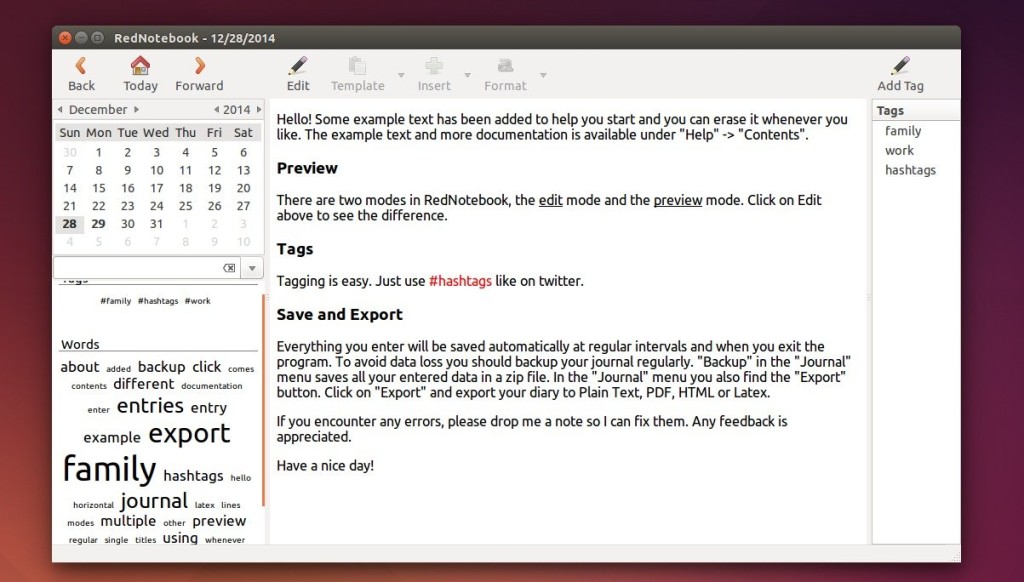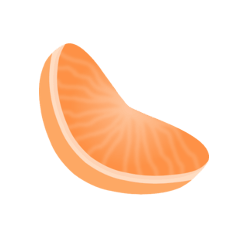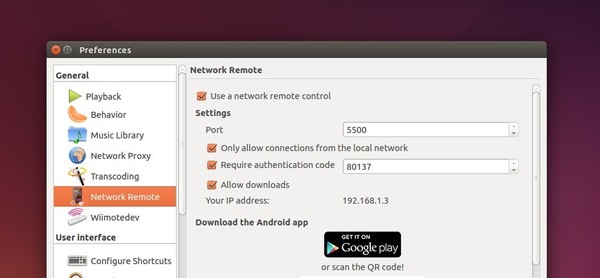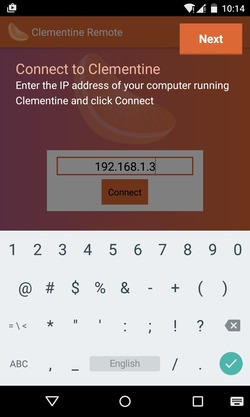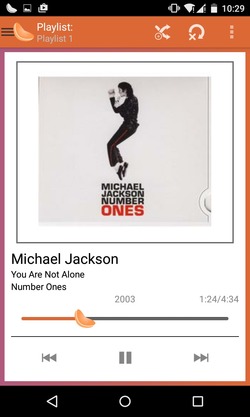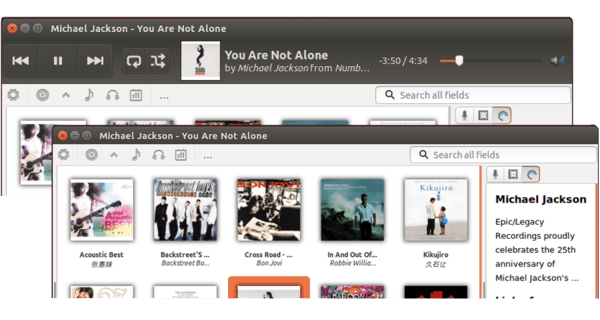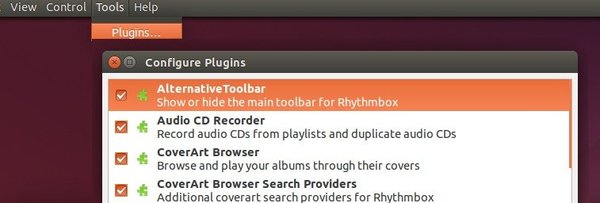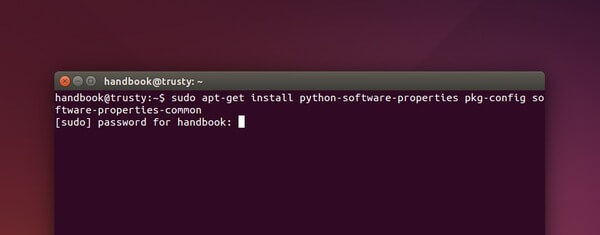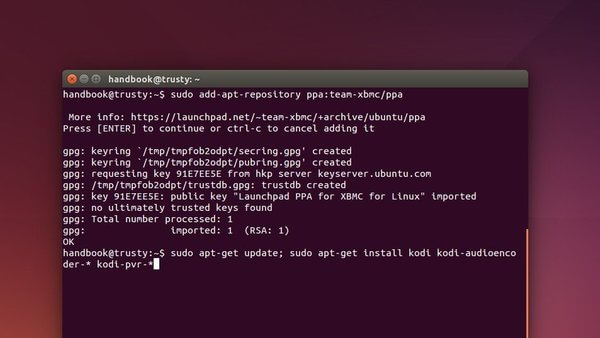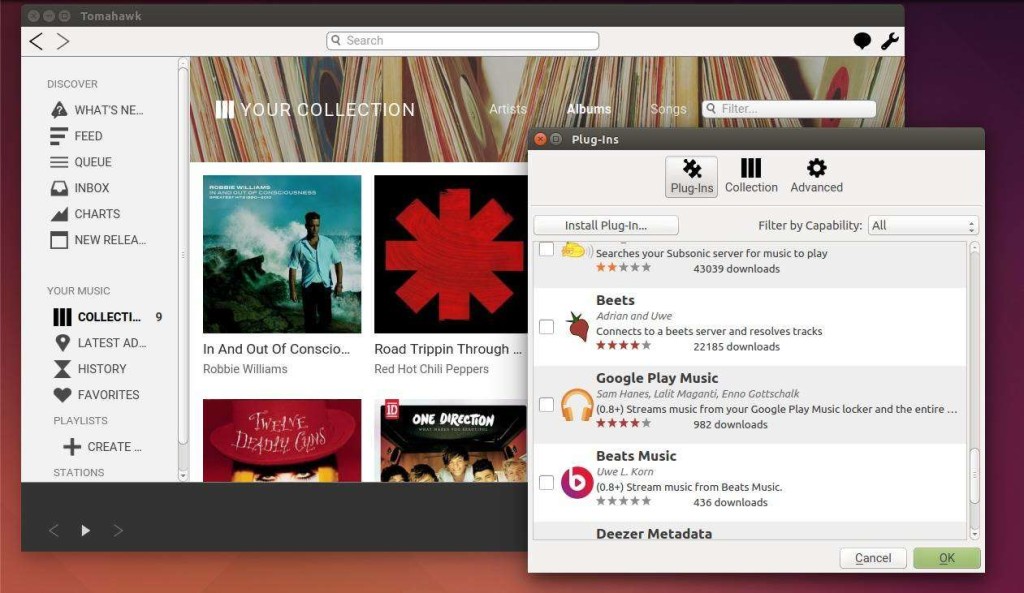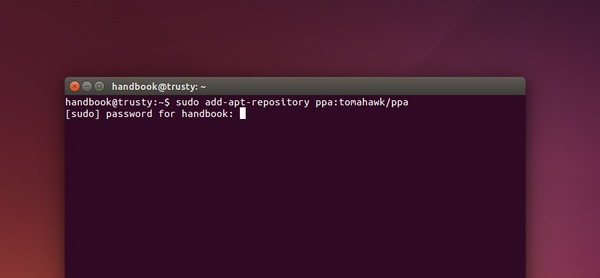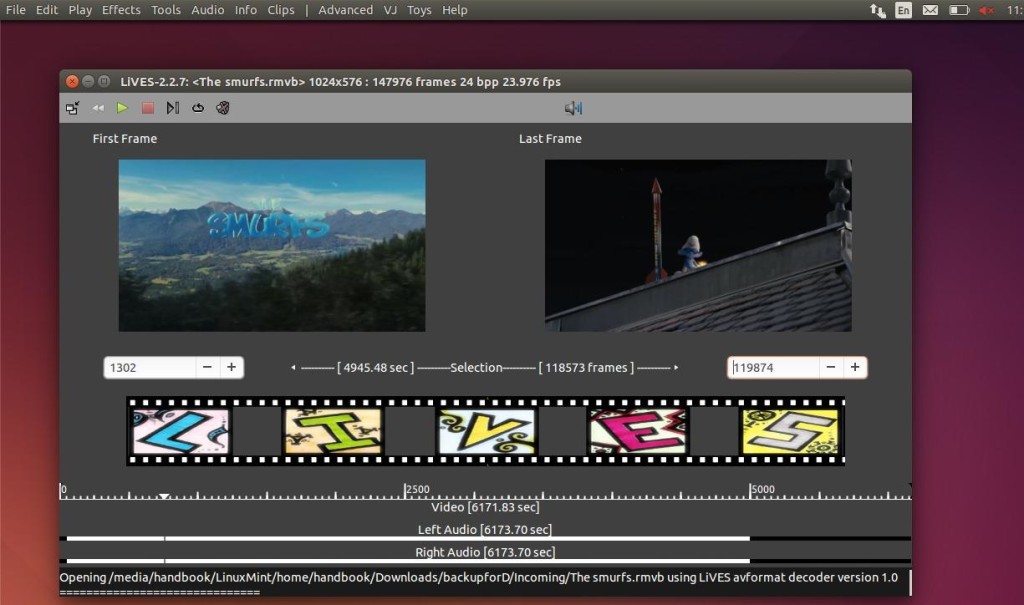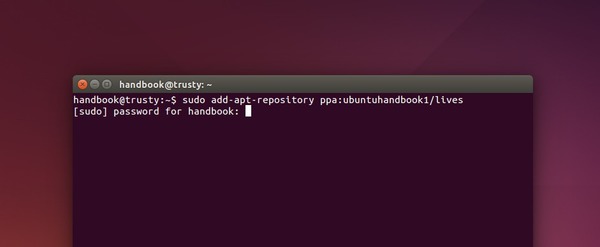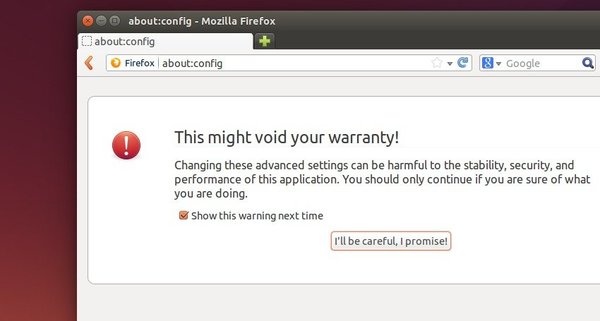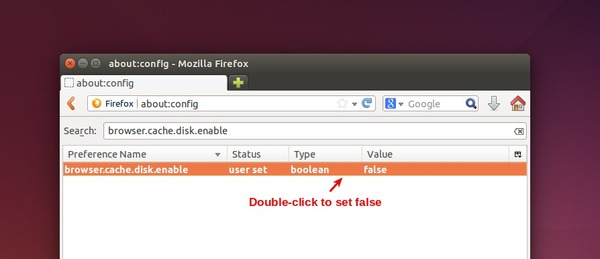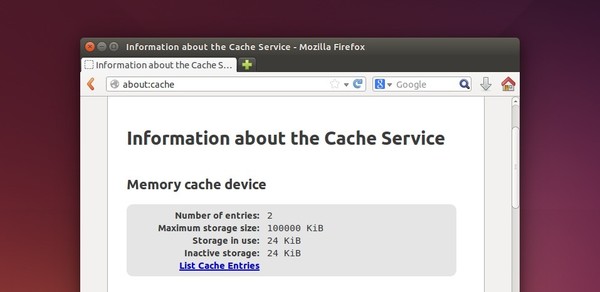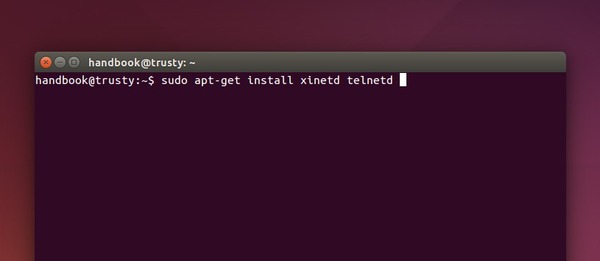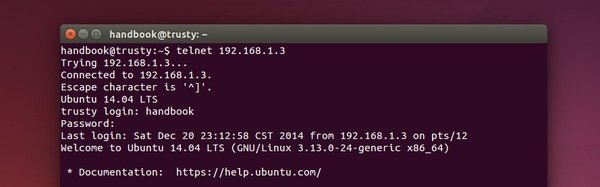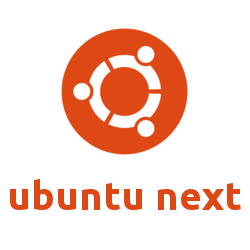RedNotebook, a cross-platform diary and journal software, has been updated to the 1.9.0 release recently with a few improvements and bug fixes.
For those who have never heard of RedNotebook, it is a free and modern journal that includes a calendar navigation, customizable templates, export functionality and word clouds. With it, you can also format, tag and search your entries.
It features:
- Tagging
- Format your text bold, italic or underlined
- Insert Images, files and links to websites
- Links and mail addresses are recognized automatically
- Spell Check on Linux
- Live-Search
- Automatic saving
- Backup to zip archive
- Word Clouds with most often used words and tags
- Templates
- Export the journal to PDF, HTML, Latex or plain text
- The data is stored in plain text files, no database is needed
- Translated into more than 30 languages
The latest 1.9.0 release was released a few hours ago with below changes:
- Add #tags to cloud ignore list to remove them from the tag cloud (thanks Przemysław Buczkowski).
- Remove option to start RedNotebook minimized.
- Do not remove menu bar in fullscreen mode (lp:1400356).
- Allow exiting fullscreen mode with ESC key.
- Only allow comment signs (#) at the beginning of a line in the config file.
- Fix reading configuration files.
How to Install / Upgrade to RedNotebook 1.9.0 in Ubuntu:
The official PPA repository has made this release available for Ubuntu 14.10, Ubuntu 14.04, Ubuntu 12.04, Ubuntu 10.04 and derivatives
To add the PPA and install the software, press Ctrl+Alt+T to open terminal, then run the commands below one by one:
sudo add-apt-repository ppa:rednotebook/stable sudo apt-get update sudo apt-get install rednotebook
If you don’t want to add the PPA, download the “rednotebook_VERSION_OS-EDITION_all.deb” package from the launchpad page. Finally double-click to package to open with Ubuntu Software Center and click install.