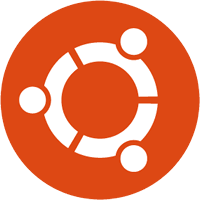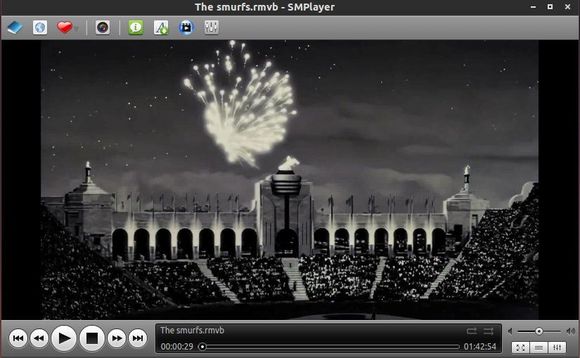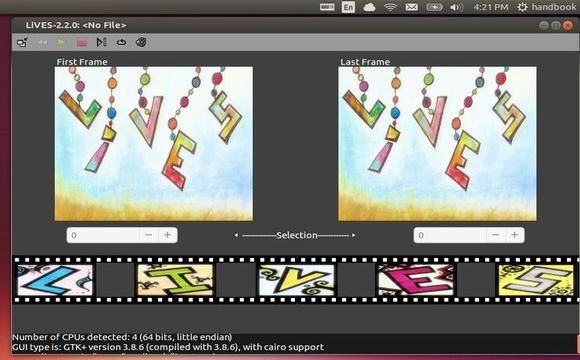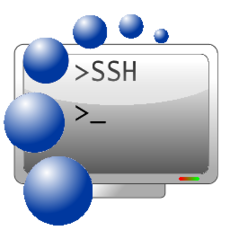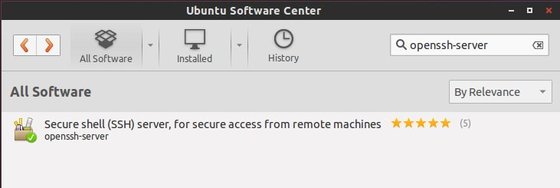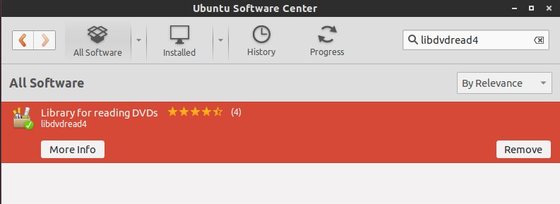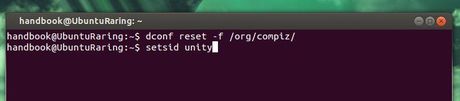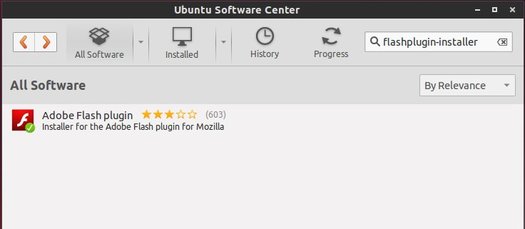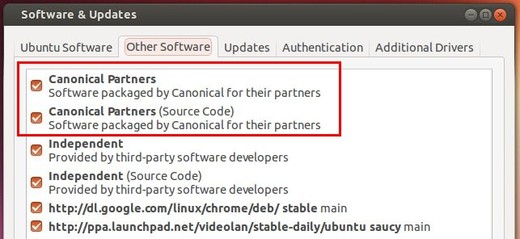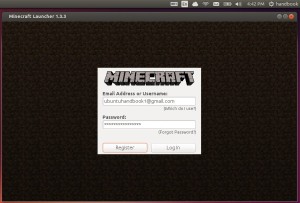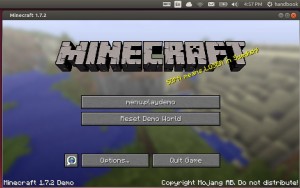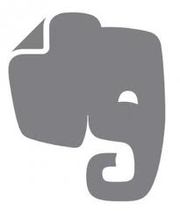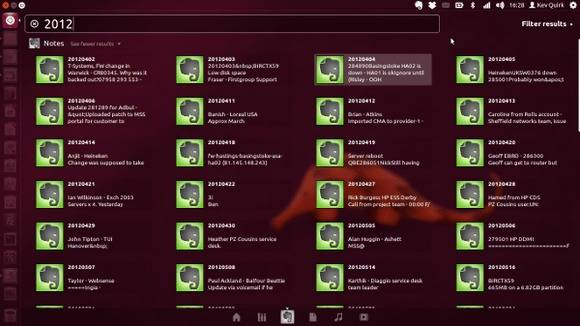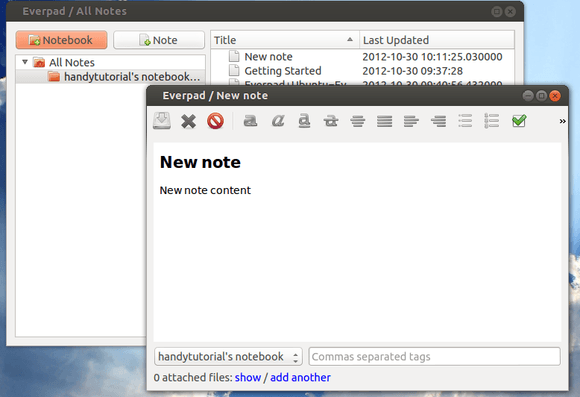Ubuntu 14.04 Trusty Tahr, the Long-Term Support release finally is out!
Here’s a summary of the most obvious changes in Ubuntu 14.04 LTS (zdnet.com):
- Choice of application menu position
- Application click-to-minimise from the Launcher
- A wider range of scale for launcher icons – from 16 to 64 pixels
- Appearance improvements for very high-resolution displays
- Anti-aliased corners on windows
- Borderless windows
- New language status icon in the top menu bar
- Harmonised appearance for the lock screen
- System Settings (GNOME Control Centre) replaced by Unity Control Centre
- Linux kernel incremented to version 3.13
- Multi-task filtering by text input (see our 14.04 beta preview)
- Opening a guest session triggers a ‘changes are temporary’ warning
- Since Ubuntu One is to close in June, 14.04 will not support Ubuntu One File Services
- First time for Ubuntu community flavours (Edbuntu, Kubuntu et al) to also be approved for LTS status
- New Upstart — its last outing before Ubuntu switches to systemd
Download Ubuntu 14.04:
Links: