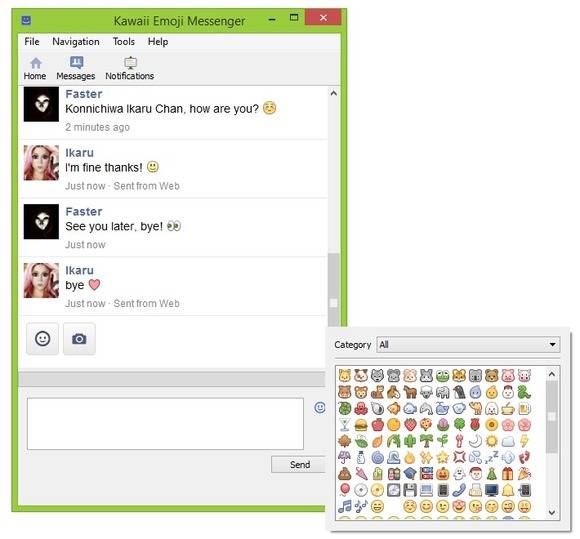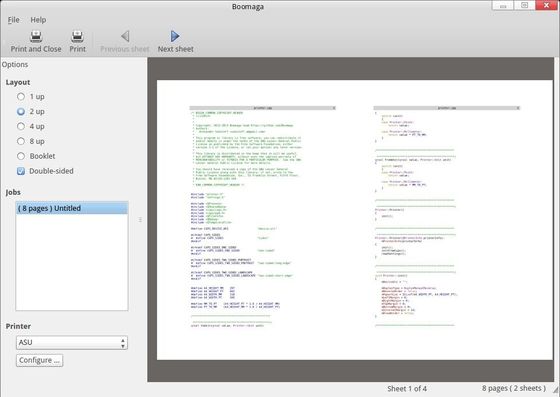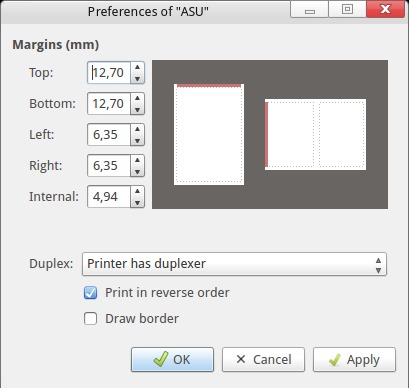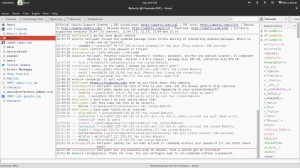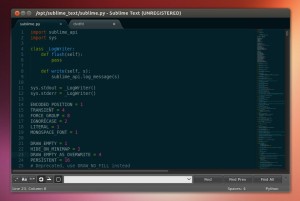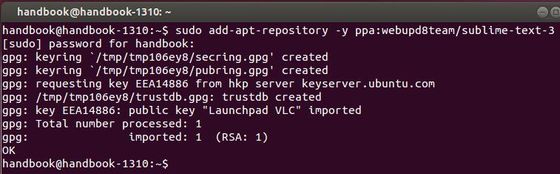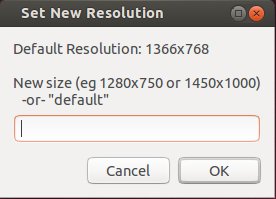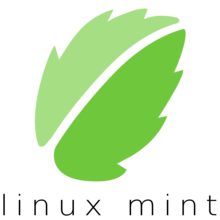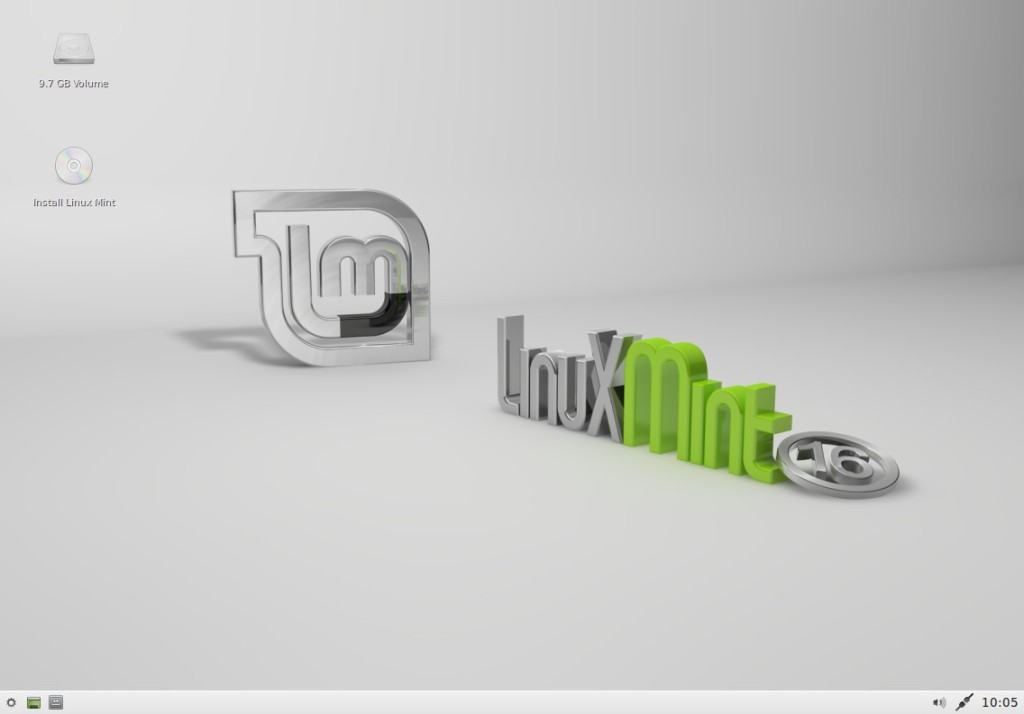Instantbird, the instant messaging client now is at version 1.5 which has updated to Mozilla 25 and brings various improvements. This simple tutorial is going to show you how to install Instantbird in Ubuntu 14.04, Ubuntu 13.10, Ubuntu 13.04, and Ubuntu 12.04.
What’s New in Instantbird 1.5
Creating a new conversation tab has been made easier.
- Clicking the ‘+’ button in a conversation window shows a list of conversations that can be started with a single click.
- The list is sorted with a frecency algorithm, taking into account how often and how recently you’ve talked to each contact.
- This list also automatically includes the channels advertised by the IRC servers you are connected to.
New tooltips that better fit the style of Instantbird
Improved Multi-user chats user interface:
- Participants now have context menus that allow you to open private conversations or add them as buddies.
- Highlighted nicks in chat rooms now have tooltips and context menus.
Auto-joined chat rooms that have been put on hold will stay on hold after a restart.
A list of alternate nicks for IRC can be configured, in case your preferred nick is taken when you connect.
about: pages (e.g. about:config) can now easily be opened with the /about command (e.g. /about config).
Retina display support on Mac OS X.
Google Talk and Hangouts Android users are now shown as mobile.
Google Hangouts users will no longer appear as always typing.
Better support for displaying RTL languages in conversations.
The vKontakte protocol was removed as the vKontakte service dropped support for connecting with an XMPP client.
New for developers: New API to add tab panels with arbitrary content to conversation windows: in-code documentation.
Updated to Mozilla 25.
Various minor bugs and a few crashers fixed.
Install Instantbird in Ubuntu
Ubuntu Unity users can ALWAYS do below steps to install instantbird. If you’ve already installed a previous version, remove it.
1. Download instantbird for Linux from official website
2. Extract the downloaded package. You’ll see a result folder instantbird
3. Press Ctrl+Alt+T on keyboard to open terminal. When it opens, run command to copy the folder to /opt/:
sudo mv ~/Downloads/instantbird/ /opt/instantbird/
4. Now create a launcher for instantbird by:
sudo gedit /usr/share/applications/instantbird.desktop
Copy and paste below into the file and save it.
[Desktop Entry]
Name=Instantbird
Version=1.5
Encoding=UTF-8
Comment=
Exec=/opt/instantbird/instantbird
Icon=/opt/instantbird/icons/mozicon128.png
StartupNotify=true
Terminal=false
Type=Application
Categories=Application;Network;InstantMessaging;
5. Now you’re able to launch instantbird from Unity Dash. For 64 bit system, you may install run below command in Ubuntu 13.10 and higher (install ia32-libs in Ubuntu 13.04 and earlier,):
sudo apt-get install libgtk2.0-0:i386 libpangox-1.0-0:i386 libpangoxft-1.0-0:i386 libidn11:i386 libglu1-mesa:i386 liblibxt-dev:i386 libasound-dev:i386