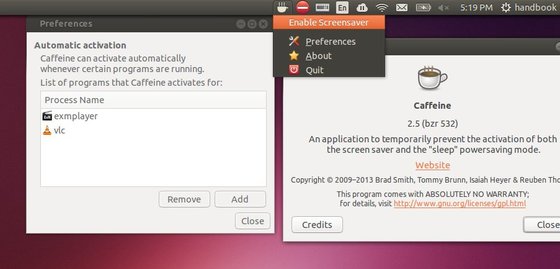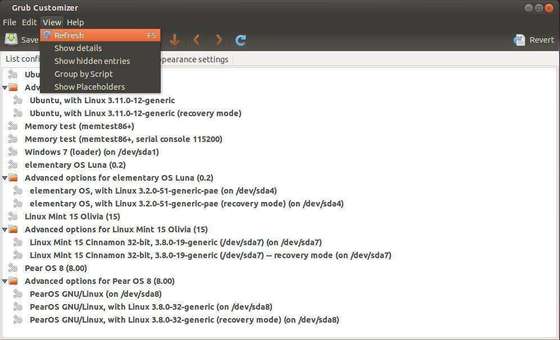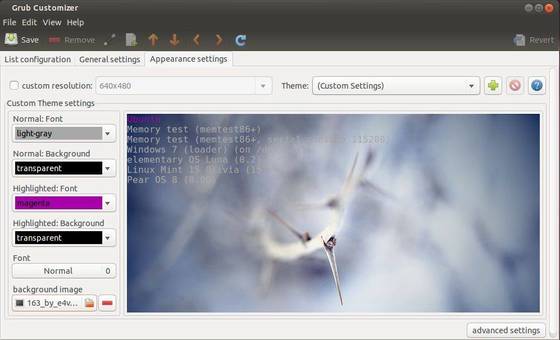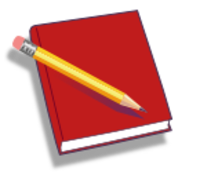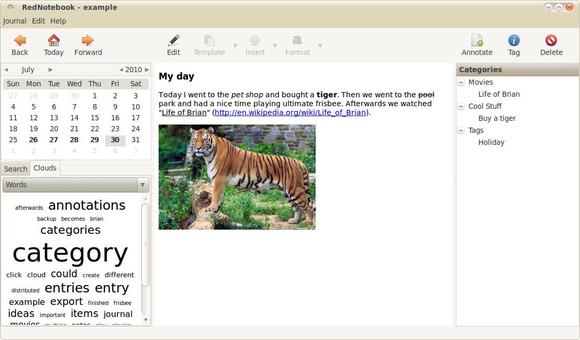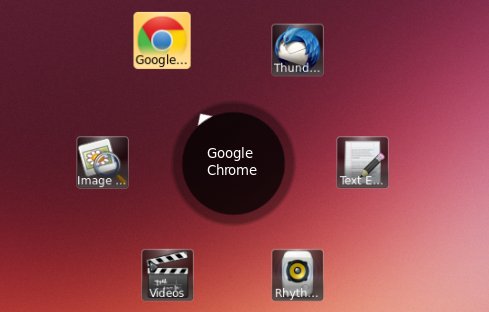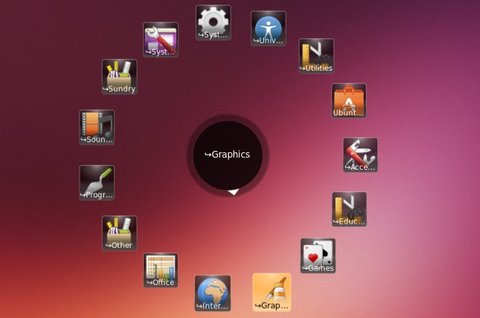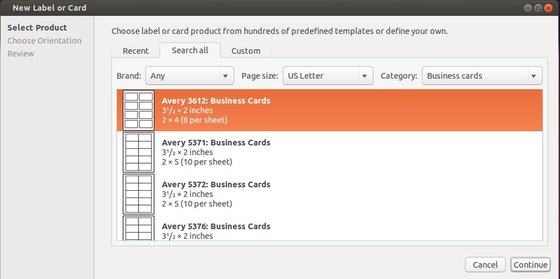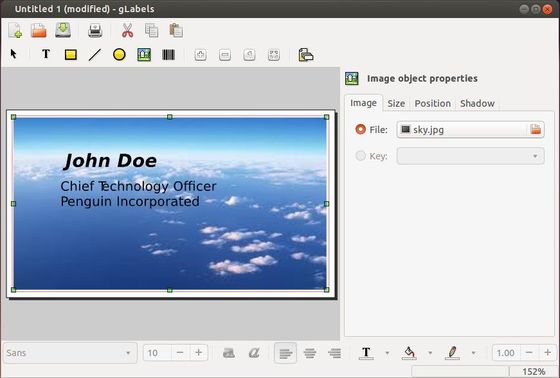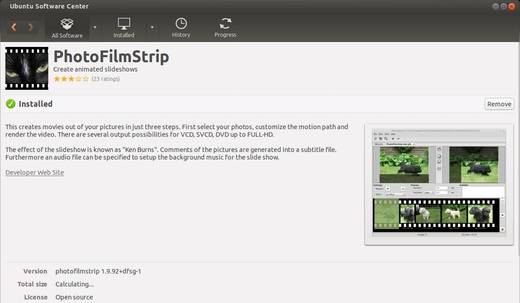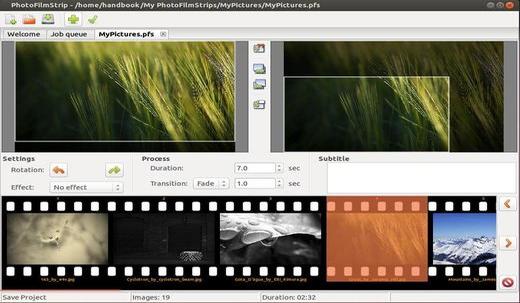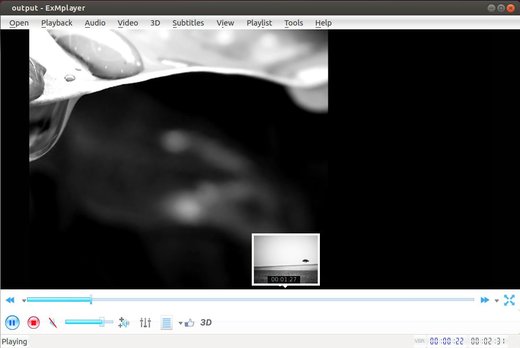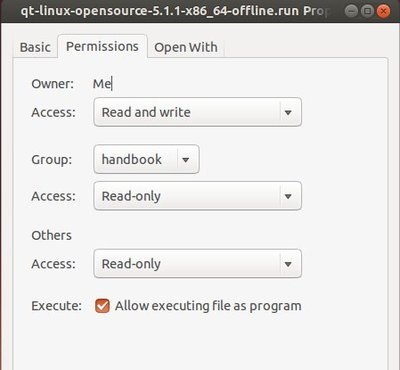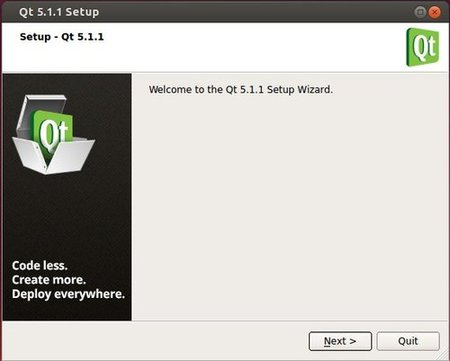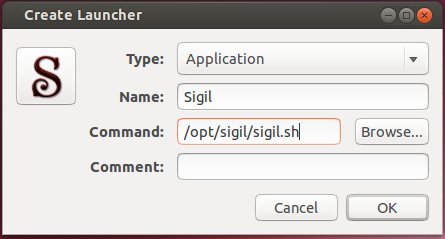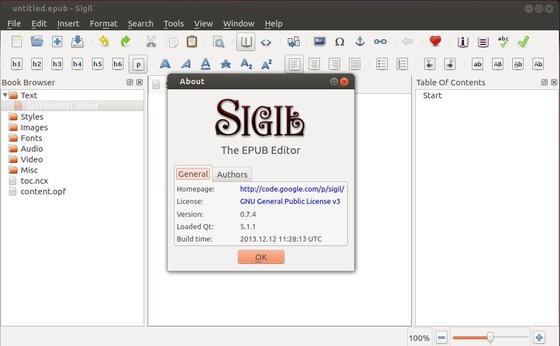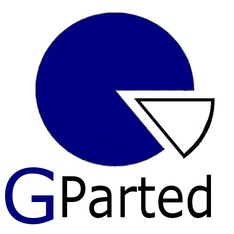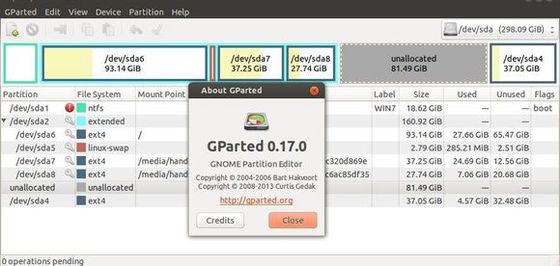Caffeine, the screensaver and sleep inhibiting application, now is at version 2.5. It has been over 2 years since the last release.
According to the announcement, Caffeine 2.5 is now much simpler, flash video support is gone as it was too complicated to keep it working and many bugs are fixed.
See the changelog:
- New maintainer: Reuben Thomas
- Fix right-click on icon
- Several new localisations.
- Update and clean up packaging.
- Replace autostart option with an XDG autostart .desktop file.
- Remove specific support for Quake Live.
- Require appindicator3; remove non-appindicator support.
- Put requirement for notify support in package, not code.
- Remove ability to disable icon: this should be done by the desktop environment, not the application.
- Remove hash-bang lines from non-executable files
- Fix race condition for notifications, patch from André Ericson
- Fix i18n issues
- Fix Open Build Service desktop file errors
- Add dependencies for all required libraries
- Fix recognition of apps which mention their name in their arguments
- Use freedesktop ScreenSaver DBus API instead of per-desktop APIs.
- Put description string on one line in setup.py to placate rpmbuild
- Remove non-working Flash support.
- Remove custom logging module.
- Remove –preferences command-line option, no longer needed.
- Remove –time command-line option: we’re not supporting timed disabling any more.
- Make Ctrl+C work.
.
Install Caffeine 2.5
The developer only built this release into PPA for Ubuntu 13.10 Saucy. You can easily install it by running below commands one by one in terminal (Ctrl+Alt+T):
sudo add-apt-repository -y ppa:caffeine-developers/ppa sudo apt-get update sudo apt-get install caffeine
For Ubuntu 13.04, Ubuntu 12.04 (not tested) and their derivatives download the .DEB from this page and install it via:
sudo dpkg -i ~/Downloads/caffeine_2.5_all.deb; sudo apt-get -f install