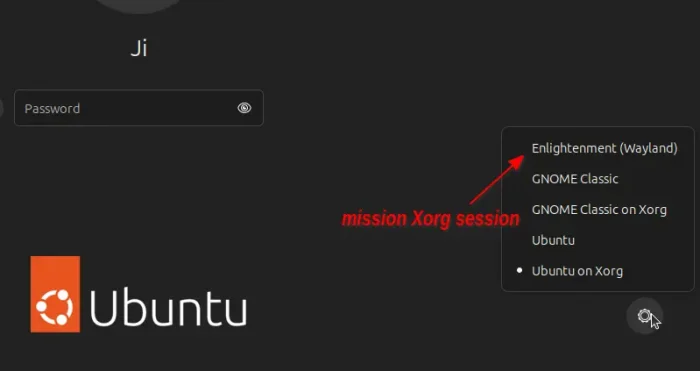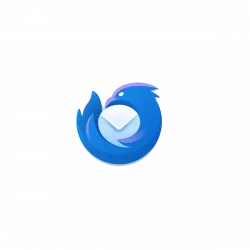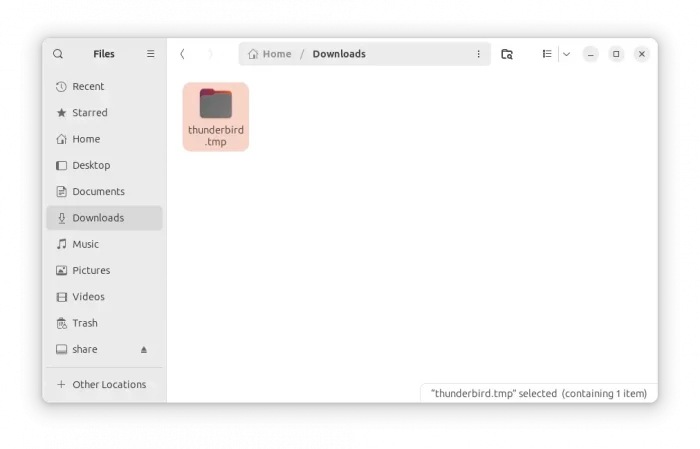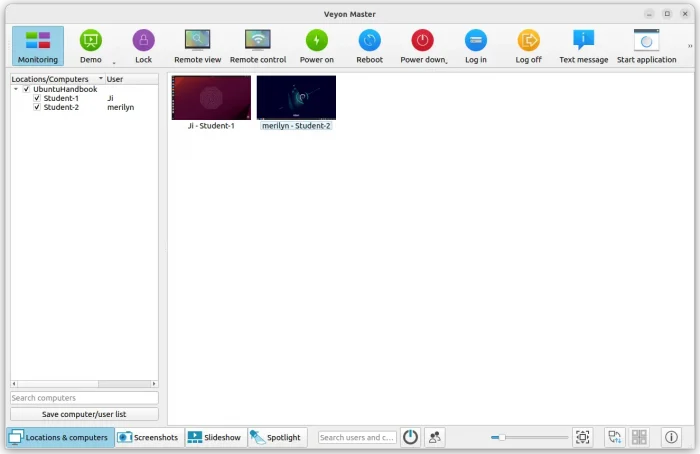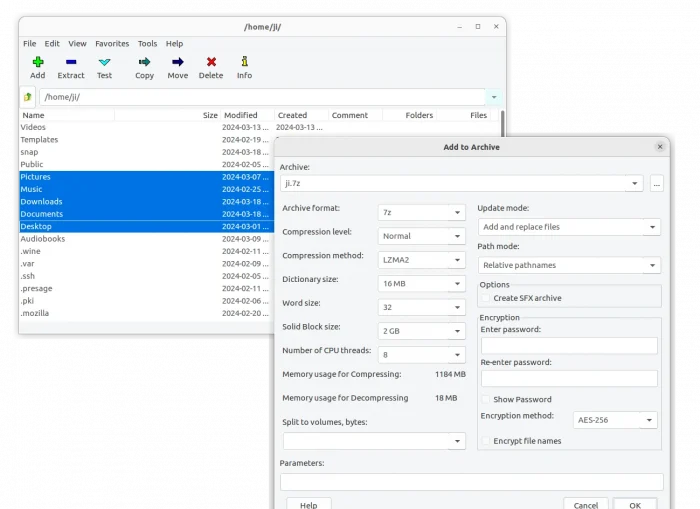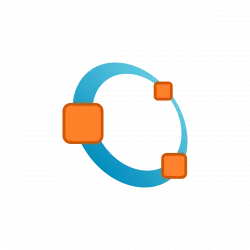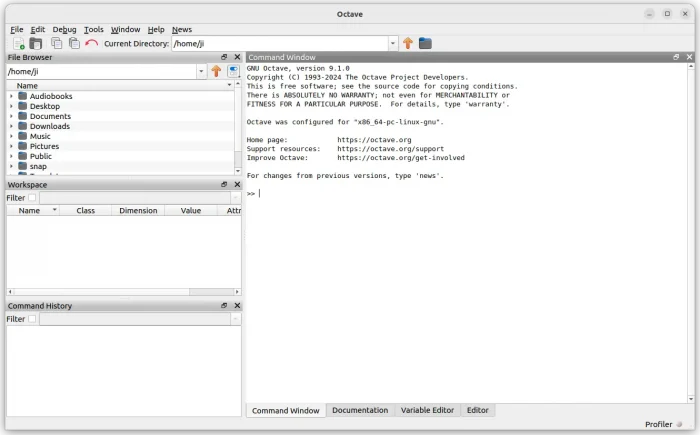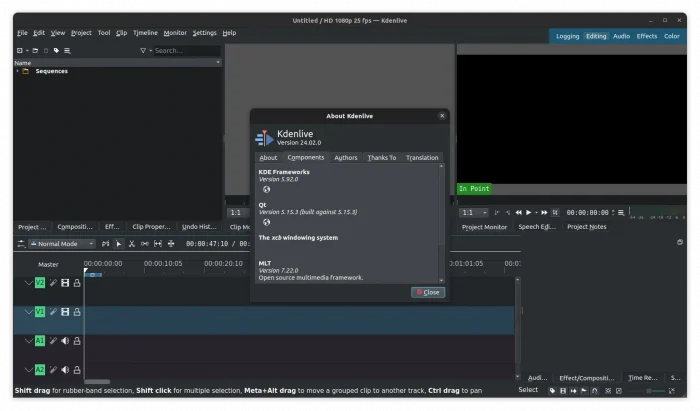After installed Enlightenment desktop in Ubuntu 24.04, the classic Xorg session is missing from the login screen. And, here’s a quick fix for it.
Enlightenment released version 0.26.0 last year with experimental Wayland session support. Which is however missing the Xorg session in the login screen due to bug.
UPDATE Jan 2025: The Ubuntu package seems already fixed the issue by renaming the wayland session entry to enlightenment-wayland.desktop
Why the Enlightenment Xorg Session is missing
Ubuntu now finds the desktop sessions from both /usr/share/wayland-sessions/ and /usr/share/xsessions/ directories. And, the former one has higher priority!
Enlightenment 0.26.0 installs its session entries in both directories with same name. In the case, only the one for Wayland is in active, while another for Xorg is ignored and hidden from login screen.