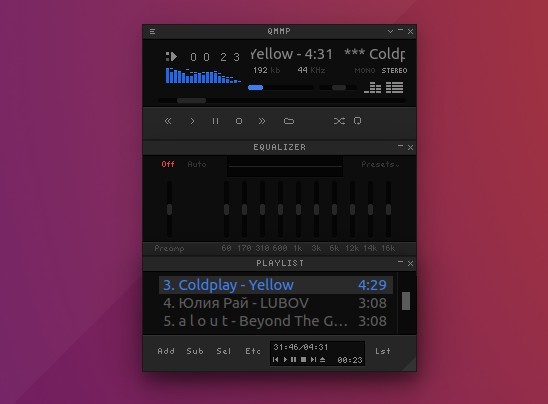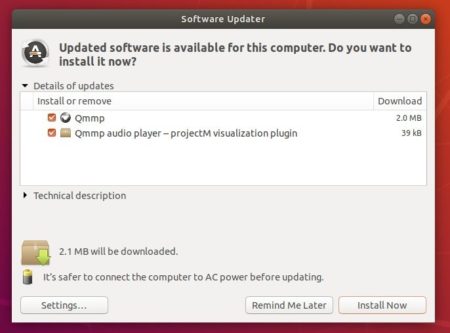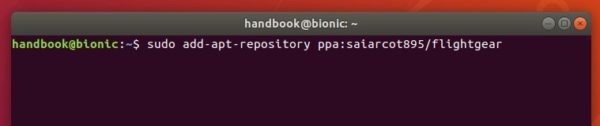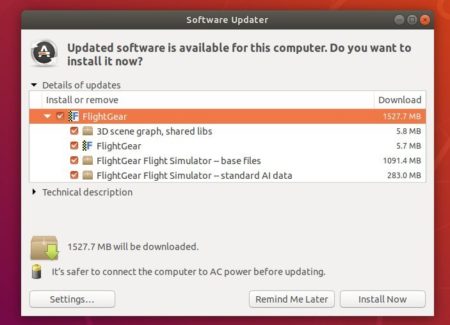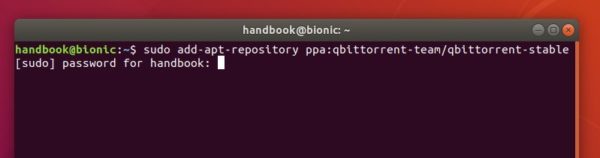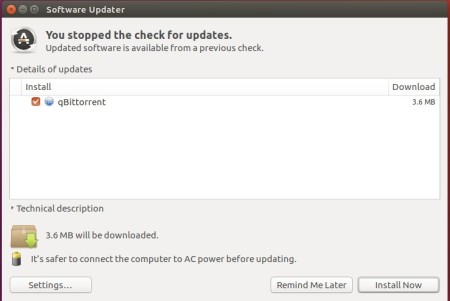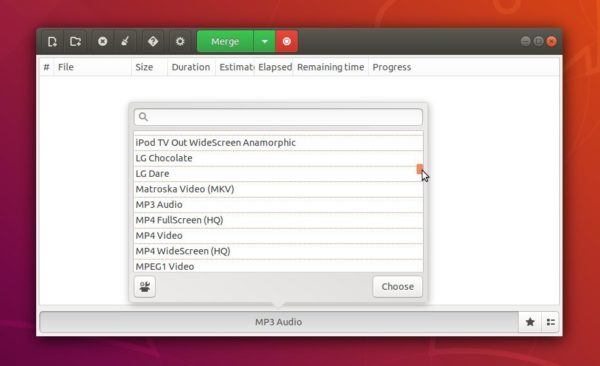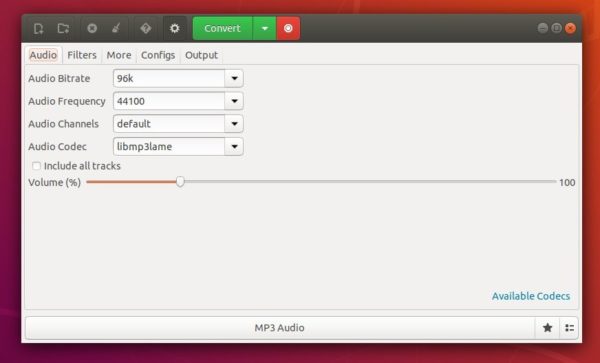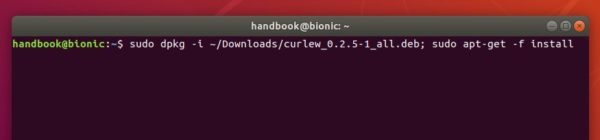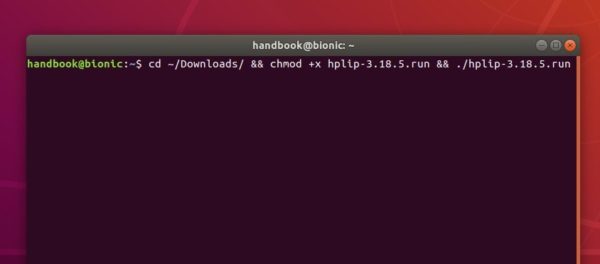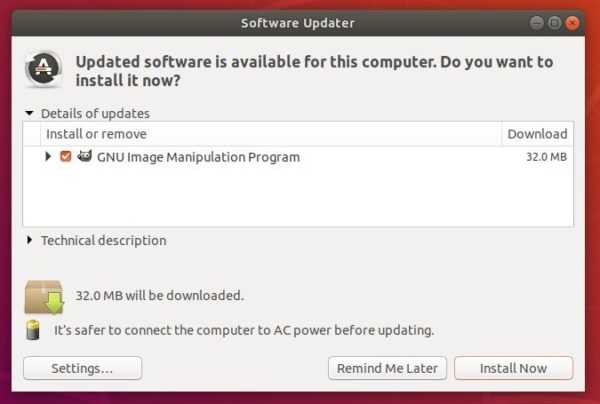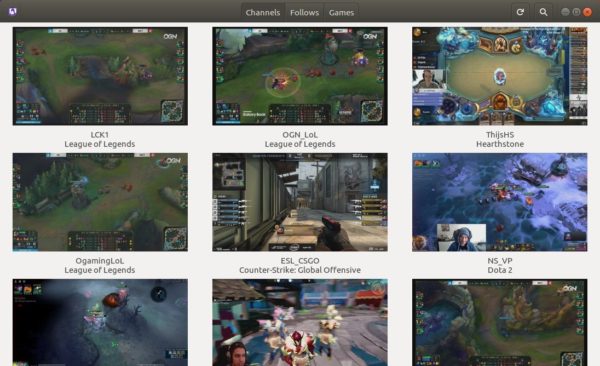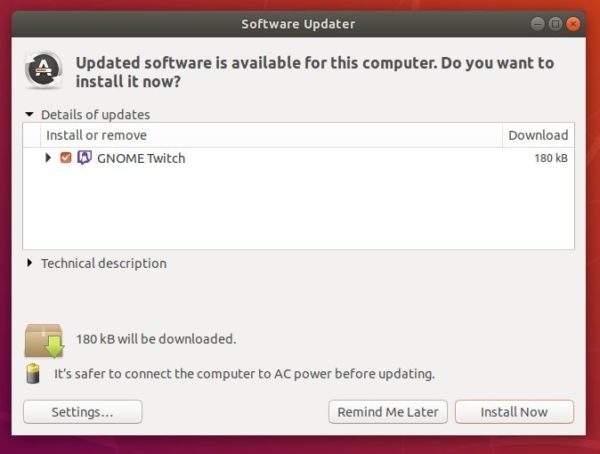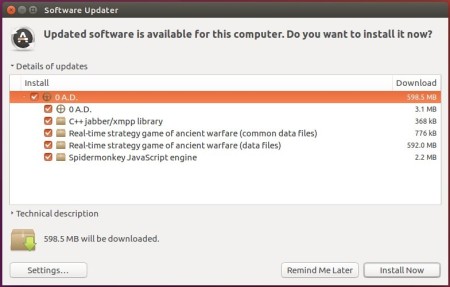![]()
VLC media player got a new maintenance release for VLC 3.0 series a few days with numerous bug-fixes. Here’s how to install it in Ubuntu 18.04, Ubuntu 16.04.
According to the changelog, VLC 3.0.3 contains following changes:
- Update subtitles display while paused
- Enable srt support on binary builds
- Allow videotoolbox hardware decoding to be disabled
- Disable VideoToolbox for 10bits H.264
- Fix VideoToolbox with some invalid HEVC streams
- Fix subsdec wide character support
- Fix 1st order Ambisonics in AAC
- Miscellaneous ogg improvements & bugfixes, including oggds
- Fix forced tracks selection
- Fix tracks detection issues with DolbyVision and Bluray streams
- Fix crashes on Direct3D11
- Fix tooltip display on some desktop environments
- Fix spurious movement of the main Window
- Fix playlist being displayed in fullscreen
- Fix numerous issues on fonts fallback and font shaping
- Fix subtitles toggle through hotkeys
- Fix buffer over-read in avcodec audio encoding with non-default layouts
- Numerous 3rd party libraries updated, fixing security issues
How to Install VLC 3.0.3 in Ubuntu:
The official snap package of VLC 3.0.3 is available in Ubuntu Software:
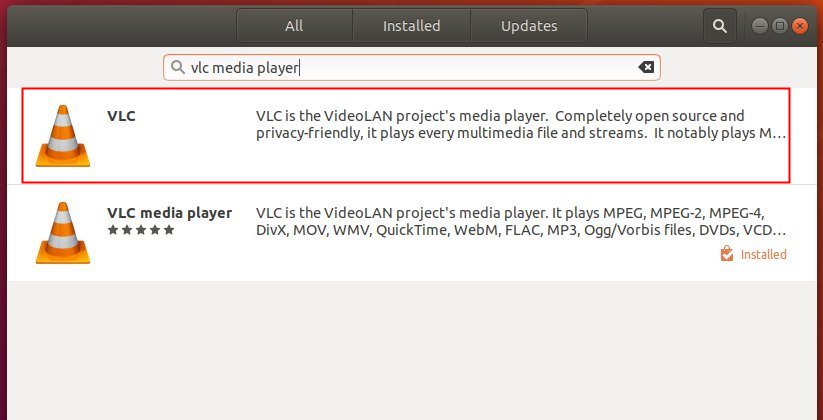
or you can run command in terminal (Ctrl+Alt+T) to install the snap:
snap install vlc --classic

It automatically upgrade to VLC 3.0.3 if an old version of the snap package was installed.
NOTE for Ubuntu 16.04 uses who never installed a snap package, first run command in terminal to install snapd daemon via command:
sudo apt-get install snapd snapd-xdg-open