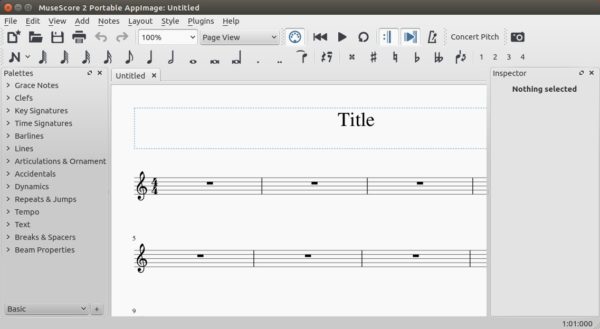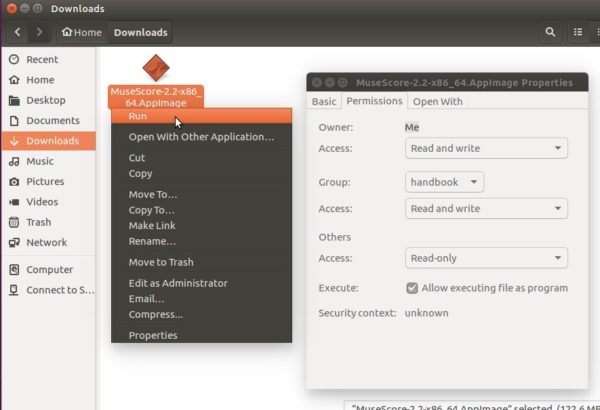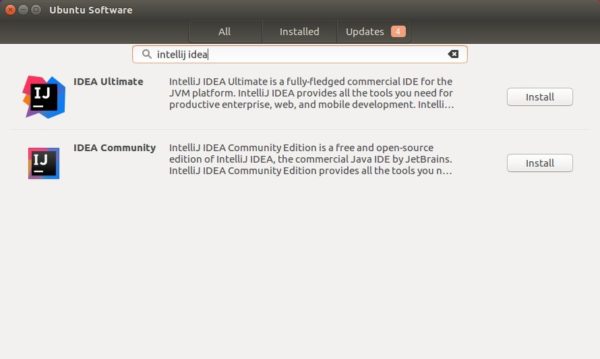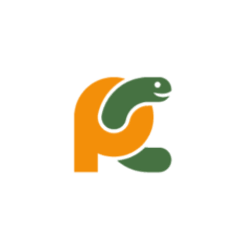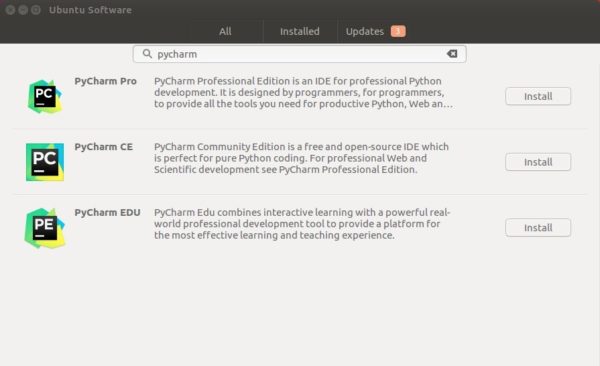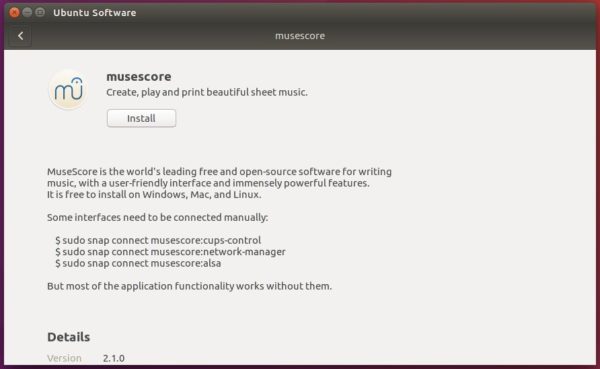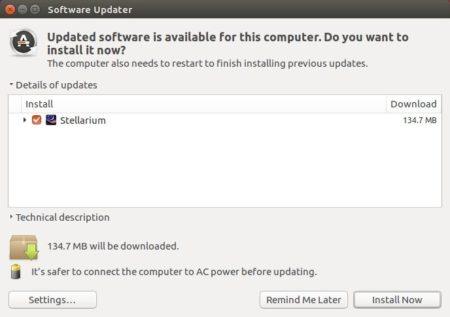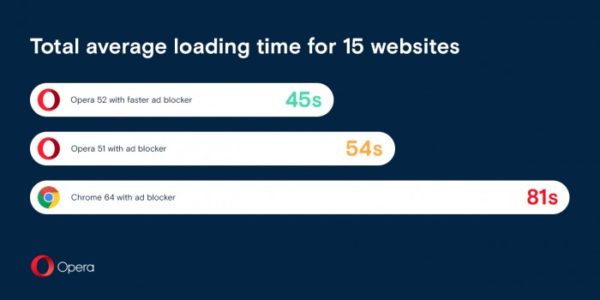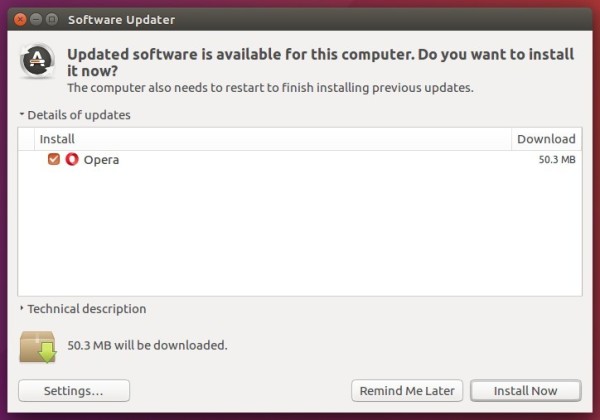Linux Kernel 4.16 was released yesterday. Linus Torvalds announced in lkml.org:
So the take from final week of the 4.16 release looks a lot like rc7, in that about half of it is networking. If it wasn’t for that, it would all be very small and calm.
We had a number of fixes and cleanups elsewhere, but none of it made me go “uhhuh, better let this soak for another week”. And davem didn’t think the networking was a reason to delay the release, so I’m not.
End result: 4.16 is out, and the merge window for 4.17 is open and I’ll start doing pull requests tomorrow.
Outside of networking, most of the last week was various arch fixlets (powerpc, arm, x86, arm64), some driver fixes (mainly scsi and rdma) and misc other noise (documentation, vm, perf).
The appended shortlog gives an overview of the details (again, this is only the small stuff in the last week, if you want the full 4.16 changelog you’d better get the git tree and filter by your area of interest).
Linux Kernel 4.16 release highlights:
- Spectre / Meltdown mitigation & other security updates.
- L2 CDP support for L2 cache partitioning on Intel CPUs
- Correct AMD Zen temperature reporting for the Ryzen Threadripper 1900X processor.
- P-State driver support for Skylake X servers.
- POWER memory protection keys support
- Oracle DAX driver for SPARC co-processor
- Jailhouse guest support for non-root users
How to Install Kernel 4.16 in Ubuntu:
Other than using a graphical tool UKUU to install the latest mainline kernel packages, following steps will tell you how to manually download and install it in all current Ubuntu releases.
The
mainline kernels do not include any Ubuntu-provided drivers or patches. They are not supported and are not appropriate for production use.
The mainline kernel PPA has made the new kernel binaries for Ubuntu, available for download at the link below:
Download Kernel 4.16 (.deb)
Depends on your OS type, download and install the packages in turns:
- linux-headers-4.16.0-xxxxxx_all.deb
- linux-headers-4.16.0-xxx-generic(/lowlatency)_xxx_amd64(/i386).deb
- linux-image-4.16.0-xxx-generic(/lowlatency)_xxx_amd64(/i386).deb
Select generic for common system, and lowlatency for a low latency system (e.g. for recording audio), amd64 for 64bit system, i386 for 32bit system, or armhf, arm64, etc for other OS types.
To get the Kernel 4.16 from the command console, run the commands below one by one:
For 64-bit OS:
cd /tmp/
wget -c http://kernel.ubuntu.com/~kernel-ppa/mainline/v4.16/linux-headers-4.16.0-041600_4.16.0-041600.201804012230_all.deb
wget -c http://kernel.ubuntu.com/~kernel-ppa/mainline/v4.16/linux-headers-4.16.0-041600-generic_4.16.0-041600.201804012230_amd64.deb
wget -c http://kernel.ubuntu.com/~kernel-ppa/mainline/v4.16/linux-image-4.16.0-041600-generic_4.16.0-041600.201804012230_amd64.deb
sudo dpkg -i *.deb
for 32-bit OS:
cd /tmp/
wget -c http://kernel.ubuntu.com/~kernel-ppa/mainline/v4.16/linux-headers-4.16.0-041600_4.16.0-041600.201804012230_all.deb
wget -c http://kernel.ubuntu.com/~kernel-ppa/mainline/v4.16/linux-headers-4.16.0-041600-generic_4.16.0-041600.201804012230_i386.deb
wget -c http://kernel.ubuntu.com/~kernel-ppa/mainline/v4.16/linux-image-4.16.0-041600-generic_4.16.0-041600.201804012230_amd64.deb
sudo dpkg -i *.deb
After installed these .debs, restart and enjoy!
Uninstall Linux Kernel 4.16:
Start/restart your machine and select boot with the previous kernel in Grub2 -> Advanced menu. Then use Ubuntu Tweak, or other system tool to remove the Kernel 4.16, or you may see this how to remove old kernels tutorial.
![]()