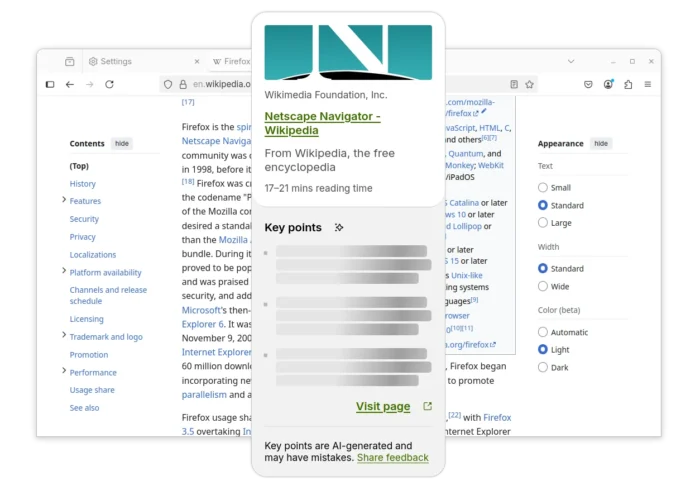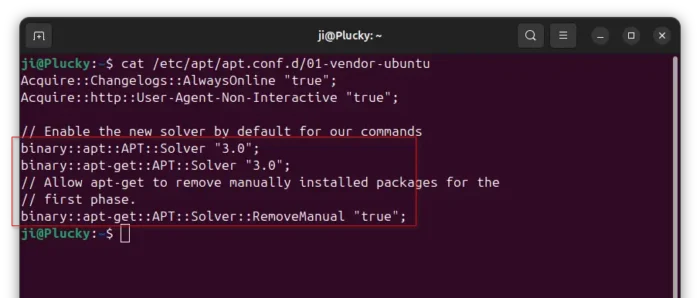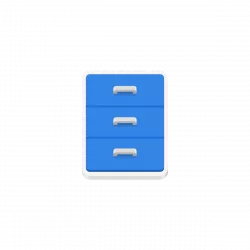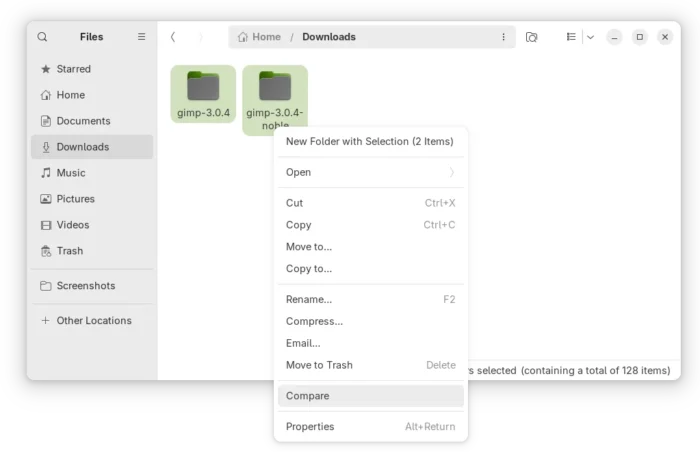Linux Kernel released new 6.15 version yesterday. Linus Torvalds announced:
So this was delayed by a couple of hours because of a last-minute bug report resulting in one new feature being disabled at the eleventh hour, but 6.15 is out there now.
Apart from that final scramble, things looked pretty normal last week. Various random small fixes all over, with drivers as usual accounting for most of it. But we’ve got some bcachefs fixes, some core networking, and some mm fixes in there too. Nothing looks particularly scary.