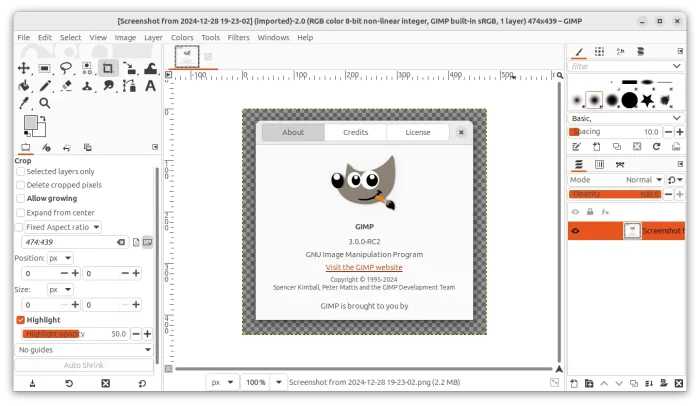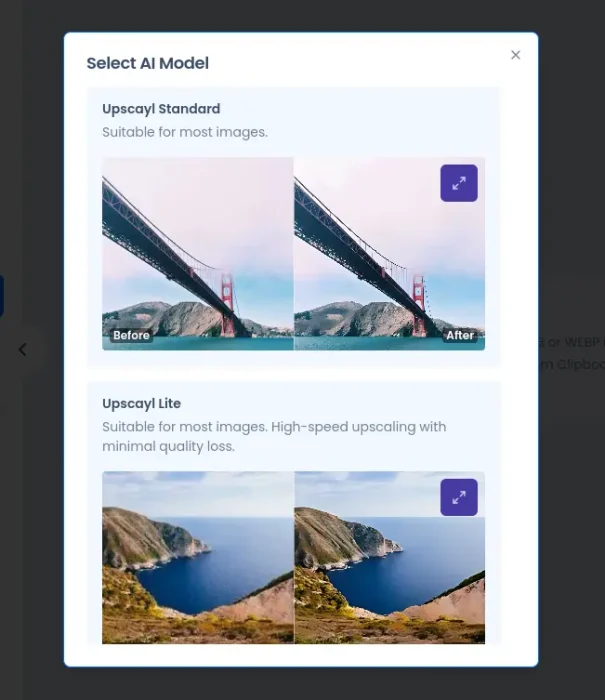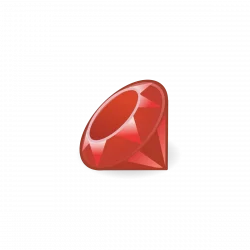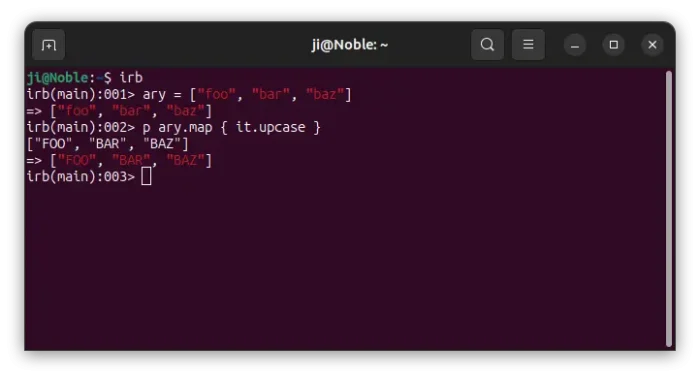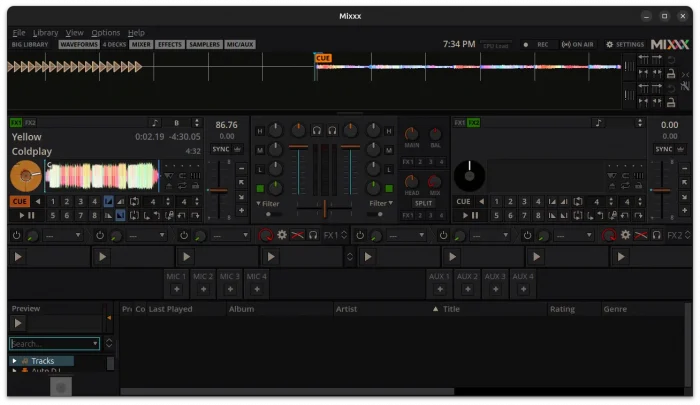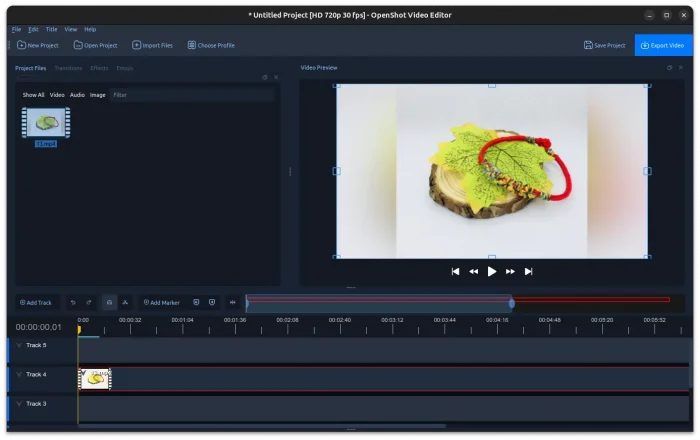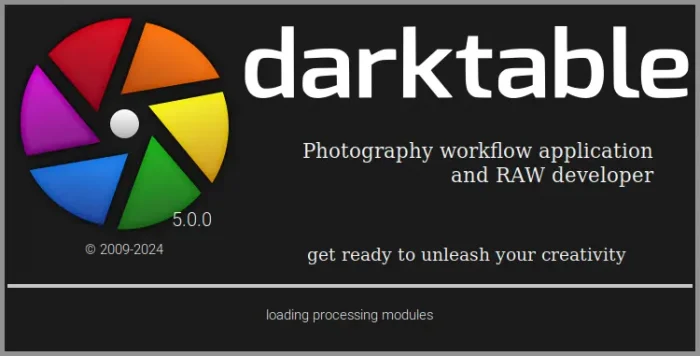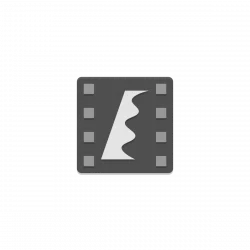GIMP image editor announced the second release candidate for the next major 3.0 release a day ago on Friday!
The new GIMP 3.0 RC2 fixed the issue migrating user’s 2.10 settings to GIMP 3.0. However, if you already used 3.0 RC1, then you need to delete those configurations first (backup of course), as otherwise RC2 won’t try to import the 2.10 preferences.