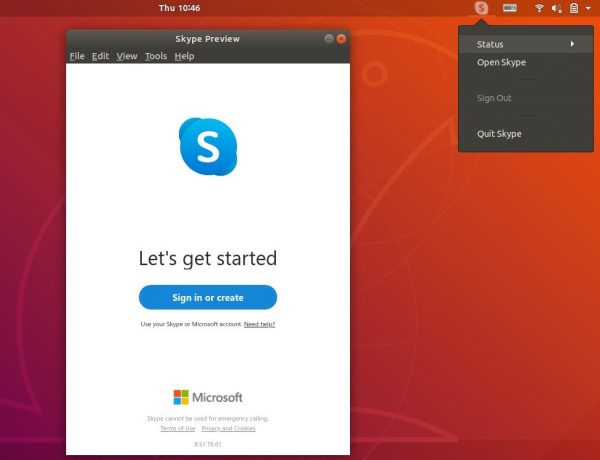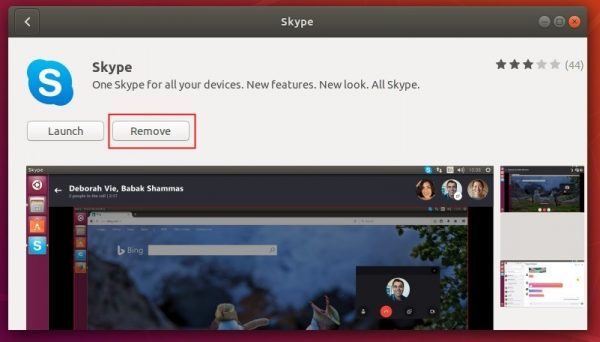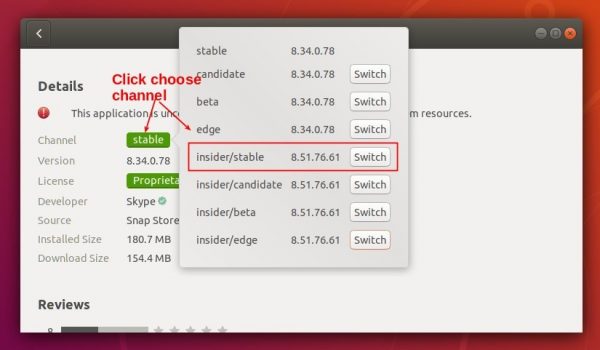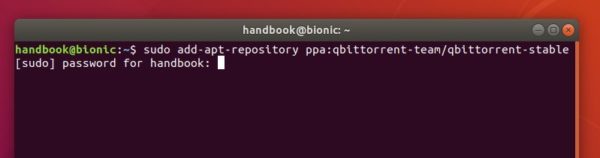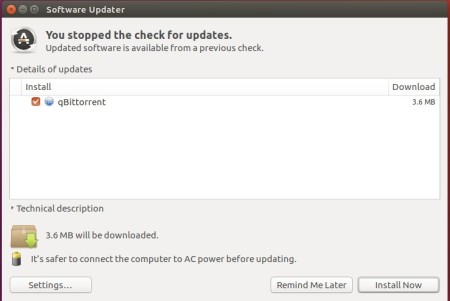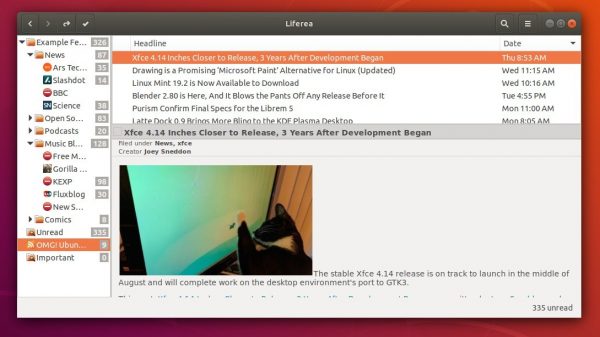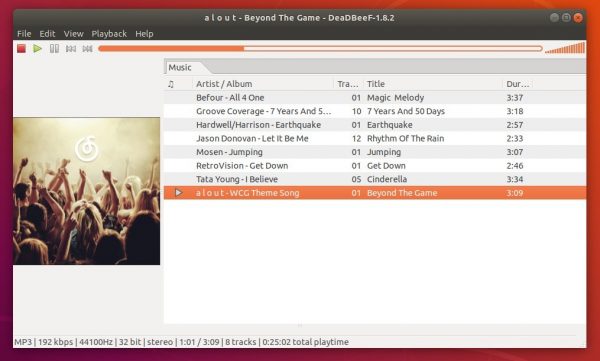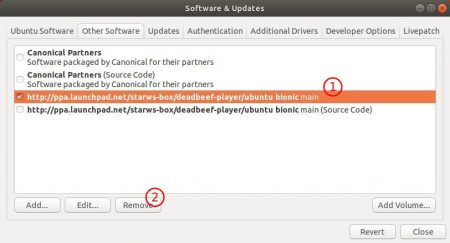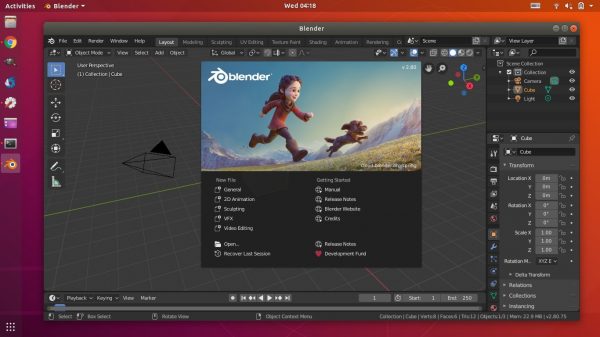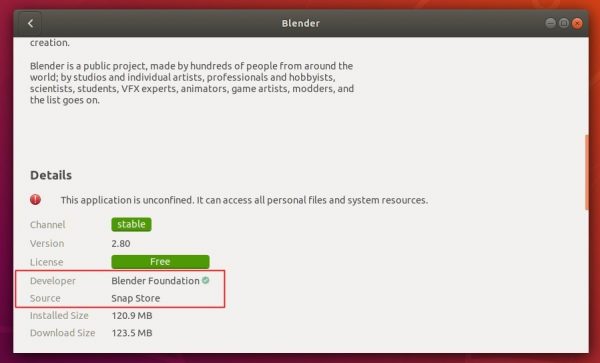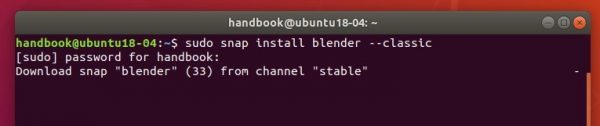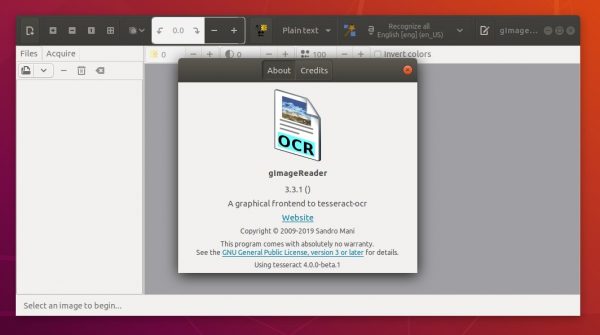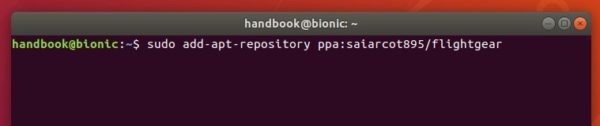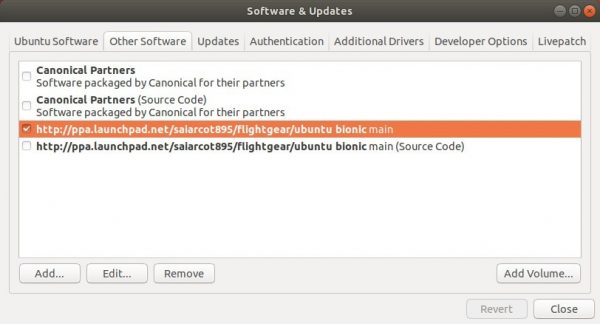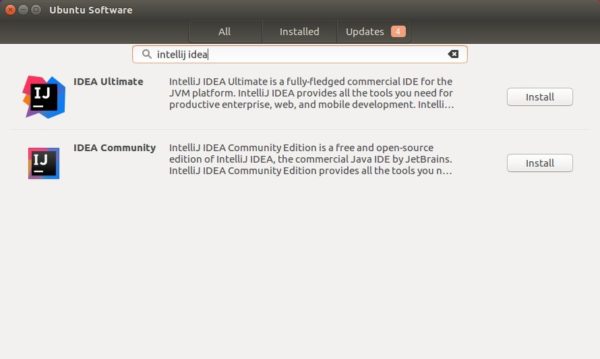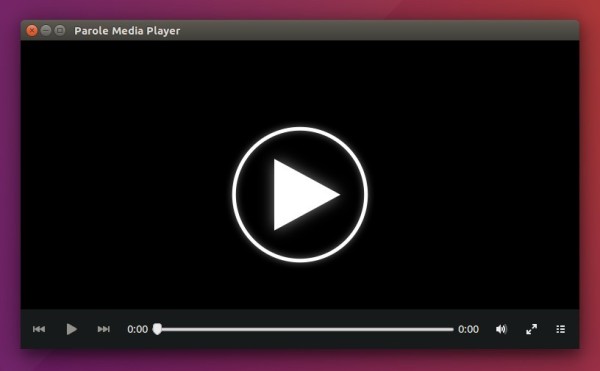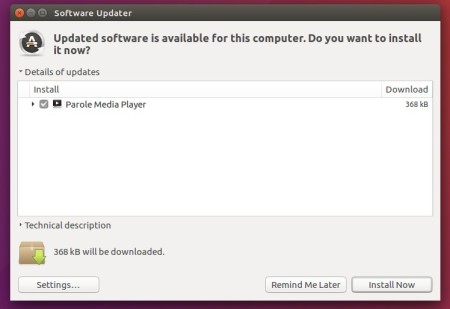The third point release, Ubuntu 18.04.3 LTS, was released yesterday. Here’s how to upgrade from Ubuntu 18.04 to Ubuntu 18.04.3 and install Linux Kernel 5.0 and updated Xorg display server stack.
Ubuntu 18.04.3 was announced yesterday afternoon:
The Ubuntu team is pleased to announce the release of Ubuntu 18.04.3 LTS(Long-Term Support) for its Desktop, Server, and Cloud products, as well as other flavours of Ubuntu with long-term support.
Like previous LTS series, 18.04.3 includes hardware enablement stacks for use on newer hardware. This support is offered on all architectures and is installed by default when using one of the desktop images.
Ubuntu Server defaults to installing the GA kernel; however you may select the HWE kernel from the installer bootloader.
…
Ubuntu 18.04 users can easily upgrade to Ubuntu 18.04.3 by installing all available updates via Software Updater (Update Manager).
However, if you installed Ubuntu 18.04 LTS using the .iso images released in April 2018, you may kept back with Linux 4.18 and old Xorg display server.
To install the updated kernel 5.0, Xorg, and graphics drivers, you have to opt-in to “hardware enablement” (HWE). Simply open terminal (Ctrl+Alt+T) and run command:
sudo apt-get install --install-recommends linux-generic-hwe-18.04 xserver-xorg-hwe-18.04
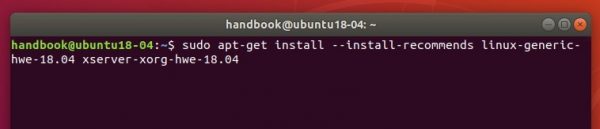
Once installed, restart your computer.
Downgrade Linux Kernel / Xorg:
If you want to revert back to previous Linux Kernel, simply reboot and in Grub boot-loader select boot-up “Advanced -> Linux 4.18.x”. And remove Linux 5.0 (if you want) via command in terminal:
sudo apt remove linux-image-unsigned-5.0.*-generic linux-image-5.0.*-generic
To revert back to previous Xorg, open terminal and run command:
sudo apt remove xserver-xorg-*-hwe-18.04

Then you have to install back the old X packages via command:
sudo apt install xorg