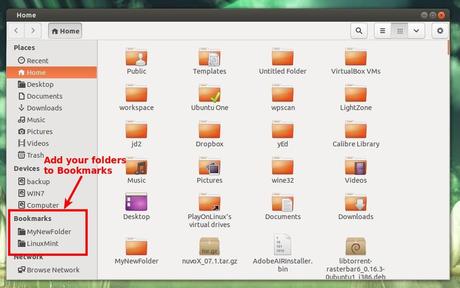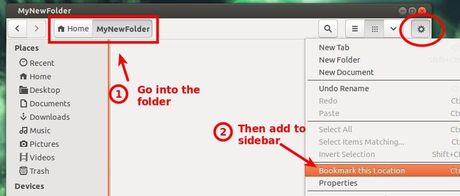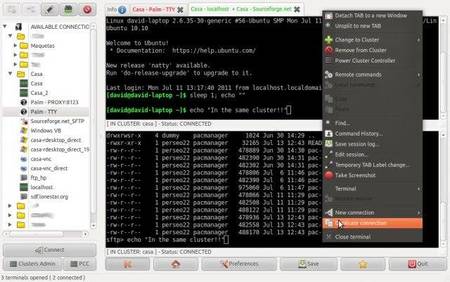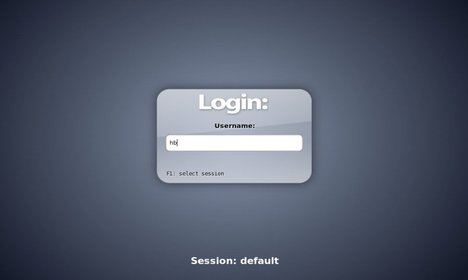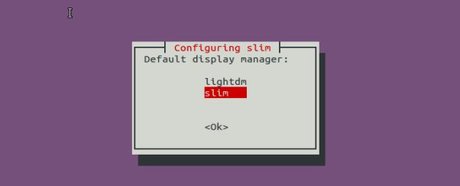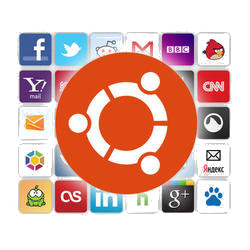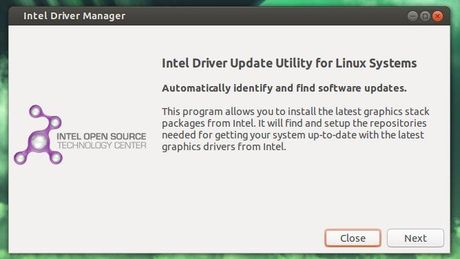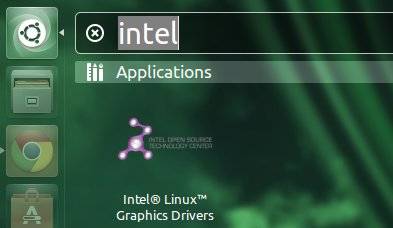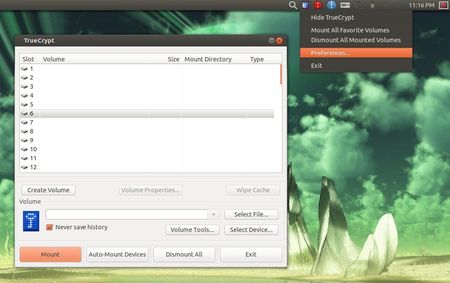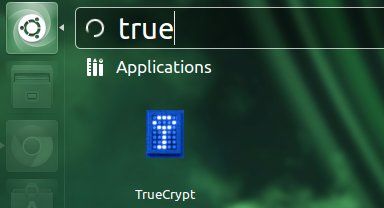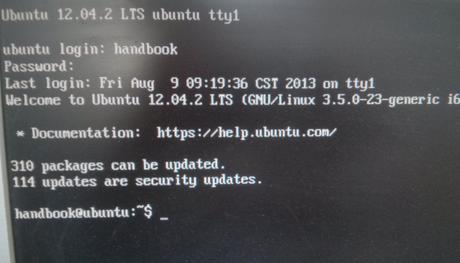Linux Kernel 3.10.7 has been released. All users of the 3.10 kernel series must upgrade. Here’s how to install / upgrade in Ubuntu 13.04 Raring, Ubuntu 12.04 Precise, Ubuntu 12.10 Quantal, and Linux Mint.
Linux kernel 3.10.7 is a pretty big release that brings PowerPC enhancements, updated drivers (including DRM ones), as well as improvements to the EXT4, CIFS, ReiserFS and Btrfs filesystems. See official release announcement.
Install / Upgrade Kernel 3.10.7
Press Ctrl+Alt+T on your keyboard to open terminal. When it opens, run below commands to download the DEBs:
wget http://kernel.ubuntu.com/~kernel-ppa/mainline/v3.10.7-saucy/linux-headers-3.10.7-031007-generic_3.10.7-031007.201308150319_i386.deb wget http://kernel.ubuntu.com/~kernel-ppa/mainline/v3.10.7-saucy/linux-headers-3.10.7-031007_3.10.7-031007.201308150319_all.deb wget http://kernel.ubuntu.com/~kernel-ppa/mainline/v3.10.7-saucy/linux-image-3.10.7-031007-generic_3.10.7-031007.201308150319_i386.deb
wget http://kernel.ubuntu.com/~kernel-ppa/mainline/v3.10.7-saucy/linux-headers-3.10.7-031007-generic_3.10.7-031007.201308150319_amd64.deb wget http://kernel.ubuntu.com/~kernel-ppa/mainline/v3.10.7-saucy/linux-headers-3.10.7-031007_3.10.7-031007.201308150319_all.deb wget http://kernel.ubuntu.com/~kernel-ppa/mainline/v3.10.7-saucy/linux-image-3.10.7-031007-generic_3.10.7-031007.201308150319_amd64.deb
After downloading the packages, both 32-bit & 64-bit can run below commands to install them:
sudo dpkg -i linux-headers-3.10.7*.deb linux-image-3.10.7*.deb
Once installed, update grub to apply changes and you’re done!
sudo update-grub
(Optional) To remove Linux Kernel 3.10.7, run this command in terminal:
sudo apt-get purge linux-image-3.10.7*