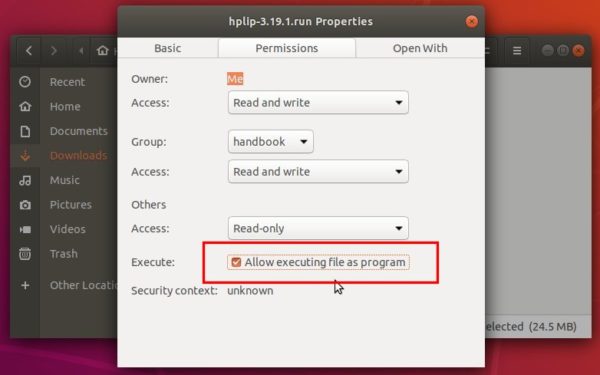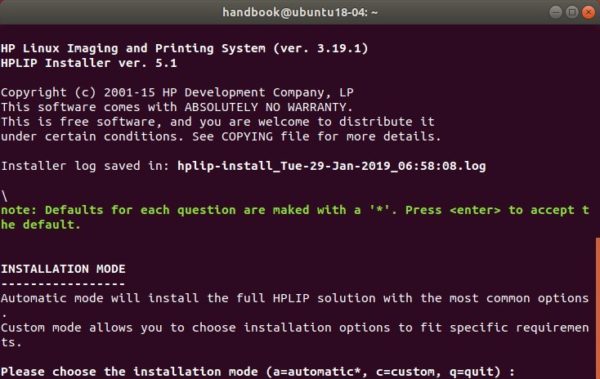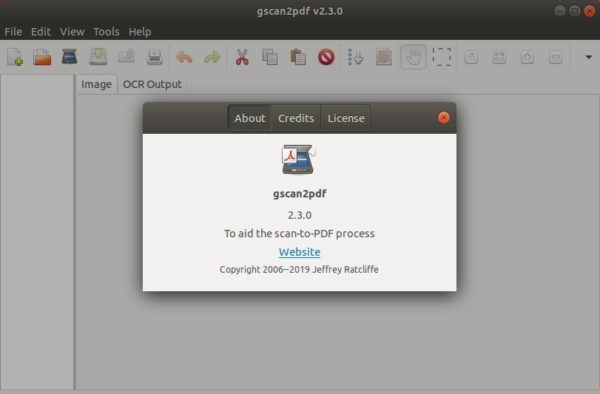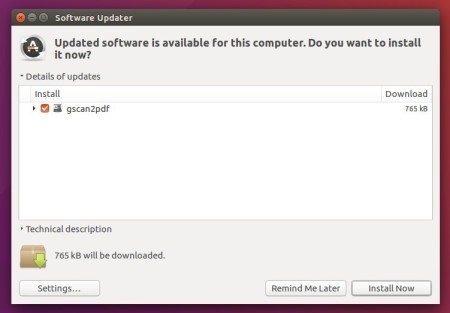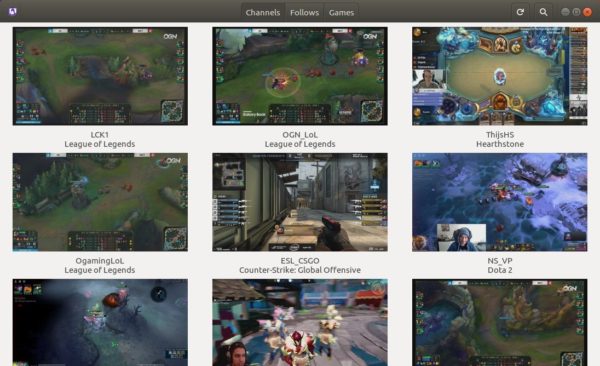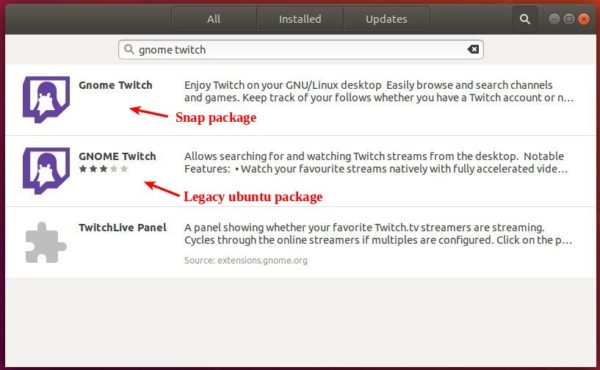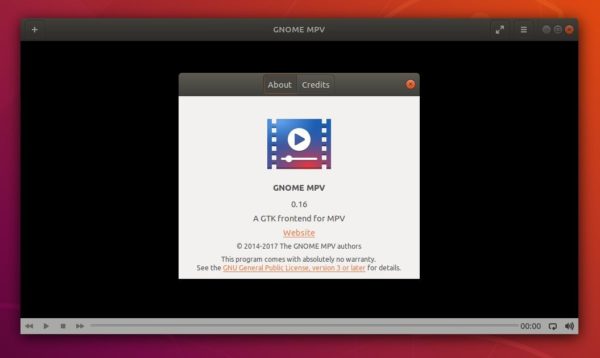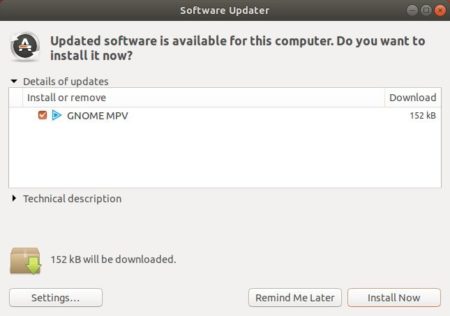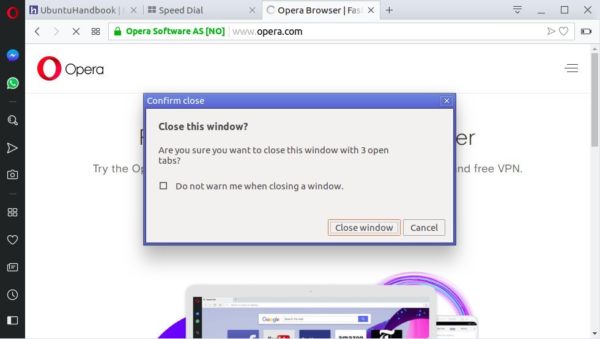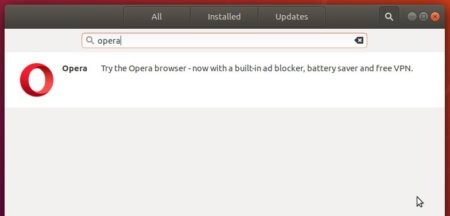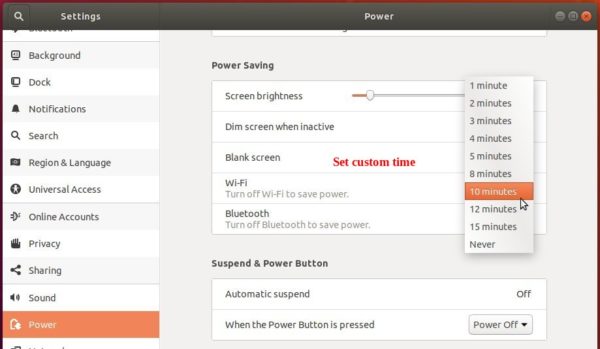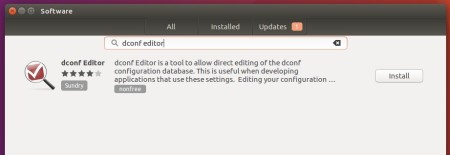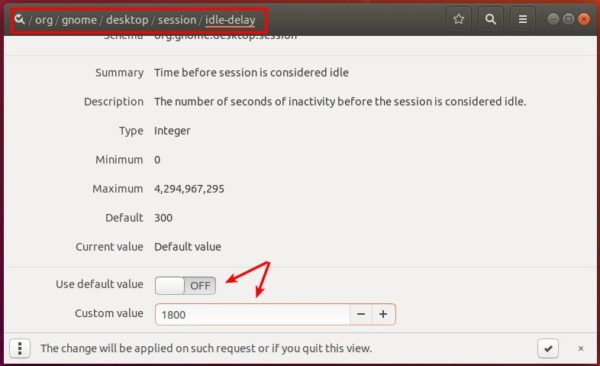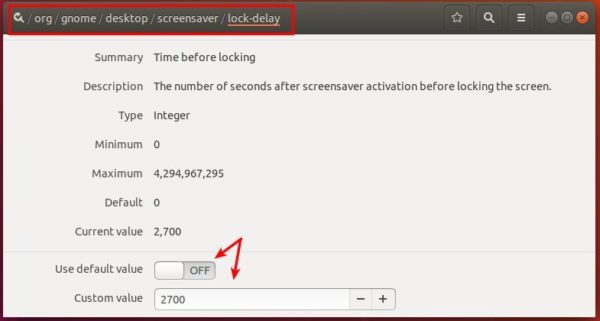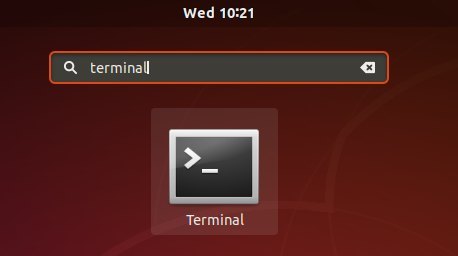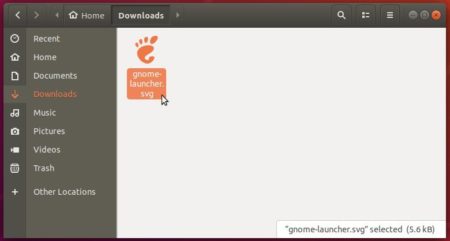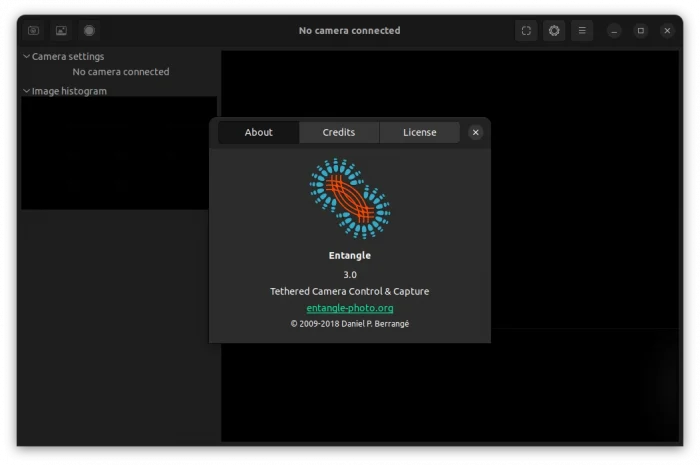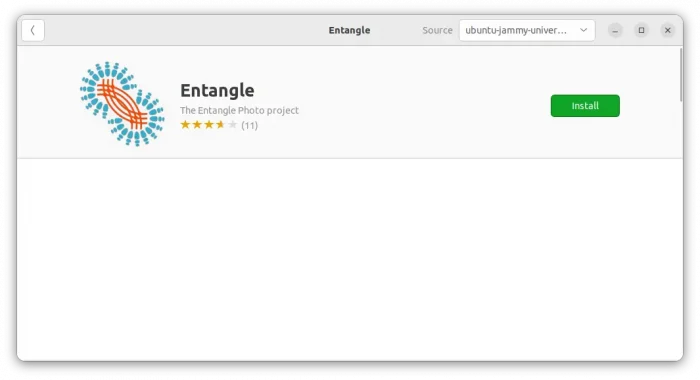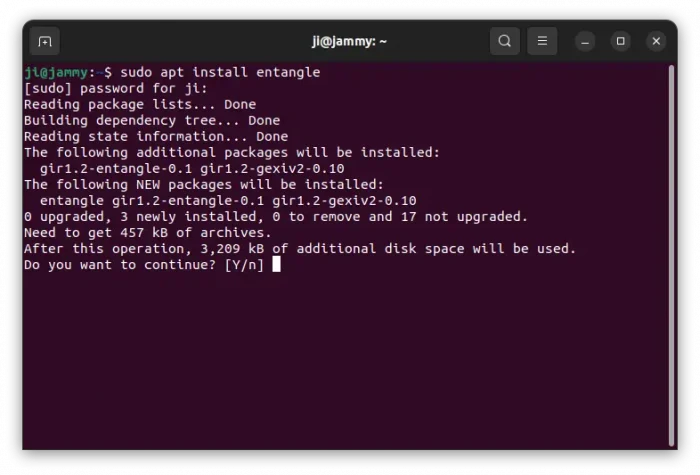![]()
Kodi media center, formerly known as XBMC, released the new stable 18.0 “Leia” a day ago. Here’s how to install it in Ubuntu 16.04, Ubuntu 18.04, Linux Mint 18.x, 19.x, and higher.
Kodi 18.0 is a big release with almost 10,000 commits, 3000 pull-requests. The key features include:
- Retroplayer gaming and associated game control support
- Digital Rights Management (DRM) decryption support
- Music Library – new ways to explore and enjoy your music collection
- Live TV improvements, support for Zattoo, Teleboy, and Sledovanitv.cz.
- Full voice functionality on the main Android TV.
- Improvements to audio and video playback, and Blu-ray support.
- Mir/Wayland support for Linux

How to Install Kodi 18.0 in Ubuntu:
The Kodi stable PPA has made the new release packages for Ubuntu 16.04, Ubuntu 18.04, Ubuntu 18.10, and their derivatives.
1. Open terminal either via Ctrl+Alt+T keyboard shortcut or from application menu. When it opens, paste below command and hit run:
sudo add-apt-repository ppa:team-xbmc/ppa
Type user password (no asterisks feedback) when it prompts and hit Enter to continue.

2. Remove old Kodi package as it may prevent the new installation:
sudo apt remove --autoremove kodi kodi-data kodi-bin

3. Finally check updates and install Kodi 18.0:
sudo apt update sudo apt install kodi
For Ubuntu 18.04 and higher, you can skip the apt update command.
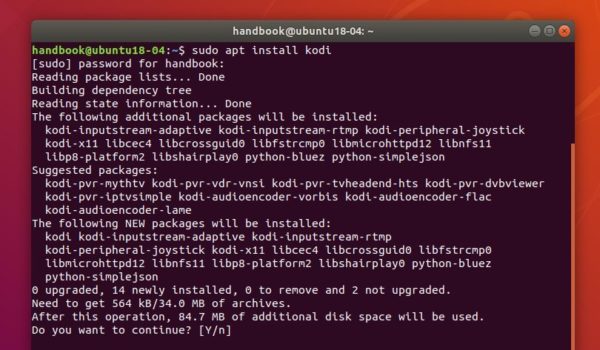
Uninstall:
To remove the Kodi PPA repository, simply open Software & Updates -> Other Software.
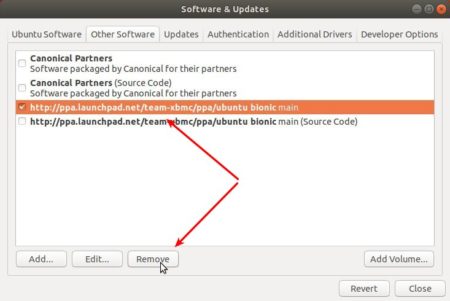
To remove Kodi, run command in step 2.