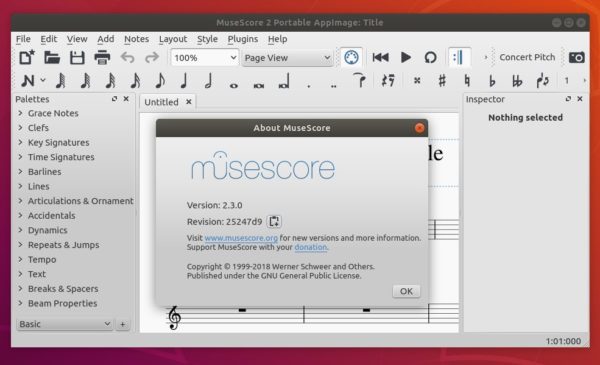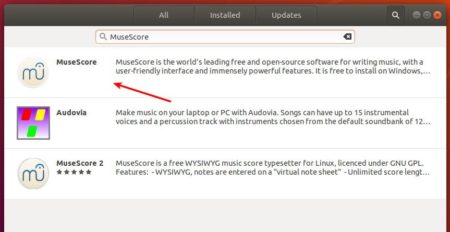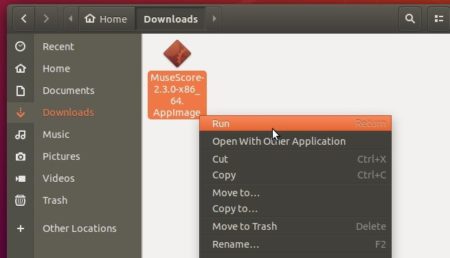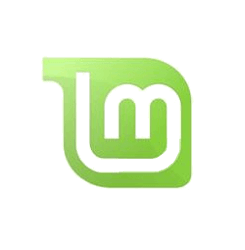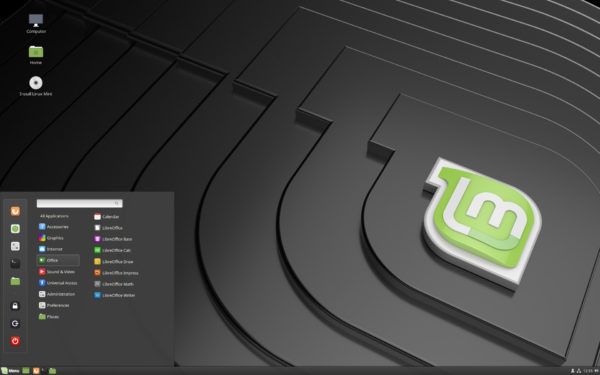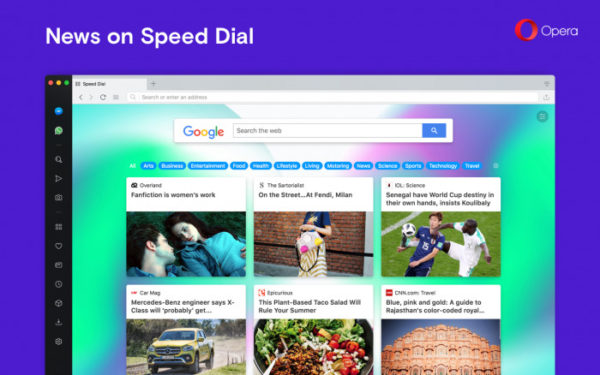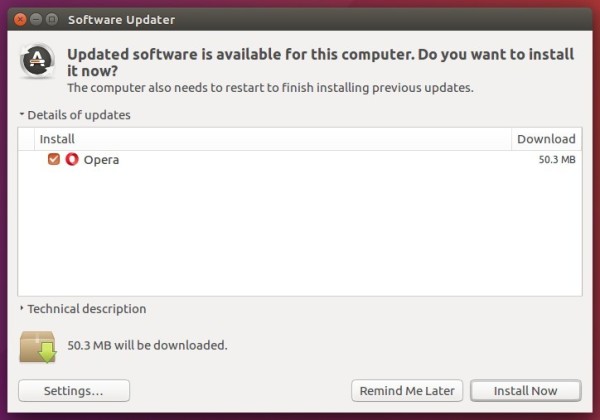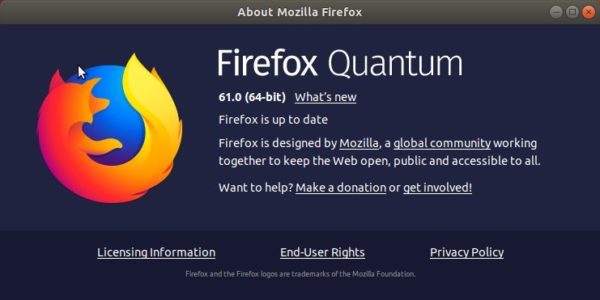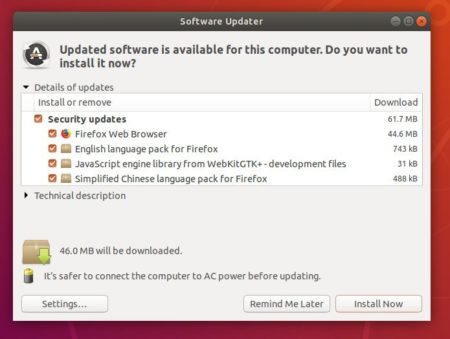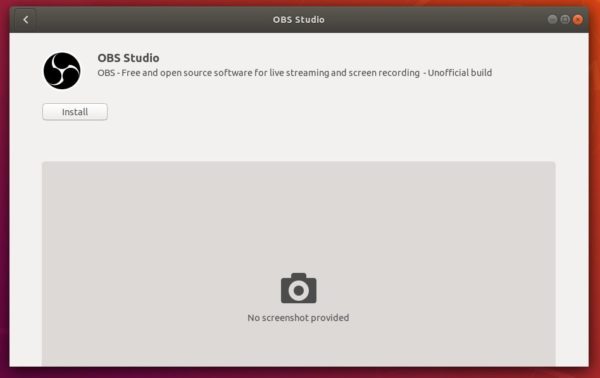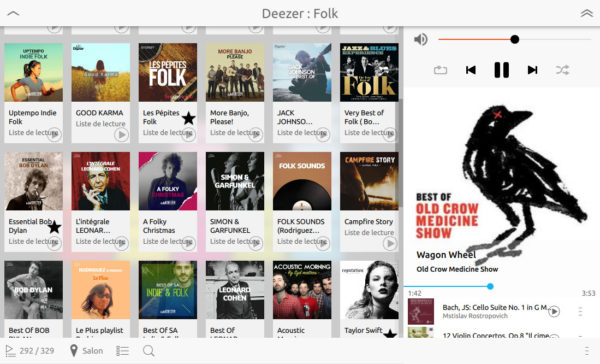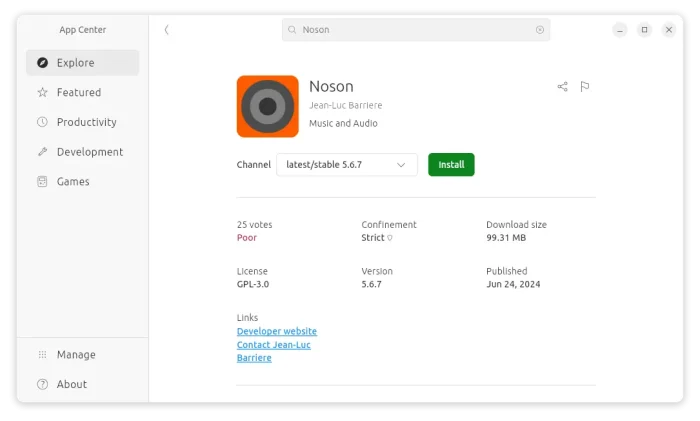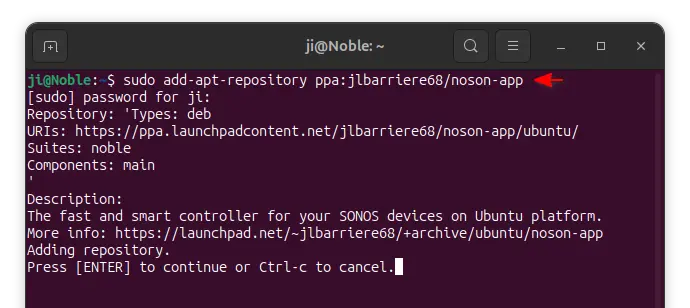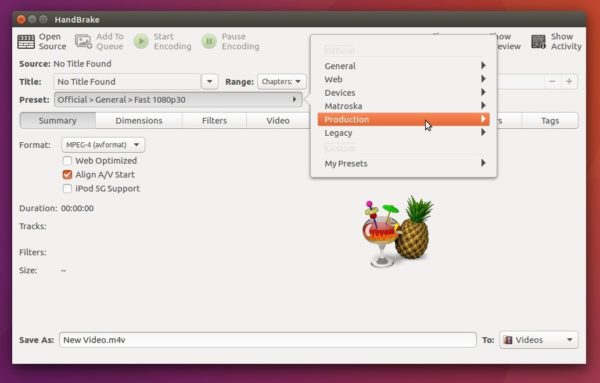OpenShot video editor 2.4.2 was released a day ago with exciting new effects, tons of bug fixes, and performance improvements.
OpenShot 2.4.2 release highlights:
- 7 New Effects (Crop, Hue, Color Shift, Pixelate, Bars, Wave, Shift)
- Auto audio mixing strategy per clip (average, reduce, or none)
- Auto-Rotates any Clip with Reader metadata ‘rotate’ attribute.
- Experimental codecs now supported in FFmpeg/LibAV
- Many improvements for Audio playback, stability, export dialog, etc.
- And numerous bug-fixes. See release note for details.
How to Install OpenShot 2.4.2 in Ubuntu:
OpenShot’s official PPA now contains the 2.4.2 release packages for Ubuntu 14.04, Ubuntu 16.04, and Ubuntu 17.10, and Ubuntu 18.04.
1. Open terminal (either via Ctrl+Alt+T or by searching for ‘terminal’ from app launcher) and run command to add the PPA:
sudo add-apt-repository ppa:openshot.developers/ppa
Input your password (no visual asterisks feedback while typing) when it prompts and hit Enter.

2. Then upgrade the editor via “Software Updater”, if you have a previous openshot-qt package installed.
Or run commands to check updates and install / upgrade OpenShot:
sudo apt-get update sudo apt-get install openshot-qt libopenshot*
Uninstall:
To uninstall openshot video editor, run following command in terminal:
sudo apt-get remove --autoremove openshot-qt
And remove the PPA by launching “Software & Updates” and navigating to Other Software tab.