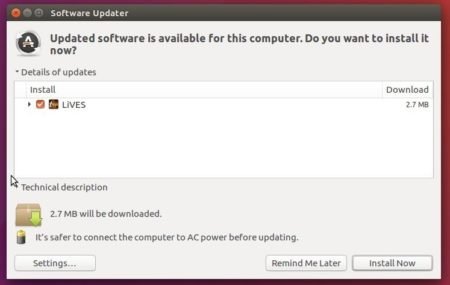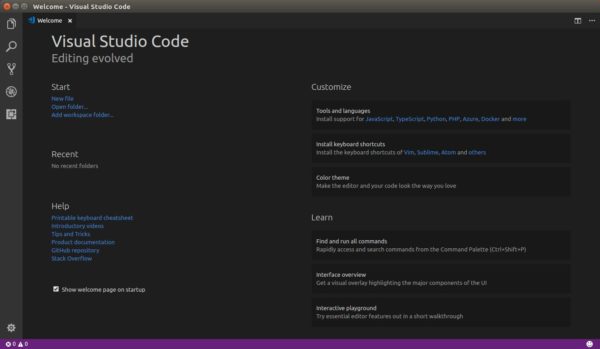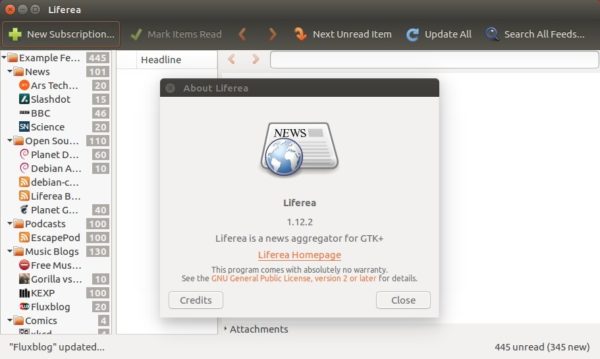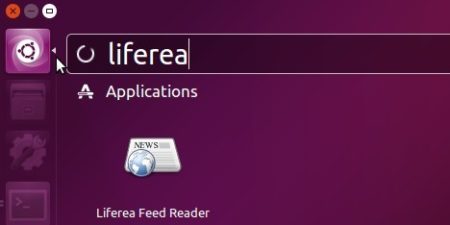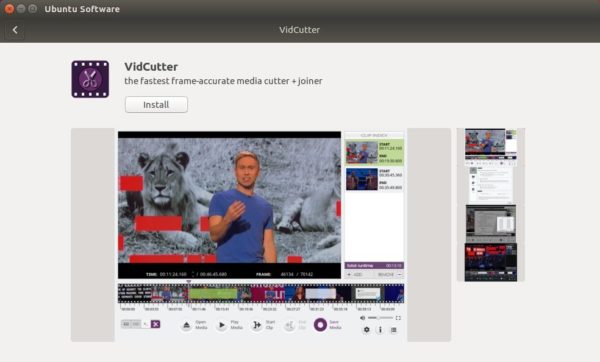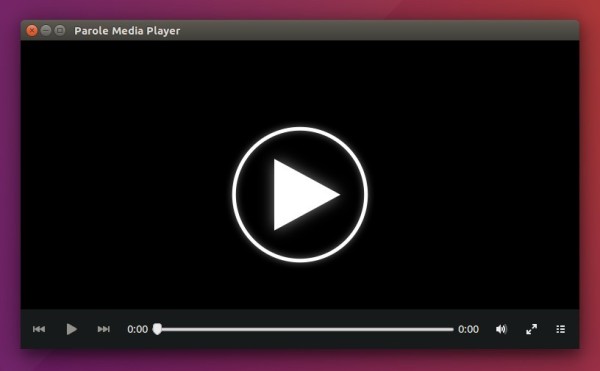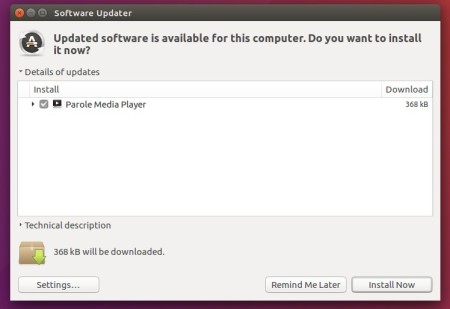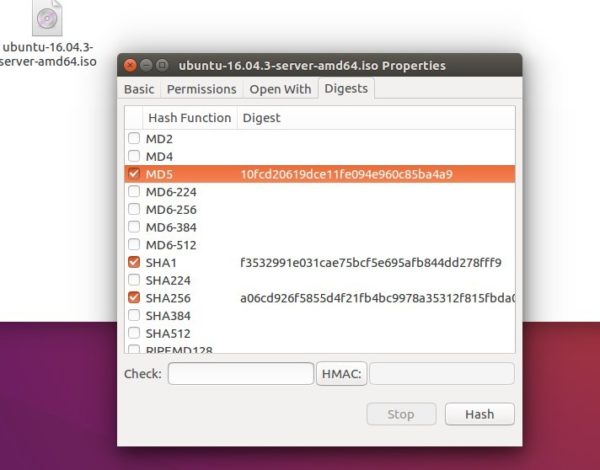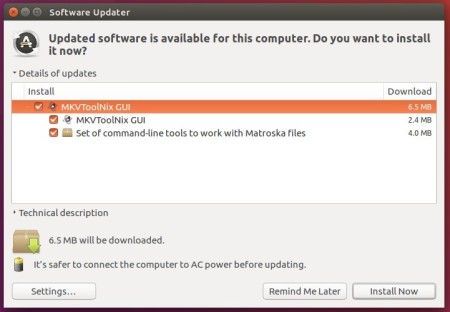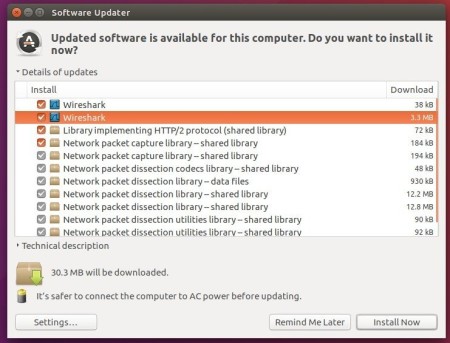![]()
LiVES, free and open-source video editor and VJ tool, reached the 2.8.8 release today. Here’s how to install it in Ubuntu 16.04, Ubuntu 17.10, Ubuntu 18.04.
Changes in LiVES 2.8.8 include:
- Fix “undo render to same clip” after rendering to selection.
- Add new libav_stream playback plugi
- Set openGL playback plugin (if present) as the default for new installs.
- (Multi monitor support) always show dialog windows on the gui monitor.
- Re-enable audio recording from external sources (was inadvertantly disabled).
- Fix possible problems with layout reloading (regression).
- Reset to correct playback position when stop is pressed during / after pause (multitrack),
- Increase size of playback area in multitrack mode.
- Increase preview window size for video part open.
- Add quick transcode menu option (beta).
- Keep showing framebar when not playing (can be overriden in prefs).
- Show audio source in framebar (overridden by pref).
- Optimise redrawing of audio waveforms in clip editor.
- Implement external audio trigger for recording.
- Theme fixes for buttons.
- Various optimisations.
- Scale many widget sizes based on screen resolution.
- Fix crash in multitrack parameter adjustment for effects with repeated channels.
- Ctrl + mouse scroll can be used to zoom in / out in multitrack.
- Disable ctrl-q (quit) accelerator during playback to prevent accidental triggering.
- Updates for libav 3.5.
How to Install LiVES 2.8.8 in Ubuntu:
Other than building the software from source, you can install it from unofficial PPA in Ubuntu 18.04, Ubuntu 16.04, Ubuntu 17.10, Linux Mint 18.x and their derivatives by following steps:
1. Open terminal via Ctrl+Alt+T and run command to add the PPA:
sudo add-apt-repository ppa:ubuntuhandbook1/lives
Type in your password (no visual feedback while typing due to security reason) when it asks and hit Enter.

2. Then upgrade the software from an existing release via Software Updater:
or simply run commands in terminal to install or upgrade LiVES:
sudo apt-get update sudo apt-get install lives lives-plugins
Uninstall:
To remove the software, simply run commands:
sudo apt-get remove --autoremove lives lives-plugins
The PPA can be removed via Software & Updates utility under Other Software tab.