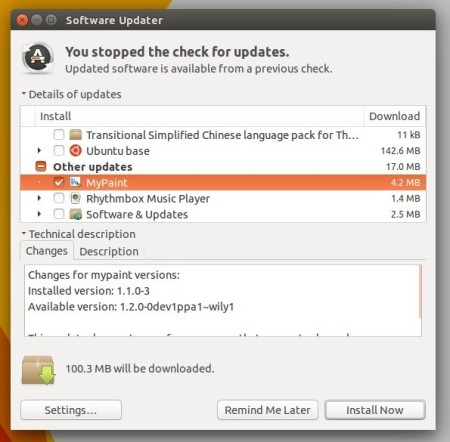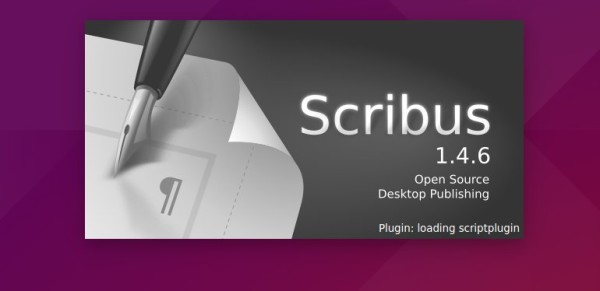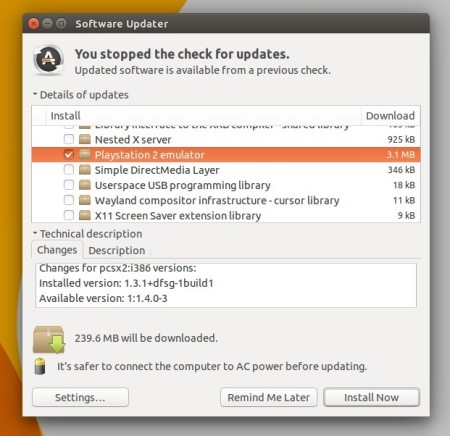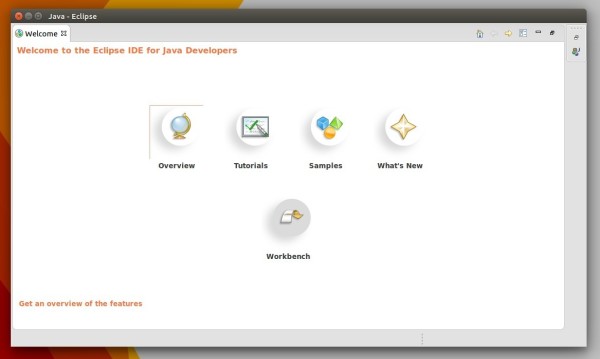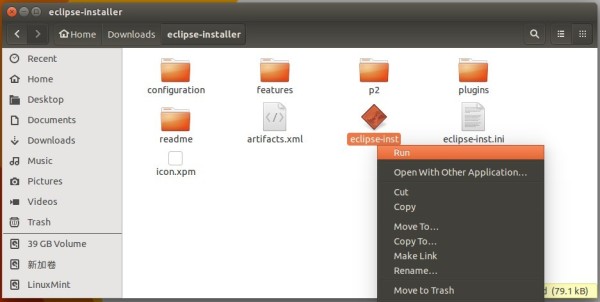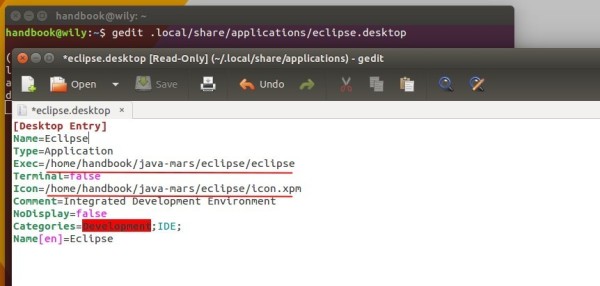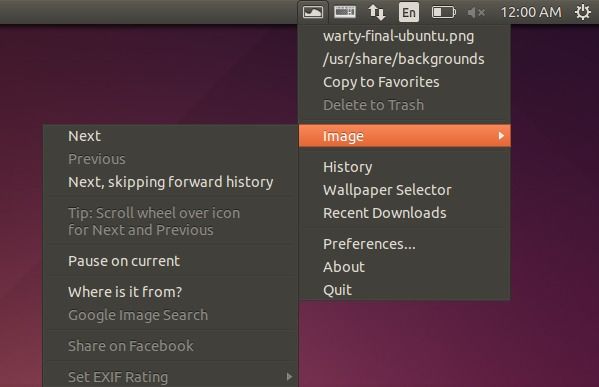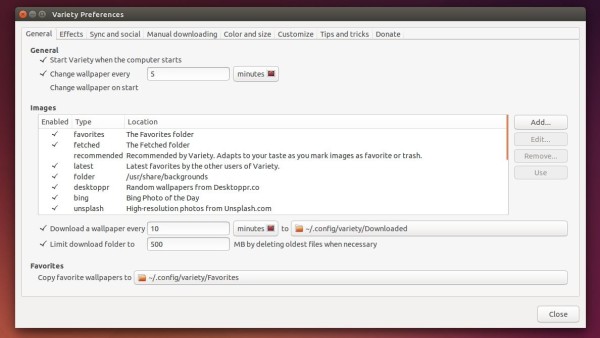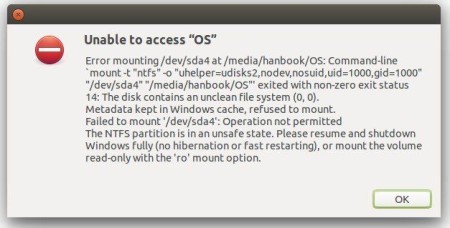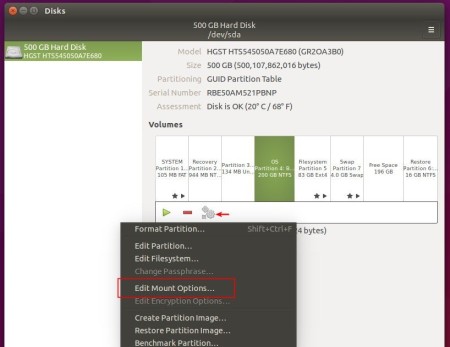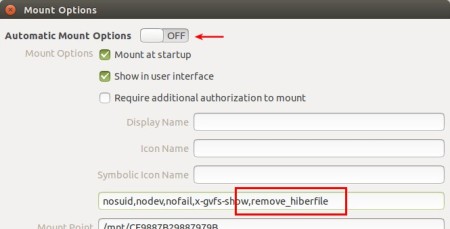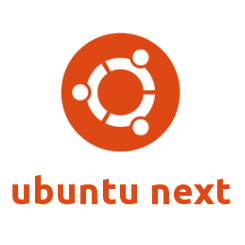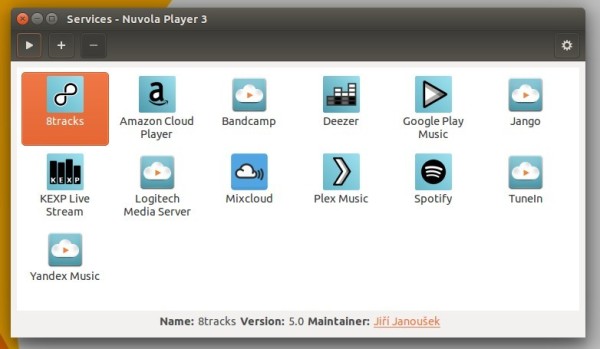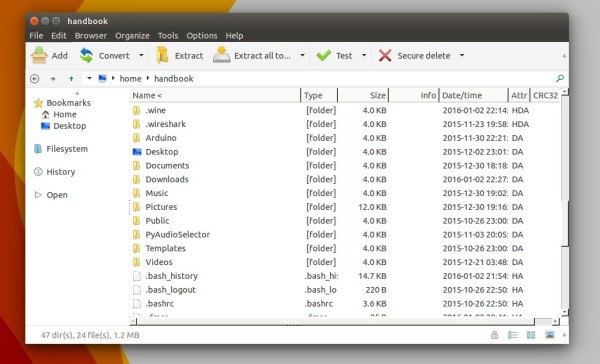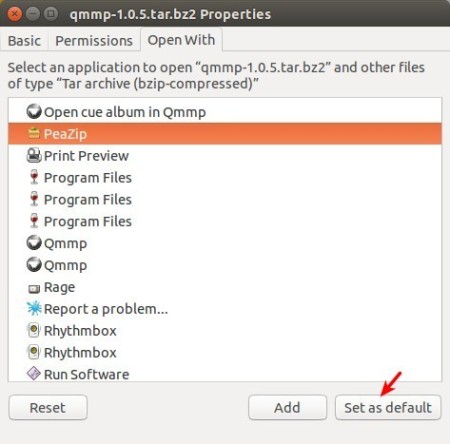Open source painting and drawing software, MyPaint, sees a new stable release after a long time of development.
The developer announced the release of MyPaint 1.2.0 yesterday, along with Ubuntu binaries available in PPA for Ubuntu 16.04, Ubuntu 15.10, Ubuntu 15.04, Ubuntu 14.04, and their derivatives. MyPaint 1.2.0 features:
- New intuitive Inking tool for smooth strokes.
- New Flood Fill tool.
- Automated backups of your working docs, with recovery on startup.
- Improved symmetry-setting and frame-setting modes.
- New workspace UI: two sidebars, with dockable tabbed panels.
- Smoother scrolling and panning.
- New brush pack.
- New brush and color history panel.
- New layer trimming command in frame options.
- Added layer groups.
- New layer modes: several masking modes added.
- Add display filters: greyscale, simulate dichromacy for trichromats.
- New color wheel options: Red/Yellow/Blue, Red-Green/Blue-Yellow.
- Uses dark theme variant by default.
- Clearer icons, prettier freehand cursors.
- Device prefs allow glitchy devices to be restricted.
- Eraser mode no longer changes the size of the brush.
- New vector layers, editable in an external app (Inkscape recommended).
- New fallback layer types: non-PNG image, data.
- More kinds of images now work as backgrounds.
- Improved Windows support
- Ported to GTK3.
- Accelerator map editor has moved to preferences.
- Many other bugfixes, translations, and code quality improvements.
How to Install MyPaint 1.2.0 in Ubuntu:
1. Open terminal from Unity Dash, App Launcher, or via Ctrl+Alt+T shortcut key. When it opens, paste below command and hit run:
sudo add-apt-repository ppa:achadwick/mypaint-testing
It will add the developer’s PPA after you typing password (no visual feedback so just type in mind) when it asks, and hitting Enter to continue.
2. Launch Software Updater if you have a previous release installed. After checking for updates, upgrade MyPaint by installing the available updates.
Or install the software via either Software Center, or commands below:
sudo apt-get update sudo apt-get install mypaint mypaint-data-extras
3. (Optional), for any reason you want to remove the software, remove PPA by launching Software & Updates and navigate to Other Software tab, and uninstall MyPaint via Software Center.