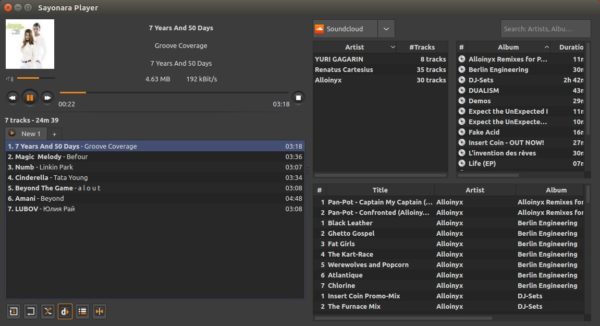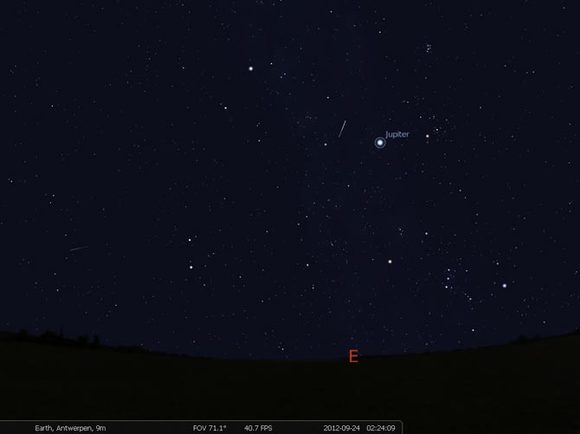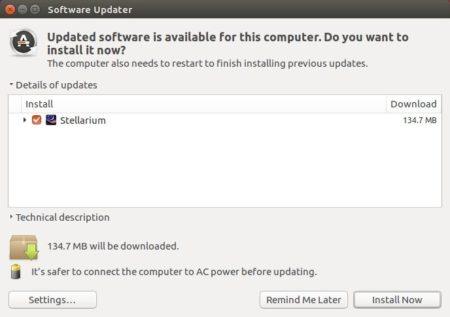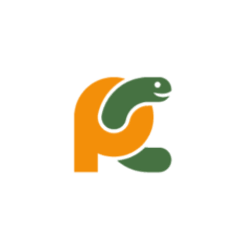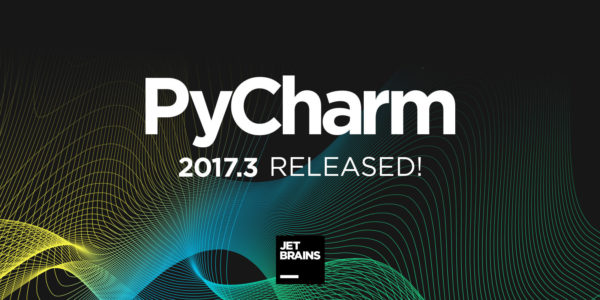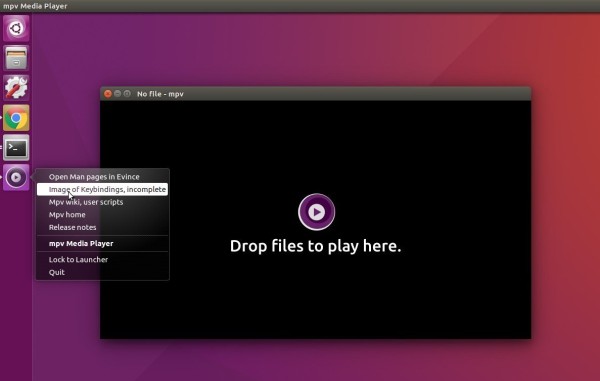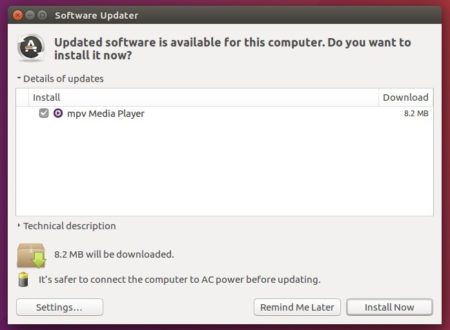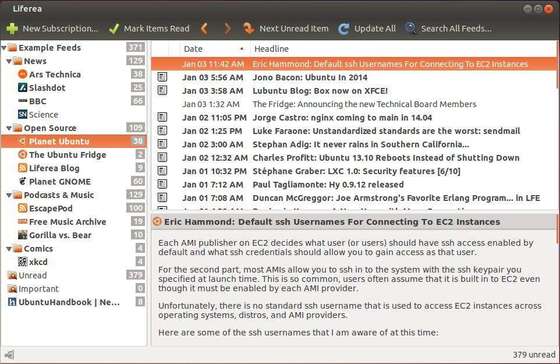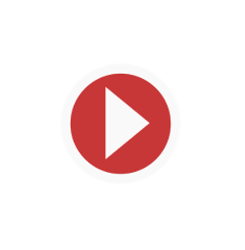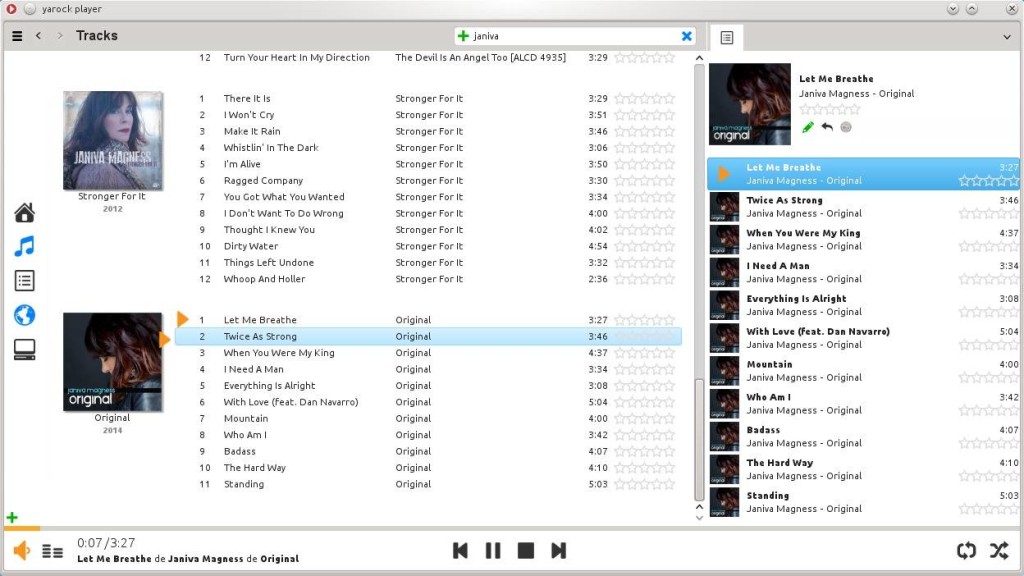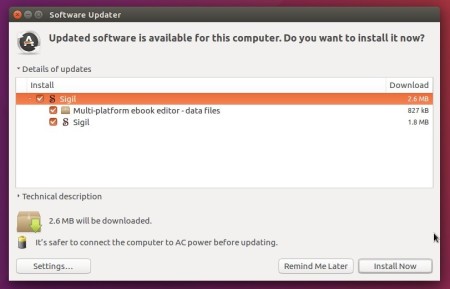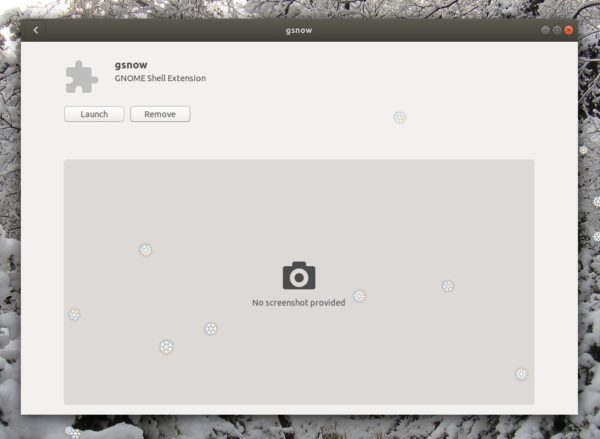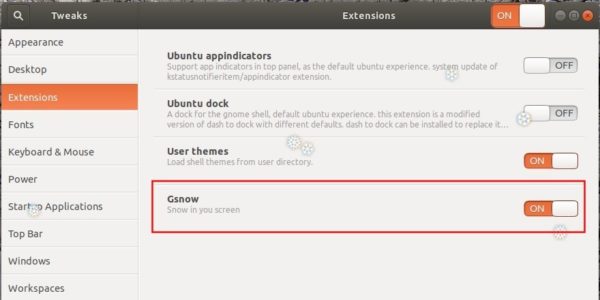![]()
Sayonara, a Qt music player aims to be intuitive, easy usablility, and organizes even big music collections, reached the 1.0 release a few days ago.
Changes in Sayonara 1.0 include:
- Choose covers between Google, Discogs and Last.fm servers.
- Cover view: Reload covers, zoom and sorting
- Multiple library support for Directories, Library.
- Move/Copy/Rename operations and show Song info in Directories.
- Removed date filter support
- Add “Clear selection” button
- Ability to choose system icons
- Fast preference access
- Lyric server updates
- Removed MTP device support
- Moved load/save to playlist tabs instead of plugin
- Added proxy support
- Set custom paths for stream recorder.
- Added preferences options for Streams/Podcast
How to Install Sayonara 1.0 in Ubuntu:
To install the latest Sayonara 0.9.1 in Ubuntu 16.04, Ubuntu 17.04, Ubuntu 17.10, and their derivatives, do:
1. Open terminal (Ctrl+Alt+T) and add the official Sayonara PPA:
sudo add-apt-repository ppa:lucioc/sayonara
2. Update and install the player via commands:
sudo apt update sudo apt install sayonara
For those who don’t want to add PPA, grab .deb package from the PPA file archive.
3. (Optional) If you dislike the player, simply remove it via command:
sudo apt remove sayonara && sudo apt autoremove
And the PPA can be removed via Software & Updates utility under Other Software tab.