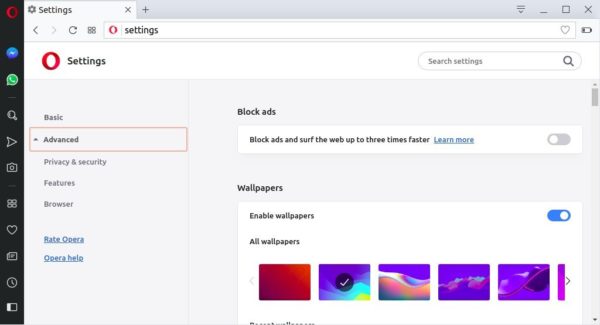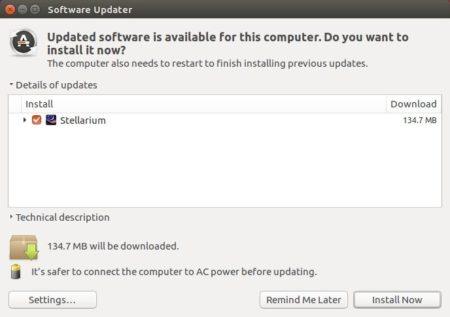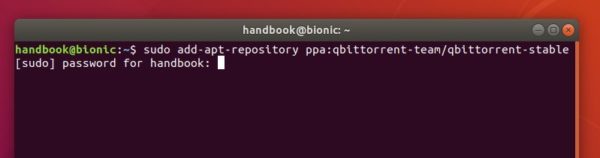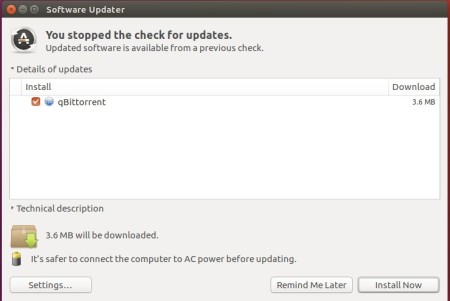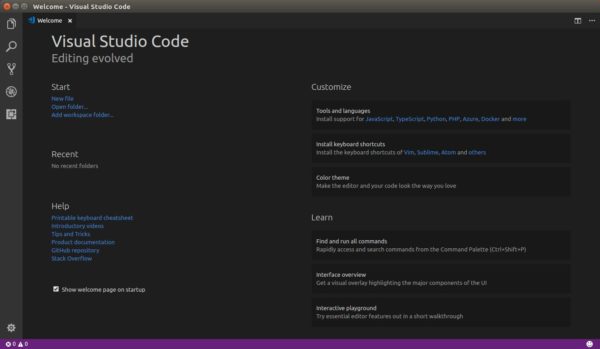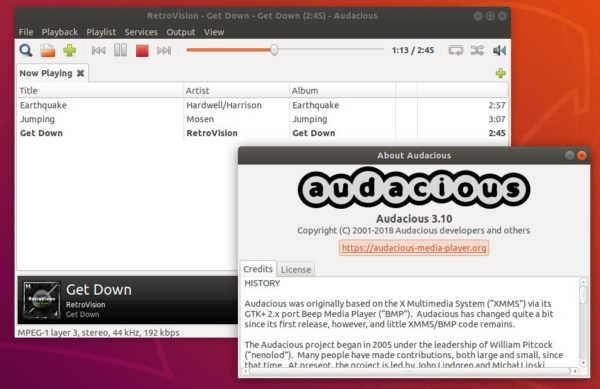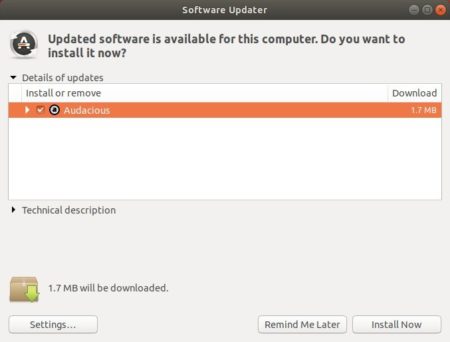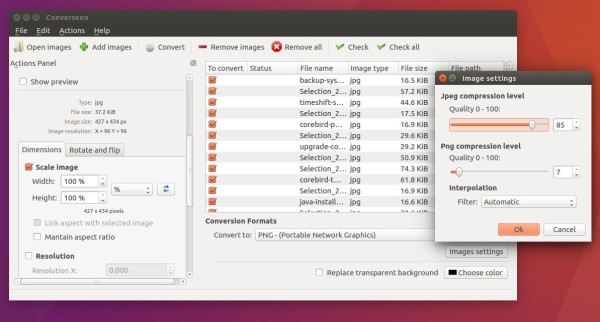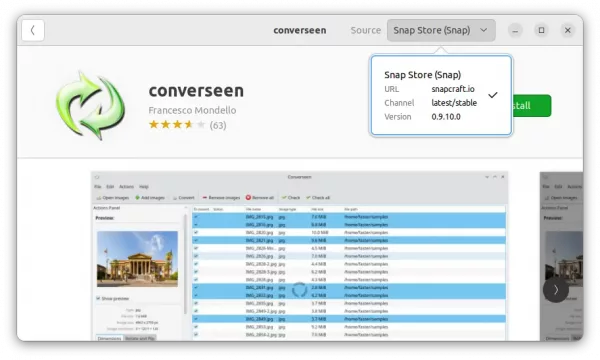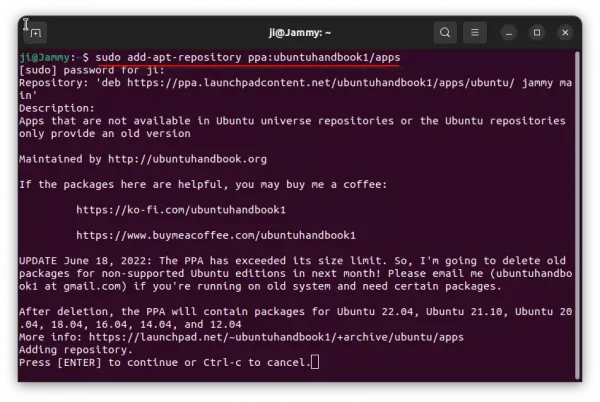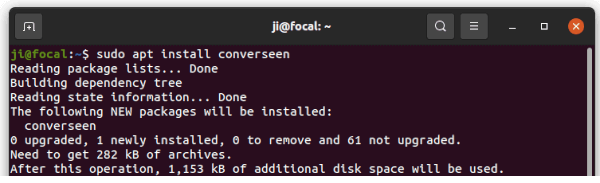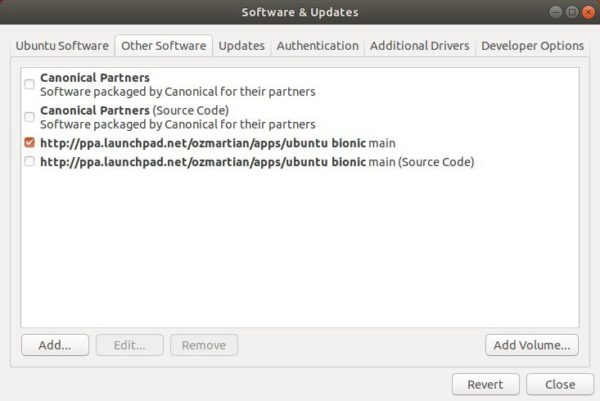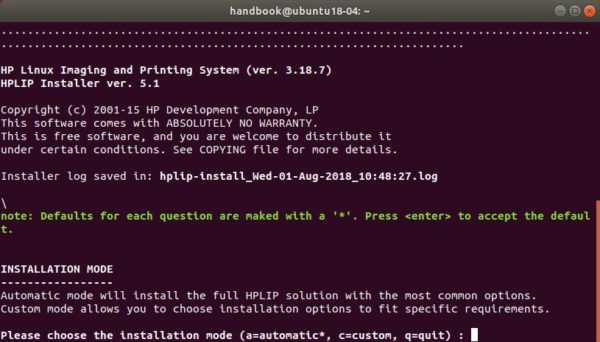![]()
Opera web browser reached the new stable 55 release a day ago with a new settings page, better page control, and easier Chrome extension installation.
Opera 55 release highlights:
- New layout of settings page options for the start page, the user interface, dark theme support, languages, downloads, system, shortcuts and for reset settings.
- Better control of the pages you visit with an expanded badge pop-up menu
- Add install button when visiting Chrome extensions web store.
- Bookmarks bar now is enabled by default. Click the heart icon on the right side to add new bookmarks.
How to Install Opera 55 in Ubuntu:
The Opera team offers snap package (containerised software package), which is always up-to-date (auto-updates itself). And you can simply install it in Ubuntu Software:
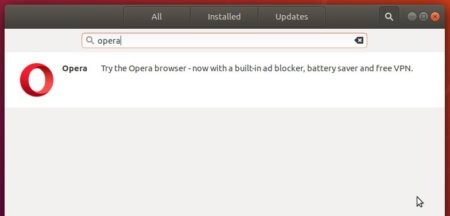
Also traditional Opera binary package for Ubuntu is available for download at the link below:
You can make Software Updater receive future updates for the traditional Opera package by adding its official apt repository:
1. Open terminal (Ctrl+Alt+T) and run command to add the opera repository:
sudo sh -c 'echo "deb http://deb.opera.com/opera-stable/ stable non-free" >> /etc/apt/sources.list.d/opera.list'

2. Get the key:
wget -O - http://deb.opera.com/archive.key | sudo apt-key add -
Finally either install Opera via following command or upgrade the browser via Software Updater:
sudo apt update sudo apt install opera-stable
Uninstall:
For the Opera snap package, simply remove it from Ubuntu Software.
For the Opera apt repository, launch Software & Updates and navigate to Other Software tab.
To remove traditional opera package, either use your system package manager or run command in terminal:
sudo apt remove --autoremove opera