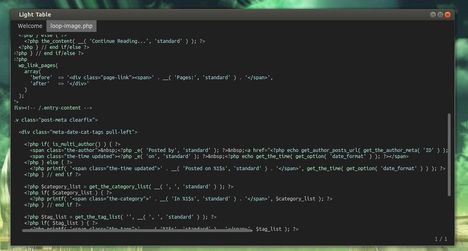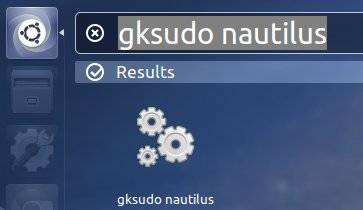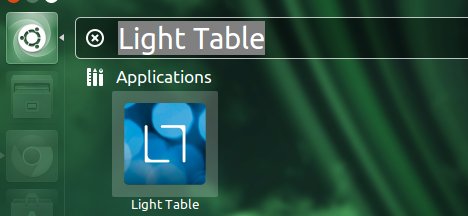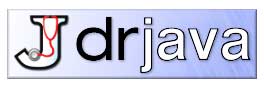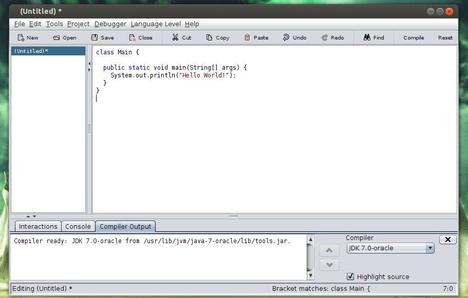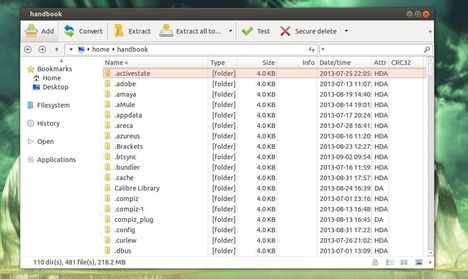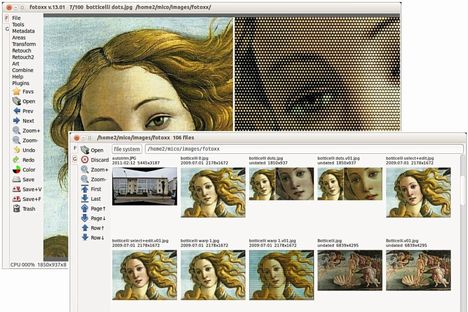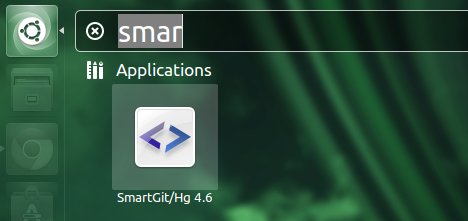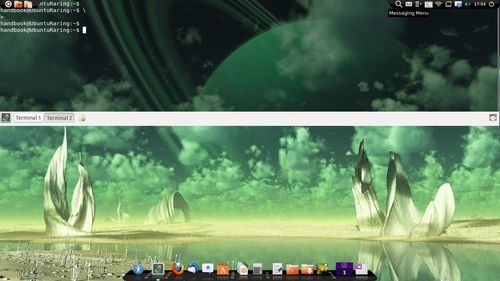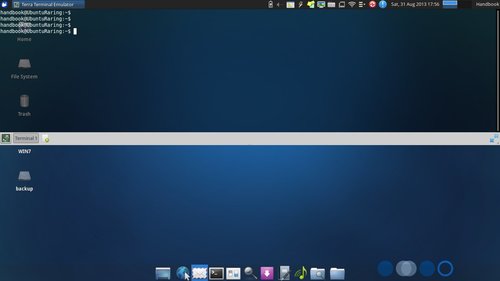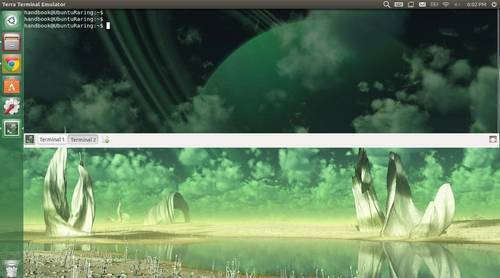Linus Torvalds has announced the Linux Kernel 3.11. Here are the new features and how to install / upgrade new kernel in Ubuntu 13.04, Ubuntu 12.10, Ubuntu 12.04 and Linux Mint.
Linus Torvalds has announced the Linux Kernel 3.11. Here are the new features and how to install / upgrade new kernel in Ubuntu 13.04, Ubuntu 12.10, Ubuntu 12.04 and Linux Mint.
Linus Torvalds wrote on the mailing list:
As some people noticed, I got distracted (“Ooh, look, a squirrel..”)
and never wrote an announcement for -rc7. My bad. But it wasn’t
actually all that interesting a release apart from the date, and it
had a silly compile error in ohci-pci if you hadn’t enabled
CONFIG_PM_RUNTIME, so we’ll just forget -rc7 ever happened, ok?
Instead, go and get the real 3.11 release, which is out there, all
shiny and ready to be compiled and loved.
Since rc7 (ok, I lied, it happened) there’s been just small fixes.
Most of them came in from the networking tree, but there’s some all
over: some random filesystem fixes, a couple of sound fixes, a
/proc/timer_list fix, things like that. Nothing really stands out
(unless you happened to use the new soft-dirty code, that had a buglet
that could really hurt), but let’s hope we don’t have some silly
configuration that doesn’t even compile this time around.
Shortlog appended.
Linus
The Linux Kernel 3.11 Features:
Graphics:
- The DRM driver changes dominate the Linux 3.11 kernel! The big feature is Radeon dynamic power management support has finally come to AMD’s open-source driver along with early support for the Radeon HD 8000 “Sea Islands” GPUs. Phoronix tests have shown Radeon DPM is successful at improving power use and lowering temperatures while delivering great performance.
- There’s a new DRM display driver for the Renesas R-Car SoC.
- Intel Haswell improvements and Valley View / Bay Trail support is now ready for Linux desktop usage.
- H.264 / MPEG-2 video decoding for Nouveau with select NVIDIA GPUs bearing the VP2 engine as part of the PureVideo HD support. This is exposed in Gallium3D via the VDPAU state tracker. There’s also early GK110 GPU support. The NVIDIA GK110 is the firm’s latest high-end Kepler GPU.
Disk / File-System:
- LZ4 compression support.
- Zswap was merged for compressed swap caching.
- Various XFS file-system improvements.
- Performance tuning for Btrfs.
- F2FS file-system updates.
- EXT4 file-system updates.
- The Lustre file-system client was merged for the first time.
CPU:
- AVX2 Crypto optimizations.
- PowerPC improvements from IBM.
- Continued ARM improvements.
- Xen and KVM virtualization now work for 64-bit ARM.
General Hardware & Miscellaneous Improvements:
- Input device improvements.
- Lots of audio / sound improvements.
- With Linux 3.11, Wine can now handle Windows RT applications.
Download & Install Linux Kernel 3.11:
The Kernel PPA has updated DEB packages for Ubuntu and its derivatives. Press Ctrl+Alt+T on your keyboard to open terminal. When it opens, run below commands to download the DEBs.
for 32-bit system:
wget http://kernel.ubuntu.com/~kernel-ppa/mainline/v3.11-saucy/linux-headers-3.11.0-031100-generic_3.11.0-031100.201309021735_i386.deb
wget http://kernel.ubuntu.com/~kernel-ppa/mainline/v3.11-saucy/linux-headers-3.11.0-031100_3.11.0-031100.201309021735_all.deb
wget http://kernel.ubuntu.com/~kernel-ppa/mainline/v3.11-saucy/linux-image-3.11.0-031100-generic_3.11.0-031100.201309021735_i386.deb
for 64-bit system:
wget http://kernel.ubuntu.com/~kernel-ppa/mainline/v3.11-saucy/linux-headers-3.11.0-031100-generic_3.11.0-031100.201309021735_amd64.deb
wget http://kernel.ubuntu.com/~kernel-ppa/mainline/v3.11-saucy/linux-headers-3.11.0-031100_3.11.0-031100.201309021735_all.deb
wget http://kernel.ubuntu.com/~kernel-ppa/mainline/v3.11-saucy/linux-image-3.11.0-031100-generic_3.11.0-031100.201309021735_amd64.deb
For both 32-bit & 64-bit, run below command to install them:
sudo dpkg -i linux-headers-3.11.0*.deb linux-image-3.11.0*.deb
Once installed, restart your computer!
If you have problem with this kernel, run below command to remove it:
sudo apt-get purge linux-image-3.11.0*
Read More:
Linux Kernel 3.11 announcement
Kernel 3.11 on kernel ppa mainline
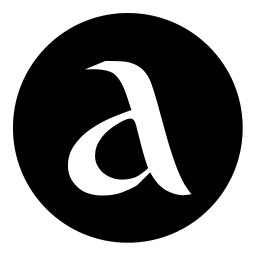 The Audacious music player has released version 3.4.1. It mainly fixed below bugs:
The Audacious music player has released version 3.4.1. It mainly fixed below bugs: