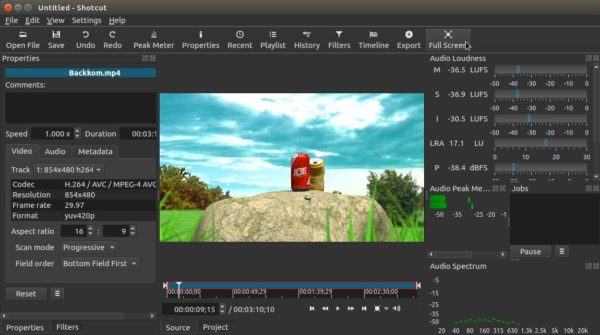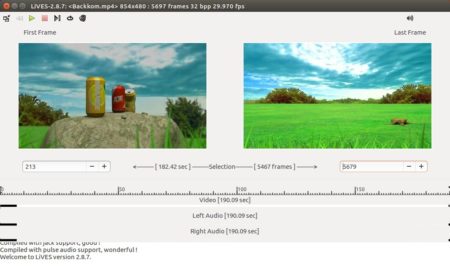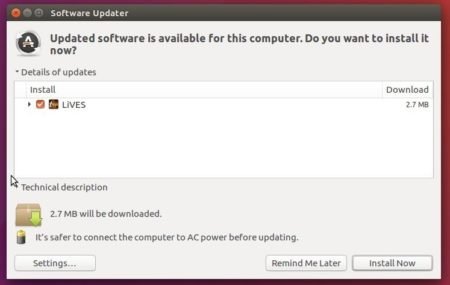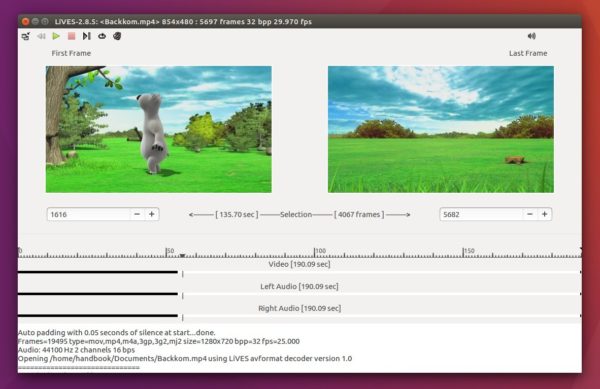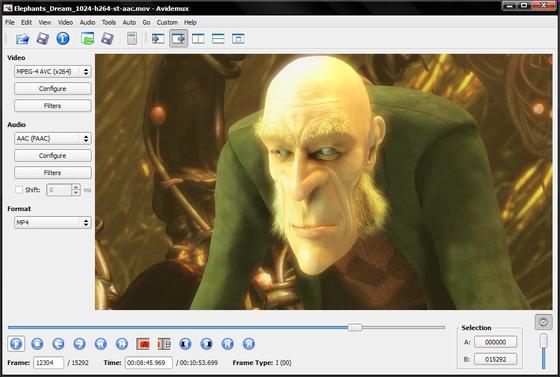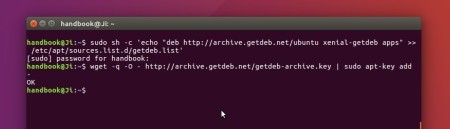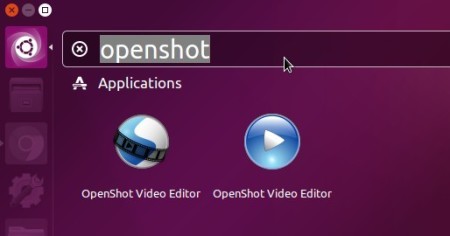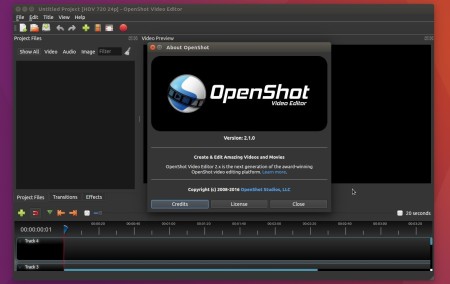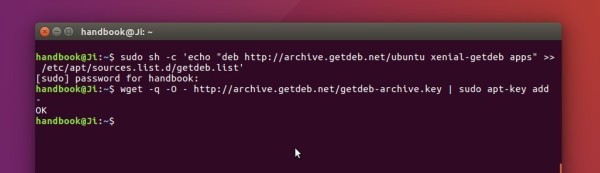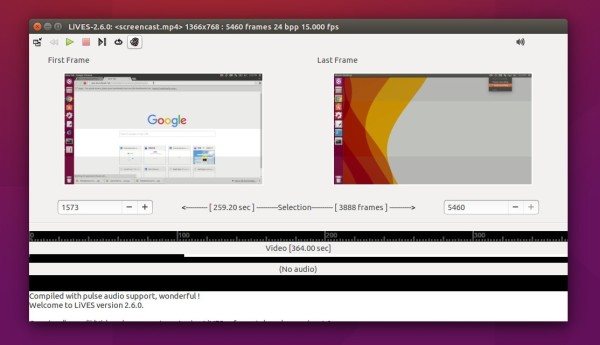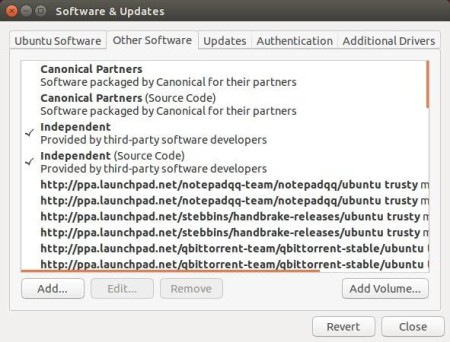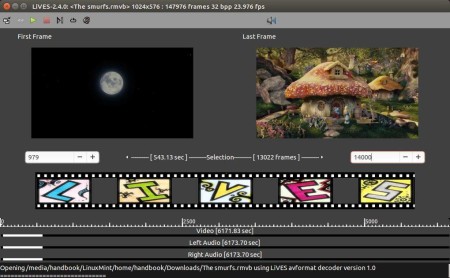![]()
Shotcut, a free, open-source, and cross-platform video editor application, has reached the 17.09 release earlier today.
Shotcut 17.09 contains various bug fixes and translation updates, it also contains following changes:
- Renewed the code signing certificate for the Windows installer and executable.
- Updated SDL to v2.0
- Updated FFmpeg to v3.2
- Updated x264, x265, and vp8/9 to the latest stable versions.
- Add the ability to turn off the welcome message
How to Install Shotcut 17.09 in Ubuntu:
The software offers portable Linux package available for download at the link below:
Simply extract the Linux tarball, and run executable to launch the editor.
For better Ubuntu integration, install the Shotcut snap app via following commands:
1. For Ubuntu 14.04 & Ubuntu 16.04 who’ve never installed a snap app, open terminal (Ctrl+Alt+T) and run command to install snapd daemon:
sudo apt-get install snapd snapd-xdg-open
Input your password (no visual feedback while typing) when it prompts and hit Enter.

2. Then install Shotcut snap app via command:
sudo snap install shotcut --classic

Once installed, launch it from your application launcher and enjoy!
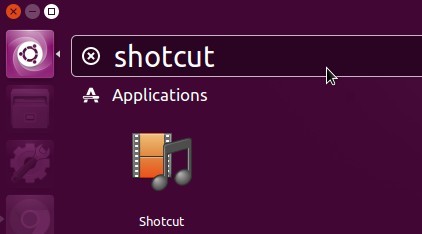
Uninstall:
The snap app will be upgrade automatically once a new release is published. To remove it, open terminal and run command:
sudo snap remove shotcut