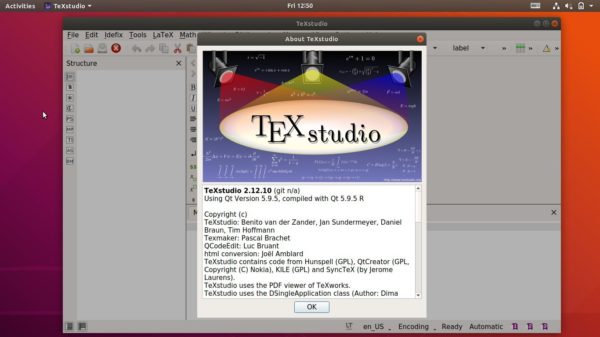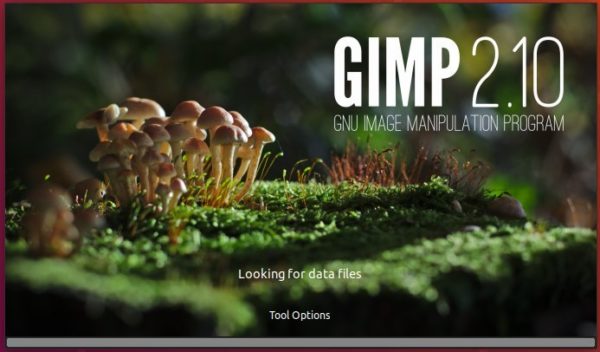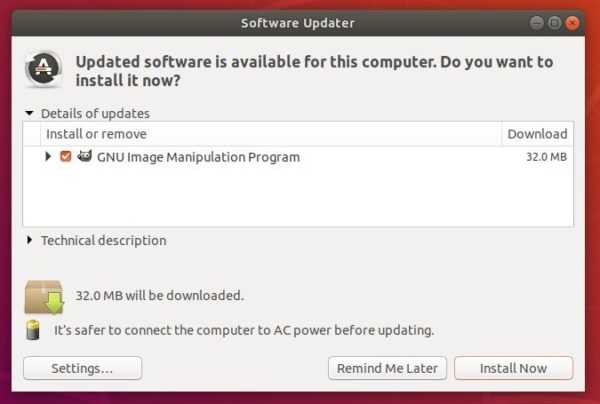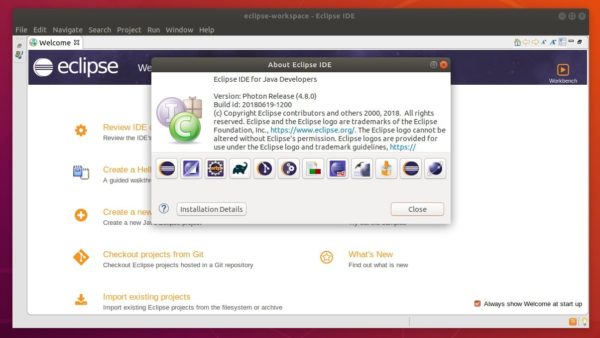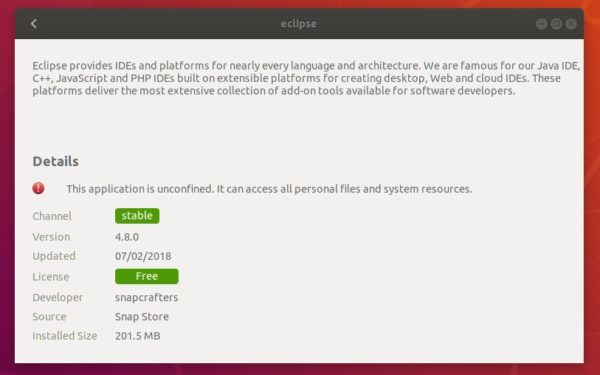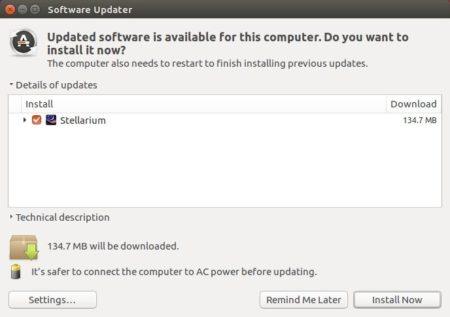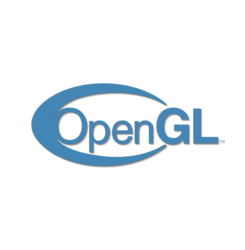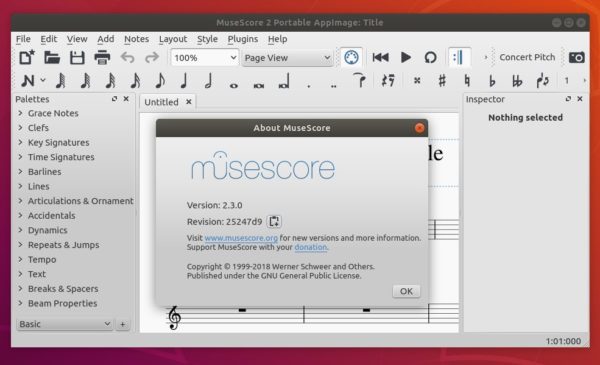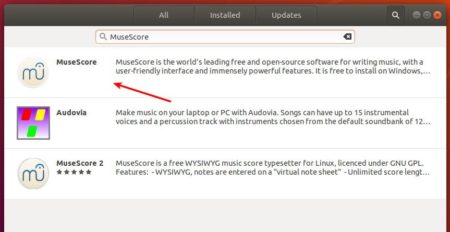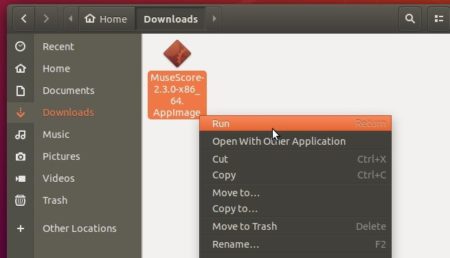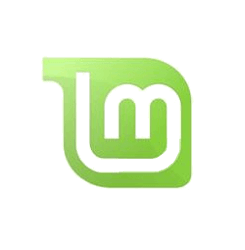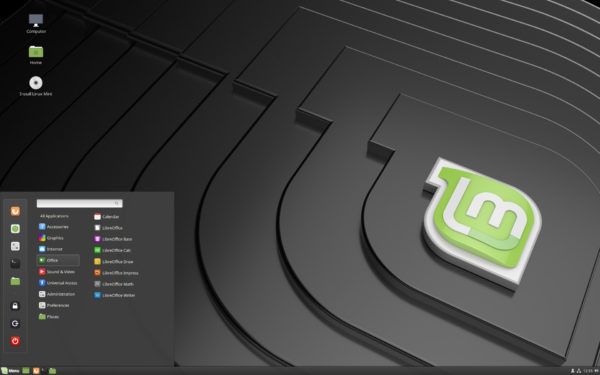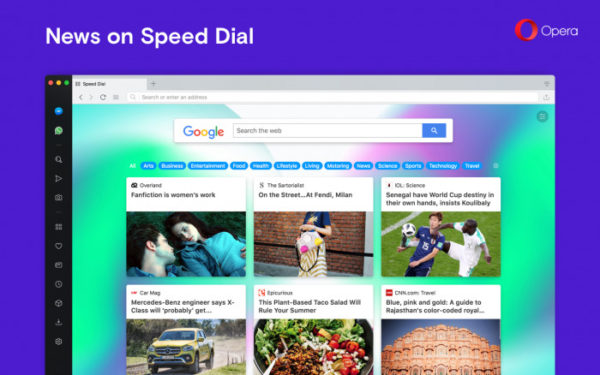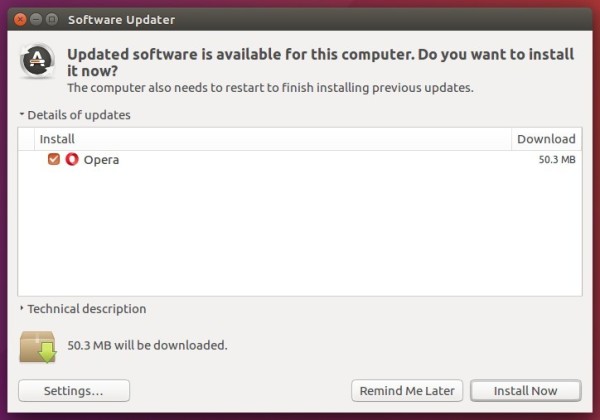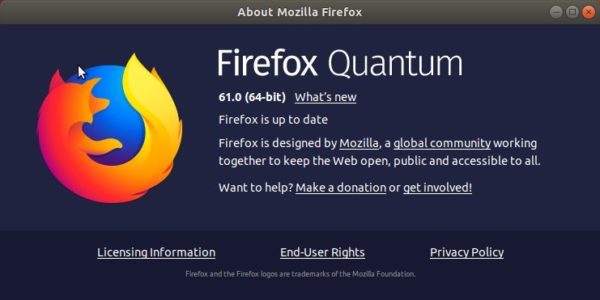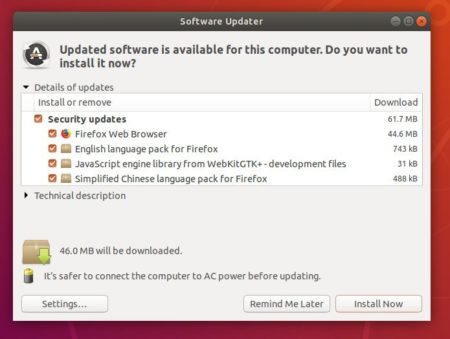![]()
Full featured LaTeX editor TeXstudio 2.12.10 was released silently today. Here’s how to install it in Ubuntu 18.04, Ubuntu 17.10, Ubuntu 16.04, and/or Ubuntu 14.04.
No release note, no changelog. I can only find following words about TeXstudio 2.12.10:
- bug fixes
- fix structure view with Qt >5.10
How to Install TeXstudio 2.12.10 in Ubuntu:
There’s a PPA repository contains the latest TeXstudio packages for all current Ubuntu releases. You can do following steps to add the repository and install the latest TeXstudio.
1. Open terminal either via Ctrl+Alt+T or by searching for “terminal” from app launcher. When it opens, run command to add the PPA:
sudo add-apt-repository ppa:sunderme/texstudio
Input your password (no visual asterisks feedback while typing) when it prompts and hit enter.

2. If you’ve installed the distro’s build of TeXstudio from Ubuntu Software, you may first remove the doc, debug packages via command:
sudo apt-get remove texstudio-d*
3. Finally run commands one by one in terminal to install (or upgrade) the software:
sudo apt-get update sudo apt-get install texstudio
Uninstall:
To remove the editor, run command in terminal:
sudo apt-get remove --autoremove texstudio
And launch Software & Updates and navigate to Other Software tab to remove PPAs.