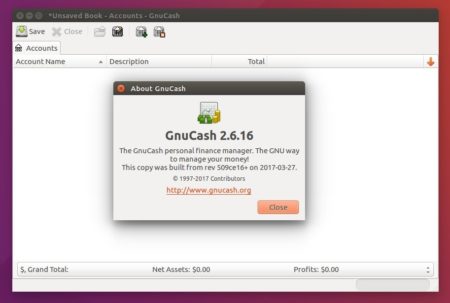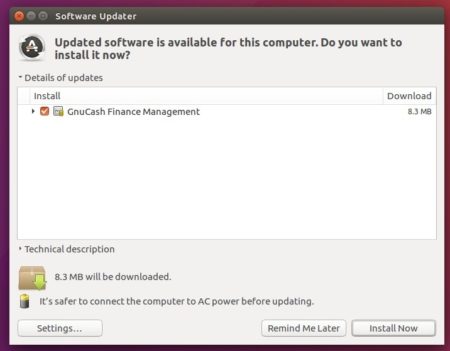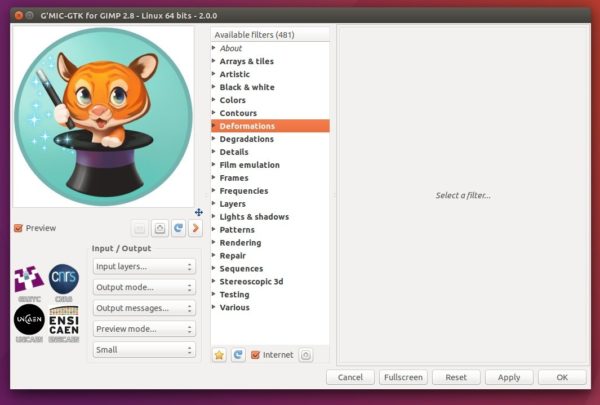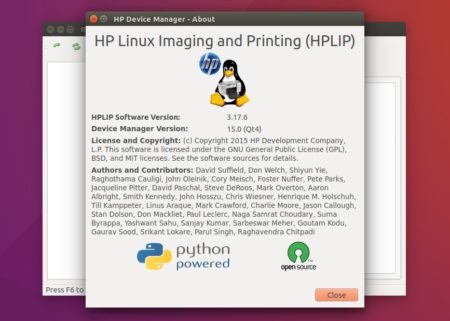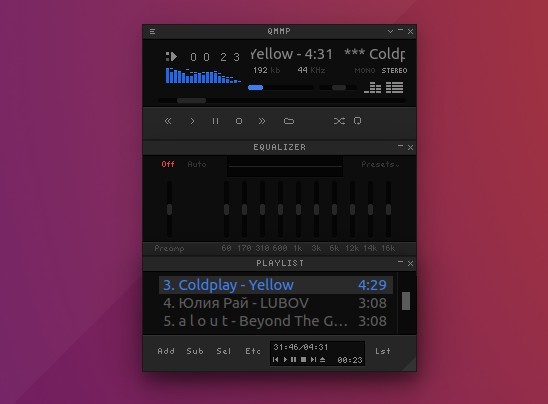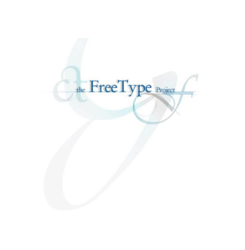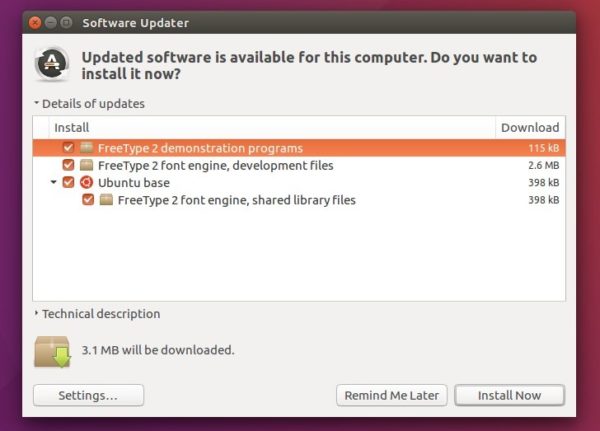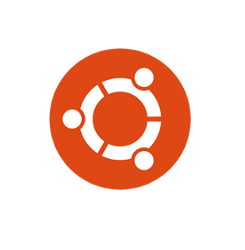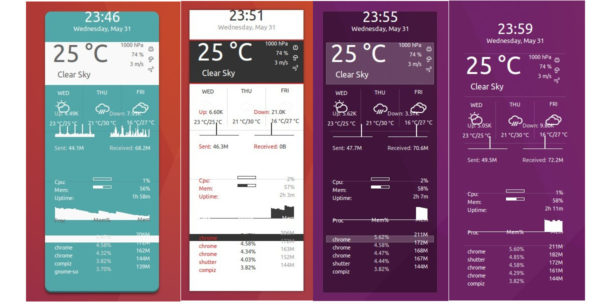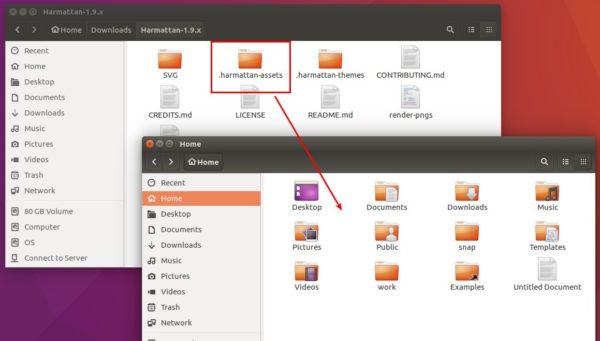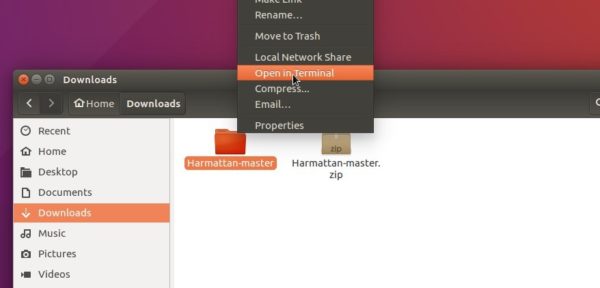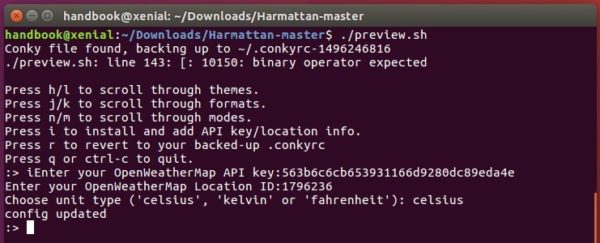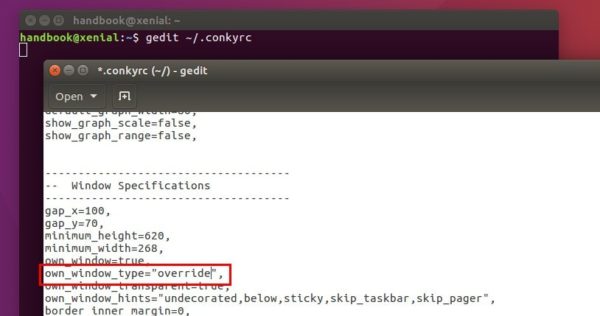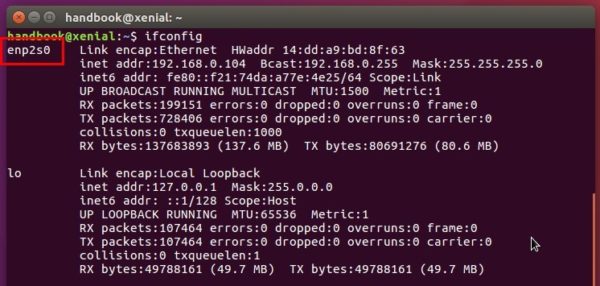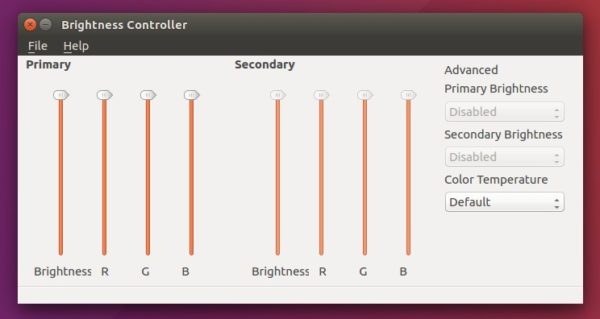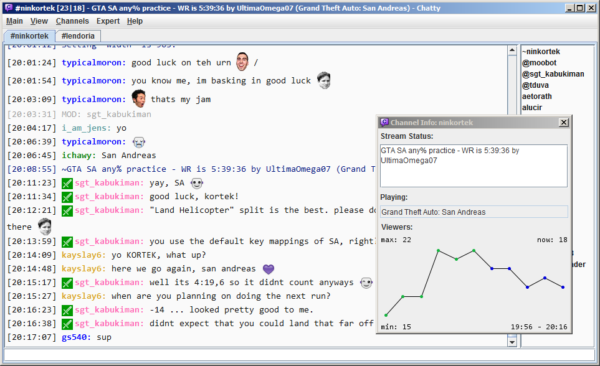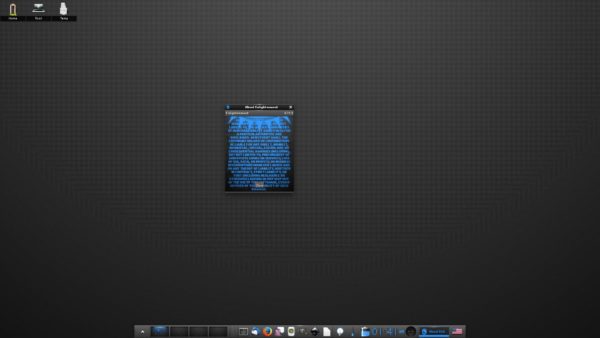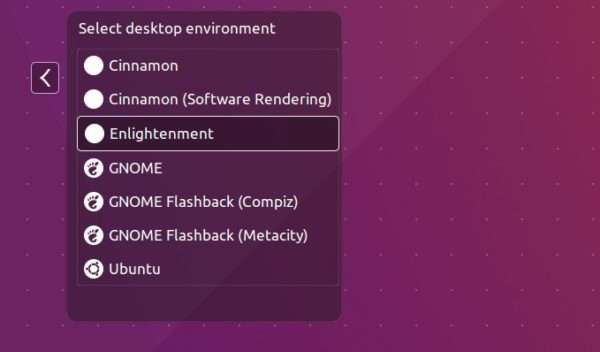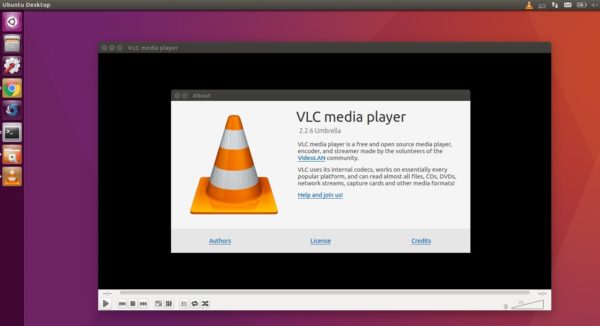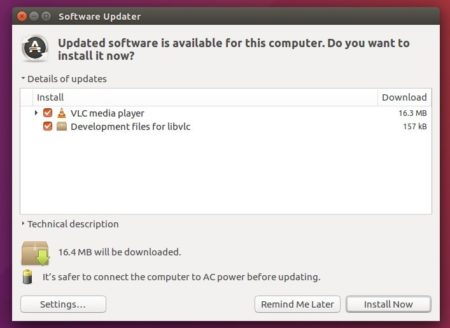![]()
While Ubuntu repositories only provide old versions of GnuCash, here’s how to install the latest version of the financial-accounting software, GnuCash 2.6.16, Ubuntu 16.04, Linux Mint 18, and Ubuntu 17.04.
GnuCash is free small-business financial-accounting software designed to be easy to use, yet powerful and flexible. It allows you to track bank accounts, stocks, income and expenses.
The latest so far is GnuCash 2.6.16, features various bug-fixes and translation updates.
How to Install GnuCash 2.6.16 in Ubuntu:
The GetDeb repository offers the binary packages for Ubuntu 16.04, Ubuntu 16.10, Ubuntu 17.04, and their derivatives.
1. Open terminal via Ctrl+Alt+T or by searching “Terminal” from app launcher, when it opens, run command:
sudo sh -c 'echo "deb http://archive.getdeb.net/ubuntu $(lsb_release -sc)-getdeb apps" >> /etc/apt/sources.list.d/getdeb.list'
Type in your password (no visual feedback) and hit Enter to add the repository.

For Linux Mint, please enable GetDeb App repository via Software Sources -> Additional repositories.
2. For those who have a previous release installed, launch Software Updater (Update Manager) and upgrade GnuCash after checking for updates:
or simply run commands to update and install the financial-accounting software:
sudo apt update sudo apt install gnucash
Uninstall:
The GetDeb repository can be removed via the Software & Updates utility under Other Software tab.
If you want to downgrade GnuCash to the stock version in Ubuntu repositories, install Synaptic Package Manager via Ubuntu Software, launch it and force install old version of gnucash.