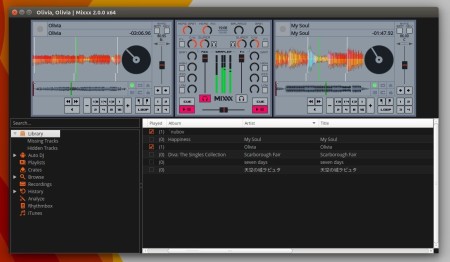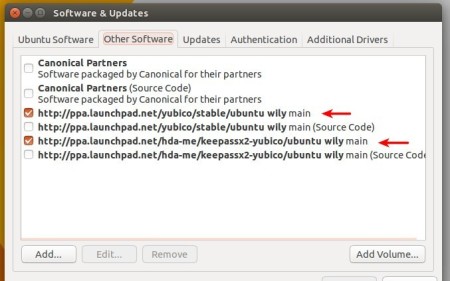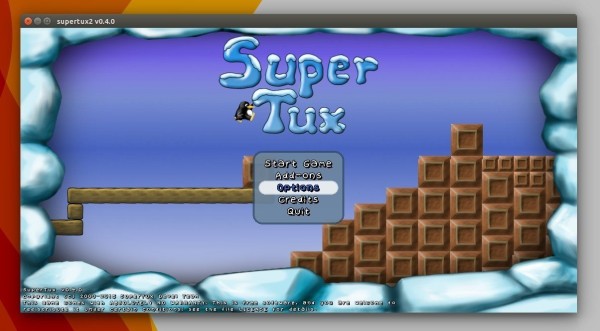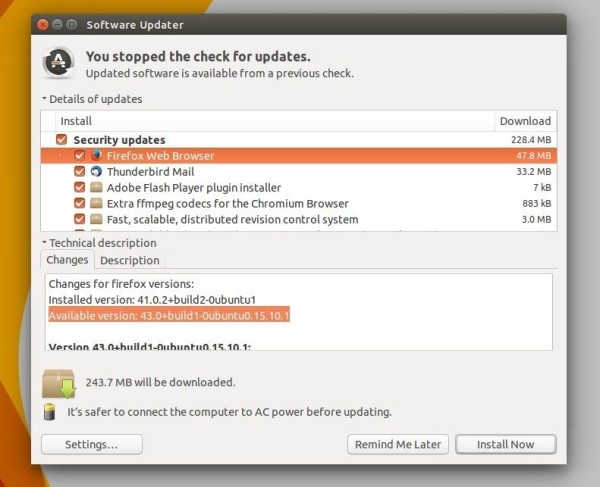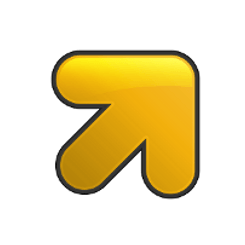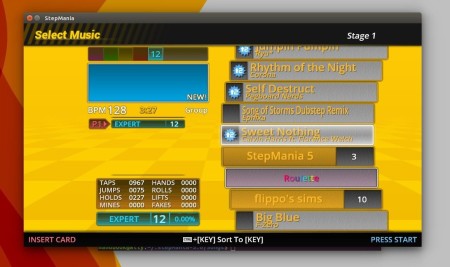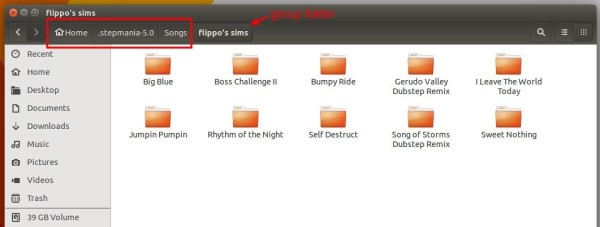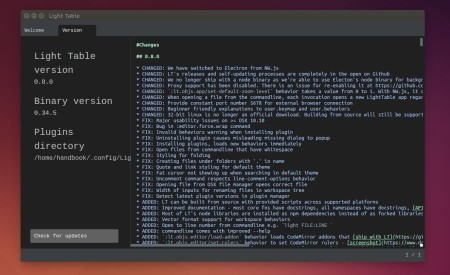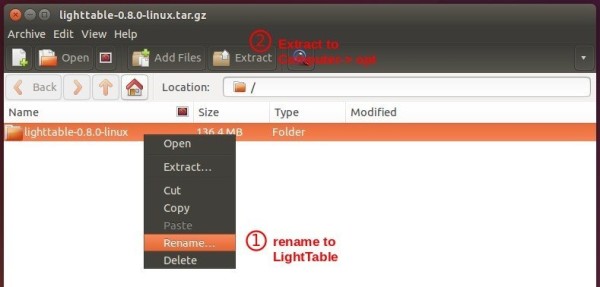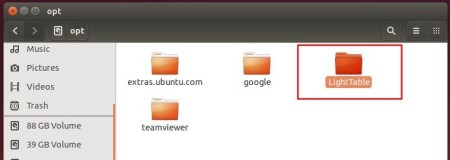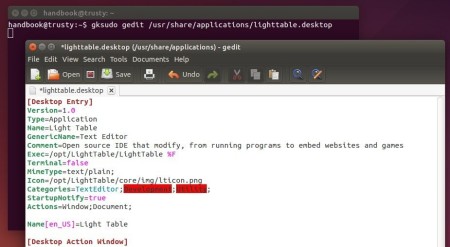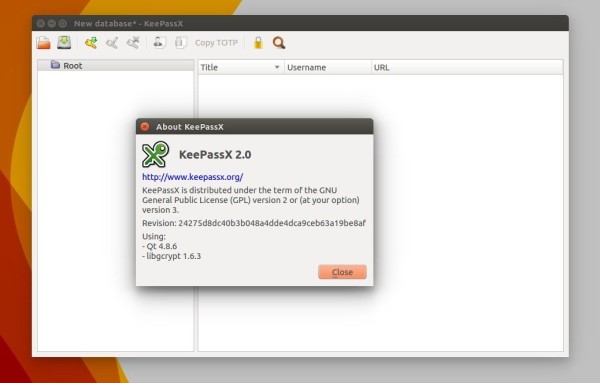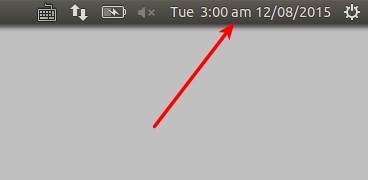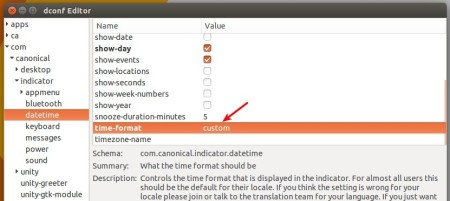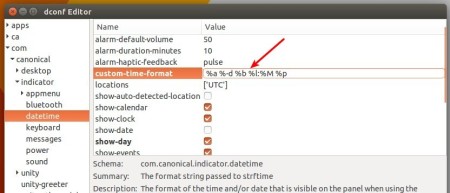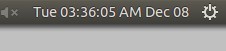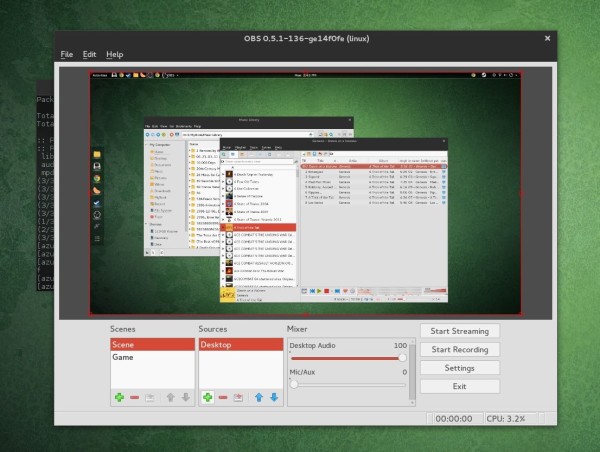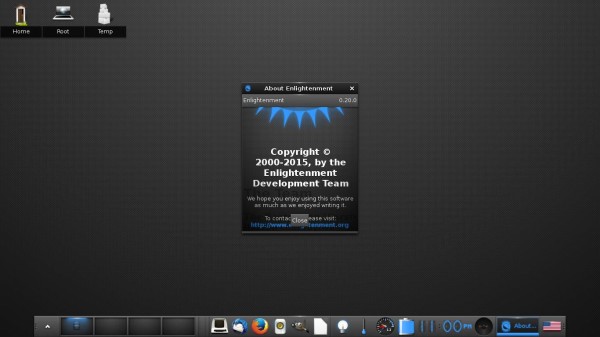The Mixxx team finally announced the release of its free, open-source DJ software Mixxx 2.0 after years of development.
Mixxx 2.0 comes with so many new features and below is a few of them:
- Dynamic, resizable skins to fit whatever size screen you have.
- Support the latest DJing techniques
- New effect processing system
- Cover art support
- Improved, expanded support for DJ controllers
- upgraded libraries and much more.
For more details, go to the release page.
How to install Mixxx 2.0:
Mixxx has an official PPA repository, which contains the binaries for Ubuntu 15.10, Ubuntu 15.04, Ubuntu 14.04, Ubuntu 12.04, and derivatives.
1. Add the PPA.
Open terminal from Unity Dash, App Launcher, or via Ctrl+Alt+T shortcut key. When it opens, paste below command and hit run:
sudo add-apt-repository ppa:mixxx/mixxx
Type in your password (no visual feedback just type in mind) when it asks and hit enter to continue.
2. Install or upgrade the software.
If you have a previous release installed, launch Software Updater after added the PPA to check for updates and upgrade Mixxx.
Or, run commands below one by one in terminal to do the update and install things:
sudo apt-get update sudo apt-get install mixxx
3. (Optional)
After installation, you may keep the PPA for receiving future updates, or disable/remove PPA via either Software & Updates -> Other Software tab, or command:
sudo add-apt-repository --remove ppa:mixxx/mixxx